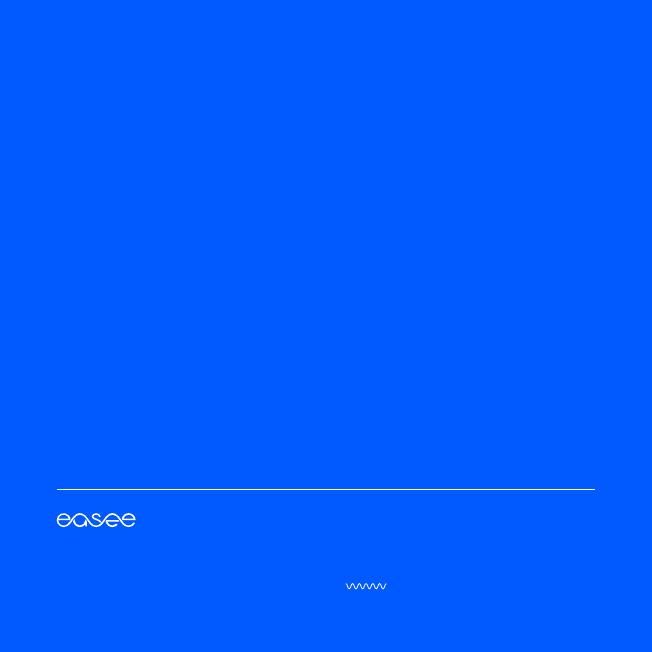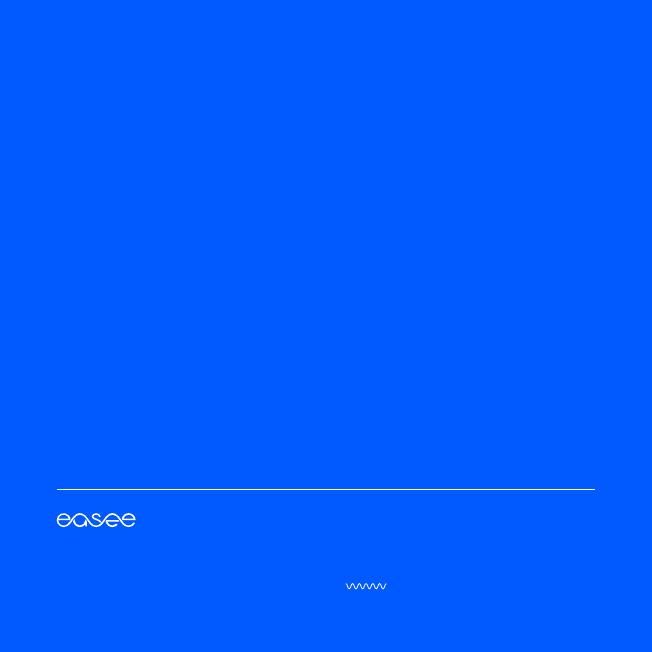
10
Easee AS
Grenseveien 19
4313 Sandnes, Norway
.easee.com
The information in this document is for information purposes only, is
provided as is, and may be subject to change without notice. Easee
AS including its subsidiaries does not accept any liability for the
correctness or completeness of the information and illustrations,
and is not liable or responsible for your considerations, assessments,
decisions or absence of such, or other use of the information in this
document.
No part of this publication may be re-published, reproduced,
transmitted or re-used in any other form, by any means or in any
form, for your own or any third-party’s use, unless otherwise agreed
with Easee or its subsidiaries in writing. Any permitted use shall
always be done in accordance with good practice and ensure that
no harm may be caused to Easee or by misleading the consumer.
Easee and Easee products, product names, trademarks and slogans,
whether registered or not, are Easee’s intellectual property and
may not be used without Easee’s prior written permission. All other
products and services mentioned may be trademarks or service
marks of their respective owners.
January 2023 – Version 1.00
© 2023 by Easee AS. All rights reserved.