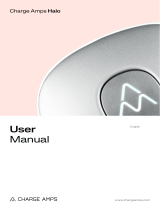6
Planning the installation
Prior to the installation, it is recommended that you
consider future charging needs, so that you can easily
expand accordingly in the future.
For an optimal result
— We always recommend a 3 phase installation if
possible, to make it future-proof.
— If possible, use the largest approved cable cross-
section (see Technical specifications).
— Consider installing Easee Ready backplates if there
are plans for adding more chargers in the future.
— To avoid overloading the building's main fuse, the
Easee Equalizer can be used for dynamic load
balancing. The maximum current value can also be
set as required during configuration.
RCDs
Easee Charge Lite shall be installed with an external
Type-A RCD in front of each charge point.1 Easee
Charge Lite will disconnect the supply in case of DC
fault currents above 6 mA, thus no external Type-B
RCD is required. The internal DC fault protection is
automatically tested at start-up, between every
charging session or at least every 24 h.
The external RCD is not included with the charger and
must be according to one of the following standards:
— EN 61009-1
— EN 61008-1
— EN 62423
— EN 60947-2
Overcurrent
Easee Charge Lite shall be installed with an external
overcurrent protection device in front of each charge
point. The external overcurrent device is not included
1 Easee will continue to challenge the standards and fight to ensure that new and safer technology can gain ground. Until further notice, an
external RCD is required.
with the charger and must be according to one of the
following standards:
— EN 61009-1
— EN 60898
— EN 60947-2
— EN 60269
A combined RCD and overcurrent protection device
(RCBO), according to EN 61009-1, is typically the
preferred choice recommended by Easee for a safe, user-
friendly and cost efficient installation.
NOTES
— RCDs must disconnect all live conductors.
— For manual diagnostic and initialization of the RCD
test, please use the Installer App and diagnostic tool.
Special considerations
— The equipment is intended for non-restricted access.
— The charging station is mode 3 equipment.
— PIN code: The PIN code is required for installation
and located on the front of the Chargeberry. It is
recommended to keep the PIN code for safe keeping,
e.g. inside the fuse cabinet.
— Site Key: During installation, a Site Key must
be used to assign the Charging Robots to the
correct location in the Easee Cloud. A Site Key will
automatically be generated when creating a new
charging site using the Easee Installer App or it can
be obtained by creating a new charging site at
easee.cloud.
CAUTION
This device can emit electromagnetic radiation,
including high-frequency electromagnetic radiation.