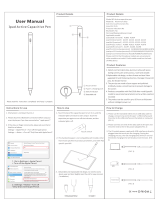User Manual
Please read this instructions completely and keep it properly
Note: The picture is for reference only, and the appearance is
subject to the actual product
Product Details
①
②
③
④
①
②
③
④
Touch switch
Type-C charging port
Replaceable pen head
Switch indicator
Product Specifications
Product Features How to Use
1. Touch the top of the capacitive pen to turn it on, the indicator
light turns blue to start using, touch the top of the capacitive
pen again to turn it off, and the indicator light turns off.
2. With magnetic adsorption function, it can be adsorbed by
lightly putting it on, like Apple Pencil can be adsorbed on
the tablet
How to Charge
1. Please use the micro USB/Type-C charging cable to charge
connect one end to the usb port of the stylus, and the other
end to the usb port on the computer or tablet.(FIG 1)
2. Please connect one end of the data cable to the pen and
the other end to the 5V DC power adapter.(FIG 2)
3. The 5V mobile power supply with USB interface is directly
plugged into the touch pen for charging. During the
charging process, the red charging lamp will turn on and
the whole charging time will be about 90 minutes. (FIG 3)
(FIG 1)
(FIG 2)
Touch switch
正面
反面
POWER BANK
(FIG 3)
(Remove) (install)
Instructions for use
Model NO Active capacitive pen
Material Aluminum alloy
Anti-mis-touch function Yes
Input 5V-0.2A
Pressure induction No
Bluetooth No
Pen head Replaceable pen head
Applicable model
Please confirm that the above models are universal and
other models are invalid. Confirmable model on the back
of IPAD device
:
:
:
:
:
:
:
:
ipad 2018(version6) A1893/A1954
ipad 2019 (version7) A2197/A2200/A2198
ipad 2020 (version8) A2270/A2428/A2429/A2430
ipad 2021 (version9) A2602/A2603/A2604/A2605
ipad mini(version5) A2133/A2124/A2126/A2125
ipad mini(version6) A2567/A2568/A2569
ipad Air(version3) A2152/A2123/A2153/A2154
ipad Air(version4) A2316/A2324/A2325/A2072
ipad Pro(11 inches) A1980/A2013/A1934/A1979
ipad pro11 inches(version2) A2228/A2068/A2230/A2231
ipad pro11 inches(version3) A2377/A2301/A2459/A2460
ipad Pro12.9 inches(version3) A1983/A2014/A1895/A1876
ipad pro12.9 inches(version4) A2229/A2069/A2232/A2233
ipad pro12.9 inches(version5) A2378/A2379/A2461/A2462
1. Stylish and minimalist style, aluminum alloy with piano baking
varnish,calm and luxurious, novel and durable.
2. The tip of the pen is made of special conductive materials and
finely ground. Artificially create a smooth pen tip to prevent
damage to the screen
3. Products compatible with iPad 2018 after model (specific model
to see product parameters) can be written, painted,recorded
4. Continuous use for up to 8-10 hours (for reference only), 5
minutes without using smart power off.
Apple P enc il
Ge ne ra l On ly D raw with Apple Pencil
When en abled, only Apple Pe ncil will dr aw. Your fingers wil l be used
for scr olling instead .
Ap pl e Pe nc il
Pr iv ac y
To uc h ID & P as sc ode
Ba tt er
EN GL IS H AN D CH INE SE
Sc ri bb le
Use App le Penci l to handwr ite in any tex t area to convert it into type.
PE NCI L GE STU RE S
Act ion s when y ou swi pe you r pencil fr om a bottom co rner .
Tr y Sc ri bb le
Le ft C or ne r Sw ipe
Ri gh t Co rn er S wipe
Sc re en sh ot >
Qu ic k No te >
Settings Apple Pencil
Co nt ro l Ce nt er
Di sp la y & Br ig htness
Ho me S cr ee n & Do ck
Ac ce ss ib il ity
Wa ll pa pe r
Si ri & S ea rc h
1. iPad version is not lower than 12.2;
2. Open Settings-Apple Pencil-Turn off only use Apple Pencil to
doodle
3. Turn on Settings-Bluetooth and close the connection of the
original Apple Pen.
(After the above settings are completed, the product can be
used normally.)
3. Detachable and replaceable nib design, no need to worry
about wear and tear! (Lightly twist the nib for easy removal/
installation)
Active Stylus