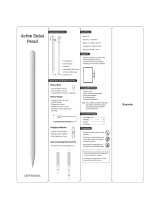Page is loading ...

Product Details
①
②
③
④
Type-C charging port
Product Details
Product Features
Replaceable nib design, no fear of wear and tear! New
upgraded tilt and thickening function, the larger the pen tilt
area, the thicker the line
1. Stylish and minimalist style, aluminum alloy with piano
baking varnish,calm and luxurious, novel and durable.
2.
3. The pen tips are made of pure copper and polished.
Artificially create a smooth pen tip to prevent damage to
the screen
4. Products compatible with iPad 2018 after model (specific
model to see product parameters) can be written, painted,
recorded
5. The product can be used for up to 20 hours at full power
without intelligent power cut.
How to Use
1.Touch the top of the capacitive pen to turn it on, and the
indicator light turns blue to start using it. Touch the
capacitive pen again to turn off the indicator, and the
indicator light is off.
2.This handwriting pen is not compatible with models other
than those specified in product parameters, and with iPad
specific pen APP.
3. Detachable and replaceable nib design, no need to worry
about wear and tear! (Lightly twist the nib for easy removal
/ installation)
How to Charge
1. Please use the standard USB to micro USB data cable to
charge, connect one end to the pen' s USB interface and
the other to the USB interface on the tablet or computer
(FIG 1)
2. Please connect one end of the data cable to the pen and
the other end to the 5V DC power adapter.(FIG 2)
3. The 5V mobile power supply with USB interface is directly
plugged into the touch pen for charging. During the
charging process, the red charging lamp will turn on and
the whole charging time will be about 120 minutes. (FIG
3)
POWER BANK
(FIG 1)
(FIG 2)
(FIG 3)
①
②
③
④
Switch indicator
Detachable nib
Touch switch
(Disassembly) (install)
User Manual
Ipad Active Capacitive Pen
Please read this instructions completely and keep it properly
Touch switch
1.
2. Please disconnect Bluetooth connection before using our
smart stylus pen if you have connected an “ apple pencil ”.
iPad version is not lower than 12.2;
3. If the stylus or finger cannot write, please set your iPad or
iPad Pro as follows:
Settings--->Apple Pencil--->Turn off the Apple pencil.
Settings---> Notes--->Turn off "Only Draw with Apple Pencil".
Instructions for use
Model NO:Active capacitive pen
Material:Aluminum alloy
Anti-mis-touch function:Yes
Input:5V-0.2A
Pressure induction:No
Bluetooth:No
Pen head:Replaceable pen head
Applicable model:
Please confirm that the above models are universal and
other models are invalid. Confirmable model on the back
of IPAD device
ipad 2018(version6) A1893 A1954
ipad mini(version5) A2133 A2124 A2126 A2125
ipad Air2(version3) A2152 A2123 A2153 A2154
ipad Pro(11 inches) A1980 A2013 A1934 A1979
ipad 2019 (version7) A2197 A2200 A2198
ipad Pro12.9 inches(version3) A1983/A2014/A1895/A1876
ipad pro12.9 inches(version4)A2229/A2069/A2232/A2233
ipad pro11 inches(version2)A2228/A2068/A2230/A2231
Gereral
Display & Brightness
Control Centre
Face ID & Passcode
Siri & Search
Wallpaper
Switch Between Current Tool and Last Used
Show Colour Palette
Off
Regulatory
1. Go to Settings > Apple Pencil
> Turn off the Apple Pencil.
Apple Pencil
Tun es& Ap p Store
Wal let & Ap ple Pay
Mail Contacts, Calendars
Notes
Reminders
Messages
FaceTime
2. Settings > Notes > Turn off
"Only Draw with Apple Pencil.
Save to Photos
Access Notes from Lock Screen
Only Draw with Aple Pencil
off
Save photos and videos taken in Notes to the Pho tos a pp.
LOCK SCREEN & CONTROL CE NTE R
Quickly create or resume notes by tapping an ywh ere o n the
Lock Screen with Apple Pencil, or pressing the Notes control in
Control Center, You c an configure Notes access from Control
Center in Settings.
APPLE PENCIL
When enabled, only Apple Pencil will draw inline i n a not e. Your
fingers will be used for scrolling instead.
/