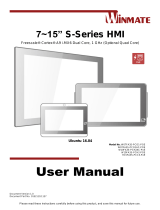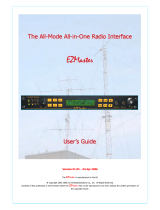Page is loading ...

Please read these instructions carefully before using this product, and save this manual for future use.
Outdoor Enterprise
Access Point
WM-OAP8251AG
Quick Start Guide
V1.0
For more information on this and other Winmate
products, please visit our website at:
www.winmate.com
Document Part Number: 91521110100L

ii
FCC Statement
Federal Communication Commission Interference Statement
This equipment has been tested and found to comply with the
limits for a Class A digital device, pursuant to part 15 of the
FCC Rules. These limits are designed to provide reasonable
protection against harmful interference when the equipment is
operated in a commercial environment. This equipment
generates, uses, and can radiate radio frequency energy and,
if not installed and used in accordance with the instruction
manual, may cause harmful interference to radio
communications. Operation of this equipment in a residential
area is likely to cause harmful interference in which case the
user will be required to correct the interference at his own
expense.
FCC Caution: Any changes or modifications not expressly approved by the
party responsible for compliance could void the user’s authority to operate this
equipment.
This device complies with Part 15 of the FCC Rules. Operation is subject to the
following two conditions: (1) This device may not cause harmful interference,
and (2) this device must accept any interference received, including interference
that may cause undesired operation.
For product available in the USA/Canada market, only channel 1~11
can be operated. Selection of other channels is not possible.
This device and its antennas (s) must not be co-located or operating in
conjunction with any other antenna or transmitter except in accordance with FCC
multi-transmitter product procedures.
IMPORTANT NOTE:
FCC Radiation Exposure Statement
This equipment complies with FCC radiation exposure limits set forth for an
uncontrolled environment. This equipment should be installed and operated with
minimum distance 25 cm between the radiator and your body.
Professional installation is required.

iii
WM-OAP8251AG Quick Start Guide
Contents
GETTING STARTED 1
Features 1
Package Contents 2
Minimum Requirements 2
Product Overview 3
INSTALLATION 5
Connecting the Access Point 5
Managed Access Point with Wireless Management Switch 5
Stand-alone Access Point Installation 6
Mounting 7
Wall Mounting the AP 7
Pole Mounting the AP 8
GETTING STARTED 10
Configuring Your Access Point 10
Default Settings 10
Web Configuration 10

1
WM-OAP8251AG Quick Start Guide
GETTING STARTED
Congratulations on purchasing Winmate® Outdoor Enterprise Access Point.
The WM-OAP8251AG is an enterprise class, outdoor dual radio 2.4G (11n) and 5G (11ac
Wave2) concurrent 4x4 MU-MIMO access point with built-in internal antenna. The device
has two Ethernet ports and one of it is a PSE port that supplies power to the remote unit.
With certified IP67 protection, Winmate® Outdoor Enterprise Access Point is designed to
deliver high reliability under harsh outdoor environment.
Features
Winmate® Outdoor Enterprise Access Point WM-OAP8251AG offers the following features:
Main Chip:
o Processor: Qualcomm QCA8068B, dual core, 1.4GHz
o Radios 4x4 dual band dual concurrent
Radio 1: QCA9990B 4x4 to support 2.4GHz
Radio 2: QCA9990B 4x4 to support 5GHz
o Ethernet PHY: AR8035B*1 + AR8033B*1 (Industrial graded components)
Available interface:
o 2 x Gigabit Ethernet (RJ45)
o 1 x Console (RJ45)
o LEDs
o Gore vent for pressure equalization
o N-type connectors for external antenna model
IP67 compliance enclosure design
Ethernet surge protection support (4KV)
OAP8251AG can be powered with 802.3at+ (60W) Power Source on the 1st LAN
port (PD) and provide power to other device through the 2nd LAN port (PSE).
Max power consumption is < 55W when operating as OAP8251AG and providing
802.3af power on 2nd LAN
Pole mount and wall mount locking mechanism

2
Package Contents
Carefully remove the box and unpack your device. Please check if all the items listed
below are inside your package. If any of these items are missing or damaged contact us
immediately.
The factory shipment list:
Outdoor Enterprise
Access Point
WM-OAP8251AG
Quick Start Guide
(Hardcopy)
User Manual
EzMaster Software
& User Manual
PoE Injector
Wall Mounting Kit
Pole Mounting Kit
Mounting Screws
and Bolts
Ground Cable
(Green)
AWG10 180cm
Power Adapter
Power Cable
2.4GHz Detachable
Antennas x 4
5GHz Detachable
Antennas x 4
Minimum Requirements
Broadband Internet Service
(Cable or DSL Modem)
Internet Browser
(Internet Explorer, Safari, Firefox, Chrome, Edge)

3
WM-OAP8251AG Quick Start Guide
Product Overview
Unit dimensions (L x W x H): 210mm x 210mm x 51mm
Weight: 1.5 kg
Front View
No.
Description
1
2.4 GHz Antennas: Detachable 5 dBi 2.4 GHz omni-directional
2
5 GHz Antennas : Detachable 7 dBi 5 GHz omni-directional
3
LAN Port 1 (802.3at PoE Input): Ethernet port for RJ-45 cable.
4
LAN Port 2 (802.3af PSE Output): Ethernet port for RJ-45 cable.
5
Console/ Reset: Console panel/ reset button.
6
LED Indicators: LED lights for Power, LAN Port 1, LAN Port 2, 2.4 GHz
Connection and 5 GHz Connection.

4
Rear View
No.
Description
6
Ground
7
Mounting Holes: Using the provided mounting kits, the WM-OAP8251AG can
be attached to a wall or pole.
8
Optional M12 Connector

5
WM-OAP8251AG Quick Start Guide
INSTALLATION
Connecting the Access Point
Managed Access Point with Wireless Management Switch
This diagram depicts the hardware configuration.
Follow the instructions below to establish the connection to the Access Point.
A. Connect one end of the Ethernet Cable into the main LAN Port (PoE) of Managed
Access Point and the other end to the Ethernet Port on the Wireless Management
Switch.
B. Connect another Ethernet Cable into an Ethernet Port on the front panel of the
WM-OAP8251AG and the other end to the Ethernet Port on the computer.
C. Screw the provided antennas to the device as shown on the illustration below.
IMPORTANT:
The Access Point supports both IEEE 802.3at PoE (Power over Ethernet) and
the included power injector. You may use either one as the power source.
Do NOT use both at the same time.

6
Stand-alone Access Point Installation
Follow the instructions below to establish the connection to the Access Point.
A. Connect one end of the Ethernet Cable into the main LAN Port (PoE) of the Access
Point and the other end to the AP Ethernet Port.
B. Connect the Power Adapter to the DC-IN port of the PoE injector and plug the other
end into an electric outlet.
C. Connect the second Ethernet cable into the LAN port of the PoE injector and the other
end to the Ethernet port on the computer.
D. Screw on the provided antennas to the device as shown on the illustration below.
IMPORTANT:
The Access Point supports both IEEE 802.3at PoE (Power over Ethernet) and
the included power injector. You may use either one as the power source.
Do NOT use both at the same time.

7
WM-OAP8251AG Quick Start Guide
Mounting
Wall Mounting the AP
To attach the WM-OAP8251AG to a wall using wall mounting kit:
A. Mark the four locations of the mounting holes on the flat mounting surface.
B. Drill a 37 mm deep 8 mm hole in the markings and hammer the bolts into the openings.
C. Place the lock and flat washers on the four hex cap screws and drive the screws to
attach the bracket to the back of the Access Point.

8
Pole Mounting the AP
To attach the WM-OAP8251AG to a wall using pole mounting kit:
To attach the WM-OAP8251AG to a wall using provided pole mounting kit:
A. Attach the device onto the wall by tightening the bolt’s flat washers and nuts to secure
the mounting base to the mounting surface.
B. Drive the four round head screws to attach the Pole Mount Bracket to a Wall Mount
bracket.

9
WM-OAP8251AG Quick Start Guide
C. Thread the open end of the Pole Strap through the two tabs on the Pole Mount Bracket.
D. Lock and tighten the Pole Strap to secure the Pole Mount Bracket to the pole.
Horizontal Placement
Vertical Placement

10
GETTING STARTED
Configuring Your Access Point
Before you begin, the device must be able to communicate with the ezMaster server for
ezMaster to manage an AP or switch. Make sure that the ezMaster server, EWS AP and EWS
switch can all be reachable via HTTP/HTTPS from outside your internal network.
For more information about ezMaster server settings, refer to the ezMaster Quick Start Guide
included in the package.
Default Settings
Please use your Ethernet port or wireless network adapter to connect the Access Point.
IP Address
192.168.1.1
User name/ password
Admin/ admin
Web Configuration
Open a web browser (Internet Explorer/Firefox/Safari/Chrome) and enter the IP
Address http://192.168.1.1.
NOTE: If you have changed the default LAN IP Address of the Access Point, ensure
you enter the correct IP Address.
The default username and password are admin. Once you have entered the correct
username and password, click the Login button to open the web-based configuration
page.

11
WM-OAP8251AG Quick Start Guide
If successful, you will be logged in and see the WM-OAP8251AG User Menu.

NOTES
________________________________________________________________
________________________________________________________________
________________________________________________________________
________________________________________________________________
________________________________________________________________
________________________________________________________________
________________________________________________________________
________________________________________________________________
________________________________________________________________
________________________________________________________________
________________________________________________________________
________________________________________________________________
________________________________________________________________
________________________________________________________________
________________________________________________________________
________________________________________________________________

Winmate Inc.
9F, No.111-6, Shing-De Rd., San-Chung District,
New Taipei City 24158, Taiwan, R.O.C
Tel: 886-2-8511-0288
Fax: 886-2-8511-0211
Email: sales@winmate.com.tw
Official website: www.winmate.com
/