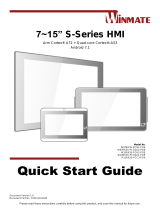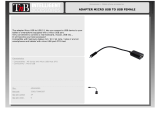Page is loading ...

Please read these instructions carefully before using this product, and save this manual for future use.
7~15” S-Series HMI
Freescale® Cortex® A9 i.MX6 Dual Core, 1 GHz (Optional Quad Core)
Ubuntu 16.04
Model No. W07FA3S-PCO1-POE
W07FA3S-PCO1AC-POE
W10FA3S-PCH2AC-PoE
W10FA3S-PCH2-POE
R15FA3S-PCC3-PoE
User Manual
Document Version 1.0
Document Part No. 9152111I1137

2
7~15" S-Series HMI User Manual
Contents
PREFACE 3
ABOUT THIS USER MANUAL 8
CHAPTER 1: INTRODUCTION 9
1.1 INTRODUCTION 10
1.2 PRODUCT FEATURES 10
1.3 UNPACKING 11
1.4 MECHANICAL DIMENSIONS 12
1.5 CONNECTOR DESCRIPTION 15
CHAPTER 2: GETTING STARTED 16
2.1 TURNING ON YOUR DEVICE 17
2.2 TURNING OFF YOUR DEVICE 18
2.3 CONNECTOR DESCRIPTION 18
CHAPTER 3: MOUNTING 21
3.1 CABLE MOUNTING CONSIDERATIONS 22
3.2 SAFETY PRECAUTIONS 22
3.3 MOUNTING GUIDE 22
CHAPTER 4: OPERATING THE DEVICE 30
4.1 INTRODUCTION 31
4.2 START MENU 31
4.3 LINUX TERMINAL 32
4.4 SYSTEM INFORMATION 33
4.5 BRIGHTNESS ADJUSTMENT 34
4.6 ETHERNET SETTINGS 35
4.7 CHANGING SERIAL PORT SETTINGS 38
4.8 EXIT THE SYSTEM 39
CHAPTER 5: TECHNICAL SUPPORT 40
5.1 DOWNLOAD CENTER 41
5.2 PROBLEM REPORT FORM 41
APPENDIX 42
APPENDIX A: PRODUCT SPECIFICATIONS 42
APPENDIX B: HF RFID READER SPECIFICATIONS 43
APPENDIX C: CLEANING THE MONITOR 44
APPENDIX D: UBUNTU COMMAND CODE 45

3
Preface
Preface
Copyright Notice
No part of this document may be reproduced, copied, translated, or transmitted in any form or
by any means, electronic or mechanical, for any purpose, without the prior written permission
of the original manufacturer.
Trademark Acknowledgement
Brand and product names are trademarks or registered trademarks of their respective owners.
Disclaimer
We reserve the right to make changes, without notice, to any product, including circuits and/or
software described or contained in this manual in order to improve design and/or performance.
We assume no responsibility or liability for the use of the described product(s) conveys no
license or title under any patent, copyright, or masks work rights to these products, and make
no representations or warranties that these products are free from patent, copyright, or mask
work right infringement, unless otherwise specified. Applications that are described in this
manual are for illustration purposes only. We make no representation or guarantee that such
application will be suitable for the specified use without further testing or modification.
Warranty
Our warranty guarantees that each of its products will be free from material and workmanship
defects for a period of one year from the invoice date. If the customer discovers a defect, we
will, at his/her option, repair or replace the defective product at no charge to the customer,
provide it is returned during the warranty period of one year, with transportation charges
prepaid. The returned product must be properly packaged in its original packaging to obtain
warranty service. If the serial number and the product shipping data differ by over 30 days, the
in-warranty service will be made according to the shipping date. In the serial numbers the third
and fourth two digits give the year of manufacture, and the fifth digit means the month (e. g.,
with A for October, B for November and C for December).
For example, the serial number 1W18Axxxxxxxx means October of year 2018.
Customer Service
We provide a service guide for any problem by the following steps: First, visit the website of
our distributor to find the update information about the product. Second, contact with your
distributor, sales representative, or our customer service center for technical support if you
need additional assistance.
You may need the following information ready before you call:
Product serial number
Software (OS, version, application software, etc.)
Description of complete problem
The exact wording of any error messages
In addition, free technical support is available from our engineers every business day. We are
always ready to give advice on application requirements or specific information on the
installation and operation of any of our products.

4
7~15" S-Series HMI User Manual
Advisory Conventions
Four types of advisories are used throughout the user manual to provide helpful information or
to alert you to the potential for hardware damage or personal injury. These are Notes,
Important, Cautions, and Warnings. The following is an example of each type of advisory.
Note:
A note is used to emphasize helpful information
Important:
An important note indicates information that is important for you to know.
Caution/ Attention
A Caution alert indicates potential damage to hardware and explains how to avoid
the potential problem.
Une alerte d’attention indique un dommage possible à l’équipement et explique
comment éviter le problème potentiel.
Warning!/ Avertissement!
An Electrical Shock Warning indicates the potential harm from electrical hazards
and how to avoid the potential problem.
Un Avertissement de Choc Électrique indique le potentiel de chocs sur des
emplacements électriques et comment éviter ces problèmes.
Alternating Current Mise à le terre !
The Protective Conductor Terminal (Earth Ground) symbol indicates the potential
risk of serious electrical shock due to improper grounding.
Le symbole de Mise à Terre indique le risqué potential de choc électrique grave
à la terre incorrecte.

5
Preface
Safety Information
Warning!/ Avertissement!
Always completely disconnect the power cord from your chassis whenever you
work with the hardware. Do not make connections while the power is on. Sensitive
electronic components can be damaged by sudden power surges. Only
experienced electronics personnel should open the PC chassis.
Toujours débrancher le cordon d’alimentation du chassis lorsque vous travaillez
sur celui-ci. Ne pas brancher de connections lorsque l’alimentation est présente.
Des composantes électroniques sensibles peuvent être endommagées par des
sauts d’alimentation. Seulement du personnel expérimenté devrait ouvrir ces
chassis.
Caution/ Attention
Always ground yourself to remove any static charge before touching the CPU
card. Modern electronic devices are very sensitive to static electric charges. As a
safety precaution, use a grounding wrist strap at all times. Place all electronic
components in a static-dissipative surface or static-shielded bag when they are
not in the chassis.
Toujours verifier votre mise à la terre afin d’éliminer toute charge statique avant
de toucher la carte CPU. Les équipements électroniques moderns sont très
sensibles aux décharges d’électricité statique. Toujours utiliser un bracelet de
mise à la terre comme précaution. Placer toutes les composantes électroniques
sur une surface conçue pour dissiper les charge, ou dans un sac anti-statique
lorsqu’elles ne sont pas dans le chassis.
For your safety carefully read all the safety instructions before using the device. Keep this user
manual for future reference.
Always disconnect this equipment from any AC outlet before cleaning. Do not use liquid or
spray detergents for cleaning. Use a damp cloth.
For pluggable equipment, the power outlet must be installed near the equipment and must
be easily accessible.
Keep this equipment away from humidity.
Put this equipment on a reliable surface during installation. Dropping it or letting it fall
could cause damage.
The openings on the enclosure are for air convection and to protect the equipment from
overheating.
Do not cover the openings.
Before connecting the equipment to the power outlet make sure the voltage of the power
source is correct.
Position the power cord so that people cannot step on it. Do not place anything over the
power cord.
If the equipment is not used for a long time, disconnect it from the power source to avoid
damage by transient over-voltage.
Never pour any liquid into an opening. This could cause fire or electrical shock.
Never open the equipment. For safety reasons, only qualified service personnel should
open the equipment.
All cautions and warnings on the equipment should be noted.
*Let service personnel to check the equipment in case any of the following
problems appear:
o The power cord or plug is damaged.

6
7~15" S-Series HMI User Manual
o Liquid has penetrated into the equipment.
o The equipment has been exposed to moisture.
o The equipment does not work well or you cannot get it to work according to
the user manual.
o The equipment has been dropped and damaged.
o The equipment has obvious signs of breakage.
Do not leave this equipment in an uncontrolled environment where the storage
temperature is below -20°C (-4°F) or above 60°C (140°F). It may damage the
equipment.
Caution/Attention
Use the recommended mounting apparatus to avoid risk of injury.
Utiliser l’appareil de fixation recommandé pour éliminer le risque de
blessure.
Warning!/ Avertissement!
Only use the connection cords that come with the product. When in doubt,
please contact the manufacturer.
Utiliser seulement les cordons d’alimentation fournis avec le produit. Si vous
doutez de leur provenance, contactez le manufacturier.
Warning!/ Avertissement!
Always ground yourself against electrostatic damage to the device.
Toujours vérifier votre mise à la terre afin que l’équipement ne se décharge
pas sur vous.
Cover workstations with approved anti-static material. Use a wrist strap connected
to a work surface and properly grounded tools and equipment.
Use anti-static mats, heel straps, or air ionizer for added protection.
Avoid contact with pins, leads, or circuitry.
Turn off power and input signals before connecting test equipment.
Keep the work area free of non-conductive materials, such as ordinary plastic
assembly aids and Styrofoam.
Use filed service tools, such as cutters, screwdrivers that are conductive.
Always put drivers and PCB’s component side on anti-static foam.

7
Preface
Important Information
Federal Communications Commission Radio Frequency Interface Statement
This device complies with part 15 FCC rules.
Operation is subject to the following two conditions:
This device may not cause harmful interference.
This device must accept any interference received including
interference that may cause undesired operation.
This equipment has been tested and found to comply with the limits for a class "B" digital
device, pursuant to part 15 of the FCC rules. These limits are designed to provide reasonable
protection against harmful interference when the equipment is operated in a commercial
environment. This equipment generates, uses, and can radiate radio frequency energy and, if
not installed and used in accordance with the instruction manual, may cause harmful
interference to radio communications. Operation of this equipment in a residential area is likely
to cause harmful interference in which case the user will be required to correct the interference
at him own expense.
EC Declaration of Conformity
This equipment is in conformity with the requirement of the
following EU legislations and harmonized standards. Product also
complies with the Council directions.
Electromagnetic Compatibility Directive (2014/30/EU)
EN55024: 2010 EN 55022: 2010 Class B
o IEC61000-4-2: 2009
o IEC61000-4-3: 2006+A1: 2007+A2: 2010
o IEC61000-4-4: 2012
o IEC61000-4-5: 2014
o IEC61000-4-6: 2013
o IEC61000-4-8: 2010
o IEC61000-4-11: 2004
EN55022: 2010/AC:2011
EN61000-3-2:2014
EN61000-3-3:2013
Low Voltage Directive (2014/35/EU)
EN 60950-1:2006/A11:2009/A1:2010/A12:2011/ A2:2013

8
7~15" S-Series HMI User Manual
About This User Manual
This User Manual provides information about using the Winmate® S-Series HMI. This User
Manual applies to the S-Series HMI – W07FA3S-PCO1-POE, W07FA3S-PCO1AC-POE ,
W10FA3S-PCH2AC-PoE, W10FA3S-PCH2-POE, and R15FA3S-PCC3-PoE
The documentation set for the S-Series HMI provides information for specific user needs,
and includes:
S-Series HMI User Manual – contains detailed description on how to use the HMI
device, its components and features.
S-Series HMI Quick Start Guide - describes how to get the HMI up and running.
Note:
Some pictures in this guide are samples and can differ from actual product.
Document Revision History
Version
Date
Note
1.0
11-Jul-2019
Initial document release

9
9
Chapter 1: Introduction
Chapter 1: Introduction
This chapter gives you product overview, describes features and hardware
specification. You will find all accessories that come with the HMI in the
packing list. Mechanical dimensions and drawings included in this chapter.

10
7~15" S-Series HMI User Manual
1.1 Introduction
Congratulations on purchasing Winmate® S-Series HMI. Interactive and smart automation
systems of intelligent buildings are in a fast growing phase. Winmate® multi-touch S-Series
HMI is suitable for home automation and room management systems.
Flat surface is easy-to-clean and delivers aesthetically pleasing look for any interior. By
connecting to centralized database, it can provide real time update for booking status and
available schedule, or perform as a synchronous display in meetings.
Winmate® S-Series HMI powered by Freescale® Cortex A9 i.MX6 Dual Core processor and
support Ubuntu 16.04 operating systems. The HMI device features P-Cap touch-screen. In
addition, the HMI device model supports an exceptional feature - LED Light Bar. With the help
of red, green, blue and orange LED indicators you can see the status of the machine or
processes afar. It significantly reduces power consumption by keeping the display turned off.
1.2 Product Features
Winmate® S-Series HMI features:
7/ 10.1/ 15.6-inch widescreen panel
Projected capacitive multitouch screen
Freescale® Cortex® A9 i.MX6 Dual Core 1 GHz (Optional Quad Core)
Ubuntu 16.04 operating system
1 x USB 2.0, 1 x USB OTG, 1 x CANBus, 1 x RS-232/422/485
Supports PoE IEEE 802.3at (25 W), IEEE 802.3af (15 W)
Fanless cooling system and ultra-low power consumption
Front IP65 water and dust proof, rear IP22
Light design for machine automation, smart factory and IoT applications

11
Chapter 1: Introduction
1.3 Unpacking
Carefully remove the box and unpack your HMI device. Please check if all the items listed below
are inside your package. If any of these items are missing or damaged contact us immediately.
Standard factory shipment list:
HMI Device
Quick Start Guide
(Hardcopy)
Driver CD & User Manual
Varies by product specifications
Part No. 9152111I1139
Part No. 9171111I102P
AC Adapter (12V/ 50W)
Power Cord
3 pin Terminal Block to DC
Jack
Part No. 922D050W12VA
Varies by country
Part No. 94J602G030K0
VESA Screws
Part No. 913511101145
Package may include optional accessories based on your order
VESA Desk Stand
PCVS-V1
VESA Desk Stand
LA-100
VESA Wall Mount
Bracket LA-106
Front Side Wall
Mount PCFW-V1
Part No. 99KK00A0000E
Part No. 9B0000000128
Part No. 9B0000000412
Part No. 99KK00A0000C

12
7~15" S-Series HMI User Manual
1.4 Mechanical Dimensions
This section describes appearance, connectors’ layout and mechanical dimensions of S-Series
HMI. Notice that this is a simplified drawing and some components are not marked in detail.
Please contact our sales representative if you need further product information.
7-inch, W07FA3S-PCO1-POE/ W07FA3S-PCM1AC-PoE
Unit: mm
Dimensions:189.4 x 145.4 x 36.1
№
Description
№
Description
①
Micro SD Card Slot
⑦
9-24V DC
②
LAN/ PoE*
⑧
2MP Front Camera (Optional)
③
USB OTG
⑨
1W Speaker
④
CANBus
⑩
LED Status Light Bar**
⑤
RS-232/422/485
⑪
HF RFID Reader (Optional)
⑥
USB 2.0 x 1
*Power Device (PD): follows IEEE 802.3at (25 W), IEEE 802.3af (15 W)
**RGB LED light bar only available for the model number W07FA3S-PCM1AC-PoE

13
Chapter 1: Introduction
10.1-inch, W10FA3S-PCH2AC-PoE/ W10FA3S-PCH2-POE
Unit: mm
Dimensions:263.48 x 172 x 35.7
№
Description
№
Description
①
Console Port (for Linux)
⑥
USB 2.0 x 1
②
Micro SD Card Slot
⑦
12V DC
③
LAN/ PoE*
⑧
2MP Front Camera (Optional)
④
USB OTG
⑨
LED Status Light Bar**
⑤
RS-232/422/485
⑩
1W Speaker
*Power Device (PD): follows IEEE 802.3at (25 W), IEEE 802.3af (15 W)
**RGB LED light bar only available for the model number W10FA3S-PCH2AC-PoE

14
7~15" S-Series HMI User Manual
15-inch, R15FA3S-PCC3-PoE
Unit: mm
Dimensions:363.4 x 277 x 86 x 44.5
№
Description
№
Description
①
Console Port (for Linux)
⑥
USB 2.0 x 1
②
Micro SD Card Slot
⑦
12V DC
③
LAN/ PoE
⑧
1 Watt Speaker
④
USB OTG
⑨
HF RFID Reader (Optional)
⑤
RS-232/422/485
*Power Device (PD): follows IEEE 802.3at (25 W), IEEE 802.3af (15 W)

15
Chapter 1: Introduction
1.5 Connector Description
Terminal interfaces are located on the bottom side of the HMI device.
Note:
Notice that input and output connectors vary by product size and specifications.
Terminal interfaces description:
Item
Description
RJ45 – Connects HMI device to Ethernet network. Supports PoE for
power transmission in network equipment, via network UTP cable,
together with data.
Terminal Block – Provides power to the HMI device, accepts 12V DC.
Example: AC cord or DC power supply. If both are provided, choose only
one.
RS-232/422/485 – Connects external devices to HMI device.
Example: A barcode reader or scanner to HMI device.
USB 2.0- Connects USB 2.0 compatible devices to HMI device.
Example: A printer to HMI device.
CANBus – Transmits video from HMI device to external monitor.
Example: An external monitor to HMI device.
USB OTG – Connect to PC for client use and update OS Image.
Console Port – Connect to PC for client use and updates in Linux
system.
MicroSD Card Slot – Insert microSD card to expand the storage.

16
7~15" S-Series HMI User Manual
Chapter 2: Getting Started
This chapter tells you important information on power supply, adapter and
precautions tips. Pay attention to power considerations.

17
Chapter 2: Getting Started
2.1 Turning On Your Device
Follow the following steps to turn on your device:
1. Connect the HMI device to a thermal block (2-pin).
2. Connect the other side of the thermal block to the AC adapter.
3. Connect the AC adapter to the power cord.
4. Plug in the power cord to a working AC wall outlet. The device will boot automatically.
Caution
Use only the AC adapter included in your package. Using other AC
adapters may damage the device.
Alternating Current
This product must be grounded. Use only a grounded AC outlet. Install
the additional PE ground wire if the local installation regulations require
it.

18
7~15" S-Series HMI User Manual
2.2 Turning Off Your Device
To turn off the HMI device:
1. Click the lower right Logout button on the desktop .
2. Choose Shut Down option to shut down the HMI device.
3. Disconnect the HMI device from the power source (if necessary).
2.3 Connector Description
2.3.1 Power Input Connector
The DC power source input of the S-Series HMI is a 2 pin terminal block connector that
supports 9-24V DC or 12V DC power input depending on your model.
Pin assignment and connector description of terminal block connector.
2.3.2 Serial Port Connector
The S-Series HMI has one serial port connector to connect your HMI to external devices such as
mouse, modem or printer. You can configure serial port settings via APP.
Pin assignment and connector description of serial port connector.
*Default setting: RS-232
Voltage
Please check product
specifications before connecting
to the power source.
Pin №
*RS-232
RS-422
RS-485
1
DCD
TxD-
D-
2
RXD
TxD+
D+
3
TXD
RxD+
NC
4
DTR
RxD-
NC
5
GND
GND
GND
6
DSR
NC
NC
7
RTS
NC
NC
8
CTS
NC
NC
9
RI
NC
NC

19
Chapter 2: Getting Started
2.3.3 Ethernet Connector
The S-Series HMI device supports one RJ45 10/100/1000 Mbps Ethernet interface for connecting
to the internet.
Pin assignment and connector description of RJ45 connector.
Important
Power Device (PD): IEEE 802.3at (25 W), IEEE 802.3af (15 W)
2.3.4 USB Connector
Use USB A Type (USB 2.0) connector to connect your HMI device to other USB 2.0 compatible
devices.
Pin assignment and connector description of USB connector.
2.3.5 USB OTG Connector
Use USB OTG connector to connect the panel PC to other USB On-The-Go compliant devices
such as flash drives, digital cameras, mice or keyboards. Use USB OTG cable to install software
on the panel PC.
Pin assignment and connector description of USB OTG connector
Pin №
Signal Name
Pin №
Signal Name
1
TX1+
2
TX1-
3
TX2+
4
TX2-
5
TX3+
6
TX3-
7
TX4+
8
TX4-
Pin №
Signal Name
Pin№
Signal Name
1
+5V
2
USB_D-
3
USB_D+
4
GND
Pin №
Signal Name
Pin №
Signal Name
1
+5V
2
USB_OTG_D-
3
USB_OTG_D+
4
USB_OTG_ID
5
GND

20
7~15" S-Series HMI User Manual
2.3.6 CANBus Connector
The connector secured to the motherboard with two screws.
Pin assignment and connector description of CANBus connector
2.3.7 Micro SD Card Slot
Insert microSD card to microSD card slot to extend the memory of your HMI device.
Pin assignment and connector description of micro SD card slot.
Pin №
Signal Name
Pin №
Signal Name
1
GND
2
CAN_L
3
GND
4
NC
5
NC
6
NC
7
CAN_H
8
GND
9
+5V/NC
Pin №
Signal Name
Pin №
Signal Name
1
DATA2
2
DATA3
3
CMD
4
+3.3V
5
CLK
6
GND
7
DATA0
8
DATA1
9
Card_Det
/