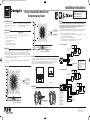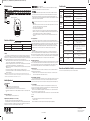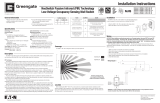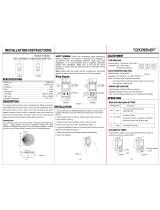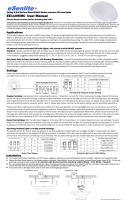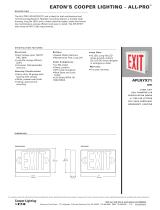Please refer to www.coopercontrol.com under the Legal section for our terms and conditions.
Issue Possible Causes Suggestions
Lights
Will Not
Turn ON
automatically
Wall Switch OFF Turn Wall Switch ON.
If low voltage switch option is used, lights may
have been turned-off manually.
Press low-voltage switch.
Daylight Feature Enabled
If all lights are required to turn ON adjust DIP Switch 10
and/or daylight potentiometer
Power interruption Check incoming voltage and/or wiring
Lights
Will Not
Turn ON
manually
Daylight Feature Enabled
If all lights are required adjust DIP switch 10 and/or daylight
potentiometer.
Power interruption Check incoming voltage and/or wiring
If lights will still not turn ON, set sensor to override mode and call Technical Services at 1-800-553-3879
Lights
Will Not
Turn OFF
automatically
Override Make sure sensor is not in Override Mode (DIP Switch 8 up).
Sensor installed close to an air vent
Sensors should be installed minimum 4 - 6 feet away from
any air vent and out of path of heavy airflow.
Sensor installed close to indirect lighting. Sensors should be mounted away from indirect lighting.
Self-adjust
It may be possible for the unit to have self-adjusted the time
delay to a 30 minute delay. If the lights do not turn OFF after
30 minutes follow next step.
30 Minute Delay Maximum time delay is 30 Minutes. Check DIP Switches to
verify DIP Switch settings. If lights do not turn OFF at the set
time delay, check next step.
PIR activated by heat source other than occupant Move DIP Switch 5 up.
Bypass Check wiring to make sure sensor or switchpack are not
bypassed.
Lights Will Not
Turn OFF
manually
Override Make sure sensor is not in Override Mode (DIP Switch 8 up).
If lights will still not turn OFF, call Technical Services at 1-800-553-3879
LED Indicators Functionality
Adjustments should be made with the HVAC system ON. Use only insulated tools to make adjustments.
Self-Adjust
Sensor is shipped in the Self-Adjust Mode. This applies to Time Delay and PIR sensitivity. In preparation for the
Installer Test, the time delay is set to 15 seconds, after the sensor is installed, powered-ON and has stabilized, the
unit will Time-out 15 seconds af
ter the last motion detected. Coverage and sensitivity can be confirmed by watching
the Passive Infrared (PIR) indicator LEDs on the front of the sensor, while moving around the room.
1. Walk around the room and monitor LEDs. LEDs should only turn ON for ¼ second with each motion. (If LEDs
do not turn ON, go to Installer Adjustments - Sensitivity Adjustments Section)
2. Stand still six to eight feet awa
y from the sensor for five seconds. LEDs should not turn ON. (If any LED turns
ON, note LED and go to Installer Adjustments – Sensitivity Adjustment section)
3. Walk outside the room and wait 15 seconds for the lights to turn OFF. (If lights do not turn OFF go to Installer
Adjustments Section)
4. Re-enter the room to activate sensor. (If lights do not turn ON go to Troubleshooting Section)
5. The unit wil
l remain in Test Mode for 10 minutes then automatically exit Test Mode and go for 10 min. Time
Delay User Mode setting.
Note:
To place into Test Mode, toggle DIP Switch 10 out of its current position, wait 3 seconds, and then back in to its original position. To force into
10 min User Mode move Dip Switches 1 and 2 down. (If DIP Switches 1 and 2 are already down, toggle DIP Switch 1 out of its curren
t position, wait 3 seconds,
and then back to its original position) While in Test Mode, the LEDs will flash once per 1/4 second.
Sensitivity Adjustments
PIR
S
ensitivity
1. Stand in different areas of the room and wave your hands.
2. If the Red LED does not turn ON, check for any obstructions.
3. Stand still six to eight feet away from sensor for five seconds. LED should not turn ON.
4. If Red LED turns ON without motion or is constantly ON adjust PIR sensitivity to 50% by moving DIP Switch 5
up.
Field-of-view outside the space
1. Adjust PIR sensitivity to 50% by moving DIP Sw
itch 5 up.
Daylight Adjustments (-R Model Only 0 to 300 foot-candles)
If this feature is not needed, leave the light level at maximum (fully clockwise).
The Daylighting feature prevents the lights from turning ON when the room is adequately illuminated by natural
light. If there is enough light in the room regardless of occupancy, the sensor will hold the lights OFF. If there is not
enough light in the
room, the sensor will allow the lights to turn ON when occupied.
F
ull and Half Logic Modes
(See DIP Switch legend):
In both Full and Half Logic modes, lights connected to the yellow control lead will not turn ON upon occupancy
activation, should the ambient light level exceed the preset foot-candle level.
A
fter activation:
Full Logic Mode - should the ambient light level exceed the preset foot-candle level, the lights connected to the
yellow control lead will turn OFF. The lights will remain OFF, until the ambient light level falls below the set point.
Half Logic Mode – the output state of the yellow control lead will not change with ambient light changes, after
occupancy activation. If the amount of natural light av
ailable rises above the setpoint, the daylight sensor will not turn
the lights OFF while occupancy is being detected.
N
ote:
Set the light level when the ambient light is at the level where no artificial light is needed. In order for this feature to function, the yellow control
lead must be wired.
1. With the load ON, put the sensor into Test Mode. To place into Test Mode, toggle DIP Switch 10 out of its current
position, wait 3 seconds and then back in to its original position.
2. Set DIP Switch 10 to Full or Half Logic Mode
.
3. Set the Light level to Minimum (fully CCW).
4. Leave the room and let the sensor Time-out so lights are OFF. Enter the space and lights should remain OFF.
5. Make sure not to block the sensor from the daylight source and adjust the light level potentiometer CW in small
increments until the lights are ON. (Pause 5 seconds between each adjustment)
6. Once the lights are ON, the load connected to the sen
sor will not turn ON if light levels are above the current
illumination.
Time Delay Adjustments
People who remain very still for long periods of time may need a longer Time Delay than the default setting of 10
minutes. As long as Auto is enabled, the sensor will respond to each pair of False-offs with no normal OFF in between, by
alternately making slight adjustments to either Time Delay (by 2 minute
increments) or sensitivity, so there should be no
need for manual adjustment. If manual adjustment is desired, refer to Time Delay settings in DIP Switch legend.
Reset sensor Time Delay to factory settings by moving DIP Switches 1 and 2 down. (If DIP Switches 1 and 2 are already
down, toggle DIP Switch 10 out of its current position, wait 3 seconds, and then back to its original position)
Automatic Mo
de
In Automatic-ON Mode, the lights turn ON when a person enters the room. If optional momentary low voltage
switches are used along with Automatic-ON Mode, activating the switch(es) while the load is ON turns the load OFF.
When the load is turned OFF manually, as long as the sensor continues to detect occupancy the loads stay OFF. After the
Time Delay expires, the lights stay OFF and the sensor goes
back to Automatic-ON Mode. For wiring information for the
optional momentary low voltage switch(es), please see the wiring section of the installation instructions.
Manual Mode (-R Model Only)
In Manual-ON Mode, the optional momentary low voltage switch(es) is required to turn the load(s) ON. Once activated
the sensor will maintain the lights ON until motion ceases and the Time Delay expires. While t
he room is occupied the
BAS relay remains active. After the Time Delay expires, the load(s) will automatically be turned OFF and the switch(es)
must be used to turn the load(s) ON unless there is motion detected within the 10 second re-trigger period.
Lighting Sweep Option
If selected, this DIP Switch option forces an initial 60 second delay upon “power up” to prevent false activation in
buildings with
computer control systems.
1. Move DIP Switch 9 up. If not selected (Dip Switch 9 down), upon initial “power up” or restoration of power the
sensor will force the lights ON no matter the state of occupancy.
HVAC/Tracking Mode (-R model only)
If selected, Tracking Mode allows the load connection to the Form C relay to follow the state of the sensor’s blue lead.
HVAC Mode allows the load connected to the
Form C relay to remain ON when the lights are turned OFF manually.
Applications may include keeping the room at a desired temperature while giving a presentation and the lights are OFF.
Zero Time Delay Mode
In Zero Time Delay Mode, the output is actuated for one second to signal another device that the space being
monitored is occupied. Applications may include the use of a lighting control system to
manage the delay of the lighting
deactivation. Please see the wiring diagram section for wiring details.
When in Zero Time Delay Mode and Tracking Mode the load connected to the Form C relay shall follow the state of
the sensor’s blue lead (zero Time Delay for the form C relay).
When in Zero Time Delay Mode and HVAC Mode, the load connected to the Form C relay remains ON for the standard
Time Delay.
O
verride
The Override setting allows the lights to remain ON in the unlikely event of sensor failure.
1. Move DIP Switch 8 up.
While in Override Mode, the optional low voltage momentary switch(es) will toggle the lighting load(s).
(-R model only)
SweepOverride
LEDs
(-R model only)
(-R model only)
(-R model only)
Full/Half Logic HVAC/Tracking
Zero Time Delay
Pot 1 - Blue (0-300 FC)
Ultrasonic
(-R model only)
Pot 2 - Green
12345678910
11 12
ON
Daylight Sensor Adjustment
PIR Detecto
Eaton’s Cooper Controls Business
203 Cooper Circle
Peachtree City, Georgia 30269
www.coopercontrol.com
Printed in Malaysia
DIP Switch Settings
Checkout and Adjustment
During Installer/Test Mode While in User Mode
LED Flashing Speed
LEDs will flash once per ¼ second LEDs will flash once per second
Duration
10 minutes 10 to 30 minutes
Installer Adjustments
Troubleshooting
Warranties and Limitation of Liability
9850-000168-01_OAC-P_Installation Instructions_Installation sheet 3/28/2014 2:33 PM Page 2


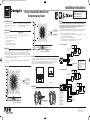 1
1
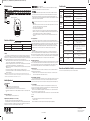 2
2
Cooper Lighting MicroSet Dual Tech Low Voltage Installation guide
Cooper Lighting Vacancy Passive Infrared MicroSet Ceiling Sensor Installation guide
Cooper Lighting Vacancy Ultrasonic MicroSet Ceiling Sensor Installation guide
Cooper Lighting Vacancy Dual Tech MicroSet Ceiling Sensor Installation guide
Cooper Lighting MicroSet Ultrasonic Low Voltage Installation guide
Cooper Lighting Wall/Corner Dual Tech Sensor Installation guide
 Greengate OAC-P-0500-DMV Installation guide
Greengate OAC-P-0500-DMV Installation guide
Cooper Lighting Wall/Corner PIR Sensor Installation guide
Greengate Wall/Corner PIR Sensor Installation guide
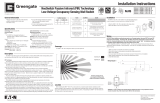 Greengate NeoSwitch - PIR Low Voltage Wall Switch Sensor Installation guide
Greengate NeoSwitch - PIR Low Voltage Wall Switch Sensor Installation guide
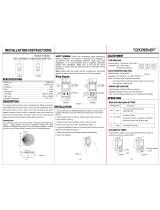 TOPGREENER TWOS5 Installation guide
TOPGREENER TWOS5 Installation guide
Eaton Arrow Hart AHAWC-DT-120W Installation guide
Intermatic IOS-CMP-U Operating instructions
Cooper DLVP Installation Instructions Manual
Eaton OSP10D-W Installation guide
B.E.G. WAVE-PIR-120/277 Installation guide
Eaton OSP10D-W Installation guide
Intermatic IOS-CMP-U Operating instructions
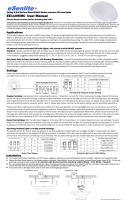 eSenLite EE110WMC Operating instructions
eSenLite EE110WMC Operating instructions
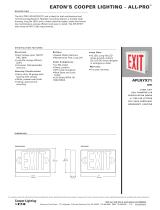 All-Pro APLNYX71 Dimensions Guide
All-Pro APLNYX71 Dimensions Guide