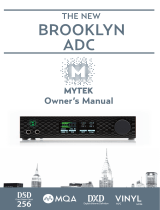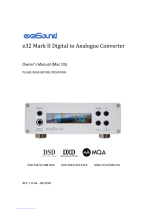Page is loading ...

Owner’s Manual
M/C M/M
ADC


Owner's Manual Ver. 1.5 / April 2018
© Mytek 2018
The Brooklyn ADC rmware can be easily updated via Mytek USB Control
Panel. As the rmware is updated, Mytek will be posting new rmware
releases in the support/downlaod section on Mytek website. Frimware
may alter details of Mytek operation and consequently there will be
periodic updates to this manual. For news, driver updates, technical
support, tips and further product information please visit our website:
mytekdigital.com
Technical support issues are handled via our online support ticketing
system. Please enter details of the ticket in the support/download section
on Mytek website.
148 India St.
Brooklyn, NY 11222
tel. +1 (347) 384-2687

4Mytek Brooklyn ADC
Contents
1. Introduction ...........................................................................................5
2. Package Content .....................................................................................6
3. Features .................................................................................................6
4. Quick Start..............................................................................................7
4.1 Front Panel .......................................................................................7
4.2 Rear Panel ........................................................................................8
4.3 Quick Start – Immediate recording / playback ......................................9
5. Windows installation and conguration ..................................................9
5.1 Windows – Mytek Control Panel installation process.............................. 11
6. Brooklyn ADC OSX installation .............................................................. 12
6.1 OSX – USB 2.0 - no driver required .................................................... 12
6.2 OSX – Mytek Control Panel installation. .............................................. 12
7. Firmware update [Windows and OS X] ................................................. 13
8. Menu ....................................................................................................14
8.1 Menu Navigation .............................................................................14
8.2 Menu Operation ............................................................................... 15
9. Technical Specication .......................................................................... 17
10. Warranty .............................................................................................18
Important Safety Information .................................................................. 18

User’s Manual 5
1. Introduction
Thank you for choosing the Brooklyn ADC from Mytek Digital and welcome to the Mytek users
community.
Over 20 years of experience in building mastering grade converters and other audio equipment has
been utilized to create this analog to digital converter. Its state-of-the-art audio path is designed to
deliver reference, pristine sound for your master recordings. This is absolutely the best analog-to-
digital converter ever created by Mytek.
• Solid state and nickel transformer analog input
• PCM up to 32 bit / 384 kHz.
• DSD64, DSD128, DSD256
• True 32 bits recording via USB
The Brooklyn ADC has been optimized for highest performance under Windows, Mac OS and Linux.
Based on a newly developed Mytek Hi-Speed USB (USB2) Audio Class 2 32bit/384kHz Integer Interface,
the Brooklyn ADC provides very low latencies as well as extreme stability.
Fast Windows drivers including ASIO & WASAPI are provided. Mac OSX and Linux (however we don’t
support linux especially by DSD) computers as well as the Linux audio streaming devices do not
require a driver.
Enjoy your new Brooklyn ADC!
All the best,
The Mytek Digital Team

6Mytek Brooklyn ADC
2. Package Content
• The Brooklyn ADC (black or silver)
• USB 2.0 Cable
• Power cord
• Owner’s manual
3. Features
• Conversion: up to 384k, true 32bit PCM recording possible (DXD)
• Native DSD recording up to DSD256, DoP recording up to DSD 128 with future Quad DoP for DSD
256
• dual mono ADC chipsets with fully balanced signal path
• high denition metering with simultaneous RMS and PEAK indication
• built-in passive nickel transformers
• 130dB Dynamic Range
• headroom: 13 - 20
Analog Inputs:
• combo XLR / TRS at the rear panel and TRS at the front panel
• accept balanced and unbalanced sound sources (switchable in menu)
• built-in passive nickel transformers with saturation control
Digital outputs:
Four digital outputs are tted (1x AES/EBU, 1x S/PDIF, 1 SDIF, 1x TOSLINK) which allow a widerange
of digital devices to be connected.
• AES/EBU - PCM up to 192 kHz or 384 kHz if connected to Brooklyn DAC+, DSD up to x64 or x128
if connected to Brooklyn Dac+ (DoP)
• S/PDIF - PCM up to 192 kHz or 384 kHz if connected to Brooklyn DAC+, DSD up to x64 or x128
if connected to Brooklyn Dac+ (DoP)
• SDIF3 DSD - up to DSD256
• TOSLINK - PCM up to 192 kHz, DSD up to x64 (DoP)
• USB (Mytek proprietary USB 2.0 Class 2) – PCM 32bit / 384 kHz, DSD x256, llows to send digital
data to AES, SPDIF, Toslink amd SDIF outputs.

User’s Manual 7
4. Quick Start
4.1 Front Panel
1. Mytek backlit logo. The color and brightness are user adjustable. Color follows the color of the
Mytek Control Panel software and may indicate specic functionality when implemented in the
future rmware.
2. Front input TRS connectors : left and right channel
3. Functional buttons enable the user to quickly choose an option, change and congure the device’s
settings.
4. OLED display
5. Functional buttons enable the user to quickly choose an option, change and congure the device’s
settings.
6. Rotary Encoder Knob. This encoder is both a knob and a button. It's primary function is to change
values of each menu. It also functions as MENU navigation.
Press and hold the main knob to turn the Brooklyn ADC on or o.
1
2 3 4 5
6

8Mytek Brooklyn ADC
4.2 Rear Panel
1. Balanced XLR / TRS Analog Input - right channel
2. Balanced XLR / TRS Analog Input - left channel
3. AES/EBU Digital Output - professional balanced XLR output which sends digital signal up to 192
kHz/24bit, DSD up to x64 (DoP). Sample rate of 384 kHz is possible if the Brooklyn ADC is
connected to Brooklyn DAC+. It can also be used to transmit digital audio from computer (USB2).
4. Wordclock BNC Input Can be used for professional clock distribution and for syncing multiple units
and as DSD reference clock. Can also be used for connecting the Brooklyn ADC to an external clock.
However, we recommend running Mytek on Internal Clock, using the built in Mytek FemtoClock
which is by far superior (<1ps jitter) to any clock source connected from outside.
5. Wordclock BNC Output used for professional clock distribution. Feeds up to 384kHz for PCM and
DSD reference clock. Clock is derrived from Mytek Femtoclock Generator (tm)” with 0.82ps internal
jitter, allows stacking multiple units for multichannel operation, includes multichannel DSD.
6. SDIF2/3 DSD BNC output, left channel for use with professional DSD recording equipment (such
as Tascam Master Recorders).
7. SDIF2/3 DSD BNC output, right channel for use with professional DSD recording equipment (such
as Tascam Master Recorders).
8. S/PDIF Digital Output (RCA) - sends digital signal up to 192kHz/24bit, DSD up to DSD64. Sample
rate of 384 kHz is possible if the Brooklyn ADC is connected to Brooklyn DAC+. This output can
also be used to send digital audio signal from a computer (USB2). To obtain the best results, use a
high quality 75 ohm digital RCA cable.
9. S/PDIF Optical Digital Output (Toslink) - sends digital signal up to 192kHz/24bit, DSD up to x64
(DoP). This output can also be used to send digital audio signal from a computer (USB2). For best
results use short high quality TOSLINK cable. Special glass ber Toslink cable allows for longer
cable runs and is less jittery than regular plastic ber.
10. Mytek proprietary USB 2.0 Class 2, up to 32bit/384k, DSD256, llows to send digital data to AES,
SPDIF and Toslink outputs.
11. Optional external DC / Battery Power input; 12VDC. Connecting a large external battery or large
power supply may have positive impact on sound quality.
12. The build in automatic power supply operates in the range of 100V to 240V AC
All analog inputs (XLR/TRS) and digital outputs (AES, S/PDIF,
Toslink, SDIF) can be used in a DAW simultaneously.
1234
5
6
7
8
910 11 12

User’s Manual 9
4.3 Quick Start – Immediate recording / playback
4.3.1 ADC Mode (device operates as stand-alone ADC)
1. Connect an analog audio source to Brooklyn ADC analog inputs by using TRS or XLR connectors.
2. Connect your digital equipment to digital output (USB, AES, SPDIF, Toslink). In „ADC” / stand-
alone mode converted signal is present on all digital outputs simultaneously, so all digital outputs
can be used at the same timeif neccessary.
3. Connect WordClock cables if you use this protocol for clocking. Note that clocking via AES,
SPDIF, Toslink is also possible. Next turn the Brooklyn ADC on and set clock mode to internal /
master [INT] or external / slave [WCK] mode.
4. If the ADC operates as master device set desired sample rate in the „Sample Rate” menu. If the
ADC operates as slave device it follows Sample Rate set in an external device.
5. Depending on your analog source level select proper input mode (balanced / unbalanced) as
well as headroom value.
4.3.2 PC Mode (device is connected to computer via USB port)
1. Connect an analog audio source to Brooklyn ADC analog inputs by using TRS or XLR connectors.
2. Install the latest Windows driver available on our support page: https://mytekdigital.com/
professional/support/ No driver is required on MAC OS-based computers.
3. Connect the Brooklyn ADC to computer via USB and turn it on.
4. Connect external devices to Brooklyn ADC’s digital outputs if necessary and connect WordClock
cables if necessary.
5. Brooklyn ADC operates as master device when „INT” setting is chosen in „Clock Source” menu.
For the best sound quality this setting is highly recommended. With this setting (INT) selected
Broolkyn ADC transmits master clocking signal to all digital outputs as well as to WordClock
output. All devices connected to the ADC’s digital outputs should be switched to slave mode in
this case.
6. For PCM recordings and Native DSD select „Ntv”option in „SR/Format” menu.
7. Open recording software and select „Mytek USB Audio” ASIO driver (Windows only) or CoreAudio
on MAC OS.
8. The Brooklyn ADC will follow the sample rate chosen in recording software (Project Sample
Rate).
5. Windows installation and conguration
For proper operation the USB2 driver (Windows only) and Mytek Control application must be
installed. Both of these have separate installers available at:
https://mytekdigital.com/hi/support/

10 Mytek Brooklyn ADC
1. Locate the MytekUSB2Drv.v3.xx.x.zip le
and extract the contents of the archive by right
clicking on the zip archive icon and selecting
„Extract Here”.
2. Installation works automatically by a double-
click on MytekUSB2Drv.v3.xx.x.exe le.
3. Once the Setup.exe opens click „Next”.
4. Choose the location of installation.Default
location is „C:\Program Files\Mytek Digital\Mytek
USB 2.0 Driver”.We recommend leaving this as it
is. If you wish to customize the install choose the
location by selecting browse. Click „Install”.
5. Setup.exe will now install the Mytek Driver.This
process may take a few minutes.
6. Upon completion of „Setup.exe” press the
„Next” button.
7. To complete installation of the driver simply
click the „Finish” button.
8. Connect the Brooklyn ADC to USB2 port in your
computer.

User’s Manual 11
5.2 Windows – Mytek Control Panel installation process
1. Locate the MytekControl.zip le and extract
the content by right clicking on the zip archive
icon and selecting "Extract Here".
2. To install The Mytek Control double click the
extracted Windows Installer Package le. When
MytekControl Setup Wizard appears click „Next”
then accept license and click „Next” again.
3. All options should be choosen in „Custom Setup”
menu. To conrm the installation of each option
select „Will be installed on local hard drive” then
click „Next” and „Install” to begin the installation.
4. To complete the installation of the driver simply
click the „Finish” button.
5. Conrm the installation by launching the
Mytek Control Panel application. Installation was
successful if the MytekControl application shows
the Brooklyn ADC with serial number and permits
access to all options.

12 Mytek Brooklyn ADC
6. Brooklyn ADC OSX installation
6.1 OSX – USB 2.0 - no driver required
The Brooklyn ADC custom designed USB2 controller supports driverless operation on MAC. It means
that no extra drivers are required. Driverless operation basically means „plug and play”. The Brooklyn
ADC will automatically show up in your computer’s list of supported audio devices as „Brooklyn ADC”.
Simply choose that as your default audio playback device and the system will work.
6.2 OSX – Mytek Control Panel installation.
To install the Mytek Control Panel simply
drag and drop Mytek application le (located
in Mytek_ControlPanel_v.1.xx.dmg le) to
„Applications” system folder. Follow the
link to download the latest version of the
Mytek Control Panel application.
https://mytekdigital.com/professional/support/

User’s Manual 13
7. Firmware update [Windows and OS X]
The current revision of the Brooklyn
ADC rmware is shown in the
MytekControl „General” tab.
• The rmware can be updated by using USB2 port and Mytek Control Panel application. It requires
already installed USB2 driver (PC only) and Mytek Control Panel application. To download the
current rmware as well as drivers please visit https://mytekdigital.com/hi/support/
Follow the steps below to update the rmware:
1. Download the latest rmware (*.mfb) le from our support page mentioned above.
2. Click „Load rmware le” button and browse to the new rmware le then click „Open”.
3. Press the „Update” button to conrm uploading the rmware le to device's memory.
4. Confirm your choice by clicking „Yes” when warning dialog appears. A progress bar will indicate
when the ash process is nished.
5. When the update is nished the ADC will reset and start itself in sleep mode. To switch it on press
the knob once. Once the ADC has been restarted the rmware update is complete. A reboot of
the computer is not necessary.
When the update fails:
1. Disconnect power cord.
2. Press and hold the rst (from the left) button and connect the power cord again.
3. The ADC runs in Bootloader mode. The logo becomes white and blinks constantly.
4. The update process should then be tried again.

14 Mytek Brooklyn ADC
8. Menu
8.1 Menu Navigation
The four buttons, one encoder and the high-resolution display enable the user to quickly change and
congure the device’s settings. There are always four parameters elds shown at the bottom of the
display. There are also 4 pushbuttons, each corresponding to one parameter eld.
To change a parameter in one of the 4 elds shown on the display, press the corresponding button.
This will highlight the eld in the colour of logo. To change the value rotate the knob until you see the
option / value you need. Pressing the button again unhighlights the eld. When no eld is highlighted,
turning the knob, turns the menu page to next one showing next set of control elds.
Turn the knob round to navigate between all available parameters.
Press and hold the knob to switch the Brooklyn ADC o / on.

User’s Manual 15
8.2 Menu Operation
8.2.1 SR / Format - sets the sample / DSD rate of the AD conversion. Variety
of settings shown in this menu depends on the mode selected in the „Mode”
menu.
When „ADC” (stand-alone) mode is selected following settings are available:
• PCM: 44.1, 48, 88.2, 96, 176.4, 192, 352.8, 384 kHz
• DSD: x64, x128, x256
Analog input signal is present on all digital outputs at the same time and device can be clocked to
internal,
precise clock or an external source via WordClock.
When „PC” (personal computer) mode is selected following settings are available:
• Ntv (native) – use this setting if you need to record DSD natively. This setting is also recommended
for PCM recordings – when device operates as typical playback / recording interface. Device
follows sample rate choosen in recording software and the rate is shown on display if Brooklyn
ADC is locked properly.
• DoP (DSD over PCM) – use this setting if you need to record DSD via DoP.
• QdoP – use this setting if you need to record DSD x256 via DoP.
The Brooklyn ADC is capable to record true (not oating point) 32bit les.
8.2.2 Clock Source
There is only one master device in digital world. The others have to operate as a slave. That is
why external digital devices such as digital speaker systems, preamps, synthesizers, recorders etc.
have to be also congured properly. Otherwise clicks, drops, distortions might appear in the nal
signal. Following sync options are available:
• INT (Internal) / USB / outcoming signal is synced to the converter’s ultra-low jitter internal
crystal oscillator. This choice assures the best ADC performance and is superior to any (even
Atomic) clock supplied from outside because of its close proximity to ADC clocking chipset. The
ADC operates as a master device. WordClock OUT transmits master clock signal
• WCK (Word Clock) / available for USB, AES, SPDIF, Toslink, SDIF / the ADC can operate as a
master or slave device.
Word Clock Physical connections examples:
A. The Brooklyn ADC is a master and the external device is a slave: Brooklyn ADC WCK OUT -> external device WCK IN
B. The Brooklyn ADC is a slave and the external device is a master: Brooklyn ADC WCK IN -> external device WCK OUT
8.2.3 Headroom - determines available headroom.
8.2.4 Input Gain (0dB, 6dB)

16 Mytek Brooklyn ADC
8.2.5 Input Mode
• Unbal (unbalanced) – for unbalanced signal sources - solid state signal path
• Bal (balanced) – for balanced signal sources - solid state signal path
• T3:1, T2:1, T1:1 - transformer saturation level - nickel transformer is engaged in AD signal path.
For use with unbalanced sources shortening negative with ground on the connector is needed.
8.2.6 Mode (Device Mode)
Brooklyn DAC has two operating modes:
• ADC (standalone mode) device is connected to external devices via AES, SPDIF, SDIF or TOSLINK
connectors.
• PC (personal computer) when connected to computer via USB port.
8.2.7 Disp Auto O (Display Auto O) - sets the interval when the display is turned
o. It is still possible to listen to music while the display is o. To return to the main
screen press any button on the frontpanel (including Vol knob).
8.2.8 Display Bright (Display Brightness) - this allows to adjust the brightness of the
display.
8.2.9 Diode Bright (Diode Brightness) - sets the brightness of the logo (0 – 16 steps).
8.2.10 St-by D Bright (Standby Diode Brightness) - sets the brightnes of the logo in
Standby mode.
8.2.11 Colour (Logo Colour) - Sets the colour of the logo, 16 colours are available.
8.2.12 Power On - (when the powerd cord it attached to the ADC)
• WORK - the ADC activates itself in standard working mode
• STBY – the ADC activates itself in standby mode
• AUTO – the ADC remembers last mode
8.2.13 Device (Device Info)
• INFO- shows rmware version and unique serial number of the unit.
• RESTORE – restores to default factory settings.
Note! All above settings can also be
changed by using the Mytek Control
Panel application.

User’s Manual 17
9. Technical Specication
ANALOG
• Analog Inputs Connectors: 2 XLR / TRS balanced. TRS inputs accessible from
both back and front panels.
• Resolution AD: PCM 32bit / DSD up to 256 (11.2 Mhz)
• PCM Sample Rate: 44,1 / 48 / 88,2 / 96 / 176,4 / 192 / 384 Khz
• Transparent line level (electronic) or passive nickel transformer with saturation control
DIGITAL
• Computer Audio I/O: 2.0 Hi-Speed, data stream up to 480Mbits/384kHz, Type B, driverless.
• AES/EBU Output: XLR, PCM 24Bits / up to 384 kHz, DSD up to x128 (DoP)
• TOSLINK Optical Output: PCM up to 192kHz single wire, DSD x64 (DoP)
• S/PDIF Coaxial Output: PCM up to 384kHz single wire, DSD up to x128 (DoP)
• SDIF DSD Output: DSD x64, x128, x256
• WordClock I/O: BNC, 75 Ohm
• Clock: <1ps jitter Mytek Femtoclock (tm) generator.
GENERAL
• Firmware: upgradable via USB Control panel, updates available online, periodic feature upgrades
• MQA Kernel(tm) Built in (MQA compliant lters and dithering)
• Power Supply: Worldwide 30W power supply 100-240V 50/60 Hz.
• Optional 12VDC power input (2.5mm, inner +)
• External power supply input: 12VDC, 4 - 6A / (inner pin +)
• External power supply connector dimensions: 5,5 mm / 2,5 mm (inner pin)
• Dimensions [W x H x D]: 8.5” x 8.5” x 1U / 218 x 44 x 206 mm / 1U half rack
• Weight: 4 lbs (2kg)

18 Mytek Brooklyn ADC
10. Warranty
Each individual Brooklyn ADC undergoes comprehensive quality control and a complete test before
shipping. This Brooklyn ADC is warranted by Mytek to the original purchaser against defects in
workmanship and materials used in manufacture for a period of two years from the date of purchase.
Faults due to customer misuse, unauthorized modications or accidents are not covered by this
warranty. Removal of serial number sticker voids warranty. No other warranty is expressed or implied.
If you suspect that your product is faulty, please contact your local retailer. Prior to shipping customer
or retailer must obtain an RMA number from Mytek for warranty services. Units sent without RMA
number will not be accepted.
Mytek extends aordable repair service for all units manufactured to date that are not covered by
this Warranty. Mytek repair centers are located at Mytek Headquarters in Brooklyn / New York, and in
Warsaw / Poland (at Mytek EU Distribution Oce).
Important Safety Information
• Read, keep and follow these instructions.
• Connect all your devices before powering the unit.
• Do not expose this device to moisture, rain and liquid of any kind.
• Clean only with dry cloth.
• If any form of liquid or a forin object enter the device switch it o and unplug it from the power
source. Do not operate device until the foreign object is removed or the liquid has completly
dried. If in doubt please contact Mytek Digital.
• Do not block any ventilation openings. Install in accordance with the manufacturer’s instructions.
• Do not install near any heat sources such as radiators, heat registers, stoves, or other apparatus
(including ampliers) that produce heat.
• Do not defeat the safety purpose of the polarized or grounding-type plug. A polarized plug has
two blades with one wider than the other. A grounding-type plug has two blades and a third
grounding prong. The wide blade or the third prong are provided for your safety. If the provided
plug does not t into your outlet, consult an electrician for replacement of the obsolete outlet.
• Protect the power cord from being walked on or pinched particularly at plugs, convenience
receptacles, and the point where they exit from the apparatus.
• Only use attachments/accessories specied by the manufacturer.
• When a cart is used, use caution when moving the cart/apparatus combination to avoid injury
from tip-over.
• Unplug this apparatus during lightning storms or when unused for long periods of time.
• Refer all servicing to qualied service personnel. Servicing is required when the apparatus has
been damaged in any way, such as power-supply cord or plug is damaged, liquid has been spilled
or objects have fallen into the apparatus, the apparatus has been exposed to rain or moisture,
does not operate normally, or has been dropped.

User’s Manual 19
Warning
Excessive sound pressure from speakers and headphones can cause hearing loss. In order to use this
product safely, avoid prolonged listening at excessive sound pressure levels.
For the customers in the U.S.A.
This equipment has been tested and found to comply with the limits for a Class A digital device,
pursuant to Part 15 of the FCC Rules. These limits are designed to provide reasonable protection
against harmful interference when the equipment is operated in a commercial environment. This
equipment generates, uses, and can radiate radio frequency energy and, if not installed and used in
accordance with the instruction manual, may cause harmful interference to radio communications.
You are cautioned that any changes or modications not expressly approved in this manual could void
your authority to operate this equipment.
All interface cables used to connect peripherals must be shielded in order to comply with the limits for
a digital device pursuant to Subpart B of Part 15 of FCC Rules.
This device complies with Part 15 of the FCC Rules. Operation is subject to the following two conditions:
(1) this device may not cause harmful interference, and (2) this device must accept any interference
received, including interference that may cause undesired operation.
This product with the CE marking complies with the EMC Directive issued by the Commission of the
European Community. Compliance with this directive implies conformity to the following European
standards:
• EN55103-1 : Electromagnetic Interference (Emission)
• EN55103-2 : Electromagnetic Susceptibility (Immunity)
This product is intended for use in the following Electromagnetic Environments: E1 (residential),
E2 (commercial and light industrial), E3 (urban outdoors), E4 (controlled EMC environment, ex. TV
studio).
Information on Disposal for Users of Waste
Electrical & Electronic Equipment(private households).
The Wheelie Bin symbol on the products and/or accompanying documents
means that used electrical and electronic products should not be mixed
with general household waste. Disposing of this product correctly will help
save valuable resources and prevent any potential negative eects on
human health and the environment.
To properly dispose harmful substances and recycle the product, the
user is obliged to return it at the point of collection of electrical and
electronic equipment waste. For more information please contact your
local authorities, waste disposal units or retailer.

/