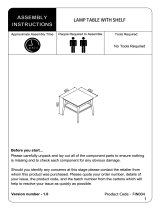Page is loading ...

The default base setup allows of
rotation of the Lower Arm around the base.
If you want to limit the Lower Arm rotation to
go to A1, if not skip to A2.
To limit the Lower Arm rotation to insert
the Brake Pin underneath the Desk Clamp.
Position Arm Assembly on the work
surface so that the Desk Clamp hangs over
the edge.
Using the 5mm Allen Key, close
the Desk Clamp to grip the work
surface. Tighten very firmly.
The Clamp Pad will automatically
rotate under the work surface
when tightened.
Remove and re-install the Desk Clamp, using
the 5mm Allen Key supplied. Then go to A2.
When sliding the Desk Clamp
between two work surfaces, ensure
that the Clamp Pad is fully open
and parallel with the edge of the
work surface.
The unique top loading Desk Clamp allows product installation/removal
without having to gain access to the underside of the work surface.
Desk Clamp is now installed, please skip to Step 3 (PTO>>>).
Brake
Pin (x1)
5mm & 2mm
Allen Key
(x1each)
Spacer
Bush (x4)
M8 x 45mm/60mm
Bolts (x1 each)
Security
Screw (x1)
Bolt Through
Washers (x3)
M4 x 12mm (x4)
M4 x 16mm (x4)
M4 x 20mm (x4)
Mounting
Head
Base Plate
Arm Assembly
(with pre-assembled Desk Clamp)
Phillips Head Screwdriver
Power drill
8mm (
5
/16”) drill bit
Desk | Single
Cable Covers
(x2 sets)
M5 x 12mm (x4)
M5 x 16mm (x4)
! The L-PB and L-PW support weights ranging from of 2kg (minimum) - 8kg (maximum) (4.4 - 17.6lbs).
! This product supports VESA mounting hole configurations 75 x 75mm and 100 x 100mm.
! The manufacturer accepts no responsibility for incorrect installation.
Check you have received all parts against the Component Checklist and Hardware.
Insert
Brake Pin
Desk Clamp
5mm Allen
Key
Clamp Pad
Desk
Clamp
(clockwise)
Cover Plate
Work Surface
(top view)
Min. gap=18mm
(0.71”)

Remove the Desk Clamp using the 5mm Allen Key supplied.
Install the Base Plate to replace the Desk Clamp
(no screw required).
To correctly insert the Brake Pin, so that the head of the
Brake Pin is flush, the base and Lower Arm must be aligned as
shown above.
Drill an 8mm
(
5
/16”) hole through the work surface where
you want the centre of the base to be.
The hole should be at least 55mm (2.17”) from any
work surface edge to allow for the diameter of the base.
Select the appropriate length bolt, 45mm or 60mm
depending on the work surface thickness.
suits work
surface thickness between
14-28mm
(0.5”-1.1”).
suits work
surface thickness between
29-43mm (1.1”-1.7”).
28mm (1.1”)
14mm (0.5”)
25mm (1”)
17mm (0.7”)
25mm (1”)
17mm (0.7”)
43mm (1.7”)
29mm (1.1”)
Use 1,2, or 3 Bolt Through Washers to provide a thread length
of 17mm minimum to 25mm maximum (0.7”-1”) protruding
above the work surface.
For work surfaces thicker than 43mm
(1.7”), longer M8
bolts can be purchased from hardware stores.
Align the centre of the base over the pre-drilled hole.
Using the hardware selected in B5 fasten the base to the work
surface.
The default base setup allows of rotation of the Lower Arm
around the base. If you want to limit the Lower Arm rotation to
go to B2, if not skip to B3.
To limit the Lower Arm rotation to insert the Brake Pin (as
shown below). Then go to B3.
Lift and support the weight of the Upper
and Lower Arms.
Using the 5mm Allen Key supplied, tighten
the Upper and Lower Arm Tension Bolts until
the Arm Assembly supports its own weight.
Desk Clamp
5mm
Allen Key
(anti-clockwise)
Insert
Brake Pin
Base Plate
45mm or
60mm Bolt
Bolt Through
Washer
5mm Allen Key
(clockwise)
(clockwise)
Lower Arm
Tension Bolt
Upper Arm
Tension Bolt
(anti-clockwise)

(How do I remove the Monitor? See final page for help)
Select appropriate Display Mounting Screws from hardware ‘BAG B’ to suit the
monitor, and fasten the Mounting Head to the back of the monitor.
Align and locate the Mounting Head onto the mounting point
at the top of the arm assembly.
To remove the monitor, refer to instructions on the final
page.
If necessary adjust the swivel tension to increase head
stability. Use the 2mm Allen Key supplied.
Insert Security Screw to secure mounting head to Arm
Assembly
If the Mounting Holes are recessed into the
back of the monitor, or the monitor has
a curved rear panel, use the Spacer Bushes
supplied to pack the Mounting Holes.
Push the Cover Plate over the
Mounting Head.
Press firmly around the inside edge
until you hear a ‘CLICK’.
2mm Allen
Key
(clockwise)
(anti-clockwise)
Mounting Head
Mounting point
Security Screw
Display Mounting
Screws (x4)
Cover Plate
Mounting Head
Mounting Hole
Spacer Bush (x4)
Display Mounting
Screws (x4)
Mounting Hole
M4x20mm

(How do I remove Cable Covers? See final page for help)
Push cables under retaining clips on the Upper and Lower
Arms to hold the cables in position.
Install Cable Covers on both sides of the Upper and Lower
Arms.
The Cable Covers are different for left and right sides.
If necessary gently flex clips
A and C to hold the cable.
Route cables along the length of the Arm
Assembly and connect to the monitor.
Leave enough slack in the cables to
allow full movement at the joints.
If cable plugs are too big to fit through
the joints, route the cables on the outside.
Starting with the Lower Arm, tighten the Tension Bolt until the arm comfortably holds its
position wherever it is moved.
Once satisfied, repeat the process for the Upper Arm.
FOR MULTIPLE INSTALLATIONS ONLY.
When tensioning the Upper and Lower Arms take
note of the Visual Gauge on each arm.
This will help when installing multiple Levitate
products supporting the same weight monitors.
DO NOT OVER TENSION.
Both arms should move freely, and support
the weight of the monitor in any position.
Position the Arm Assembly for
OR use depending on your
monitor requirements.
(anti-clockwise)
Upper Arm
Lower Arm
Lower Arm
Tension Bolt
Upper Arm
Tension Bolt
Visual Gauge
(clockwise)

- Refer to the User Operator Guide for user adjustments
Rotate the monitor to Portrait or Landscape position
depending on user requirements.
The monitor will only rotate 90° clockwise from
the starting position (when facing the screen).
Tilt the monitor up or down to suit the user.
Depending on the weight of the monitor, make
adjustments to the tilt tension using the 5mm Allen
Key if necessary.
5mm Allen
Key
(clockwise)
(anti-clockwise)

Remove the Security crew using a Phillips head
screwdriver.
(anti-clockwise)
Using a paper clip or a ball point pen press in
the three tabs holding the Cable Cover in place.
Pull the Cable Cover away from the Arm. Repeat this
process for each Cable Cover.
Access the tabs through the three
pinholes nearest the Cable Cover you
want to remove (e.g. A,B,C).
If you tightened the swivel tension in Step 5, loosen the
screw (do not remove) using the 2mm Allen Key supplied.
Lift the Monitor away from the Arm Assembly.
Mounting Head
2mm Allen
Key
(anti-clockwise)
No portion of this document or any artwork contained herein should be reproduced in any way without the express written consent of Atdec Pty Ltd.
Due to the continuing product development, the manufacturer reserves the right to alter specifications without notice. Published 25.10.12 ©
/