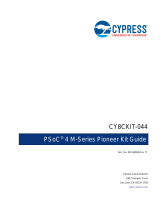Page is loading ...

-
QUICK START GUIDE
www.infineon.com/CY8CKIT-062-WIFI-BT
CY8CKIT-062-WIFI-BT
PSoC™ 6 Wi-Fi Bluetooth® Pioneer Kit
4. Four jumper wires (four inches each)
5. Two proximity sensor wires (five inches each)
6. Quick start guide (this document)
Kit contents:
1. PSoCTM 6 Wi-Fi Bluetooth® pioneer board
2. CY8CKIT-028-TFT display shield
3. USB Type-A to Type-C cable

Quick Start Guide
Before you start
1. Set SW5 (located in the middle of the CY8CKIT-062-WIFI- BT
board) to the 3.3 V position.
2. Power the board by connecting it to your PC using the
provided USB cable through the USB-C connector (J10).
3. The TFT screen displays the instructions to evaluate the
pre-programmed code. For example, CE233246 – WiFi
Web Server.
Connect to network
1. The kit with the pre-programmed code example creates a
Wi-Fi network called “SOFTAP_SSID”.
2. Connect to the Wi-Fi network using your PC/mobile device.
The password is “SOFTAP_PWD”.
3. Open a web browser on your PC/mobile and go to
http://192.168.0.2:80
4. In the Web Server Demo – Home Page enter the credentials of
the non-enterprise network on another device or a mobile
hotspot and click Connect to Wi-Fi.
Note: A non-enterprise Wi-Fi network or a mobile hotspot
operating at 2.4 GHz on another device must be used.
Verify Output
1. The kit connects to the Wi-Fi network, starts an HTTP server,
and synchronizes to a time server. This may take two minutes
to complete.
2. Aer the device is successfully connected to the network,
click Display Device Data to view the device data.
3. The TFT screen displays the PWM duty cycle and the
ambient light sensor voltage. Light sensor voltage changes
with intensity of ambient light. Swipe your finger on the
CAPSENSE™ slider or press the CAPSENSE™ buttons (BTN0
or BTN1) to change the PWM duty cycle and LED8 brightness.
4. On another PC/mobile, connect to the same Wi-Fi network
that the kit was connected to in step 2.
5. Open a new web browser and go to the address shown on the
TFT display. The webpage shows the light sensor voltage and
PWM duty cycle. Use the buttons on webpage to decrease or
increase the LED8 brightness.
Page 2 of 4
1USB cable connected to the
KitProg3 USB connector
2Connect to network
3Verify Output

Quick Start Guide Page 3 of 4
PSoCTM 6 Wi-Fi Bluetooth® pioneer board details
1. USB PD output voltage availability indicator (LED7)
2. Battery charging indicator (LED6)
3. KitProg2 USB Type-C connector (J10)
4. EZ-PD™ CCG3 Type-C Port Controller
with PD (CYPD3125-40LQXI, U3)
5. KitProg2 programming mode selection button (SW3)
6. KitProg2 I/O header (J6)*
7. KitProg2 programming/custom application header (J7)*
8. External power supply connector (J9)
9. PSoCTM 6 user button (SW2)
10. KitProg2 application selection button (SW4)
11. I/O header compatible with Digilent Pmod (J14)*
12. Power LED (LED4)
13. KitProg2 status LEDs (LED1, LED2, and LED3)
14. PSoCTM 6 reset button (SW1)
15. PSoCTM 6 I/O header (J18, J19 and J20)
16. Power header compatible with Arduino Uno R3 (J1)
17. PSoCTM 6 debug and trace header (J12)
18. I/O headers compatible with
Arduino Uno R3 (J2, J3, J4)
19. PSoCTM 6 program and debug header (J11)
20. CAPSENSETM proximity header (J13)
21. CAPSENSETM slider and buttons (BTN0, BTN1, SLIDER)
22. PSoCTM 6 VDD selection switch (SW5)
23. Infineon 512-Mbit serial NOR flash memory (S25FL512S, U4)
24. PSoCTM 6 user LEDs (LED8, LED9)
25. RGB LED (LED5)
26. Wi-Fi/Bluetooth® module (LBEE5KL 1DX, U6)
27. Infineon EXCELONTM Ultra Quad-SPI F-RAM (CY15B104QSN, U5)
28. Wi-Fi-Bluetooth® antenna (ANT1)
29. VBACKUP and PMIC control selection switch (SW7)**
30. PSoCTM 6 USB device Type-C connector (J28)
31. PSoCTM 6 MCU (CY8C6247BZI-D54, U1)
32. PSoCTM 6 USB host Type-A connector (J27)
33. ICSP header compatible with Arduino Uno R3 (J5)*
34. PSoCTM 6 power monitoring jumper (J8)**
35. KitProg3 programmer and debugger based on PSoCTM 5LP
(CY8C5868LTI-LP039, U2)
36. Battery connector (J15)**
37. USB PD output voltage (9V/12V) connector (J16)*
3
1
2
4
5
6
7
8
910 11 12 13 14 15 16 17 18 19 21
22
23
24
25
26
27
28
30 29313233
34
20
15 15 18
18
37 36 35
*Footprints only, not populated on the board
**Components at the bottom side of the board

Quick Start Guide Page 4 of 4
Date: 12 / 2023
All rights reserved. © 2023
Infineon Technologies AG
Document number: 002-22582 Rev. *H
For additional details, see the kit guide available on the Infineon kit webpage.
SWDIO
SWDCLK
RESET
GND
PLP_VDD
VCC/P_VDD
GND/GND
SCK/P_
MISO/P_
MOSI/P_
SS/P_
P_
P_*
P_*
P_
P_*
P_*
P_*
P_*
NC
P_VDD/
IOREF
RESET/
RESET
V ./. V
V ./ V
GND/GND
GND/GND
VIN/Vin
P_
P_
P_
P_
P_
P_/A
P_/A
P_/A
P_/A
P_/A
P_/A
P_
P_
P_
P_
P_
P_
P_
P_*
P_
P_
GND
P_
P_
P_
P_/SCL
P_/SDA
VREF/AREF
GND/GND
P_/D
P_/D
P_/D
P_/D
P_/D
P_/D
P_*
P_
P_*
GND
P_*
P_*
P_
P_
P_
P_
P_/D
P_/D
P_/D
P_/D
P_/D
P_/D
P_/D
P_/D
P_*
P_*
P_*
P_*
P_*
P_*
P_*
P_*
P_
P_
P_
P_
P_
P_
P_
GND
PLP_VDD
P_
P_
P_
P_
P_
P_
P_
P_
P_
P_
P_
P_
P_
P_
GND
Arduino Uno R3
LEGEND
PSoCTM 6 MCU I/Os
KitProg3 I/Os
Digilent Pmod
* Not connected
PSoCTM 6 Wi-Fi Bluetooth® pioneer board details
/