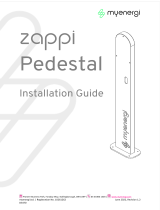Page 2 of 24
Contents
1. Introduction ............................................................................................................................................................................... 4
2. Safety ........................................................................................................................................................................................... 4
3. Disposal ........................................................................................................................................................................................ 4
4. Copyright ..................................................................................................................................................................................... 4
5. Overview ...................................................................................................................................................................................... 5
5.1 Overview Diagram..................................................................................................................................................... 5
6. Box Contents .............................................................................................................................................................................. 7
6.1 Optional: Relay & Sensor Board .......................................................................................................................... 7
7. Operation .................................................................................................................................................................................... 8
7.1 Controls & Indicators ............................................................................................................................................... 8
8. Display .......................................................................................................................................................................................... 9
9. Operating Modes ..................................................................................................................................................................... 10
9.1 Waiting for Surplus ................................................................................................................................................. 10
9.2 Heating ........................................................................................................................................................................ 10
9.3 Max Temp Reached ................................................................................................................................................ 10
9.4 Boosting ...................................................................................................................................................................... 10
10. Manual Boost ........................................................................................................................................................................ 11
10.1 Activating Manual Boost ....................................................................................................................................... 11
10.2 Cancelling Manual Boost ...................................................................................................................................... 11
11. Boost Timer ......................................................................................................................................................................... 12
11.1 Programming Boost Times .................................................................................................................................. 12
11.2 Economy Tariff Boosting ...................................................................................................................................... 13
11.3 Boost Time Conflicts .............................................................................................................................................. 13
11.4 Cancelling Boost ...................................................................................................................................................... 13
11.5 Boost Stop Mode ..................................................................................................................................................... 13
11.5.1 Cancelling Stop Mode ............................................................................................................................................ 13
12. Configuration Settings ..................................................................................................................................................... 13
12.1 Time & Date ............................................................................................................................................................... 13
12.2 Priority ........................................................................................................................................................................ 14
13. Advanced Settings ............................................................................................................................................................ 14
13.1 Supply Grid – Device Settings ............................................................................................................................ 14
13.2 CT config ..................................................................................................................................................................... 16
13.2.1 CT Groups .................................................................................................................................................................... 17
13.2.2 Group Limits ............................................................................................................................................................... 17
14 Linked Devices ......................................................................................................................................................................... 18
14.1 Master & Slave Devices ........................................................................................................................................ 18