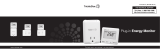Page is loading ...

Contents
Introduction....................................................................................4
Safety............................................................................................................... 4
Overview......................................................................................................... 5
Operation........................................................................................7
Controls & Indicators....................................................................................... 7
Display............................................................................................................. 8
Status Screens............................................................................................... 10
Charging Modes............................................................................................. 11
Manual Boost................................................................................................ 12
Smart Boost................................................................................................... 13
Boost Timer................................................................................................... 14
Lock Function................................................................................................ 15
Menus...........................................................................................16
Main Menu.................................................................................................... 16
Advanced Menu............................................................................................ 17
Configuration................................................................................19
Advanced Settings......................................................................................... 19
Linking Devices.............................................................................................. 20
Installation.....................................................................................22
Mounting....................................................................................................... 22
Wiring............................................................................................................ 23
Supply Connection......................................................................................... 25
Sensor Installation.........................................................................................26
eSense Input (economy tariff).......................................................................29
Fitting the Cover............................................................................................ 30
Setup............................................................................................................. 31
Troubleshooting............................................................................32
Faults............................................................................................................. 33
Warranty.......................................................................................34
Technical Specifications................................................................35

Introduction
Introduction
Thank you for choosing zappi. Of course, we think you have made an excellent choice and are sure you will be very happy with
the features, benefits and quality of this myenergi product.
These instructions will help you to familiarise yourself with the zappi, by reading the instructions, you will be sure to get the
maximum benefit from this 'eco-smart' device.
Safety
The device has been manufactured in accordance with the state of the art and the recognised safety standards. However,
incorrect operation or misuse may result in:
Injury or death to the operator or third parties
Damage to the device and other property of the operator
Inefficient operation of the device
All persons involved in commissioning, maintaining and servicing the device must:
Be suitably qualified
Have knowledge of and experience in dealing with electrical installations
Read and follow these operating instructions carefully
Always disconnect the device from the supply before removing the cover
The device is not to be used by persons (including children) with reduced physical, sensory or mental capabilities, or lack of
experience and knowledge, unless they have been given supervision or instruction concerning use of the device by a person
responsible for their safety.
Disposal
In accordance with European Directive 2002/96/EC on waste electrical and electronic equipment and its implementation in
national law, used electrical devices must be collected separately and recycled in an environmentally responsible manner.
Ensure that you return your used device to your dealer or obtain information regarding a local, authorised collection and
disposal system. Failure to comply with this EU Directive may result in a negative impact on the environment.
Copyright
Copyright of these operating instructions remains with the manufacturer. Text and images correspond to the technical level at
the time of going to press. We reserve the right to make changes. The content of the operating instructions shall not give rise
to any claims on the part of the purchaser. We are grateful for any suggestions for improvement and notices of errors in the
operating instructions.
4zappi operation and installation manual

Introduction
Overview
Microgeneration systems such as Solar PV and small wind turbines are at their most efficient when the generated energy is
consumed on-site rather than exporting it to the grid. This is what we call 'self-consumption'.
zappi is a Mode 3 charging station, compatible with all electric vehicles that comply with SAE J1772, EN62196 and EN61851
plug-in electric vehicle standards.
zappi works like any regular charging point but has special eco charging modes which will benefit homeowners with grid-tied
microgeneration systems, like wind or solar generation. Two special ECO charging modes automatically adjust charging current
in response to on-site generation and household power consumption. In FAST charge mode, zappi operates like an ordinary EV
charging.
A grid current sensor (supplied) simply clips around the incoming supply cable. This sensor is used to monitor excess power and
when using the special ECO charge modes, zappi automatically adjusts the charge rate in response to available surplus.
Feature Set
•Available with Type 1 or Type 2 connector
•3 charging modes: ECO, ECO+ & FAST
•Optimises microgeneration self-consumption
•Works with solar PV or wind turbine systems
•Economy tariff sense input
•Programmable timer function
•Charge and event logging
•Remote control and monitoring add-on option
•Pin-code lock function
•Tap operated display backlight
•Built-in RCD protection
•Integral cable holster
•Supplied with clip-on grid current sensor
Overview Diagram
The diagram over the page, shows the zappi as part of a complete energy management system. Other myenergi products are
shown and how they integrate with the grid connection and the microgeneration system.
operation and installation manual zappi 5

Introduction
6zappi operation and installation manual
PV ARRAY
INVERTER
HOT WATER
CYLINDER
SUPPLY
GRID
ELECTRICITY
METER
CONSUMER
UNIT
FiT
METER
Clip-on sensor
with option of
wired or
wireless
zappi
Features special ECO
charge modes to
manage EV charging
with surplus power
from microgeneration varisine™
Technology ensures loads
are supplied by a clean AC
sine wave – only the
voltage is varied
harvi
Harvests power from the
sensor and transmits the
import/export
information to the load
controlling devices -
Wiring or batteries not
required!
eddi
Continually adjusts
the power to the
heater elements,
making full use of
surplus green energy
without importing
from the grid
Overview Diagram

Operation
Operation
Controls & Indicators
Display Graphical LCD display with LED backlight
Front Cover The white front cover hides the enclosure screws
Tethered Charging Cable The charging cable is 5m or 8m and is fitted with Type 1 or Type 2 plug
Control Buttons Four tactile buttons used to navigate the menus and alter settings:
Change charging Mode| Exit current menu
Enter Menu | Move up a menu item | Increase value
Enter Menu | Move down a menu item | Decrease value
Boost | Select item | Confirm value and move to next setting
Integrated Cable Holder When not in use, the charging cable should be wrapped around the unit
operation and installation manual zappi 7
1
2
5
4
3
1
4
5
2
3

Operation
Display
Import / Export Power The power being either imported or exported from or to the grid (kW). The
direction of the arrows indicate if the property is currently importing power (left)
or exporting power (right)
The size of arrows is proportion to the level of power. When the property is
neither importing or exporting power, the figure will be 0.0kW and there will no
animated arrows. The property is then said to be 'in balance'
House Load Power The power that the property is currently using in kW
It does not include any surplus power being sent to the heater(s)
Note: This is displayed only when the Generation Sensor is installed (either connected to CT2 input or a
harvi
device)
Status Text The current status is displayed here (see Status Screens page 10)
Generation Power The power being generated at this time in kW
Note: This is displayed only when the Generation Sensor is installed (either connected to CT2 input or a
harvi
device)
Lock Icon Operation lock is active
Date & Time The current date and time
Mode Icons These icons indicate that the import limiting is active (house) or the e-Sense input
is live (e)
zappi Icon This zappi unit. If there are wavy lines above the icon, the unit is thermally
limiting (the output power will be temporarily reduced)
Charge Mode Shows the selected Charging Mode; FAST, ECO or ECO+ (see Charging Modes page
11)
Charge Delivered to EV The accumulated charge energy that has been sent to EV in this charge session
Current Charging Power When the EV is charging, arrows will show here along with the charging power in
kW
Green Level of last charge This is percentage of 'Green' energy for the last charge session, this is shown at
the end of a charge or when the EV is unplugged
8zappi operation and installation manual
4
2
1
11
6
7
5
10
98
12
3
1
2
3
4
6
7
8
9
12
10
5
11

Operation
Display Icons Key
House Consumption – Not Importing Charge Mode = FAST
House Consumption – Importing Charge Mode = ECO
Solar Generation Power Charge Mode = ECO+
Wind Generation Power zappi Device – Normal
Grid Power – Import / Export zappi Device – Too Warm (output limited)
Power Flow Direction – Small Amount Import Power Limiting Active
Power Flow Direction – Medium Amount Economy Tariff Electricity Available
Power Flow Direction – Large Amount Current Charging Power
Waiting For Surplus Power Energy sent to EV for this charging
Warning – refer to text on screen
operation and installation manual zappi 9

Operation
Status Screens
EV Disconnected
The EV is not connected to zappi
In this example the last charging session delivered 20.8kWh of energy to
the EV and 80% of that energy came from the solar panels.
Waiting for Surplus...
zappi is waiting for sufficient surplus power from the microgeneration
system. This screen will be shown in ECO+ mode as it's only in this mode
that charging will stop if there is not enough surplus power.
The house in the centre is straight-faced as grid electricity is being used by
the house (0.9kW is this example).
Waiting for EV...
zappi is waiting for the EV to respond; the EV is not ready to accept
charge.
Paused...
zappi is paused for a few seconds in order to limit the start/stop
frequency during ECO+ mode charging.
The Start/Stop Delay can be changed in the Charge
Settings/ECO+ Settings menu option.
Charging
The EV is charging.
In this example the car is charging in ECO+ mode at 1.6kW, there is no
import or export from the grid (0.0kW) and the EV battery has charged
by 8.9kWh since the car started.
Charge Complete
The EV is fully charged.
The charge energy used during the last charge is displayed at the bottom
right (20.0kWh in this case) and the 'green contribution' is also shown
(40% in this example).
10 zappi operation and installation manual

Operation
Charging Modes
zappi has three different charging modes which can be selected simply by pressing the button when the main screen is
showing. The charge mode can be changed before or during a charge.
Regardless of the charge mode used, all of the surplus electricity is used but zappi's special eco charge modes, limit the
amount of grid electric used. Below is explanation of each of the three charging modes.
FAST
Charges at the fastest rate.
Fast Mode will charge the EV at the fastest rate and will import grid electricity if there is
insufficient surplus generated power.
The actual charge rate is dependant on the EV's onboard charger and the grid supply voltage.
Typically, vehicles have either a 3.3kW or 6.6kW charger. The actual power can be a little
different if the grid supply voltage is not exactly 230V.
zappi will deliver up to 7kW provided the supply connection is suitably rated.
ECO
Adjusts the charge rate to limit the use of grid electricity.
The charge rate is continuously adjusted, in response to changes in generation or power
consumption elsewhere in the home, thereby minimising the use of grid power.
Charging will continue until the vehicle is fully charged, using available surplus power.
However, if at any time, the available surplus power falls below 1.4kW, the shortfall will be
drawn from the grid.
Note: The EV charging standard does not support charging below 1.4kW.
ECO+
Adjusts the charge rate to limit the use of grid electricity and will pause the
charge if there is too much grid electricity being used.
The charge rate is continuously adjusted, in response to changes in generation or power
consumption elsewhere in the home, thereby minimising the use of grid power.
Charging will pause if there is too much imported power, continuing only when there is enough
surplus power available.
The surplus power threshold at which the charge will start or stop can be set in the ECO+
Settings option, which is found in the Charge Settings menu.
It is possible to charge the EV using only surplus renewable power, providing there is sufficient
surplus power to do so. To do this, set the Min Green Level to 100%.
The Min Green Level is the minimum level for the contribution of green energy at the end
of the charge. The actual green contribution for the charge, is displayed when the charge is
complete or the EV is disconnected. For example: With Min Green Level set to 50%,
charging will be paused if 700W of power is being imported from the grid and will resume
charging when there is 700W of power being exported.
Note: The EV charging standard does not support charging below 1.4kW.
operation and installation manual zappi 11
FAST ECO ECO+

Operation
Manual Boost
The Manual Boost function can only be used when charging in ECO or ECO+ mode. When boosting, the charge rate is set to
maximum (just like FAST mode), until a set amount of energy has been stored in the EV's battery. After which, zappi will revert
back to ECO or ECO+ mode.
This function is useful if you arrive home with an almost flat battery and would like to charge the vehicle immediately to ensure
there is enough charge for a short trip if needed.
The amount of energy (kWh s) the boost uses can be changed in the Charge Settings/Boost menu.
When in ECO or ECO+ mode, each press of the button will cycle through the boost options as illustrated below:
Activating Boost
1. When charging in ECO or ECO+ mode, press until
BOOST is shown.
2. The boost will start after a couple of seconds and the
display will show the remaining boost energy.
The boost duration can be altered (when a boost is not in progress) in the Charge Settings/Manual Boost menu
option.
Cancelling Boost
The boost can be cancelled by pressing until Cancel Boost is
shown.
12 zappi operation and installation manual
Boost Smart Boost Cancel Boost

Operation
Smart Boost
The Smart Boost function will charge the EV with a minimum kWh figure by a set time. Smart Boost is available only in ECO and
ECO+ modes.
When in ECO or ECO+ mode, each press of the button will cycle through the boost options as illustrated below:
Example: It's a sunny Sunday and you wish to ensure there is enough charge in the EV to get to work in the morning (e.g.
15kWh), but in the meantime, you want to use the surplus energy from the PV system to charge the car, so you choose to use
ECO+ mode. At sunset there was only 10kWh of charge accumulated. However, because you activated Smart Boost, and set
the time you needed to leave for work, zappi automatically boosted the charge in the night to top up the battery to the
required 15kWh by 7am.
Activating Smart Boost
1. When charging in ECO or ECO+ mode, press until
SMART BOOST is shown.
2. The SMART BOOST icon will show including the set energy
amount in kWh s and the target time, (17kWh s and 7am
respectively, in this example screen shot).
3. zappi will then test the EV for a few seconds, to determine
the maximum charge rate.
4. The boost will start at the latest possible time to achieve
the set energy amount, if the current charge session has
already accumulated enough energy, the boost will not be
required and so will not operate.
The required energy and target time can be altered only when Smart Boost is not active. Theses settings are in the
Charge Settings/Smart Boost menu option.
operation and installation manual zappi 13
Boost Smart Boost Cancel Boost

Operation
Boost Timer
When using ECO or ECO+ charge modes, zappi can be programmed to 'boost' the current charge at certain times. When
boosting, the charge rate is set to maximum (just like FAST mode), regardless of the amount of available surplus power. This
means that power may be drawn from the mains grid supply during boost times.
There are four editable time slots which can be set to operate for certain days of the week.
Setting the duration to 0h00 will make the boost inactive.
Programming Boost Times
1. From the main screen, press or to enter Main Menu
2. Select Boost Timer from within the Charge Settings menu. The
BOOST TIMER screen is then shown.
3. The boost can now be edited: Use or buttons to highlight the
time slot you wish to change. The screen below shows the start hour
being edited:
4. Alter the start hour with the or buttons and then press to
move to minutes.
5. Edit the duration in the same way and then press again to edit the
days of the week you want the boost to be active for; each day of the
week and by toggled on/off with or buttons, press to go to
the next day. Pressing on the last day (Sunday) will confirm the
boost time slot and whole line will be highlighted again.
6. Press to exit the BOOST TIMER screen.
Economy Tariff Boosting
Boosting only when economy rate electricity is available can be achieved in one of three ways:
1. By setting the boost timer to coincide with the economy tariff times. This option should be used only if the
electricity meter is a dual-rate meter (modern meters usually are).
2. Boost only at set times if economy rate electric is available.
3. Automatically boost whenever the economy tariff rate electricity is available, regardless of boost times.
Options 2 and 3 are available only when using the eSense input.
For option 1, the eSense Input in the Advanced menu should be set to
Boost Timer Enable.
With the Boost Timer Enable function set, the BOOST TIMER screen will
include an extra column (see screenshot). The e can be toggled on/off, if e is
present, the boost will activate only when the boost times are valid and the
economy rate tariff is available.
Alternatively the eSense input can be used to active the boost whenever the economy tariff rate electricity is available,
regardless of boost times (option 2). To do this, the eSense Input option in the Advanced menu should be set to Boost.
When using this option, the Boost Timer is not needed.
Boost Time Conflicts
If one or more boost times conflict, the boost will follow the latest time or longest duration.
14 zappi operation and installation manual

Operation
Lock Function
zappi can be locked from unauthorised operation. The Lock Function requires a pin number to be entered before the unit can
be operated. The lock can be set to be active only when the EV is plugged in or only when unplugged, it can also be set to be
always active.
The settings for the Lock Function can be found in the Other Settings/Lock Function menu option.
Lock Function Setting Description
EV plugged The Lock Function is active when the EV is plugged in, preventing tampering with the
charge session or changing any settings
EV unplugged The Lock Function is active when the EV is disconnected, preventing unauthorised charging
Timeout The time before the Lock Function automatically reactivates after being unlocked
Lock Code This is the current lock code and is five digits from (1 to 4), it can be changed here
Auto Hide If set, this will hide the main display of the zappi to keep the power readings private
operation and installation manual zappi 15

Menus
Menus
Main Menu
Main Menu Options
Description
Charge Log… Today…
Yesterday…
Week…
Month…
Year…
Total…
Event Log… Today…
Yesterday…
Week…
Custom Date…
Readings… READINGS
1/3
Status: Current status of the unit
Exporting:
Importing:
Power being imported or exported, from or to the grid
respectively
Charge Power: Power level in Watts being supplied to the EV
Pilot(PWM): Control Pilot PWM
Charge Current: AC current supplied to the EV
Unit Temp: Internal temperature of the zappi unit
READINGS
2/3
Voltage: Supply voltage to the unit
Voltage Max: Maximum supply voltage since switch-on
Voltage Min: Minimum supply voltage since switch-on
Frequency: Grid frequency
Exporting:
Importing:
Power being imported or exported, from or to the grid
respectively
Grid Current: AC current at grid connection point, including reactive
currents
READINGS
3/3
Exporting:
Importing:
Power being imported or exported, from or to the grid
respectively
Generation: Power from the generator (if available)
Consumption: Power consumed by the house (if available)
Diverting: Total diverted power (inc. all devices)
Charge Power: Current power being supplied to the EV
Charge Energy: Energy supplied to EV during current charge session
Charge Time: Duration of current charge session
Information… INFORMATION
1/2
Status: Status of the unit
Serial No: Serial number of the unit
Firmware: Firmware version installed in the unit
Assembled: Factory assembly date
Cal Date: Calibration changed date
Power Fail: Time and date of last supply failure
INFORMATION
2/2
Grid Sensor: Grid current sensor source
Signal Quality: RF signal reception quality
Last Fault: Last recorded fault code
Fault Date: Date and time of last recorded fault code
16 zappi operation and installation manual

Menus
Main Menu Options
Description
INFORMATION
3/3
Network ID: Network information for this device when linked to
other devices using RF network
(Only shows if connected to other devices)
Device Address:
Master Address:
Channel:
EUI:
Linked Devices Info… Status information from all linked devices
See Linking Devices page 20 for details
Charge
Settings…
ECO+ Settings… Min Green Level: ECO+ charge mode settings. See Charging Modes page
11
Start/Stop Delay:
Manual Boost… Manual Boost settings. See Manual Boost page 12
Smart Boost… Smart Boost settings. See Smart Boost page 13
Boost Timer… Programmable boost times. See Boost Timer page 14
Other Settings… Time & Date… Time: Set current time in 24 hour format
Date: Set date in Format (see below)
Format: Sets the date format
Auto DST: Automatic Daylight Saving Time adjustment
DST Zone: Set zone for Daylight Saving Time
Display &
Sound…
Language… Set language for the main screen and menus
Icons… Generation: Generation icon can be sun or wind
Monitoring: If the is on generation on-site then generation
monitoring can be switched off
Backlight… Set the duration the display backlight remains on after
a button press
Contrast… Set the display contrast
Set Buzzer: Switches ON or OFF the buzzer for button presses and
mode changes
Lock Function… EV plugged: Lock is active only when EV is plugged in
EV unplugged: Lock is active only when EV is unplugged
Timeout: Length of time for the lock to reactive after unlocking
Lock Code: The lock code can be changed here
Auto Hide: Hide the main screen when zappi is locked
Advanced… Advanced menu and settings (passcode protected)
Default passcode: 0 0 0 0
Advanced Menu
Advanced Menu Options
Description
Supply Grid… Use Phase: Set the supply phase to use for this device – see
Advanced Settings page 19 for more information
Supply Current: Set the available supply current to 16A or 32A – see
Advanced Settings page 19 for more information
Export Margin: Minimum level of export power which is maintained
when zappi is diverting surplus power – see Advanced
Settings page 19 for more information
Grid Limit: Maximum grid import power limit. When charging, the
charge power is reduced to keep import below this
level. This also applies when boosting – see Advanced
Settings page 19 for more information
Linked Devices… Devices… Other myenergi devices can be wirelessly linked to
zappi, this shows connected devices and their
priorities. Settings for some devices are made here -
operation and installation manual zappi 17

Menus
Advanced Menu Options
Description
See Linking Devices (page 20)
Pairing Mode… Puts this zappi in pairing mode so it can be linked to
another device - See Linking Devices (page 20)
Add Device… Add a myenergi device to the 'network'. See See Linking
Devices (page 20)
Channel… RF Channel: Sets the radio frequency channel number used when
linking other devices - See Linking Devices (page 20)
Reset Settings… Clear all linked device settings. See Linking Devices
(page 20)
CT Inputs… CT 1: Set the function of CT1 input
Note: This must be set to 'Disabled' if the Grid Sensor is
connected to Harvi
CT 2: Set the function of CT2 input
eSense Input… Disabled eSense input is disabled
Boost If the eSense input is live, zappi will boost the charge –
see eSense Input page 19
Boost Timer Enable zappi will boost the charge if eSense is live AND the
boost timer is set to operate at that time.
see Economy Tariff Boosting page 14
Compatibility… PF Responsive: zappi will adapt to EV's with poor power factor (e.g.
Renault Zoe).
Min PWM: Control Pilot PWM minimum limit
Power Factor: When PF Responsive is ON, the measured power factor
must be better than this set value to enable lower
charging current set by Min PWM
End Charge Delay: Charge Complete status is delayed by this time to allow
access to the vehicle without starting a new charge
session
Infinite PWM: Keeps zappi ready to restart charge after charge is
complete – this is needed on some EV's when the user
wants to preheat the vehicle in morning
Menu Passcode… The code required to access the Advanced menu
Factory Reset… Erase Config Restore the configuration to factory default
Erase Data Clear all data from memory
Erase ALL Restore configuration to factory default and erase all
data
Confirm Confirm restore options and re-boot device
18 zappi operation and installation manual

Configuration
Configuration
Advanced Settings
Supply Grid - Phase
The Phase setting is only used on 3-phase systems.
It should be set to match the phase number that the zappi is wired to so that the power measurements are correct and that
the zappi responds to the correct phase when using the harvi wireless sensor.
An alternative setting is ALL, this tells the zappi to consider export power as available surplus irrespective of which phase the
export power is actually on. This setting should be used only if you are sure the electricity meter is measuring the combined
net power across the three phases.
Supply Grid – Export Margin
This sets a minimum level of export power which is maintained when zappi is charging in ECO or ECO+ modes.
Normally Export Margin would be set to 0W (zero Watts) and all of the available surplus will be used to charge the vehicle,
however, it is may be desired to have a minimum export level at all times.
Supply Grid – Grid Limit
Ordinarily the Grid Limit would be set to OFF, in some cases however, limiting of the grid import level can be an advantage.
For example a property may have a grid supply limit of only 12kW. 10kW is being consumed by other appliances and the user
wants to charge the EV in FAST mode at 7kW. In this case, the total consumption (17kW) would exceed the maximum allowed
import (12kW). However, with a Grid Limit setting of 12kW, zappi would limit the charging power (to 5kW in this case) and
therefore the maximum allowed import power will not be exceeded.
CT Inputs
The CT1 and CT2 inputs are configured depending on the connected sensors. See Sensor Installation page 26 for more
information regarding the CT sensors.
CT1 Description
Disabled CT1 is not connected
this setting is used if the Grid Sensor is wired to a harvi device or if the zappi is acting a a slave unit
Grid CT1 input is wired to the Grid Sensor
CT2 Description
Disabled CT2 is not connected
Generation CT2 input is wired to a Generation Sensor (generation power will be shown on the main screen)
Storage CT2 is monitoring a storage system, e.g. battery or another energy diverter
eSense Input
The eSense input can be configured to automatically activate a Boost during ECO or ECO+ charging, whenever economy tariff
electricity is available. The eSense input must be wired to a circuit which is live during the economy tariff times for this to
function. See eSense Input (economy tariff) page 29 for wiring details.
eSense Setting Description
Disabled eSense input is ignored
Boost If the eSense input is live, zappi will boost the charge
Boost Timer Enable zappi will boost the charge if eSense is live AND the boost timer is set to operate at that time.
see Economy Tariff Boosting page 14
operation and installation manual zappi 19

Configuration
Linking Devices
Up to six myenergi devices can be wirelessly linked to together. By linking more devices, you can use more of your own energy
or have more control and visibility. Devices available now or soon to be available are:
zappi – An eco-smart electric vehicle charge point that can use surplus power to charge the car.
harvi – A self-powered wireless sensor that can be used along with myenergi load controlling devices such as zappi
and eddi and is able to report the grid or generation power information to the other devices wirelessly, this can greatly
simplify installation.
hub – The link between your myenergi devices and the internet, allowing remote monitoring and control.
Adding Devices
Adding a device is simple, it involves putting one device in Pairing Mode and selecting Add Device on another unit.
1. Navigate to the Linked Devices menu by selecting
Settings, then Advanced and then Linked Devices
2. The device you want to add needs to be in Pairing Mode. This is
done by either pressing the pair button or by selecting Pair
Mode on the screen (depending on the actual device)
3. On the already installed load controlling device such as the
zappi or eddi, select Add Device in the Linked Devices menu which is found the Advanced Settings menu
4. You will now see the ADD DEVICE screen and zappi will be searching for other devices which are on the same
channel and are in Pairing Mode. Any devices found are listed
along with their unique serial numbers
5. Select the device you want to add by highlighting the
appropriate device using the and buttons and then
pressing The device will then be added and the screen will
return to the previous menu
Channels
On rare occasions it is possible that there are other appliances operating on the same frequency which could cause
interference. If it is not possible to link devices or the connection seems poor, changing the RF Channel may help. To do this
make sure all devices are removed from the network by selecting Reset Settings in the Linked Devices menu and
then select a different channel with the Channel menu option. Be sure to change the channel on the other devices before
attempting to link them.
Removing Devices
A device can be removed by selecting it from the Devices menu and then selecting Remove Device.
Device Settings
Most device types have settings which can only be changed via the Linked Devices menu. For example, zappi and eddi
have a settings for priority and harvi has settings to configure its CT inputs (see Device Priorities page 21).
The device settings are accessed through the Linked Devices menu; select Devices then select the appropriate device
and press to bring up the devices' settings screen. Refer to the relevant devices' instruction document for more information
regarding the actual device settings.
20 zappi operation and installation manual
/