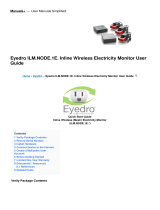Page is loading ...

OnCuer Plus
Generator Management System
for Kohlerr Residential/Light Commercial Generator Sets
equipped with the following controllers:
RDC/DC
RDC2/DC2
VSC
Residential/Commercial Generator Sets
TP-6928 1/14
Operation


Table of Contents
TP-6928 1/14 Table of Contents 3
Safety Precautions and Instructions 5.........................................................
Introduction 7...............................................................................
Service Assistance 8.........................................................................
Section 1 System Information and Installation 9...............................................
1.1 Kohler OnCue Plus 9....................................................
1.1.1 Mobile Apps 9..................................................
1.1.2 PIM and LCM 9.................................................
1.2 Connect and Monitor Multiple Generator Sets 10.............................
1.3 Kohler OnCue Plus Server 10..............................................
1.4 Terms of Service 10.......................................................
1.5 System Requirements 10..................................................
1.6 Internet Configuration and Security (Firewalls) 10.............................
1.7 OnCue Plus System Kits 10................................................
1.7.1 RDC2/DC2/VSC Controller 10......................................
1.7.2 RDC2 with APM 12...............................................
1.7.3 RDC/DC Controller 13............................................
1.8 Controller Firmware Download and Installation 14............................
1.9 Controller Password and Serial Number 15..................................
1.9.1 RDC2 and VSC Controller Password and Serial Number 15............
1.9.2 DC2 Controller Password and Serial Number 15......................
1.9.3 RDC/DC Controller Password 15...................................
1.9.4 Nameplate Serial Number 16......................................
1.10 Connect the Generator to the Internet 17....................................
1.10.1 RDC2/DC2/VSC Controller 17......................................
1.10.2 RDC/DC Controller 17............................................
1.11 OnCue Plus Startup 17....................................................
Section 2 OnCue Plus Operation 19............................................................
2.1 Introduction 19...........................................................
2.2 Information Required 19...................................................
2.3 Start OnCue Plus 20......................................................
2.4 Create an Account 21.....................................................
2.5 Add Your Generator 22....................................................
2.6 Activate Your Device 23...................................................
2.7 OnCue Plus Views 24.....................................................
2.8 Status 24................................................................
2.9 Select Generator 26......................................................
2.10 Event History 27..........................................................
2.11 Controls 28..............................................................
2.11.1 Start Exercise 28.................................................
2.11.2 Stop Exercise 29.................................................
2.11.3 Manual Management 30...........................................
2.11.4 Automatic Management 30........................................
2.12 Dealer Communication 31.................................................
2.12.1 Enter Dealer Information 31........................................
2.12.2 Email Your Dealer 31.............................................
2.13 Maintenance 32..........................................................

Table of Contents, continued
TP-6928 1/14Table of Contents4
2.14 Settings 33..............................................................
2.14.1 Email Notifications 33.............................................
2.14.2 Add Email Recipients 34..........................................
2.14.3 Cellular Telephone SMS Text Message Configuration 34...............
2.14.4 Disable Notification 34............................................
2.14.5 Generator Data Updates 35........................................
2.14.6 Generator Settings 35.............................................
2.14.7 Rename Outputs (Manual and Automatic) 36.........................
2.14.8 Delete a Generator 36............................................
Section 3 Troubleshooting 37.................................................................
3.1 Introduction 37...........................................................
3.2 Check for Server Connection 37............................................
3.2.1 RDC or DC Controllers 37.........................................
3.2.2 RDC2, DC2, or VSC Controller 37..................................
3.3 Generator Set Serial Number 39............................................
3.4 Check Controller’s Ethernet Connection 39..................................
3.5 Troubleshooting Connection Problems 39....................................
3.6 Troubleshooting Chart 40..................................................
Appendix A Abbreviations 41................................................................

TP-6928 1/14 5Safety Precautions and Instructions
Safety Precautions and Instructions
IMPORTANT SAFETY INSTRUCTIONS.
Electromechanical equipment,
including generator sets and
accessories, can cause bodily harm
and pose life-threatening danger when
improperly installed, operated, or
maintained. To prevent accidents be
aware of potential dangers and act
safely. Read and follow all safety
precautions and instructions. SAVE
THESE INSTRUCTIONS.
This manual has several types of safety
precautions and instructions: Danger ,
Warning, Caution, and Notice.
DANGER
Danger indicates the presence of a
hazard that will cause severe
personal injury, death,orsubstantial
property damage.
WARNING
Warning indicates the presence of a
hazard that can cause severe
personal injury, death, or substantial
property damage.
CAUTION
Caution indicates the presence of a
hazard that will or can cause minor
personal injury or property damage.
NOTICE
Notice communicates installation,
operation, or maintenance information
that is safety related but not hazard
related.
Safety decals affixed to the equipment
in prominent places alert the operator
or service technician to potential
hazards and explain how to act safely.
The decals are shown throughout this
publication to improve operator
recognition. Replace missing or
damaged decals.
Accidental Starting
Accidental starting.
Can cause severe injury or death.
Disconnect the battery cables before
working on the generator set.
Remove the negative (--) lead first
when disconnecting the battery.
Reconnect the negative (--) lead last
when reconnecting the battery.
WARNING
Disabling the generator set.
Accidental starting can cause
severe injury or death. Before
working on the generator set or
equipment connected to the set,
disable the generator set as follows:
(1) Press the generator set off/reset
button to shut down the generator set.
(2) Disconnect the power to the battery
charger, if equipped. (3) Remove the
battery cables, negative (--) lead first.
Reconnect the negative (--) lead last
when reconnecting the battery. Follow
these precautions to prevent the
starting of the generator set by the
remote start/stop switch.
Hazardous Voltage/
Moving Parts
Hazardous voltage.
Will cause severe injury or death.
Disconnect all power sources before
opening the enclosure.
DANGER
Short circuits. Hazardous
voltage/current can cause severe
injury or death. Short circuits can
cause bodily injury and/or equipment
damage. Do not contact electrical
connections with tools or jewelry while
making adjustments or repairs.
Remove all jewelry before servicing the
equipment.
NOTICE
Electrostatic discharge damage.
Electrostatic discharge (ESD)
damages electronic circuit boards.
Prevent electrostatic discharge
damage by wearing an approved
grounding wrist strap when handling
electronic circuit boards or integrated
circuits. An approved grounding wrist
strap provides a high resistance (about
1 megohm), not a direct short,to
ground.

TP-6928 1/146 Safety Precautions and Instructions
Notes

TP-6928 1/14 7Introduction
Introduction
This manual provides operation instructions for the
OnCuer Plus Generator Management System. OnCue
Plus is a web application that does not require the
installation of software on your computer. OnCue Plus
allows remote monitoring and control of your generator
set using a computer, tablet, or smart phone from any
location that provides web access.
OnCue Plus applies to Kohlerr Residential and Light
Commercial generator sets equipped with the following
controllers:
D RDC/DC
D RDC2/DC2
D VSC
Note: The RDC2, DC2, and VSC controllers require an
activation code, which is supplied with the OnCue
Plus kit.
Note: The RDC and DC controllers must be equipped
with the Ethernet option board kit GM62465-KP1.
See TT-1566, provided with the kit, for installation
instructions.
Information in this publication represents data available
at the time of print. Kohler Co. reserves the right to
change this publication and the products represented
without notice and without any obligation or liability
whatsoever.
Read this manual and carefully follow all procedures
and safety precautions to ensure proper equipment
operation and to avoid bodily injury. Read and follow the
Safety Precautions and Instructions section at the
beginning of this manual. Keep this manual with the
equipment for future reference.
List of Related Literature
Figure 1 lists related literature.
Literature Type Part Number
OnCue Plus Specification Sheet G6-140
Ethernet Option Board Installation
Instructions (RDC/DC only)
TT-1566
Figure 1 Related Literature

TP-6928 1/148 Service Assistance
Service Assistance
For professional advice on generator set power
requirements and conscientious service, please contact
your nearest Kohler distributor or dealer.
D Consult the Yellow Pages under the heading
Generators—Electric.
D Visit the Kohler Power Systems website at
KOHLERPower.com.
D Look at the labels and stickers on your Kohler product
or review the appropriate literature or documents
included with the product.
D Call toll free in the US and Canada 1-800-544-2444.
D Outside the US and Canada, call the nearest regional
office.
Headquarters Europe, Middle East, Africa
(EMEA)
Kohler Power Systems Netherlands B.V.
Kristallaan 1
4761 ZC Zevenbergen
The Netherlands
Phone: (31) 168 331630
Fax: (31) 168 331631
Asia Pacific
Power Systems Asia Pacific Regional Office
Singapore, Republic of Singapore
Phone: (65) 6264-6422
Fax: (65) 6264-6455
China
North China Regional Office, Beijing
Phone: (86) 10 6518 7950
(86) 10 6518 7951
(86) 10 6518 7952
Fax: (86) 10 6518 7955
East China Regional Office, Shanghai
Phone: (86) 21 6288 0500
Fax: (86) 21 6288 0550
India, Bangladesh, Sri Lanka
India Regional Office
Bangalore, India
Phone: (91) 80 3366208
(91) 80 3366231
Fax: (91) 80 3315972
Japan, Korea
North Asia Regional Office
Tokyo, Japan
Phone: (813) 3440-4515
Fax: (813) 3440-2727
Latin America
Latin America Regional Office
Lakeland, Florida, USA
Phone: (863) 619-7568
Fax: (863) 701-7131

TP-6928 1/14 9Section 1 System Information and Installation
Section 1 System Information and Installation
1.1 Kohler OnCue Plus
A device such as a personal computer (PC), smart
phone, or tablet running the Kohlerr OnCuer Plus
application can communicate with the generator set
models listed in the Introduction section to monitor the
generator set from any location with Internet access.
You can also use your device to signal the generator set
controller to start or stop the engine or to reset a fault.
Once OnCue Plus has been purchased and activated
for a specific generator set, that generator can be
monitored from multiple devices and locations. The
Kohler OnCue Plus application can be used on one or
more personal computers (PCs), smart phones, or
tablets, allowing monitoring and control of your Kohler
generator set from any location with Internet access.
Use OnCue Plus to monitor your generator set from
home, at work, or on vacation. The generator serial
number, controller password, and OnCue Plus account
password provide security and prevent unauthorized
access to your generator set.
OnCue Plus also provides the ability to automatically
send email or text messages to notify selected
recipients of generator set activity and faults,
maintenance reminders, and storm warnings.
1.1.1 Mobile Apps
OnCue Plus for iPhoner,iPadr and Androidt devices
is available on the App Store
SM
and Google Playt.
Mobile app operation is similar to the web application
operation described in this manual. For instructions to
use the app, refer to the Quick Start guide for the app.
1.1.2 PIM and LCM
If the power system includes a programmable interface
module (PIM), load control module (LCM) or load shed
kit, OnCue Plus also allows remote control of electric
items in your home. See Section 2.11 for more
information.
Computer
Dealer /Service
KOHLERr Light
Commercial
Generator with RDC2
or DC2 Controller
Cell Phone
SMS Text Message
tp6928
KOHLERr Residential
Generator with RDC,
DC, RDC2, or DC2
Controller
KOHLERr Model
6VSG Generator
OnCue Plus
Server on the
Internet
Tablet
Email, Text
Message, App
Smart Phone
Email, Text Message, App
Computer, Customer
Home, Office, Vacation , Travel
Figure 1-1 Kohlerr OnCuer Plus Generator Management System
Apple, the Apple logo, iPhone and iPad are registered trademarks of Apple Inc., registered in the U.S. and other countries. App Store is a service
mark of Apple Inc.
Android and Google Play are trademarks of Google Inc.

TP-6928 1/1410 Section 1 System Information and Installation
1.2 Connect and Monitor Multiple
Generator Sets
If you own more than one generator set, or if you are a
dealer monitoring numerous customer systems, you
may use Kohler OnCuer Plus to monitor multiple
generator sets. To connect to each generator set, enter
the serial number, password, and activation code (if
required) for the generator set as described in Section
2.5. Each generator set needs to be added to your
account only once.
Generator sets can also be removed from your account.
See Section 2.14.8 for instructions to delete a generator
from your account.
1.3 Kohler OnCue Plus Server
Kohler Power Systems operates an Internet server
system used to connect Kohler generator sets to the
Kohlerr OnCue Plus application.
All connections to the Kohler OnCue Plus Server are
fully encrypted for your protection. See Section 1.4,
Privacy Statement.
1.4 Terms of Service
Click on the Terms of Service link and review the OnCue
terms and conditions of use when you set up your
OnCue Plus account. See Section 2.4. By accepting
the OnCue terms and conditions of use, you are
acknowledging that you have read the OnCue terms
and conditions of use and agreeing to be bound by the
OnCue terms and conditions of use.
If you have questions or concerns about the OnCue
terms and conditions of use, please contact Kohler Co.
by email at privacy@kohler.com, or call
1-800-544-2444. Kohler Co. may update the OnCue
terms and conditions of use at any time.
1.5 System Requirements
The following items are the minimum requirements and
recommendations for connecting your generator to the
Internet.
D “Always-on” Internet service for generator set
connection (for example, cable, DSL, or phone line
modem connected 24 hours)
D Unused Ethernet port on a switch, router,or modem
D An uninterruptible power supply (UPS) for the modem
and router is recommended.
D Network cable for connection to the Ethernet router
(not included with the OnCue Plus kit)
D Controller firmware versions shown in Section 1.8. It
may be necessary to use Kohlerr SiteTecht
software to update the firmware on the controller.
Contact your Kohler distributor or dealer.
D USB cable, male USB A to male mini-B, for updating
the controller firmware.
D RDC2, DC2, or VSC only: The generator set serial
number, password, RJ45 inline connector, and
OnCue Activation Code found on the decal, included
with the OnCue Plus kit.
D RDC or DC only: The generator set serial number,
password, and Ethernet option board installed on the
generator set controller, included with the OnCue
Plus kit.
1.6 Internet Configuration and
Security (Firewalls)
When the generator set is connected to an intranet
network behind a firewall, for example in a commercial
or industrial setting, it may be necessary to configure the
firewall to open port 5253 to permit an outbound
connection. Contact your network administrator for
assistance if necessary.
1.7 OnCue Plus System Kits
Purchase one OnCue Pluskit for each generator set that
you want to monitor and control remotely. The kit
includes a one-year subscription to OnCue Plus. After
the first year, an annual fee will be charged for
continuing access to OnCue Plus.
1.7.1 RDC2/DC2/VSC Controller
The RDC2, DC2, and VSC generator set controllers are
equipped with an Ethernet cable for connection to the
Internet. Use the RJ45 inline connector included in the
OnCue Plus kit to connect the controller to the
customer-provided Ethernet cable connected to the
router or modem after setting the controller password.
See Figure 1-2 or Figure 1-3.
Note: The generator set controller requires a unique
12-digit activation code. The code is on the decal
included with the OnCue Plus kit.
Kohler OnCue Plus will prompt the user to enter the
activation code the first time the controller connects to
Kohler OnCue Plus Server and a user attempts to
connect to it.

TP-6928 1/14 11Section 1 System Information and Installation
RDC2 or DC2
Generator Set Controller
Router *
Cable or
DSL
Modem *
* Customer-provided
[ The load shed kit, if equipped, is installed inside the ATS enclosure.
Tablet *
Ethernet cables *
UPS *
(optional)
PC/
laptop *
Kohlerr System
Multiple PCs can
be connected.
ATS
LCM or
Load
Shed
Kit [
PIM
G6-116
Smart phone*
OnCue Plus
Server on the
Internet
Figure 1-2 Typical Connections for RDC2/DC2 Controller
Tablet *
Smart phone*
VSC Generator Set
Controller
Router *
Cable or
DSL
Modem *
* Customer-provided
[ One optional PIM or one communications kit c an be installed
Ethernet cables *
UPS *
(optional)
Kohlerr System
Multiple PCs can
be connected.
PIM or
comm. kit [
G6-116
Battery Bank *
PC/
laptop *
OnCue Plus
Server on the
Internet
Figure 1-3 Typical Connections for VSC Controller

TP-6928 1/1412 Section 1 System Information and Installation
1.7.2 RDC2 with APM
The PowerSyncr Automatic Paralleling Module ( APM)
includes two OnCuer Plus activation codes, one for
each paralleled generator set. Each generator set must
be connected to the router or modem. A
customer-provided hub may be used to connect the two
generator sets to the router or modem, if necessary.
SeeFigure1-4. AlsoseeSection1.7.1.
Tablet *
RDC2
Generator Set Controller
Router *
Cable or
DSL
Modem *
* Customer-provided
[ See module installation instructions for RBUS connection information.
] The load shed kit, if equipped, is installed inside the ATS enclosure.
UPS *
(optional)
PC/
laptop *
Kohlerr System
Multiple PCs can
be connected.
ATS
LCM or
Load
Shed
Kit ]
PIM
TP-- 6796
RDC2
Generator Set Controller
APM
RBUS connections [
Ethernet cables *
Smart phone*
OnCue Plus
Server on the
Internet
Figure 1-4 Two 14RESA or 20RESA Single-Phase Generator Sets with the PowerSyncr Automatic Paralleling
Module (APM)

TP-6928 1/14 13Section 1 System Information and Installation
1.7.3 RDC/DC Controller
The RDC/DC generator set controller must be equipped
with the Ethernet option board, which a llows connection
of the generator set to the Internet through a broadband
Internet connection. The Ethernet option board is
included in the OnCuer Plus kit for the RDC/DC
controller. See instruction sheet TT-1566, included with
the OnCue Plus kit, for Ethernet option board installation
and connection instructions. See Figure 1-5.
When the Ethernet board is installed, update the
RDC/DC controller firmware and follow the instructions
in TT-1566 to record the controller password and
generator set serial number for entry into the OnCue
Plus application.
In most cases, once the new firmware is uploaded to the
controller and the Ethernet board is connected to the
customer’s router or modem, the controller will
automatically connect to the Kohler OnCue Plus server.
Controller settings and network router adjustments are
usually not required. The Internet connection between
the controller and the Kohler OnCue Plus server is fully
encrypted for your protection.
Tablet *
Smart phone*
OnCue Plus
Server on the
Internet
G6-116
RDC or DC
Controller
Ethernet
Board[
Router *
Cable or
DSL
Modem *
Ethernet cables *
UPS *
(optional)
Remote
PC *
Kohlerr generator set
* Customer-provided. Router and modem may be combined in one box.
[ Ethernet board kit is required.
Figure 1-5 Typical Connections for RDC/DC Controller

TP-6928 1/1414 Section 1 System Information and Installation
1.8 Controller Firmware Download
and Installation
It may be necessary to update the firmware on your
generator set controller. See Figure 1-6 for the firmware
version r equired for your device. Refer to the generator
set documentation for instructions to find the version
number installed on your controller.
Note: Controller firmware can be updated by a Kohler
authorized distributor or dealer using a personal
computer and Kohlerr SiteTecht software. The
Kohler OnCuer Plus application cannot be used
to update controller firmware.
Firmware V ersion Numbers
Software and firmware version numbers consist of three
parts separated by periods (or dots) as follows:
[Major version number].[Minor version number].[Build number]
For example, if the version number is 2.3.17, the major
version number is 2, the minor version number is 3 and
the build number is 17. The build number is typically not
shown on the controller display, but is included in the
firmware file name.
Preceding zeros may be dropped from version numbers
for software and firmware. For example, firmware
version 2.3 is the same as version 2.03. However,
version 2.1 (two point one) is not the same as 2.10 (two
point ten).
Model Controller Firmware Version Number * Firmware File Name [
6VSG VSC 1.00 VSC_#_#_#.bin
6VSG w/comm. kit VSC 1.02 VSC_#_#_#.bin
14/20RES RDC 3.00 RDC_#_#_#.bin
14/20RESL DC 3.00 RDC_#_#_#.bin
14/20RESA RDC2 4.03 RDC2_#_#_#.bin
14/20RESA with APM RDC2 105.04 RDC2_###_#_#.bin
14/20RESAL DC2 4.03 RDC2_#_#_#.bin
38RCL RDC2 4.10 RDC2_#_#_#.bin
48RCL RDC2 4.03 RDC2_#_#_#.bin
* This firmware version number or higher is required.
[ #_#_# in the file name is the firmware version number.
Figure 1-6 Controller Firmware Version Numbers and File Names

TP-6928 1/14 15Section 1 System Information and Installation
1.9 Controller Password and
Serial Number
The generator serial number and the controller
password for the RDC2 or VSC controller a re required
for the OnCue Plus application.
Perform the password reset procedure before
connecting the generator set’s Ethernet cable to the
router. If the generator set is connected to the Internet
before the password is set at the controller, you will need
to cycle power to the controller after setting the
password.
Note: A new password is generated each time the reset
password procedure is performed.
If the password is reset after the OnCue Plus system has
been set up, the connection will be lost. Disconnect the
battery power to the controller, wait a minute, and then
reconnect the power. Re-enter the time, date, and
exercise schedule on the controller after the power is
reconnected.
1.9.1 RDC2 and VSC Controller
Password and Serial Number
Be ready to write down the serial number and password.
The serial number (S/N) and password are displayed for
10 seconds. Follow this procedure to obtain the serial
number and password:
1. Press the controller’s down arrow button to
navigate to the Networking Information menu.
2. Follow the reset password procedure shown in
Figure 1-7. See the generator set operation
manual for more information, if necessary.
3. Write down the serial number (S/N) and password.
1.9.2 DC2 Co ntroller Password and
Serial Number
Be ready to write down the serial number and password.
The serial number (S/N) and password are displayed for
10 seconds. Follow this procedure to set the OnCue
Plus password on the DC2 controller:
1. Press the OFF button and verify that the generator
set is not running.
2. Press and hold the Exercise button until Press
Again to Reset OnCue Plus PW is displayed.
3. Release the Exercise button and press it again
within 5 seconds.
Note: If the Exercise button is not pressed within 5
seconds, the controller exits the password
reset mode.
4. Write down the serial number (S/N) and password.
1.9.3 RDC/DC Controller Password
The password may have been recorded during the
installation of the Ethernet option board on the
generator set controller. See TT-1566 or the procedure
below.
Be ready to write down the password. The four-digit
password will be displayed for 10 seconds. Follow this
procedure to obtain the serial number and password:
1. Press the OFF button to place the controller into
OFF mode.
2. Press the down arrow button (RDC) or exercise
button (DC) 5 times. Note the four-digit code
displayed on the controller. This is the controller
password.
3. Write down the password to enter into OnCue Plus.
4. Press OFF to clear the display.
Note: Do not repeat this procedure after the password
has been entered into OnCue Plus.
The controller password changes each time this
procedure is performed. If the controller is connected to
OnCue Plus and this procedure is performed again, the
connection will be lost.

TP-6928 1/1416 Section 1 System Information and Installation
tp6926
<---- Return
DHCP:
Enabled
Reset OnCue
Password
Reset OnCue
Password? No
S/N: 1234567
New PW: 1234
New S/N and password are
displayed for approximately
10 seconds.
Networking
Configuration
HOLD
Reset OnCue
Password? Yes
UP arrow for YES,
Down arrow for NO.
Networking---->
Information
Networking---->
Status
Status
Display
Press down arrow multiple times.
Figure 1-7 Finding the Serial Number and Password, RDC2 and VSC Controllers
1.9.4 Namep late Serial Number
Verify that the serial number shown on the controller
display matches the serial number on the generator set
nameplate. A typical nameplate is shown in Figure 1-8.
Refer to the service views in the generator Operation
Manual for the location of the nameplate, if necessary. If
the serial numbers on the controller display and the
generator nameplate do not match, contact your
distributor or dealer.
1
1. Generator serial number
Figure 1-8 Generator Nameplate, Typical

TP-6928 1/14 17Section 1 System Information and Installation
1.10 Connect the Generator to the
Internet
Note: Record the controller password and serial
number from the controller as described in
Section 1.9 before connecting the generator to
the Internet..
1.10.1 RDC2/DC2/VSC Controller
Use the RJ45 connector (provided in the kit) to connect
the Ethernet cable from the router to the cable in the
generator set’s customer connection box. See
Figure 1-9 or the generator set installation manual.
GM84094
1. Ethernet cable for OnCue Plus connection
1
Figure 1-9 Ethernet Connection, RDC2/DC2
(Model 20RESA Shown)
1.10.2 RDC/DC Controller
1. Install the Ethernet option board on the generator
set controller. See TT-1566, provided with the
OnCuer Plus kit, for instructions.
2. Connect the generator set to the Internet using a
network cable connected from the Ethernet board
to your router or modem.
1.11 OnCue Plus Startup
D To use the OnCue Plus web application, use your
computer to navigate to the OnCue Plus website.
Proceed to Section 2 for instructions to set up an
account and add your generator to OnCue Plus.
D For smart phones or tablets, obtain the Kohler OnCue
Plus app from the Apple Store (for Apple devices) or
Google Play (for Android devices). Follow the Quick
Start instructions in the app to set up an account and
add your generator to OnCue Plus. Operation of the
app is similar to using the web application as
described in Section 2 of this manual.
Note: The activation code is only required the first time
you connect a generator set to the OnCue Plus
system. See Section 2.6.
OnCue Plus will remember your generator set and
connect to it each time you use OnCue Plus.

TP-6928 1/1418 Section 1 System Information and Installation
Notes

TP-6928 1/14 19Section 2 OnCue Plus Operation
Section 2 OnCue Plus Operation
2.1 Introduction
Kohlerr OnCuer Plus monitors the generator set and
generates messages continually. After the application
has been configured to send email and/or text
messages, the OnCue Plus server will continue to send
messages when the PC is turned off or disconnected
from the Internet.
The generator set controller must be in AUTO mode to
communicate with OnCue Plus.
Note: Sample screens are shown in this document.
The actual screens may vary.
2.2 Information Required
You will need to enter some information when you create
your OnCue Plus account and connect to your
generator set. Create a user name, account password,
and display name for your generator set, and provide
the generator location. Obtain other information from
the generator set and the OnCue Plus kit. Required
information is listed in Figure 2-1.
Item Description Can Change in Settings View?
User name Create your user name when setting up your account. NO
Password Create your password when setting up your account. NO
Serial Number For adding new generator, get from genset controller
nameplate or controller. See Section 1.9.
NO
Genset Password For adding new generator, get from genset controller.
See Section 1.9.
YES
OnCue Plus Activation Code From OnCue decal, provided with OnCue Plus kit. See
Section 2.6.
NO
Genset Displayname Create a name that identifies the generator set. YES
Genset Location Enter address or other location information for the
generator set.
YES
Figure 2-1 Required Information

TP-6928 1/1420 Section 2 OnCue Plus Operation
2.3 Start OnCue Plus
Start OnCuer Plus by navigating to the website
www.kohlergenerators.com\oncue. The OnCue Plus
login window opens. See Figure 2-2.
When you start OnCue Plus for the first time, click on
Create Account.
2
1. If you have an account, enter your username and password and click LOG IN.
2. New users click Create Account.
1
Figure 2-2 OnCuePlusSignInScreen
/