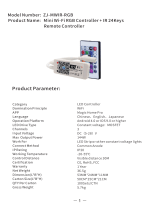3.6 Reset Wi-Fi Connection
Once you change the Wi-Fi network or the password of Wi-Fi, you have to reset the Wi-Fi connection.
Press and hold the "ENTER" button for 10 seconds, the indicator sign of the button will flash for a few
seconds, and then you can follow 3.3 to reset it.
3.7 Change to Switch Control Mode
If you want to change pool lights from APP control mode to switch control mode, please press “Exit”
button and then you can use your switch to control the lights. (The “Exit” button can be used as a switch.)
3.8 Bluetooth Control Option
If Wi-Fi or network is disconnected, put your mobile phone close to the controller <10m.
Waiting for about 1 minute, the controller will automatically switch to Bluetooth method, then you can
continue to use the app to control the lights.
4. SAFETY WARNINGS
The persons who are in charge of installation should have the required qualifications for the work.
Avoid making contact with the electric voltage.
Comply with the current standards regarding accident prevention.
IEC 364-7-702 standards must be observed: WIRING IN BUILDINGS, SPECIAL WIRING, SWIMMING
POOLS. Do not handle any electrical components with wet feet.