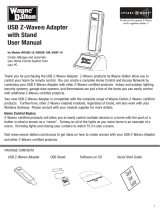Page is loading ...

Instruction
Z-Wave 700 Getting Started for End Devices
Document No.:
INS14280
Version:
4
Description:
-
Written By:
COLSEN;JFR
Date:
2019-09-12
Reviewed By:
JFR;NOBRIOT;JCC;SCBROWNI;NTJ;COLSEN;JSMILJANIC
Restrictions:
Public
Approved by:
Date CET Initials Name Justification
2019-09-12 05:02:46 NTJ Niels Johansen
This document is the property of Silicon Labs. The data contained herein, in whole or in
part, may not be duplicated, used or disclosed outside the recipient for any purpose. This
restriction does not limit the recipient's right to use information contained in the data if it
is obtained from another source without restriction.

INS14280-4 Z-Wave 700 Getting Started for End Devices 2019-09-12
silabs.com | Building a more connected world.
Page ii of iv
REVISION RECORD
Doc. Rev
Date
By
Pages
affected
Brief description of changes
1
20181206
AMUNKHAUS
ALL
Initial release of document.
2-4
20190829
COLSEN
JFR
ALL
Minor typos
4
20190904
SCBROWNI
ALL
Minor typos

INS14280-4 Z-Wave 700 Getting Started for End Devices 2019-09-12
silabs.com | Building a more connected world.
Page iii of iv
Table of Contents
1 ABBREVIATIONS............................................................................................................................1
2 INTRODUCTION ............................................................................................................................1
2.1 Purpose..............................................................................................................................................1
2.2 Audience and Prerequisites...............................................................................................................1
3 WELCOME TO Z-WAVE ..................................................................................................................2
4 THE Z-WAVE DEVELOPMENT KIT ...................................................................................................3
4.1 Development Kit Hardware ...............................................................................................................3
4.2 Prepare the Hardware.......................................................................................................................4
5 INSTALL THE Z-WAVE SDK .............................................................................................................5
5.1 Connect your Hardware ....................................................................................................................5
5.2 Install Simplicity Studio .....................................................................................................................5
5.2.1 Updating Adapter Firmware....................................................................................................7
5.2.2 Associate Simplicity Studio with the Hardware.......................................................................7
5.2.3 Functionality in the Launcher Perspective ..............................................................................8
5.3 Additional Tools Needed for Z-Wave Development........................................................................10
5.3.1 Z-Wave PC Controller ............................................................................................................10
5.3.2 Z-Wave Zniffer.......................................................................................................................13
6 RUN YOUR FIRST Z-WAVE SAMPLE APPLICATION ........................................................................15
6.1 Changing the Frequency..................................................................................................................17
6.2 Reprogramming a Sleeping Device..................................................................................................18
7 DEBUG A Z-WAVE APPLICATION..................................................................................................19
7.1 Debugger .........................................................................................................................................19
7.2 Serial Debug.....................................................................................................................................20
8 MEASURE THE POWER CONSUMPTION USING THE ENERGY PROFILER ........................................22
8.1 Accuracy and Performance..............................................................................................................24
8.2 Code Correlation .............................................................................................................................25
9 NEXT STEP IN DEVELOPING .........................................................................................................27
9.1 Next Step for Software Developers .................................................................................................27
9.2 Next Step for Hardware Developers................................................................................................28
9.3 Certification.....................................................................................................................................28
10 APPENDIX A: READING OUT QR CODE AND DSK ..........................................................................29
REFERENCES.......................................................................................................................................30

INS14280-4 Z-Wave 700 Getting Started for End Devices 2019-09-12
silabs.com | Building a more connected world.
Page iv of iv
Table of Figures
Figure 1: Content of the Z-Wave Development Kit ..............................................................................3
Figure 2: Install Required Device Inspector ..........................................................................................6
Figure 3: Select a Device to Install the Needed Software Packages................................................6
Figure 4: Device Firmware Update.........................................................................................................7
Figure 5: Launcher Perspective Associated with Hardware...............................................................8
Figure 6: Launcher Perspective (Your Installed Version May Be Different).....................................9
Figure 7: PC Controller with 1 End Device Added .............................................................................11
Figure 8: PC Controller, Command Classes View―Send Switch On Command .........................12
Figure 9: PC Controller, Command Classes View―Send Switch Get Command ........................13
Figure 10: Zniffer Trace Showing a Decrypted S2 Frame for a 'Switch Binary Get' .....................14
Figure 11: Sample Application Build Completed and Binaries are Generated ..............................15
Figure 12: Flash Programmer with Selected Device and File to be Flashed.................................17
Figure 13: Recover a Sleeping Device by 'Unlock Debug Access' .................................................18
Figure 14: Debugging Switch On / Off .................................................................................................19
Figure 15: Using Step-Into to Debug the Functionalities of ToggleLed ..........................................20
Figure 16: Enable Serial Connection for Debugging .........................................................................21
Figure 17: Debug Using Serial Connection.........................................................................................21
Figure 18: Energy Profiler Showing the Consumption of SensorPIR Sample Application...........22
Figure 19: Measure Average Consumption ........................................................................................23
Figure 20: Simultaneously Measuring the Consumption of Multiple Devices...............................23
Figure 21: Scope View ...........................................................................................................................24
Figure 22: Start Energy Profiler with Code Correlation .....................................................................25
Figure 23: Code Correlation Associates High Energy Consumption with Source Code ..............26
Table of Tables
Table 1: Overview of a Possible Frequencies ....................................................................................16

INS14280-4 Z-Wave 700 Getting Started for End Devices 2019-09-12
silabs.com | Building a more connected world.
Page 1 of 30
1 Abbreviations
Abbreviation
Explanation
DSK
Device Specific Key
IDE
Integrated Development Environment
SDK
Software Development Kit
2 Introduction
2.1 Purpose
This document describes how to get started with Z-Wave development for end devices using Simplicity
Studio.
2.2 Audience and Prerequisites
Developers new to Z-Wave will get an introduction to the Z-Wave Development Kit. Developers already
familiar with Z-Wave will still benefit from reading this guide, as it demonstrates the new development
tools. Common for all developers is that everyone will get a smooth and quick start with Z-Wave 700
development.
There are no prerequisites. It is, however, strongly recommended that one purchase the Z-Wave
Development Kit as the development environment auto-discover hardware and setup accordingly. But
it is possible to have a look and feel of the software package without buying the Development Kit.

INS14280-4 Z-Wave 700 Getting Started for End Devices 2019-09-12
silabs.com | Building a more connected world.
Page 2 of 30
3 Welcome to Z-Wave
Z-Wave is a reliable and robust wireless technology particularly designed and developed for Home
Automation. Unlike other standards, which rely on heavily congested 2.4 GHz and 5 GHz network where
WLAN devices reside, Z-Wave uses Sub-GHz frequency. The chances of interference in Z-Wave networks
are much less than other Home Automation standards. Advantages of Z-Wave include:
Z-Wave uses sub 1 GHz frequency avoiding the heavily congested 2.4 GHz and 5 GHz bands.
Z-Wave Offers secure and reliable two-way communication using message acknowledgement
and mesh networking.
Z-Wave ensures 100% interoperability.
Many people understand different things for the word ‘Interoperability’. Interoperability is not just
having various nodes joining one network. A Wi-Fi thermostat and printer may operate on the same
home network, but they don’t talk to each other. When a consumer leaves his or her home, they want
to push one button that will lock all doors, arm the alarm system, set the temperature, and switch off
all the lights. The products are likely from different vendors, so just having them join the same network
is not interoperability. They all need to speak the exact same language. This is called Application Layer
Interoperability.
Z-Wave requires application interoperability in all products and has put in place a stringent certification
program that all products go through to ensure correct commands are being used in products.
The certification program is executed by independent certification laboratories, and the process is
simple:
1) Join the Z-Wave Alliance.
2) Download the Self-Certification Tool on silabs.com.
3) Access and fill out the online form and documentation.
4) Submit product to the third-party test house.
5) Once a product passes certification and product and packaging labels are approved, then the Z-
Wave Cert Logo is awarded, and the product can go to market.
These steps are further described in [11].
Consumers and channel partners will recognize that the product is Z-Wave certified and will work
seamlessly with other Z-Wave products. Z-Wave gives the freedom to choose devices from different
vendors giving end users a choice and enabling manufacturers to leverage the ecosystem of devices.
Z-Wave is interoperability.

INS14280-4 Z-Wave 700 Getting Started for End Devices 2019-09-12
silabs.com | Building a more connected world.
Page 3 of 30
4 The Z-Wave Development Kit
The Z-Wave Development Kit is meant to help you evaluate Silicon Labs’ Z-Wave modules and get you
started with developing your own Z-Wave product.
To get the latest news of the Z-Wave 700, refer to:
https://www.silabs.com/products/wireless/mesh-networking/z-wave/700-platform
The Z-Wave Development Kit is designed especially for embedded Z-Wave software and hardware
development. The kit includes sample embedded applications for quick prototyping, Z-Wave protocol
sniffer tools for analyzing and resolving issues, and Z-Wave RF modules for building prototypes.
4.1 Development Kit Hardware
The Z-Wave development kit contains the following:
WSTK Main Development Board, 2 pcs.
BRD4200A Radio Board with ZGM130S intended end device development, 2 pcs.
BRD8029A EXP Board, 2 pcs.
UZB7 Controller USB Dongle.
Zniffer USB Dongle.
Figure 1: Content of the Z-Wave Development Kit
For a more in-depth description of the various hardware components, refer to “How to Use Certified
Apps in Z-Wave 700” [1].

INS14280-4 Z-Wave 700 Getting Started for End Devices 2019-09-12
silabs.com | Building a more connected world.
Page 4 of 30
4.2 Prepare the Hardware
Before installing any software or before powering any of the hardware, start by preparing the needed
hardware.
1) Connect the radio board BRD4200A to the WSTK Main Board.
2) Connect the EXP board to the extension port of the WSTK Main Board.
3) Set the Power switch in AEM position.
4) Connect the WSTK Main Board using a USB cable to the PC.
Familiarize yourself with the hardware, by locating the various push buttons, LEDs, etc.
BRD4200A Radio Board with ZGM130S used for end device development
BRD8029A EXP Board

INS14280-4 Z-Wave 700 Getting Started for End Devices 2019-09-12
silabs.com | Building a more connected world.
Page 5 of 30
5 Install the Z-Wave SDK
Simplicity Studio is a free Eclipse-based Integrated Development Environment and a collection of value-
add tools provided by Silicon Labs. Developers can use Simplicity Studio to develop, debug, and analyze
their Z-Wave and other Silicon Labs SDK applications. Its main goal is to reduce development time so
that you can focus on your application.
Before proceeding, you need an account for silabs.com. You can register at:
https://siliconlabs.force.com/apex/SL_CommunitiesSelfReg?form=short
5.1 Connect your Hardware
Make sure you have setup and connected the hardware as described in section 4.2.
5.2 Install Simplicity Studio
1) Download the latest version of Simplicity Studio from:
https://www.silabs.com/products/development-tools/software/simplicity-studio
2) When the download is complete, run the Simplicity Studio installation application. When
Simplicity Studio first launches, it presents a License Agreement dialog. Accept the terms of the
agreement and click Next.
3) Choose a destination location. You can leave it at the default location. Click Next and then lick
install.
This will install Simplicity Studio; however, you still need to install the Z-Wave SDK. See next
step.
4) When the application launches, use your Silabs.com account to login to get access to the SDKs.
5) After logging in, Simplicity Studio adds software information. Once the initial software
installation is complete, Simplicity Studio checks for connected hardware. If you have the WSTK
connected by USB cable, Simplicity Studio will detect the USB cable and prompt you to
download a Device Inspector. Click Yes. See Figure 2.

INS14280-4 Z-Wave 700 Getting Started for End Devices 2019-09-12
silabs.com | Building a more connected world.
Page 6 of 30
Figure 2: Install Required Device Inspector
6) After some additional items are installed, you are offered the option of installing by device or
installing by product group. In this guide we will be using the ‘Install by Device’ option, which
will install the relevant software based on the connected hardware (if you do not have any
hardware connected, you can browse for possible hardware kits, and still get the same easy
install experience). See Figure 3.
Figure 3: Select a Device to Install the Needed Software Packages

INS14280-4 Z-Wave 700 Getting Started for End Devices 2019-09-12
silabs.com | Building a more connected world.
Page 7 of 30
7) The next dialog will show the available software. You must be logged in to download the
available software.
8) The installer options dialog shows the tools and software packages that can be installed. You
can uncheck anything you do not want to install, but it is recommended that you leave
everything as is.
9) Next, the studio displays a Review Licenses dialog. Accept the licenses shown and click Finish.
10) Installation takes several minutes. During installation, Simplicity Studio offers you viewing and
reading options to learn more about the environment. After installation is complete, restart
Simplicity Studio.
11) When Simplicity Studio restarts, you are invited to take a tour. If you are not already familiar
with Simplicity Studio, take the short tour to see the most frequently used features.
5.2.1 Updating Adapter Firmware
The final step before proceeding is to update the device firmware. Make sure you have selected a
device, and then click ‘Download’ and/or ‘Install’ if a new version is available.
Figure 4: Device Firmware Update
5.2.2 Associate Simplicity Studio with the Hardware
The default view when opening Simplicity Studio is the Launcher perspective. In this view, click the
connection entry in the ‘Debug Adapters’ view. The Launcher perspective then is populated with the
software components and functionality associated with your hardware and installed SDKs. See Figure 5
for a correct setup.

INS14280-4 Z-Wave 700 Getting Started for End Devices 2019-09-12
silabs.com | Building a more connected world.
Page 8 of 30
Figure 5: Launcher Perspective Associated with Hardware
5.2.3 Functionality in the Launcher Perspective
Simplicity Studio is now fully configured and ready to use. This section introduces the features of the
welcome screen called the Launcher Perspective.
Perspectives are made up of a number of tiles or panes, called views, as well as the content in those
views. You can perform a number of functions in the Launcher Perspective, as shown in Figure 6.
Some of the most important functions to know about are the following:
1) In the toolbar, you can
Sign in or out
Open application settings
Update your software and firmware
Open the Tools menu
Search for information including entries in the Community forums.
2) Change perspectives
As you open the Simplicity IDE or other tools, buttons for their perspectives are
displayed in the upper right. Use those buttons to easily navigate back to the Launcher
perspective or to other perspectives. You can change the layouts of various
perspectives by expanding or relocating views, or adding or removing views. To return
to the default layout, right-click the perspective button in the upper right and select
Reset.

INS14280-4 Z-Wave 700 Getting Started for End Devices 2019-09-12
silabs.com | Building a more connected world.
Page 9 of 30
3) Change your preferred SDK. When working with Z-Wave devices, the preferred SDK should be
Z-Wave SDK.
4) Update adaptor firmware (displayed only if a device is connected).
5) Lists all the connected hardware. Devices are organized in a hierarchical fashion, showing the
adapter at the top, which can then be expanded into the development board and the IC on the
board.
6) Create solutions of multiple parts. If you are developing for complex networks with a number of
different parts involved, you can add them all to the solution and then select the one you are
working on from the list. You do not need to have the hardware connected to your computer.
7) Accessing Documentation and Other Resources
The Getting Started tab provides access to demos, example applications, and stack-
related documentation.
The Documentation tab lists documentation about the stack and about the hardware
on the right, and documents you selected as favorites on the left. Click the star icon on
any document to show it in the My Favorite Documents list.
The Compatible Tools tab is an alternative way to access the tools available through the
Tools dropdown.
The Resources tab provides access to support, marketing collateral, and the Silicon Labs
community.
Figure 6: Launcher Perspective (Your Installed Version May Be Different)
1
2
3
4
6
7
5

INS14280-4 Z-Wave 700 Getting Started for End Devices 2019-09-12
silabs.com | Building a more connected world.
Page 10 of 30
5.3 Additional Tools Needed for Z-Wave Development
A couple of additional tools are needed for developing and debugging Z-Wave applications. These tools
can be downloaded from this link:
https://www.silabs.com/products/development-tools/software/z-wave
5.3.1 Z-Wave PC Controller
The Z-Wave PC Controller is an application for communicating with Z-Wave nodes, like switches and
sensors, through a USB Controller (which comes as part of the Developer Kit) connected to a USB port
on the PC.
The PC Controller is often used in the development of a new Z-Wave end device. The device can be
included in the PC Controller, which can then be used to test the end device by sending various
commands to test the implemented functionality of the end device.
This getting started guide will only cover the very basics of this tool. Refer to the manual [2] to learn
about all the features of this tool.
1) Start by connecting the UZB Controller to your computer.
2) Install driver.
3) Open PC Controller and click on the ‘Settings-wheel’ to select the correct COM port.
4) Click on Network Management when connection to the UZB Controller has been established.

INS14280-4 Z-Wave 700 Getting Started for End Devices 2019-09-12
silabs.com | Building a more connected world.
Page 11 of 30
Figure 7: PC Controller with 1 End Device Added
5) From this view you can add, remove, and send basic commands to an end device. Refer to the
following sections in the PC Controller Manual [2]:
4.2 Network Management View
5.2.1 How to Add a Node
5.2.3 How to Remove a Node
For adding a node, click on ‘Add’ and activate learn mode on your end device. For the sample
applications, press button S4. The included nodes will appear in the ‘Slaves’ section with a Node
ID.
Refer to 10 for instructions on how to read out the DSK key needed for S2-authenticated
inclusion.

INS14280-4 Z-Wave 700 Getting Started for End Devices 2019-09-12
silabs.com | Building a more connected world.
Page 12 of 30
6) In addition to the basic functionality, it is also worth knowing from the beginning how to send
various commands using the Command Class View. Refer to the following section in the PC
Controller Manual [2]:
5.4 Command Class View
For sending a command to turn on the included switch, go to ‘Command Classes’ view. Then
select a supported command class, in this case the ‘Switch_Binary’. Set the value and click on
‘Send’. The value on the switch should now have been set accordingly. Refer to Figure 8.
Figure 8: PC Controller, Command Classes View―Send Switch On Command

INS14280-4 Z-Wave 700 Getting Started for End Devices 2019-09-12
silabs.com | Building a more connected world.
Page 13 of 30
7) Send a Get Command to verify the switch was set accordingly. Refer to Figure 9.
Figure 9: PC Controller, Command Classes View―Send Switch Get Command
Now verify using the Zniffer – see section “5.3.2 Z-Wave Zniffer”.
5.3.2 Z-Wave Zniffer
The Z-Wave Zniffer application is a development tool for capturing Z-Wave RF communication and
presenting the frames in a graphical user interface on a PC.
The Zniffer tool is a passive "listener" to the Z-Wave network traffic and will only display the RF
communications taking place within direct RF range.
The tool shows the node ID of the Source and Destination for the communication, the type of frame
being sent, and the application content, i.e. the specific command, which is being sent.
This getting started guide will only cover the very basics of this tool. Refer to the manual [3] to learn
about all the features of this tool.
1) Start by connecting the Zniffer USB to your computer.
2) Install the driver.

INS14280-4 Z-Wave 700 Getting Started for End Devices 2019-09-12
silabs.com | Building a more connected world.
Page 14 of 30
3) Open Zniffer and click on ‘Detect Zniffer Modules’ in the tools bar. Then select the correct
COM Port and frequency to listen in.
4) When ready, click the ‘Start’ button to capture Z-Wave frames.
Figure 10: Zniffer Trace Showing a Decrypted S2 Frame for a 'Switch Binary Get'
5) From this view you can now see the Z-Wave frames being send / received in the network. Refer
to the following sections in the Zniffer Manual [3] for a suggested next step:
4.1 Layout of the Zniffer Main Window
5 Capturing Live RF Traffic
7.5 Working with Encrypted Frames
By clicking on “Home ID” you can filter the trace to only show the frames of interest, in case of
multiple networks.
To decrypt a message, you must enter the Security keys which can be found in the PC Controller
under “Security Settings”
.

INS14280-4 Z-Wave 700 Getting Started for End Devices 2019-09-12
silabs.com | Building a more connected world.
Page 15 of 30
6 Run Your First Z-Wave Sample Application
Having all the hardware and software setup, you are finally ready to run the sample applications.
In the Launcher Perspective, make sure the hardware is selected and that the preferred SDK is set to Z-
Wave.
Then, in the Software Examples, you will see all the available Z-Wave sample applications. This guide
will open, compile, and program a device with the SensorPIR Sample Application.
When you click on SensorPIR in the Launcher Perspective, the studio will automatically open a local
copy of the example and open the Simplicity IDE Perspective. See Figure 11.
Figure 11: Sample Application Build Completed and Binaries are Generated
In the folder named ‘src’ you will find the main file of the sample application, in this example called
SensorPIR.c.
In the source code, search for ‘APP_FREQ’ in order to set the desired frequency. In this guide we will be
using the European frequency, thus we enter ‘REGION_EU’. Click on the ‘Build’ button to start building the
project.

INS14280-4 Z-Wave 700 Getting Started for End Devices 2019-09-12
silabs.com | Building a more connected world.
Page 16 of 30
Navigate to Silicon Labs website, to see which countries has been approved for the Z-Wave RF. Refer to
Table 1 for a complete list of supported frequencies by the SDK.
Table 1: Overview of a Possible Frequencies
Frequency Region
Variable to use
Europe
REGION_EU
United States of America
REGION_US
Australia/New Zealand
REGION_ANZ
Hong Kong
REGION_HK
Malaysia
REGION_MY
India
REGION_IN
Israel
REGION_IL
Russia
REGION_RU
China
REGION_CN
Japan
REGION_JP
Korea
REGION_KR
When the build finishes after a short while, a new folder named ‘Binaries’ is shown in the Project
Explorer window. Expand the folder and right click on the *.hex file to select ‘Flash to Device..’. Refer to
Figure 11 again.
Select the connected hardware in the pop-up window. If you followed the instructions in this guide, the
‘Flash Programmer’ should now be prefilled with all the needed data, and you are ready to click on
‘Program’. Refer to Figure 12.
/