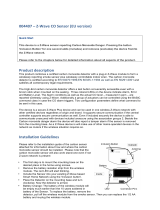Page is loading ...

Instruction
How to Use Certified Apps in Z-Wave 700
Document No.:
INS14278
Version:
8
Description:
-
Written By:
JFR;AYURTTAS;COLSEN;JSMILJANIC
Date:
2020-01-14
Reviewed By:
JFR;NOBRIOT;COLSEN;KEWAHID;JKA;RREYES;SEROMAN1;SCBROWNI
Restrictions:
Approved by:
This document is the property of Silicon Labs. The data contained herein, in whole or in
part, may not be duplicated, used or disclosed outside the recipient for any purpose. This
restriction does not limit the recipient's right to use information contained in the data if it
is obtained from another source without restriction.

INS14278-8 How to Use Certified Apps in Z-Wave 700 2020-01-14
silabs.com | Building a more connected world.
Page 2 of 45
REVISION RECORD
Doc. Rev
Date
By
Pages affected
Brief description of changes
1
20181205
AMUNKHAUS
ALL
Initial release of document.
2
20180212
AMUNKHAUS
ALL
Reviewed for release.
3
20180226
AMUNKHAUS
ALL
Fixed certification issues.
4
20190318
JFR
5.1.1
5.2.3
5.6.4
5.6.1
5.4.4
5.2.3
5.4.1
5.1.2
5.2.4
5.3.1
Clarified reset to factory default.
Removed Association Group having ID 2 from Door Lock Key Pad.
Removed Trigger association group 3: Multilevel Switch Set from Wall Controller.
Removed Basic CC as supported from Wall Controller.
Updated button actions for Sensor PIR.
Updated association group description wrt. door lock configuration/operation and
user code.
Removed Security CC (S0) as supported from Sensor PIR.
Added SmartStart description including QR code readout.
Updated buttons interface description and added BTN3. User default code added.
Removed Switch Multilevel CC from root NIF.
5
20190704
CHOLSEN
5.3.2
Corrected endpoints.
6
20190712
SCBROWNI
All
Minor typos
7
20190902
JESMILJA
5.2.2
Updated Table 4 with correct mapping of CC Basic for Door Lock Key Pad
8
20191230
JFR
All
Changed 7.11 to 7.1x

INS14278-8 How to Use Certified Apps in Z-Wave 700 2020-01-14
silabs.com | Building a more connected world.
Page 3 of 45
Table of Contents
1 ABBREVIATIONS............................................................................................................................6
2 INTRODUCTION ............................................................................................................................6
2.1 Purpose..............................................................................................................................................6
2.2 Audience and Prerequisites...............................................................................................................6
3 SOFTWARE AND HARDWARE ........................................................................................................7
3.1 Hardware Needed .............................................................................................................................7
3.1.1 Main Development Board .......................................................................................................8
3.1.2 Z-Wave Development Radio Boards........................................................................................8
3.1.3 Recommendation on SAW filters ............................................................................................9
3.1.4 EXP Board ................................................................................................................................9
3.2 Software Needed.............................................................................................................................11
4 SDK AND FRAMEWORK INTRODUCTION .....................................................................................12
4.1 SDK 7.1x Overview...........................................................................................................................12
4.2 Z-Wave Plus v2 Specification...........................................................................................................12
4.3 Z-wave Plus v2 Framework..............................................................................................................13
4.4 Libraries ...........................................................................................................................................14
4.5 Association Groups and Endpoints..................................................................................................14
4.6 Security............................................................................................................................................15
5 Z-WAVE PLUS V2 APPLICATIONS .................................................................................................16
5.1 Overview of Z-Wave certified Applications .....................................................................................16
5.1.1 General User Interface ..........................................................................................................18
5.1.2 SmartStart .............................................................................................................................19
5.2 Door Lock.........................................................................................................................................20
5.2.1 Supported Command Classes................................................................................................21
5.2.2 Basic Command Class Mapping.............................................................................................22
5.2.3 Association Groups................................................................................................................22
5.2.4 Usage of Buttons and LED Status ..........................................................................................23
5.2.5 Firmware Update ..................................................................................................................23
5.2.6 Z-Wave Certification..............................................................................................................23
5.3 Power Strip ......................................................................................................................................24
5.3.1 Supported Command Classes................................................................................................25
5.3.1.1 Supported Command Classes: Endpoint 1 .......................................................................25
5.3.1.2 Supported Command Classes: Endpoint 2 .......................................................................27
5.3.2 Basic Command Class mapping .............................................................................................28
5.3.3 Association Groups................................................................................................................28
5.3.4 Usage of Buttons and LED Status ..........................................................................................30
5.3.5 Firmware Update ..................................................................................................................31
5.3.6 Z-Wave Certification..............................................................................................................31

INS14278-8 How to Use Certified Apps in Z-Wave 700 2020-01-14
silabs.com | Building a more connected world.
Page 4 of 45
5.4 Sensor PIR........................................................................................................................................32
5.4.1 Supported Command Classes................................................................................................33
5.4.2 Basic Command Class Mapping.............................................................................................33
5.4.3 Association Groups................................................................................................................34
5.4.4 Usage of Buttons and LED Status ..........................................................................................35
5.4.5 Firmware Update ..................................................................................................................35
5.4.6 Z-Wave Certification..............................................................................................................35
5.5 Switch On/Off..................................................................................................................................36
5.5.1 Supported Command Classes................................................................................................37
5.5.2 Basic Command Class mapping .............................................................................................38
5.5.3 Association Groups................................................................................................................38
5.5.4 Usage of Buttons and LED Status ..........................................................................................39
5.5.5 Firmware Update ..................................................................................................................39
5.5.6 Z-Wave Certification..............................................................................................................39
5.6 Wall Controller ................................................................................................................................40
5.6.1 Supported Command Classes................................................................................................41
5.6.2 Basic Command Class mapping .............................................................................................42
5.6.3 Association Groups................................................................................................................43
5.6.4 Usage of buttons and LED Status ..........................................................................................43
5.6.5 Firmware update...................................................................................................................44
5.6.6 Z-Wave Certification..............................................................................................................44
REFERENCES.......................................................................................................................................45

INS14278-8 How to Use Certified Apps in Z-Wave 700 2020-01-14
silabs.com | Building a more connected world.
Page 5 of 45
Table of Figures
Figure 1: Content of the Z-Wave Development Kit ..............................................................................7
Figure 2: Main Development Board .......................................................................................................8
Figure 3: Z-Wave Development Radio Boards (Left: BRD4200A, Right: 4201A) ...........................8
Figure 4: Button Extension Adapter .......................................................................................................9
Figure 5: Simplicity Studio―IDE for Developing Z-Wave Devices..................................................11
Figure 6: Z-Wave Plus v2 Application Framework.............................................................................13
Figure 7. QR Code image and value. ..................................................................................................19
Figure 8. Wall Controller (node 5) example of Central Scene. ........................................................42
Table of Tables
Table 1. Functionality Covered by the Z-Wave Plus v2 Applications..............................................17
Table 2: General User Interface ...........................................................................................................18
Table 3. Door Lock Supported Command Classes ...........................................................................21
Table 4: Basic Command Class mapping for Door Lock ..................................................................22
Table 5: Association Groups Available in Door Lock.........................................................................22
Table 6. Door Lock Buttons Interface ..................................................................................................23
Table 7. Door Lock LED Status Interface............................................................................................23
Table 8. Power Strip Supported Command Classes .........................................................................25
Table 9: Power Strip, Endpoint 1, Supported Command Classes...................................................26
Table 10: Power Strip, Endpoint 2, Supported Command Classes.................................................27
Table 11: Basic Command Class mapping for Power Strip..............................................................28
Table 12: Association Groups Available in Power Strip: Root Device ............................................28
Table 13: Association Groups Available in Power Strip: Endpoint 1...............................................29
Table 14: Association Groups Available in Power Strip: Endpoint 2...............................................29
Table 15. Power Strip Buttons Interface..............................................................................................30
Table 16. Power Strip LED Status Interface .......................................................................................30
Table 17. Sensor PIR Supported Command Classes .......................................................................33
Table 18: Association Groups Available in Sensor PIR ....................................................................34
Table 19. Sensor PIR Buttons Interface..............................................................................................35
Table 20. Switch On/Off Supported Command Classes...................................................................37
Table 21: Basic Command Class Mapping for Switch On / Off .......................................................38
Table 22: Association Groups Available in Switch On / Off..............................................................38
Table 23. Switch On / Off Buttons Interface........................................................................................39
Table 24. Switch On / Off LED Status Interface.................................................................................39
Table 25. Wall Controller Supported Command Classes .................................................................41
Table 26: Association Groups Available in Wall Controller ..............................................................43
Table 27. Wall Controller Buttons Interface ........................................................................................44

INS14278-8 How to Use Certified Apps in Z-Wave 700 2020-01-14
silabs.com | Building a more connected world.
Page 6 of 45
1 ABBREVIATIONS
Abbreviation
Explanation
AGI
Association Group Information
AOS
Always on slave
BEA
Button Extension Adapter
FLiRS
Frequently Listening Routing Slave
IDE
Integrated Development Environment
LSS
Listening Sleeping Slave
RSS
Reporting Sleeping Slave
S0
Security 0 Command Class
S2
Security 2 Command Class
SDK
Software Development Kit
ZAF
Z-Wave Plus v2 Application Framework
2 INTRODUCTION
2.1 Purpose
The purpose of this document is to describe how to use the Z-Wave certified applications which comes
as part of the Z-Wave SDK 7.1x.
2.2 Audience and Prerequisites
The audience is Z-Wave Developers.
It is assumed developers already have the development environment up and running, as per the
instruction " INS14280 Z-Wave 700 Getting Started for End Devices" [10].

INS14278-8 How to Use Certified Apps in Z-Wave 700 2020-01-14
silabs.com | Building a more connected world.
Page 7 of 45
3 SOFTWARE AND HARDWARE
This section will present the hardware that comes as part of the development kit and the needed
software to start developing Z-Wave devices. For a guide in how to setup and connect the hardware,
refer to [10].
3.1 Hardware Needed
The Z-Wave development kit contains the following:
WSTK Main Development Board, 2 pcs.
BRD4200A Radio Board with ZGM130S intended end device development, 2 pcs.
BRD8029A EXP Board, 2 pcs.
UZB7 Controller USB Dongle
Zniffer USB Dongle
Figure 1: Content of the Z-Wave Development Kit

INS14278-8 How to Use Certified Apps in Z-Wave 700 2020-01-14
silabs.com | Building a more connected world.
Page 8 of 45
3.1.1 Main Development Board
The Main Development Board connects to the PC using USB. It features a coin cell holder, supports
Advanced Energy Monitor for battery measurements and energy profiling, as well as expansion headers
for easy expansion. It has an on-board SEGGER J-Link for debugging, a low-power 128x128 pixel LCD,
user LEDs / pushbuttons, and breakout pads for attaching the Z-Wave development board.
Figure 2: Main Development Board
3.1.2 Z-Wave Development Radio Boards
Two Z-Wave Development Radio Boards targeted for end device development are included in the kit.
Another radio board targeted for controller development can be purchased as an add-on to the kit.
Figure 3: Z-Wave Development Radio Boards (Left: BRD4200A, Right: 4201A)
The possible options are:
BRD4200A Radio Board with ZGM130S used for end device development [included]
BRD4201A Radio Board with EFR32ZG14 used for controller development [add-on]
BRD4202A Radio Board with ZGM130S with no SAW filters used for end device
development [add-on]

INS14278-8 How to Use Certified Apps in Z-Wave 700 2020-01-14
silabs.com | Building a more connected world.
Page 9 of 45
While BRD4200A and BRD4202A are intended for end devices, it can also be used for Controller
development. The difference is the BRD4200A / BRD4202A comes as a SiP module, provides IO, and as
such has a higher cost.
The boards include World Wide SAW filter configuration, so the same development boards can be used
to test all regions.
3.1.3 Recommendation on SAW filters
For Z-Wave gateways (outside EU freq.) with LTE embedded, it is recommended to analyze the specific
need for a SAW filter in depth. Optionally, a SAW filter bank can be added and controlled via the SAW0
and SAW1 output pins for operation in different regions. This means:
No SAW
End-devices and gateways without LTE modem embedded no SAW filter is recommend.
Gateways on EU frequency with LTE modem embedded no SAW filter is recommend.
SAW recommended
Gateways with LTE embedded on U and H related frequencies using a SAW filter is recommend.
3.1.4 EXP Board
The EXP Board is an adapter to be connected to the EXP-header of the WSTK main board. The EXP
Board enables the platform to run the provided Z-Wave certified application by expanding the available
buttons and LEDs. The EXP Board offers the following features:
4 push buttons
1 slide switch
4 LEDs
Figure 4: Button Extension Adapter
LED0 on the expansion board is wired in parallel with LED0 on the mainboard (both will turn on/off at
the same time).

INS14278-8 How to Use Certified Apps in Z-Wave 700 2020-01-14
silabs.com | Building a more connected world.
Page 11 of 45
3.2 Software Needed
All you need to start developing Z-Wave devices is Simplicity Studio.
Figure 5: Simplicity Studio―IDE for Developing Z-Wave Devices
Download the installer from silabs.com, where you will also find additional training material for how to
develop, compile, debug, and measure energy consumption.
When connecting the development board with the Z-Wave Radio Development Board attached, the IDE
will auto-discover the hardware and show the available Z-Wave certified applications.

INS14278-8 How to Use Certified Apps in Z-Wave 700 2020-01-14
silabs.com | Building a more connected world.
Page 12 of 45
4 SDK AND FRAMEWORK INTRODUCTION
4.1 SDK 7.1x Overview
With the release of Z-Wave 700, both hardware, software, and specifications have improved.
The hardware is now based on the Silicon Labs EFM32™ Gecko family, a 32-bit Microcontroller based on
the powerful ARM® Cortex®-M3 core. This change has resulted in power consumption being reduced by
80%, the point-to-point range has been increased to over 100 meters, and the mesh range increased to
over 400 meters. With fast wake-up and back to sleep-mode, battery powered sensors can now last for
ten years using a single coin cell.
To leverage off the powerful hardware, the software has been redesigned. Now the software uses a
Real Time Operating System to divide the Z-Wave protocol and the application into independent tasks,
an event driving architecture to ensure no direct function calls between protocol and application, and a
power manager to automatic power down to lowest possible power mode. While everything has been
redesigned, existing customers will find the Z-Wave Framework has been kept, thereby ensuring easy
development.
Specifications have been updated to the Z-Wave Plus v2 to ensure interoperability between all Z-Wave
products and vendors, and backward compatibility with all existing products. Z-Wave 700 devices work
seamlessly with the world’s largest ecosystem of interoperable smart products.
4.2 Z-Wave Plus v2 Specification
Each product must follow the Z-Wave Plus v2 specification to be able to pass the certification program
and ensure interoperability in the ecosystem of existing products. The primary focus is ease of use for
consumers, which can be summarized into the following:
Shopping does not require intensive knowledge about which products work with which other
products.
Installation is as simple as possible and intuitive.
Operating the products does not require any technical knowledge.
No tricky maintenance procedures, such as exclude/include, are needed.
To accomplish this vision, several new requirements are added to the original Z-Wave Plus specification.
These additions include:
Both Security-2 (S2) and SmartStart are now mandatory to increase security while keeping the
inclusion process simple.
Each product must support Identify functionality, i.e. must feature a visible LED for
identification purpose, making it easy to identify a product.
All actuators must support Basic command class, guaranteeing that any controller can control
any actuator.

INS14278-8 How to Use Certified Apps in Z-Wave 700 2020-01-14
silabs.com | Building a more connected world.
Page 13 of 45
Any state change must now be reported, making sure the controller always knows the true
status of a device.
OTA Firmware update is mandatory to support for all nodes, and dynamic capabilities are now
allowed as a controller must have an option to re-interview a node to detect any new / changed
capabilities.
For more information about the specifications, refer to [7] and [8].
4.3 Z-wave Plus v2 Framework
The purpose of the Z-Wave Plus v2 Framework is to facilitate the implementation of robust Z-Wave Plus
v2 Compliant products.
The framework is described in full detail in [9]. It is strongly recommended that you read this document
before developing your own Z-Wave Application. A short outline can be read here to give the overview.
The ZAF consists of three blocks:
Transport Layer:
This layer handles all communication with the protocol, which includes single cast, multicast,
Multi-Channel encapsulation, delivery of bundled commands, etc.
Command Class Handlers:
These handlers parse and compose Command Class frames.
Utilities (Utils):
Utilities are composed of different modules. Among them, there are modules for handling I/O
communication specific for the hardware bundled with the SDK. Other modules are battery
monitoring and firmware updating, etc.
Figure 6 below outlines the Z-Wave Plus Framework modules.
Figure 6: Z-Wave Plus v2 Application Framework

INS14278-8 How to Use Certified Apps in Z-Wave 700 2020-01-14
silabs.com | Building a more connected world.
Page 14 of 45
4.4 Libraries
This section introduces the different libraries available in the SDK 7.1x. See [6], [9] for more
information.
Overall the SDK has 2 libraries: controller library and slave library. The controller library is used for
controllers running Z/IP Gateway and will not be used by end devices. The slave library is used by all the
Z-Wave certified applications for end devices.
The slave library can be configured for always on (mains powered) devices or for battery devices.
Always on Slave (AOS): End devices which are main powered. They are always listening and
act as repeaters in the network. Example usages are on/off switches.
Reporting Sleeping Slave (RSS): Battery operated devices, which remain in sleep mode until
they are triggered. Example usages are door/windows sensors and motion sensors.
Listening Sleeping Slave (LSS): Also known as a Frequently Listening Routing Slave (FLiRS). A
special variant of battery operated devices, which provide a mechanism to wake up the
device within one second, with battery drain very close to that of a fully asleep device. The
FLiRS device alternates between sleep mode and a partially awake mode in which it is
listening for a special wakeup beam signal at the rate of once per second. When the FLiRS
device receives this beam, it immediately fully wakes up. If the device does not hear a Beam
it goes back to full sleep for another period until it partially awakes again and listens for a
beam. It is this partially awake mode combined with the special beam that provides for
battery lives on par with fully sleeping devices while providing communications latencies of
around one second. Example uses are door locks.
4.5 Association Groups and Endpoints
An association is the creation of a logical connection between nodes. It provides the ability to instruct a
slave device to directly control other slave device(s) upon activation. A device must support at least one
association group (group 1), which is designated for “Lifeline Reporting" (as defined by the Z-Wave Plus
v2 Device Type, see [8]). Each group is responsible for controlling and/or reporting specific commands,
e.g. a temperature measurement. One group can hold multiple commands if needed.
Association Group Information (AGI) enables Machine-to-Machine interfacing as well as human user
interpretation of available association groups, thus eliminating the need for paper-based
documentation.
All device-centric events are mapped to the Lifeline group. This includes events such as Battery Low,
Tamper Alarm, and Device Reset Locally. The Lifeline concept allows a gateway to set up just one
association from a device to get all it needs.
In the example of a motion sensor, the sensor reading is mapped to the Lifeline group, while another
association group targets local application functionality such as turning on a lamp based on movement.

INS14278-8 How to Use Certified Apps in Z-Wave 700 2020-01-14
silabs.com | Building a more connected world.
Page 15 of 45
Endpoints is the ability for a device to support multiple controllable endpoints within one device. Each
endpoint specifies device and command classes supported and can be controlled individually.
4.6 Security
Security 0 was the first version of security. This command class provides a framework for establishing
encrypted communications within a Z-Wave network. However, the key exchange at inclusion is
vulnerable to interception.
The Security 2 is the latest Security Command Class and is required for all Z-Wave 700 devices. The S2
defines three types of security layers:
S2 Access Control
S2 Authenticated
S2 Unauthenticated
S2 security operates with the concept of a network key. All nodes may use this key to communicate to
each other. S2 divides the logical Z-Wave network into three dedicated security classes, with each one
having a unique network key. A given S2 security class not only identifies the network key to use but
also dictates the rules applying to authentication of a new node during inclusion. The “S2 Access
Control” class is the most trusted class, intended for access control devices like door locks and garage
doors. The “S2 Authenticated” class is used for all normal household devices such as sensors and light
dimmers. The “S2 Unauthenticated” class is the least trusted class and is only intended for the most
constrained controllers that, due to a limited user interface, are not capable of authenticating a node
joining the network.
In a wireless environment, there is a real risk that a foreign node is included accidentally or due to
malicious intent. The S2 authentication process allows an including controller to verify that a joining
node is indeed the physical device that it claims to be. Depending on the UI, an including controller may
allow the user to enter a Device-Specific Key (DSK) string of decimal digits that can be read visually or
scanned as a QR code.
Giving that SmartStart is mandatory for Z-Wave 700 devices, all Z-Wave 700 based devices must request
either S2 Access Control or S2 Authenticated. If requesting S2 Authenticated, a node must also request
S2 Unauthenticated for backwards combability.
Refer to [3] and [8] for more information.

INS14278-8 How to Use Certified Apps in Z-Wave 700 2020-01-14
silabs.com | Building a more connected world.
Page 16 of 45
5 Z-WAVE PLUS V2 APPLICATIONS
Because starting application development from scratch is difficult, the Z-Wave SDK comes with several
Z-Wave certified applications covering the most frequent use cases.
The Z-Wave SDK 7 includes Z-Wave Plus v2 slave applications which are implemented according to the
Z-Wave Plus v2 specifications [1], [2], [3], [4], [5], [6], [7] and [8].
5.1 Overview of Z-Wave certified Applications
The SDK comes with the following Z-Wave certified applications:
Door Lock
Shows an implementation of a door lock. It supports user codes and, thereby, eliminates the
need for traditional keys. It is possible to both lock and unlock the door remotely through Z-
Wave.
Power Strip
Shows an extension block implementation to turn on a number of devices that are connected to
power. Examples include lights, appliances, etc.
Sensor PIR
Shows a presence/movement detector implementation for controlling other devices and for
sending notifications.
Switch On/Off
Shows a switch implementation to turn on any device that is connected to power. Examples
include lights, appliances, etc.
Wall Controller
Shows a push button switch panel implementation to control devices in the Z-Wave network
from push buttons (physical or virtual) on a device that is meant to be mounted on a wall.
Examples include scene and zone controller, wall mounted AV controllers.
All applications are built on the Z-Wave Plus v2 Framework [9].
All Z-Wave certified applications can be operated in any Z-Wave network with other Z-Wave certified
devices from other manufacturers. All mains operated nodes within the network will act as repeaters
regardless of vendor to increase reliability of the network.

INS14278-8 How to Use Certified Apps in Z-Wave 700 2020-01-14
silabs.com | Building a more connected world.
Page 17 of 45
Refer to Table 1 for an overview of the functionality covered by the applications.
Table 1. Functionality Covered by the Z-Wave Plus v2 Applications
Functionality
Door Lock
Power
Strip
Sensor
PIR
Switch
On/Off
Wall
Controller
Role Type
Always On Slave
Reporting Sleeping
Slave
Listening Sleeping
Slave
Multi channel
Endpoints
Security
S2 Access
S2 Authenticated
S2 Unauthenticated
S0
Main functionality
Binary Switch
Central Scene
Door Lock
Firmware Update
Multilevel Switch
Notification
User Code

INS14278-8 How to Use Certified Apps in Z-Wave 700 2020-01-14
silabs.com | Building a more connected world.
Page 18 of 45
5.1.1 General User Interface
The following user interface applies to all the Z-Wave Plus v2 certified applications.
Table 2: General User Interface
Button/LED
Action
Description
RST
Press
Resets the firmware of an application (like losing power). All
volatile memory will be cleared.
Press
Enter learn mode (sending node info frame) to add/remove the
device.
Removing the device from a network will reset it.
BTN1
Hold for at least 5
seconds and release
Perform a reset to factory default operation of device and a
Device Reset Locally Notification Command is sent via Lifeline.
LED1
n/a
Blinks with 1 Hz, when learn mode is active.
Used for Indicator Command Class

INS14278-8 How to Use Certified Apps in Z-Wave 700 2020-01-14
silabs.com | Building a more connected world.
Page 19 of 45
5.1.2 SmartStart
SmartStart enabled products can be added into a Z-Wave network by scanning the Z-Wave QR Code
present on the product with a controller providing SmartStart inclusion. No further action is required
and the SmartStart product will be added automatically within 10 minutes of being switched on in the
network vicinity. The Z-Wave certified applications are not labeled with a QR Code. However, QR Code
are generated internally in the 700 SoC and can be retrieved via Simplicity Studio. Right click on your
connected hardware in the ‘Debug Adapters’ section in Simplicity Studio. Then right-click and select
‘Device Configuration’. From this menu, select ‘Z-Wave Device Settings’.
Figure 7. QR Code image and value.
In this view the entire QR Code Value and the corresponding QR Code Image is shown. In addition, the
Device Specific Key (DSK) is shown.
This DSK can be compared against the Z-Ware UI, PC Controller dialog box or other Controller UI. If
needed, the first decimal group of the DSK can be typed in for S2 secure inclusion.

INS14278-8 How to Use Certified Apps in Z-Wave 700 2020-01-14
silabs.com | Building a more connected world.
Page 20 of 45
5.2 Door Lock
The Z-Wave certified Door Lock application shows a lock implementation. It will support user codes to
open a door and thereby eliminate the need for traditional keys. It is possible to both lock and unlock
the door remotely through the Z-Wave protocol.
The Door Lock application is based on:
Role Type: Listening Sleeping Slave (LSS / FLiRS)
Supporting Device Type: Actuator
Device Type: Lock
Generic Type: Entry Control
Specific Type: Door Lock
Requested security keys: S0 and S2_ACCESS
The Door Lock features depends on the security level.
The full set of features only work when securely added to a network by a controller supporting security.
Graphical representation (Icon Types):
Not implemented Door lock functionality:
o Timed Operation mode
o Door Lock condition
o Inside Door Handle State
o Functionality handling Lock timeout
o Target mode
o Auto-Relock, Hold And Release, Block to Block, and Twist Assist
/