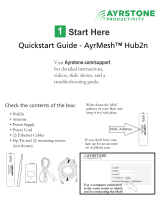Page is loading ...

Touchstone TG1682G Telephony
Gateway
User Guide
Release 24 STANDARD 1.0 April 2017
April 2017

Touchstone TG1682G Telephony Gateway User Guide
Release 24 STANDARD 1.0
ARRIS Copyrights and Trademarks
© 2017 ARRIS Enterprises LLC. All Rights Reserved.
No part of this publication may be reproduced in any form or by any means or used to make
any derivative work (such as translation, transformation, or adaptation) without written
permission from ARRIS Enterprises LLC. (“ARRIS”). ARRIS reserves the right to revise this
publication and to make changes in content from time to time without obligation on the part
of ARRIS to provide notification of such revision or change.
ARRIS and the ARRIS logo are all trademarks of ARRIS Enterprises LLC. Other trademarks and
trade names may be used in this document to refer to either the entities claiming the marks
or the names of their products. ARRIS disclaims proprietary interest in the marks and names
of others.
ARRIS provides this guide without warranty of any kind, implied or expressed, including, but
not limited to, the implied warranties of merchantability and fitness for a particular purpose.
ARRIS may make improvements or changes in the product(s) described in this manual at any
time.
The capabilities, system requirements and/or compatibility with third-party products
described herein are subject to change without notice.
Patent Notice
Protected under one or more of the following U.S. patents: http://www.arris.com/legal
Other patents pending.

Release 24 STANDARD 1.0 April 2017 Touchstone TG1682G Telephony Gateway User Guide
© 2017 ARRIS Enterprises LLC. All Rights Reserved. 3
Table of Contents
1. Overview ................................................................................................................ 5
Introduction ....................................................................................................................... 5
Getting Support ................................................................................................................. 6
2.
Safety Requirements ............................................................................................... 7
FCC Part 15 ........................................................................................................................ 8
RF Exposure ............................................................................................................... 9
Industry Canada Compliance ............................................................................................. 9
For Mexico ......................................................................................................................... 9
3.
Getting Started ..................................................................................................... 10
About Your New Telephony Gateway ............................................................................. 10
What's in the Box ............................................................................................................. 10
Items You Need ............................................................................................................... 11
Getting Service ................................................................................................................. 12
System Requirements ...................................................................................................... 13
Recommended Hardware ....................................................................................... 13
Windows ................................................................................................................. 13
Mac OS .................................................................................................................... 13
Linux/Unix ............................................................................................................... 13
About this Manual ........................................................................................................... 14
What About Security? ...................................................................................................... 14
Ethernet or Wireless? ...................................................................................................... 15
4.
Battery Installation and Removal .......................................................................... 17
Introduction ..................................................................................................................... 17
Basic Battery Installation and Replacement .................................................................... 18
Extended Battery Installation and Replacement ............................................................. 20
Battery Usage and Storage Conditions ............................................................................ 22
Battery Disposal Guidelines .................................................................................... 22
Getting Battery Status ..................................................................................................... 23
5.
Installing and Connecting your Telephony Gateway ............................................... 24
Front Panel ...................................................................................................................... 25
Rear Panel ........................................................................................................................ 27
Selecting an Installation Location .................................................................................... 28
Desktop Mounting Instructions .............................................................................. 28
Factors Affecting Wireless Range ........................................................................... 29

Release 24 STANDARD 1.0 April 2017 Touchstone TG1682G Telephony Gateway User Guide
© 2017 ARRIS Enterprises LLC. All Rights Reserved. 4
Connecting the Telephony Gateway ............................................................................... 30
Configuring Your Wireless Connection ............................................................................ 31
6.
Configuring Your Ethernet Connection ................................................................... 33
Requirements .................................................................................................................. 33
How to use this Chapter .................................................................................................. 33
TCP/IP Configuration for Windows Vista ......................................................................... 33
TCP/IP Configuration for Windows 7, Windows 8, or Windows 10 ................................ 34
TCP/IP Configuration for macOS...................................................................................... 34
7.
Using the Telephony Gateway ............................................................................... 36
Setting up Your Computer to Use the Telephony Gateway ............................................ 36
Indicator Lights for the TG1682G .................................................................................... 37
Wiring Problems ..................................................................................................... 38
Patterns: Normal Operation (LAN and Telephone) ................................................ 38
Patterns: Normal Operation (WAN and Battery) .................................................... 39
Patterns: Startup Sequence .................................................................................... 39
Using the Reset Button ........................................................................................... 41
Resetting the Router to Factory Defaults ............................................................... 42
Booting from Battery .............................................................................................. 42
8.
Troubleshooting .................................................................................................... 43
The Telephony Gateway is plugged in, but the Power light is Off .................................. 43
I'm not getting on the Internet (all connections) ............................................................ 43
I'm not getting on the Internet (Ethernet) ...................................................................... 43
I'm not getting on the Internet (Wireless)....................................................................... 44
My wireless Internet connection stops working sometimes .......................................... 44
I can get on the Internet, but everything is slow ............................................................ 44
I don't have a dial tone when I pick up the phone - why? .............................................. 44
9.
Glossary ................................................................................................................ 46

Release 24 STANDARD 1.0 April 2017 Touchstone TG1682G Telephony Gateway User Guide
© 2017 ARRIS Enterprises LLC. All Rights Reserved. 5
Chapter 1
Overview
Introduction
Get ready to experience the Internet’s express lane! Whether you’re checking out streaming
media, downloading new software, checking your email, or talking with friends on the
phone, the Touchstone TG1682G Telephony Gateway brings it all to you faster and more
reliably. All while providing toll quality Voice over IP telephone service and both wired and
wireless connectivity. It also provides a Lithium-Ion battery backup to provide continued
telephone service during power outages.
The Touchstone TG1682G Telephony Gateway provides four Ethernet connections for use as
the hub of your home/office Local Area Network (LAN). The TG1682G also provides
802.11a/b/g/n/ac wireless connectivity for enhanced mobility and versatility. In addition, the
TG1682G provides for up to two separate lines of telephone service.
The Telephony Gateway also offers integrated MoCA 2.0 home networking providing
Internet access and transfer of multimedia content between devices over coaxial cable in the
home.

Chapter 1: Overview
Release 24 STANDARD 1.0 April 2017 Touchstone TG1682G Telephony Gateway User Guide
© 2017 ARRIS Enterprises LLC. All Rights Reserved. 6
Installation is simple and your service provider will provide assistance to you for any special
requirements.
Getting Support
If you need assistance with your ARRIS product please contact your service provider.
For additional technical information and product User Guides please visit the ARRIS Support
website at http://www.arris.com/consumers.

Release 24 STANDARD 1.0 April 2017 Touchstone TG1682G Telephony Gateway User Guide
© 2017 ARRIS Enterprises LLC. All Rights Reserved. 7
Chapter 2
Safety Requirements
The ARRIS Telephony Gateway complies with the applicable requirements for performance,
construction, labeling, and information when used as outlined below:
CAUTION
Potential equipment damage
Potential loss of service
Connecting the Telephony Gateway to existing telephone wiring should only be performed
by a professional installer. Physical connections to the previous telephone provider must be
removed and the wiring must be checked; there must not be any voltages. Cancelation of
telephone service is not adequate. Failure to do so may result in loss of service and/or
permanent damage to the Telephony Gateway.
CAUTION
Risk of shock
Mains voltages inside this unit. No user serviceable parts inside. Refer service to qualified
personnel only!
CAUTION
Risk of explosion
Replacing the battery with an incorrect type, heating a battery above 75°C, or incinerating a
battery, can cause product failure and a risk of fire or battery explosion. Do not dispose of in
fire. Recycle or dispose of used batteries responsibly and in accordance with local
ordinances.
The Telephony Gateway is designed to be connected directly to a telephone.
Connecting the Telephony Gateway to the home’s existing telephone wiring should only
be performed by a professional installer.
Do not use product near water (i.e. wet basement, bathtub, sink or near a swimming
pool, etc.), to avoid risk of electrocution.
Do not use the telephone to report a gas leak in the vicinity of the leak.
The product shall be cleaned using only a damp, lint-free, cloth. No solvents or cleaning
agents shall be used.
Do not use spray cleaners or aerosols on the device.
Avoid using and/or connecting the equipment during an electrical storm, to avoid risk of
electrocution.

Chapter 2: Safety Requirements
Release 24 STANDARD 1.0 April 2017 Touchstone TG1682G Telephony Gateway User Guide
© 2017 ARRIS Enterprises LLC. All Rights Reserved. 8
Do not locate the equipment within 6 feet (1.9 m) of a flame or ignition source (i.e. heat
registers, space heaters, fireplaces, etc.).
Use only the AC power adapter (if provided) and power cord included with the
equipment.
Equipment should be installed near the power outlet and should be easily accessible.
The shield of the coaxial cable must be connected to earth (grounded) at the entrance to
the building in accordance with applicable national electrical installation codes. In the
U.S., this is required by NFPA 70 (National Electrical Code) Article 820. In the European
Union and in certain other countries, CATV installation equipotential bonding
requirements are specified in IEC 60728-11, Cable networks for television signals, sound
signals and interactive services, Part 11: Safety. This equipment is intended to be
installed in accordance with the requirements of IEC 60728-11 for safe operation.
If the equipment is to be installed in an area serviced by an IT power line network, as is
found in many areas of Norway, special attention should be given that the installation is
in accordance with IEC 60728-11, in particular Annex B and Figure B.4.
In areas of high surge events or poor grounding situations and areas prone to lightning
strikes, additional surge protection may be required (i.e. PF11VNT3 from American
Power Conversion) on the AC, RF, Ethernet and Phone lines.
When the Telephony Gateway is connected to a local computer through Ethernet cables,
the computer must be properly grounded to the building/residence AC ground network.
All plug-in cards within the computer must be properly installed and grounded to the
computer frame per the manufacturer’s specifications.
Ensure proper ventilation. Position the Telephony Gateway so that air flows freely
around it and the ventilation holes on the unit are not blocked.
Do not mount the Telephony Gateway on surfaces that are sensitive to heat and/or
which may be damaged by the heat generated by the modem, its power supply, or other
accessories.
FCC Part 15
This equipment has been tested and found to comply with the requirements for a Class B
digital device under Part 15 of the Federal Communications Commission (FCC) rules. These
requirements are intended to provide reasonable protection against harmful interference in
a residential installation. This equipment generates, uses and can radiate radio frequency
energy and, if not installed and used in accordance with the instructions, may cause harmful
interference to radio communications. However, there is no guarantee that interference will
not occur in a particular installation. If this equipment does cause harmful interference to
radio or television reception, which can be determined by turning the equipment off and on,
the user is encouraged to try to correct the interference by one or more of the following
measures:
Reorient or relocate the receiving antenna.
Increase the separation between the equipment and receiver.
Connect the equipment into an outlet on a circuit different from that to which the
receiver is connected.
Consult the dealer or an experienced radio/TV technician for help.

Chapter 2: Safety Requirements
Release 24 STANDARD 1.0 April 2017 Touchstone TG1682G Telephony Gateway User Guide
© 2017 ARRIS Enterprises LLC. All Rights Reserved. 9
FCC Caution
Changes or modifications to this equipment not expressly approved by the party responsible
for compliance could void the user’s authority to operate the equipment.
RF Exposure
This equipment complies with FCC radiation exposure limits set forth for an uncontrolled
environment. This equipment should be installed and operated with minimum distance of
11.8 inches (30 cm) between the radiator and your body. This transmitter must not be co-
located or operating in conjunction with any other antenna or transmitter.
Industry Canada Compliance
Under Industry Canada regulations, this radio transmitter may only operate using an
antenna of a type and maximum (or lesser) gain approved for the transmitter by Industry
Canada. To reduce potential radio interference to other users, the antenna type and its gain
should be so chosen that the equivalent isotropically radiated power (e.i.r.p.) is not more
than that necessary for successful communication.
This device complies with Industry Canada license-exempt RSS standard(s). Operation is
subject to the following two conditions: (1) this device may not cause interference, and (2)
this device must accept any interference, including interference that may cause undesired
operation of the device.
For Mexico
The operation of this equipment is subject to the following two conditions: (1) This
equipment or device cannot cause harmful interference and (2) this equipment or device
must accept any interference, including interference that may cause some unwanted
operation of the equipment.

Release 24 STANDARD 1.0 April 2017 Touchstone TG1682G Telephony Gateway User Guide
© 2017 ARRIS Enterprises LLC. All Rights Reserved. 10
Chapter 3
Getting Started
About Your New Telephony Gateway
The Touchstone TG1682G Telephony Gateway is DOCSIS compliant with the following
features:
Speed: much faster than dialup or ISDN service; up to twenty four times faster than
DOCSIS 2.0 cable modems.
Convenience: supports Ethernet and 802.11a/b/g/n/ac wireless connections; both can
be used simultaneously
Flexibility: provides two independent lines of telephone service as well as high speed
data
Compatibility:
• Data services: DOCSIS 3.0 compliant and backward-compatible with DOCSIS 2.0 or
1.1; supports tiered data services (if offered by your service provider)
• Telephony services: PacketCable™ 2.0 compliant
The TG1682G provides:
Wireless 802.11a/b/g/n/ac connectivity
Four Ethernet ports for connections to non-wireless devices
Up to two lines of telephone service
Integrated MoCA 2.0 home networking
DOCSIS 3.0 compliant with Li-Ion backup battery
One USB host port (future support for external USB devices)
What's in the Box
Make sure you have the following items before proceeding. Call your service provider for
assistance if anything is missing.
Telephony Gateway
Power Cord
Battery (not included with all models)
Quick Installation Guide
End User License Agreement

Chapter 3: Getting Started
Release 24 STANDARD 1.0 April 2017 Touchstone TG1682G Telephony Gateway User Guide
© 2017 ARRIS Enterprises LLC. All Rights Reserved. 11
Items You Need
If you are installing the Telephony Gateway yourself, make sure you have the following items
on hand before continuing:
Telephony Gateway package: see What's in the Box (page 10) for a list of items in the
package.
Coaxial cable (coax): This is a round cable with a connector on each end. It is the same
kind of wire used to connect to your television for cable TV. You can buy coax from any
electronics retailer and many discount stores; make sure it has connectors on both ends.
There are two types of connectors, slip-on and screw-on; the screw-on connectors are
best for use with your Telephony Gateway. The coax should be long enough to reach
from your Telephony Gateway to the nearest cable outlet.
Phone cable: This is a standard phone cable with standard phone connectors (RJ11 type)
on both ends. You can buy phone cables from any electronics retailer and many discount
stores.
Splitter (optional): provides an extra cable connection by splitting a single outlet into
two. You may need a splitter if you have a TV already connected to the cable outlet that
you want to use. You can buy a splitter from any electronics retailer and most discount
stores; you may also need a short piece of coax cable (with connectors); use it to connect
the splitter to the cable outlet and then connect the Telephony Gateway and TV to the
splitter.

Chapter 3: Getting Started
Release 24 STANDARD 1.0 April 2017 Touchstone TG1682G Telephony Gateway User Guide
© 2017 ARRIS Enterprises LLC. All Rights Reserved. 12
Note: A splitter effectively cuts the signal in half and sends each half to its two outputs.
Using several splitters in a line may deteriorate the quality of your television, telephone,
and/or internet connection.
Ethernet cable(s): This is a Category 5e (CAT53) straight-through cable for connecting
computers to the <CPEModelType>.
Wall-mounting bracket (optional): if you want to wall-mount your Telephony Gateway,
you need to obtain two drywall anchors or wood screws and order a wall-mounting
bracket from your service provider.
Information packet: your service provider should furnish you with a packet containing
information about your service and how to set it up. Read this information carefully and
contact your service provider if you have any questions.
Getting Service
Before trying to use your new Telephony Gateway, contact your local service provider to
establish an Internet account and telephone service. When you call, have the following
information ready:
the Telephony Gateway serial number and cable MAC addresses of the unit (printed on
the Telephony Gateway)
the model number of the Telephony Gateway (printed on the Telephony Gateway)
If the Telephony Gateway was provided by your service provider, they already have the
required information.
In addition, you should ask your service provider the following questions:
Do you have any special system requirements or files that I need to download after I am
connected?
When can I start using my Telephony Gateway?
Do I need a user ID or password to access the Internet or my e-mail?
Will my phone number(s) change?
What new calling features will I have and how do I use them?

Chapter 3: Getting Started
Release 24 STANDARD 1.0 April 2017 Touchstone TG1682G Telephony Gateway User Guide
© 2017 ARRIS Enterprises LLC. All Rights Reserved. 13
System Requirements
The Touchstone Telephony Gateway operates with most computers. The following describes
requirements for each operating system; see the documentation for your system for details
on enabling and configuring networking.
To use the Telephony Gateway, you need DOCSIS high-speed Internet service from your
service provider. Telephone service requires that the service provider has PacketCable
support.
Recommended Hardware
The following hardware configuration is recommended. Computers not meeting this
configuration can still work with the TG1682G, but may not be able to make maximum use of
TG1682G throughput.
CPU: P4, 3GHz or faster.
RAM: 1GB or greater.
Hard drive: 7200 RPM or faster.
Ethernet: Gig-E (1000BaseT).
Windows
Windows Vista, Windows 7, Windows 8, Windows 10, or Android OS (for mobile devices). A
supported Ethernet or wireless LAN connection must be available.
Mac OS
System 7.5 to Mac OS 9.2 (Open Transport recommended), Mac OS X, or iOS (for mobile
devices). A supported Ethernet or wireless LAN connection must be available.
Linux/Unix
Hardware drivers, TCP/IP, and DHCP must be enabled in the kernel. A supported Ethernet or
wireless LAN connection must be available.

Chapter 3: Getting Started
Release 24 STANDARD 1.0 April 2017 Touchstone TG1682G Telephony Gateway User Guide
© 2017 ARRIS Enterprises LLC. All Rights Reserved. 14
About this Manual
This manual covers the Touchstone TG1682G Telephony Gateway. The model number is on
the label affixed to the Telephony Gateway.
1. Model Number
What About Security?
Having a high-speed, always-on connection to the Internet requires a certain amount of
responsibility to other Internet users—including the need to maintain a reasonably secure

Chapter 3: Getting Started
Release 24 STANDARD 1.0 April 2017 Touchstone TG1682G Telephony Gateway User Guide
© 2017 ARRIS Enterprises LLC. All Rights Reserved. 15
system. While no system is 100% secure, you can use the following tips to enhance your
system’s security:
Keep the operating system of your computer updated with the latest security patches.
Run the system update utility at least weekly.
Keep your email program updated with the latest security patches. In addition, avoid
opening email containing attachments, or opening files sent through chat rooms,
whenever possible.
Install a virus checker and keep it updated.
Avoid providing web or file-sharing services over your Telephony Gateway. Besides
certain vulnerability problems, most cable companies prohibit running servers on
consumer-level accounts and may suspend your account for violating your terms of
service.
Use the service provider’s mail servers for sending email.
Avoid using proxy software unless you are certain that it is not open for abuse by other
Internet users (some are shipped open by default). Criminals can take advantage of open
proxies to hide their identity when breaking into other computers or sending spam. If
you have an open proxy, your service provider may suspend your account to protect the
rest of the network.
The TG1682G ships with wireless LAN security set by default (for the same reasons that
you should run only secured proxies). See the security label on your product for the
factory security settings. If you need to modify the default wireless security settings, see
Configuring Your Wireless Connection (page 31).
Ethernet or Wireless?
There are two ways to connect your computer (or other equipment) to the Telephony
Gateway. The following will help you decide which is best for you:
Ethernet
Ethernet is a standard method of connecting two or more computers into a Local Area
Network (LAN). You can use the Ethernet connection if your computer has built-in Ethernet
hardware.
Note: To connect more than four computers to the TG1682G through the Ethernet ports,
you need an Ethernet hub (available at computer retailers).

Chapter 3: Getting Started
Release 24 STANDARD 1.0 April 2017 Touchstone TG1682G Telephony Gateway User Guide
© 2017 ARRIS Enterprises LLC. All Rights Reserved. 16
The Telephony Gateway package comes with one 4-foot (1.2m) Ethernet cable (the
connectors look like wide telephone connectors); you can purchase more cables if necessary
at a computer retailer. If you are connecting the Telephony Gateway directly to a computer,
or to an Ethernet hub with a cross-over switch, ask for Category 5e (CAT5e) straight-through
cable. CAT5e cable is required for gigabit Ethernet (Gig-E), not regular CAT5 cable.
Wireless
Wireless access lets you connect additional (wireless-capable) devices to Telephony
Gateway. The 802.11 wireless LAN standard allows one or more computers to access the
TG1682G using a wireless (radio) signal. These connections are in addition to the
connections supported via Ethernet.
Note: You can use the wireless connection if your computer has a built-in or aftermarket
plug-in wireless adapter. To learn more about which wireless hardware works best with your
computer, see your computer dealer.
Both
If you have two or more computers, you can use Ethernet for up to four devices and wireless
for the others. To connect five or more computers to the Ethernet ports, you will need an
Ethernet hub (available at computer retailers.)

Release 24 STANDARD 1.0 April 2017 Touchstone TG1682G Telephony Gateway User Guide
© 2017 ARRIS Enterprises LLC. All Rights Reserved. 17
Chapter 4
Battery Installation and Removal
Introduction
The TG1682G Telephony Gateway supports a Lithium-Ion backup battery to provide
continued telephone service during power outages. The battery backup is not intended to
take the place of AC power.
Note: The battery is intended only to provide emergency telephone service in the case of a
power outage. Wireless data and wired data service will not be available during a power
outage. In addition, LED operation is reduced when the Telephony Gateway is operating on
battery power.
Note: For safety and regulatory purposes, batteries are shipped outside of the Telephony
Gateway and must be installed.
The TG1682G supports the following battery models:
Basic backup battery: provides up to 4 hours of backup time, depending on your
Telephony Gateway model and usage. It may be light gray or black.
Basic Backup Battery (Gray)
Basic Backup Battery (Black)
Refer to Basic Battery Installation and Replacement (page 18).
Extended backup battery: provides up to 8 hours of backup time, depending on model
and usage. It has a strap between the battery guides. This is the standard battery for the
TG1682G.

Chapter 4: Battery Installation and Removal
Release 24 STANDARD 1.0 April 2017 Touchstone TG1682G Telephony Gateway User Guide
© 2017 ARRIS Enterprises LLC. All Rights Reserved. 18
Extended Backup Battery
Refer to Extended Battery Installation and Replacement (page 20).
Your service provider may include a backup battery with your Telephony Gateway. If you
wish, you can purchase an additional battery at http://shop.surfboard.com/. The website will
list the recommended battery type for your Telephony Gateway.
Note: The backup times shown here are only an estimate and assume that your battery is
fully charged. If your battery is partially discharged (for example, if it is in the middle of a
self-test or is not yet fully charged), then your backup time will be reduced.
Basic Battery Installation and Replacement
This model of the Telephony Gateway has the ability to provide continued telephone service
during power outages. The battery backup is not intended to take the place of AC power.
Use this procedure to install and to replace the backup battery.
1. Press down and pull back on the latch holding the battery door (on the bottom of the
Telephony Gateway). Pull the door toward you. Set the door aside in a safe place.
1 - Latch End
CAUTION
Risk of equipment damage
Improperly inserting the battery may damage the battery connector in the

Chapter 4: Battery Installation and Removal
Release 24 STANDARD 1.0 April 2017 Touchstone TG1682G Telephony Gateway User Guide
© 2017 ARRIS Enterprises LLC. All Rights Reserved. 19
Telephony Gateway. Carefully follow the instructions in the next step to avoid
damage.
2. Hold the battery pack so that the guides on the battery align with the slots on the
Telephony Gateway and slide the battery into the bay.
1 - Battery Slots
2 - Battery Guides
Note: Batteries will not insert completely into the Telephony Gateway if not oriented
correctly. The battery should slide into the bay without significant force. Line up the
guides on the battery with the slots in the battery bay.
3. Push the battery pack into the bay until it seats into place. If you are taking the battery
out of the Telephony Gateway, position your finger in the battery opening area and
use leverage to dislodge the battery while pulling it straight back.
Note: The Telephony Gateway will not begin operating until you apply AC power.

Chapter 4: Battery Installation and Removal
Release 24 STANDARD 1.0 April 2017 Touchstone TG1682G Telephony Gateway User Guide
© 2017 ARRIS Enterprises LLC. All Rights Reserved. 20
4. Replace the door. To do so, place the hinge tabs of the battery door into the receiver
slots inside the Telephony Gateway battery compartment on the opposite end of the
battery opening. Rotate the door toward the unit until the latch snaps back into place.
1 - Battery Compartment
2 - Receiver Slot
3 - Hinge Tab
Note: Telephony Gateways use a Lithium-Ion battery pack. Please recycle or dispose of the
battery responsibly and in accordance with local ordinances.
Extended Battery Installation and Replacement
This model of the Telephony Gateway has the ability to provide continued telephone service
during power outages. The battery backup is not intended to take the place of AC power.
Use this procedure to install or replace the backup battery.
1. Press down and pull back on the latch holding the battery door (on the bottom of the
Telephony Gateway). Pull the door toward you. Set the door aside in a safe place.
1 - Latch End
/