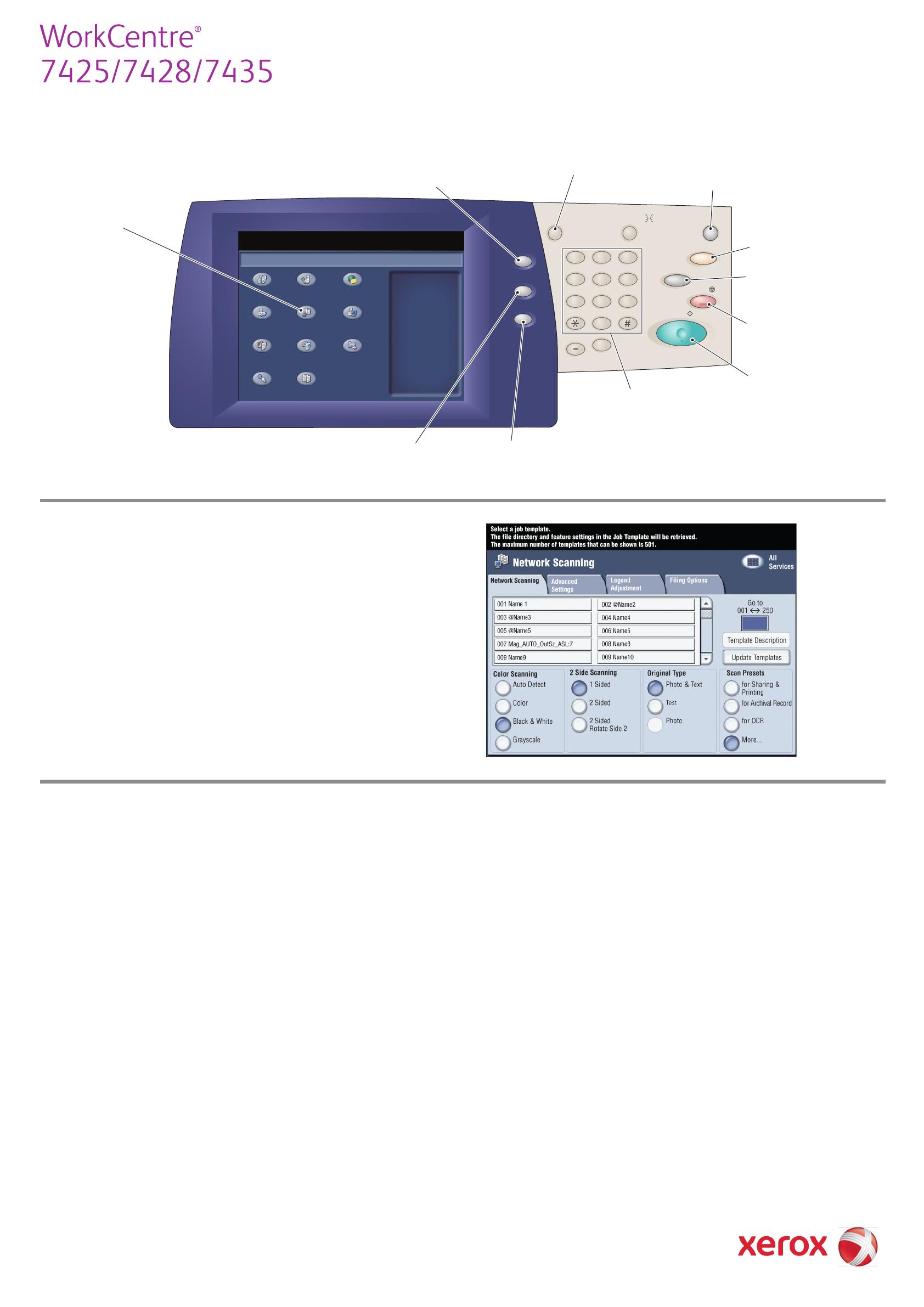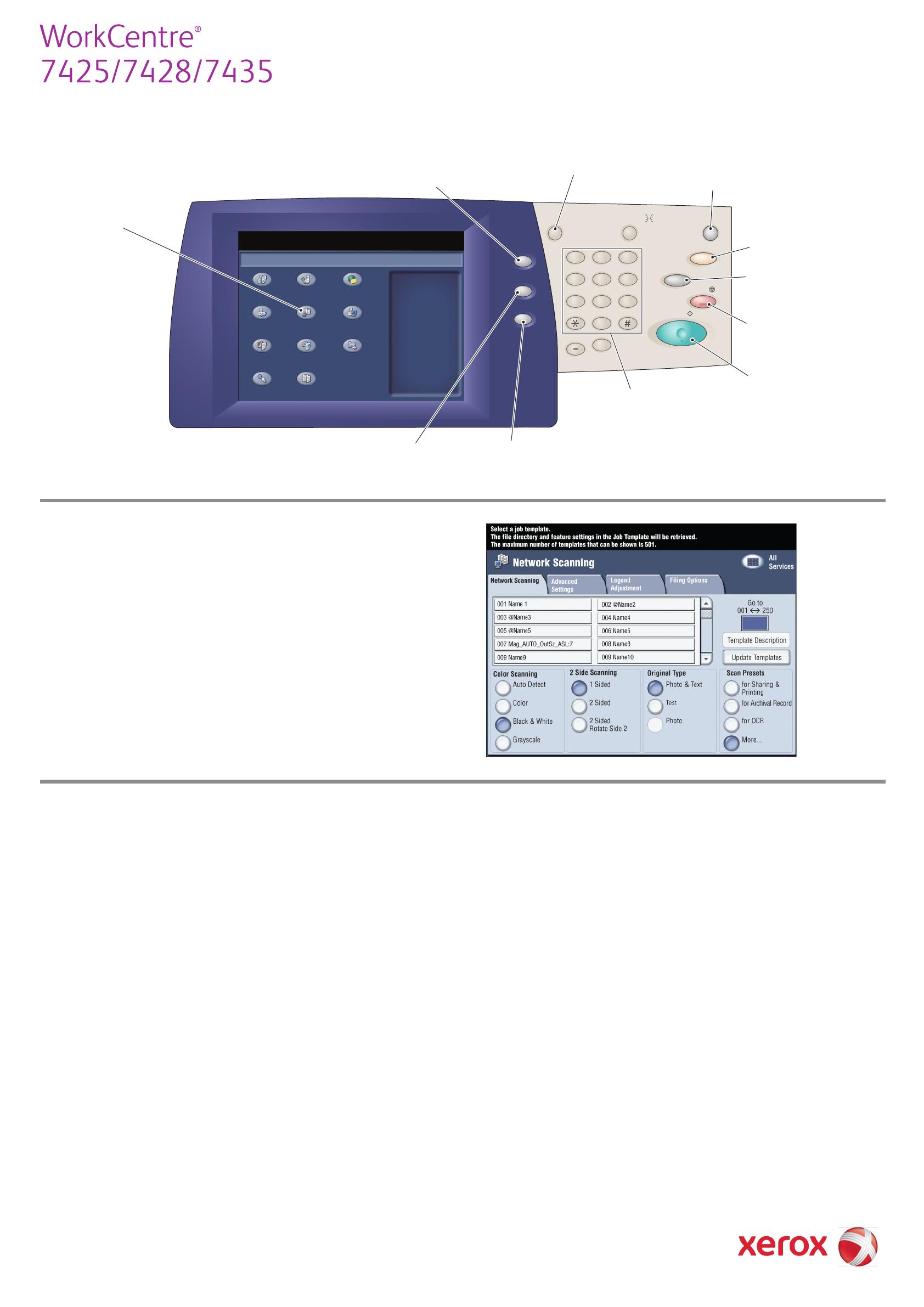
604E52580 © 2009 Xerox Corporation. All rights reserved.
Quick Network Scanning Guide
Copy Fax E-mail
Scan to Folder Network Scanning
Scan to PC
Media Print - Text Media Print - Photos
Send from Folder
Stored Programming Job Flow Sheets
Select a Service
This product will allow you to
make copies and perform a
number of other operations
which may include sending
E-mails, faxes, and storing files,
depending on what Services it
is equipped with.
Press any button to select a
service.
Workcentre 7428
ABC
GHI
PQRS
Dial Pause
TUV WXYZ
JKL MNO
DEF
Stop
Interrupt
Clear All
Energy Saver
Log In/Out
Start
Services
Job Satus
Machine Status
1 2 3
45
6
7 8 9
0
C
Language
To send an e-mail
1. Press the Energy Saver button to wake the printer.
2. Place the originals faceup in the document feeder, or
facedown on the glass.
3. Touch the Network Scanning icon on the touch screen.
4. Touch the desired template on the touch screen (shown
at right).
5. Verify or change the displayed defaults as desired.
6. Press the green Start button.
7. For more information, see Network Scanning in the
User Guide.
Network Scanning tab options
Color Scanning
• Auto Detect allows the printer to detect color and create
a scan in color or black and white.
• Color creates a scan file using all four printing colors.
• Black & White creates a scan file in 100% black and 100%
white only.
• Grayscale creates a scan file using black, white and gray tones.
2-Sided Scanning
• Touch one of the listed options to scan one or both sides of the
original document.
• Touch 2 Sided Rotate Side 2 to rotate the second side of the
original 180 degrees.
Original Type
• Touch one of the listed options to obtain best image quality
from the original document.
Scan Presets
• Touch one of the listed options depending on the intended use
of the scanned document.
•Touch More for more information and further options.
!
!
Allows password
protected access to
the System
Administrator menu
Returns to Services screen
from Job or Machine
Status screens
Resets the scan
settings to defaults
Displays the current
printer status
Displays the current
job status
Selects the
Network Scanning
service
Other tab options
Advanced Settings
• Image Options
• Image Enhancement
• Resolution
• Quality/File Size
• Photographs
• Shadow Suppression
Layout Adjustment
• Original Orientation
• Original Size
• Edge Erase
• Book Scanning
• Reduce/Enlarge
Filing Options
• File Name
• File Format
• Meta Data
• File Name Conflict
• Login Name
• Password