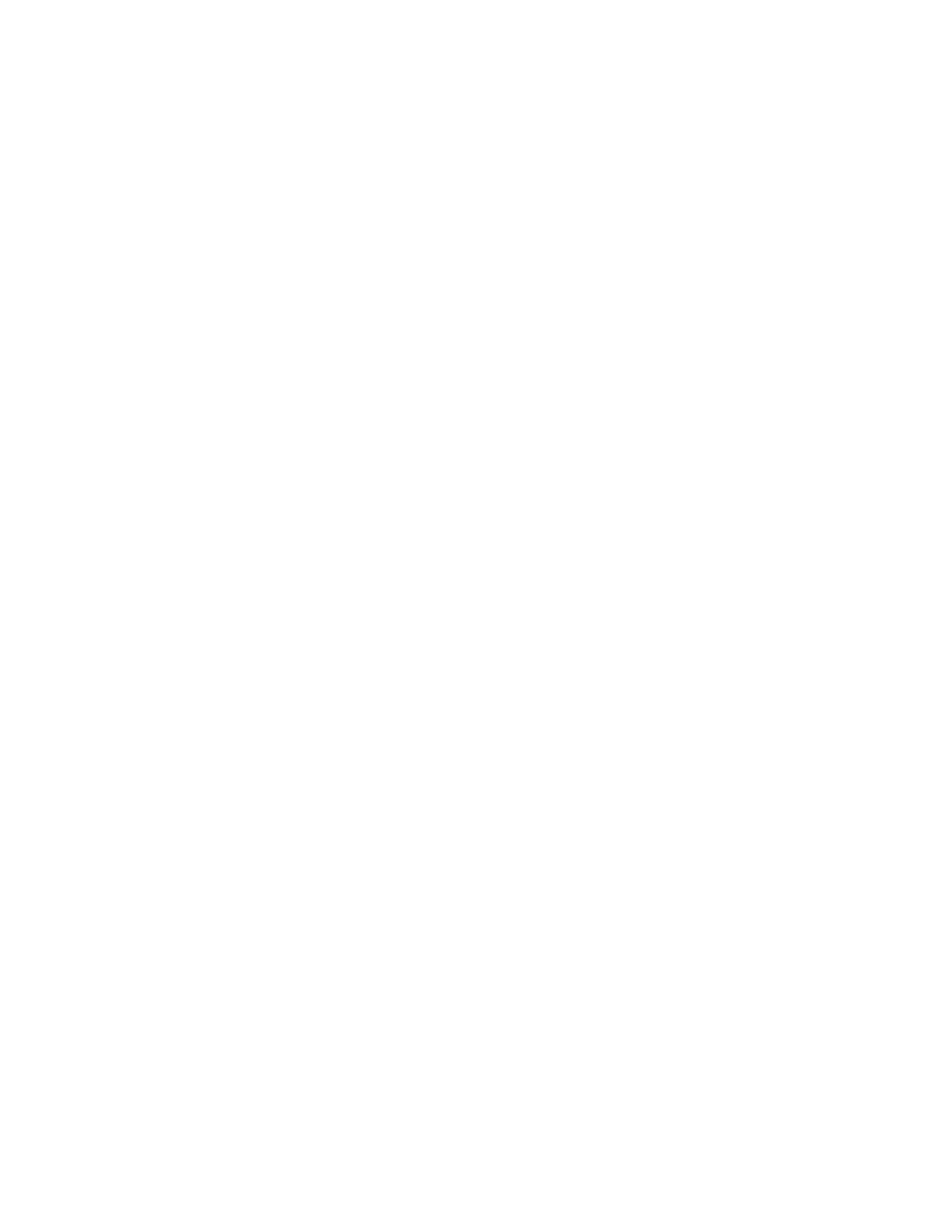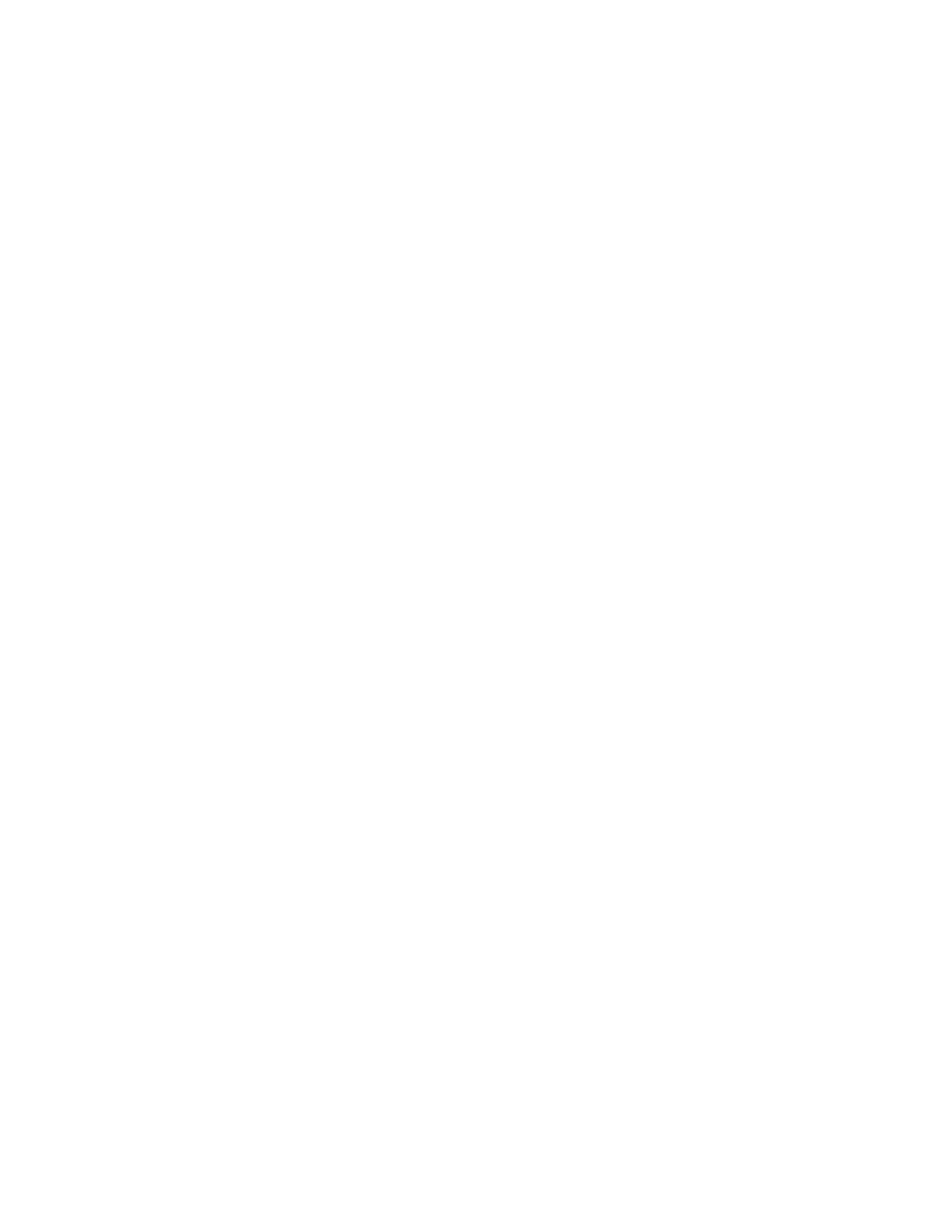
Contents
ColorQube 8700/8900 Color Multifunction Printer 7
User Guide
Precautions for Moving the Printer .............................................................................................................. 182
Moving the Printer Within the Office .......................................................................................................... 183
Preparing the Printer for Shipment .............................................................................................................. 184
10 Troubleshooting 187
General Troubleshooting ......................................................................................................................................... 188
Minimizing Ink Usage ....................................................................................................................................... 188
Restarting the Printer ........................................................................................................................................ 188
Printer Does Not Turn On ................................................................................................................................. 189
Printer Resets or Turns Off Frequently ........................................................................................................ 190
Printing Takes Too Long ................................................................................................................................... 190
Document Prints From Wrong Tray ............................................................................................................. 191
Document Fails to Print .................................................................................................................................... 191
Printer Makes Unusual Noises ........................................................................................................................ 191
Automatic 2-Sided Printing Problems ......................................................................................................... 192
Date and Time are Incorrect .......................................................................................................................... 192
Scanner Errors ....................................................................................................................................................... 193
Jams ................................................................................................................................................................................. 194
Clearing Paper Jams .......................................................................................................................................... 195
Minimizing Paper Jams ..................................................................................................................................... 207
Troubleshooting Paper Jams .......................................................................................................................... 209
Clearing Staple Jams ......................................................................................................................................... 212
Print-Quality Problems .............................................................................................................................................. 214
Controlling Print Quality ................................................................................................................................... 214
Troubleshooting Print-Quality Problems .................................................................................................... 216
Copy and Scan Problems..........................................................................................................................................
219
Fax Problems ................................................................................................................................................................ 220
Problems Sending Faxes ................................................................................................................................... 220
Problems Receiving Faxes ................................................................................................................................ 222
Getting Help .................................................................................................................................................................. 223
Control Panel Messages ................................................................................................................................... 223
Scan and Fax Alerts ............................................................................................................................................ 224
Maintenance Assistant ..................................................................................................................................... 224
Online Support Assistant .................................................................................................................................. 225
More Information ............................................................................................................................................... 225
A Specifications 227
Printer Configurations and Options ..................................................................................................................... 228
Standard Features .............................................................................................................................................. 228
Available Configurations .................................................................................................................................. 229
Options and Upgrades ...................................................................................................................................... 229
Physical Specifications .............................................................................................................................................. 230
Standard Configurations .................................................................................................................................. 230
Configuration with Finisher, 1800-Sheet High-Capacity Feeder, and Two Optional 525-Sheet
Feeders .................................................................................................................................................................... 230
Clearance Requirements .................................................................................................................................. 231
Environmental Specifications ................................................................................................................................. 232