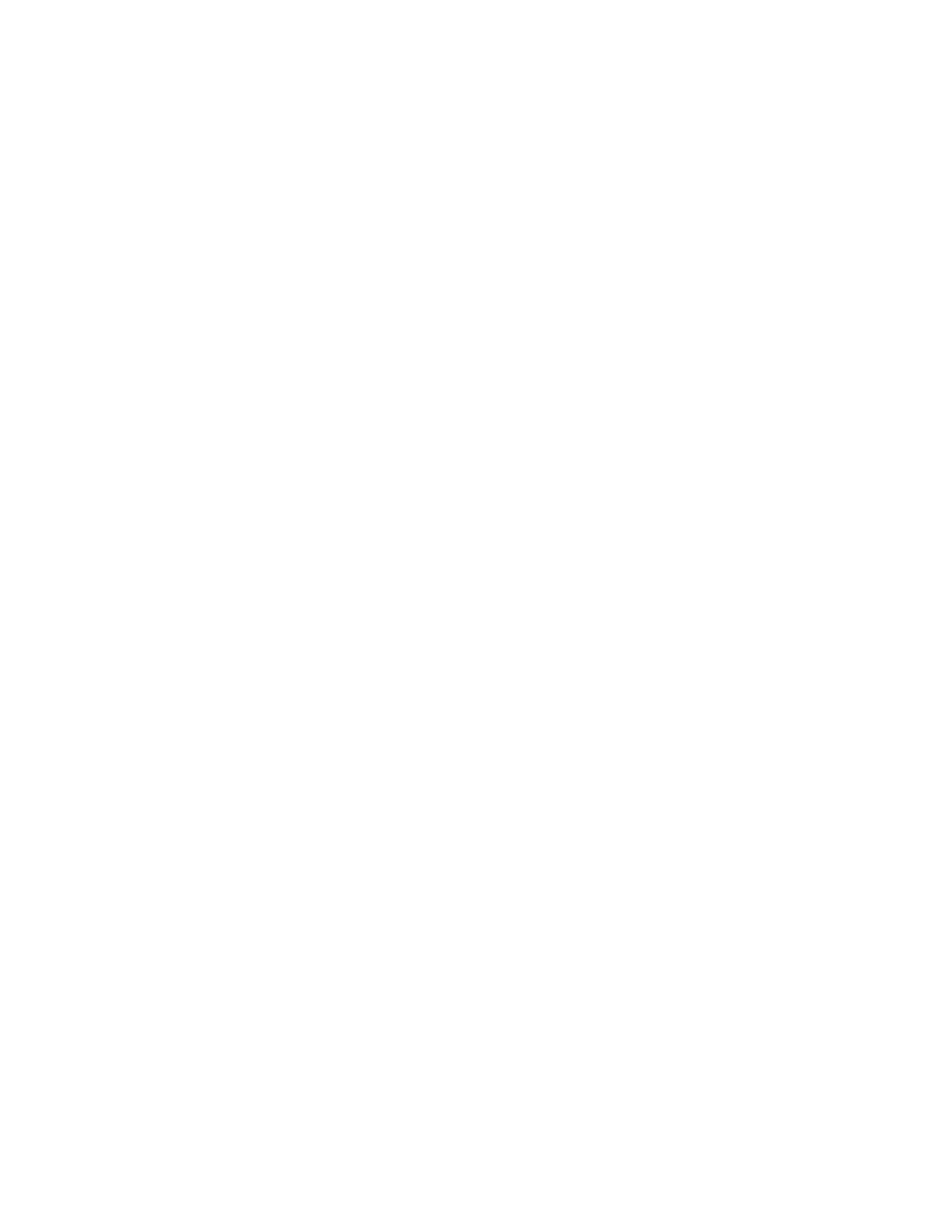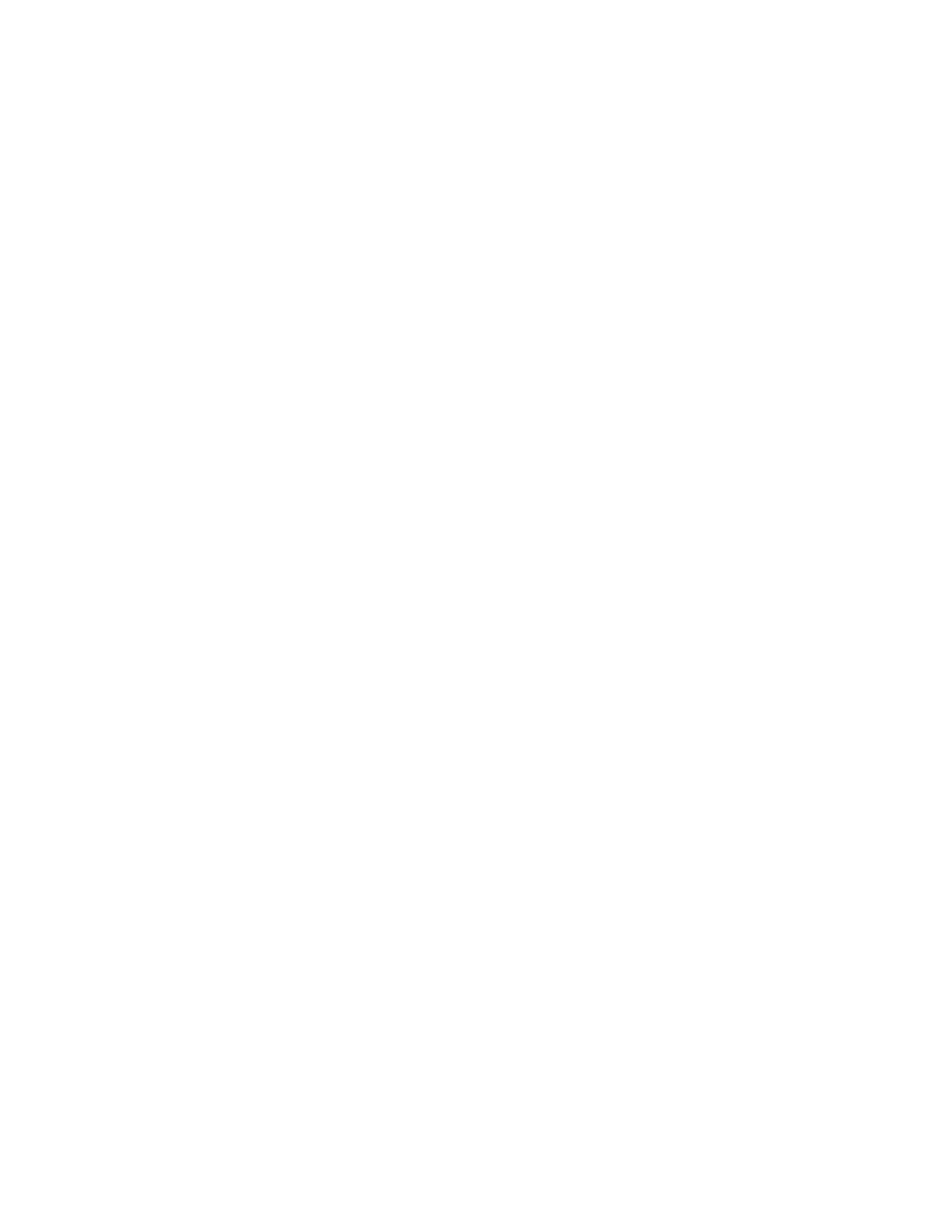
Contents
4 WorkCentre 6605 Color Multifunction Printer
User Guide
Connecting to a Computer Using USB ......................................................................... 38
Connecting to a Wired Network .................................................................................... 39
Connecting to a Wireless Network................................................................................ 39
Connecting to a Telephone Line ................................................................................... 49
Configuring Network Settings ............................................................................................. 50
About TCP/IP and IP Addresses .................................................................................. 50
Assigning the Printer IP Address ........................................................................................ 51
Assigning the IP Address Automatically ....................................................................... 51
Finding the IP Address of the Printer ............................................................................ 52
Changing the IP Address Using CentreWare Internet Services .................................... 52
Assigning the IP Address Manually .............................................................................. 53
Setting Up the Network Address Book ............................................................................... 55
Configuring General Setup Using CentreWare Internet Services ....................................... 56
Opening General Setup Settings .................................................................................. 56
Viewing Printer Information .......................................................................................... 56
Cloning Printer Settings ................................................................................................ 57
Configuring Mail Alerts ................................................................................................. 57
Configuring System Settings ........................................................................................ 58
Configuring Clock Settings ........................................................................................... 58
Configuring Tray Settings ............................................................................................. 58
Setting Up a Proxy Server ............................................................................................ 59
Resetting Service Defaults ........................................................................................... 59
Configuring General Setup Using the Control Panel .......................................................... 60
Accessing Information About the Printer Using the Control Panel ................................ 60
Using the Power On Wizard ......................................................................................... 60
Configuring General Settings ....................................................................................... 63
Configuring the Timers ................................................................................................. 66
Configuring Output Settings .........................................................................................
66
Configuring Tray Settings ............................................................................................. 68
Configuring AirPrint ............................................................................................................ 69
Configuring Fax Defaults and Settings ............................................................................... 70
Setting Fax Defaults from CentreWare Internet Services ............................................. 70
Configuring Fax Settings from CentreWare Internet Services ....................................... 70
Setting Fax Defaults from the Control Panel ................................................................. 72
Configuring Fax Settings from the Control Panel .......................................................... 72
Setting Up Scanning .......................................................................................................... 77
Scanning Setup Overview ............................................................................................ 77
Setting Up Scanning to a Shared Folder on Your Computer......................................... 78
Setting Up Scanning to an FTP Server ......................................................................... 80
Setting Up Scanning to an Email Address .................................................................... 80
Setting Up Scanning With USB .................................................................................... 81
Configuring Security Settings Using CentreWare Internet Services.................................... 83
Opening the Security Menu .......................................................................................... 83
Configuring Administrative Security Settings ................................................................ 83
Configuring Secure Settings ......................................................................................... 84
Configuring an LDAP Authentication System ............................................................... 85
Configuring a Kerberos Authentication System ............................................................ 85