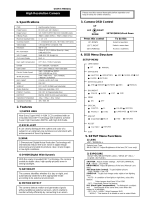Page is loading ...

Model: XPD721WIR
700 TVL Vandal Resistant Day/Night Dome
Before you begin
• Please unpack the box carefully and identify that all the parts are present.
• Do not cut the camera cables, this will void the warranty.
• Make sure you use only the recommended power supply. Damage caused to the
camera by incorrect voltage or wiring is not covered by the warranty.
The camera is suitable for indoor or outdoor use. Please bear in mind the following
points when choosing a mounting position.
• The camera must be positioned so that it will not point directly into the sun (sunrise
and sunset) or any bright light, as this may cause damage to the camera.
Model:
XPD721WIR
700 TVL Vandal Resistant Day/Night Dome

2
Thank you for purchasing this Xvision camera. Before operating this product, please read
this instruction manual carefully.
z Use with a 12V DC regulated power supply.
z To prevent fire or electrical shock, industry standard wiring should be used for the 12V
DC input terminal.
z Be sure to connect each lead to the appropriate terminal. The incorrect connection may
cause malfunction and/or damage to the camera.
z Do not attempt to point the camera at the sun or other extremely bright objects. It can
cause image smearing whether the camera is powered on or not and can lead to the
damage of the CCD (Charge Coupled Device).
z When camera is installed next to equipment, such as wireless communication device,
that emits a strong electromagnetic field, some irregularity such as noise on the
monitor screen may occur.
z Be sure to use a ceiling board that has enough strength to support this camera.
z Do not pull the camera cable, this may cause it to disconnect from the internal camera.
z Do not touch the inside of camera even if something is wrong.
z Before installation, be sure to disconnect the power supply first, check the ground
connection, and then install the camera.
z Operating temperature: -10° ~ +50°C
z Storage temperature: -20° ~ +60°C
z Be sure to use the screws supplied with the camera for installation.
1. Safety Precautions

3
The XPD721WIR dome camera is designed for high risk applications and is able to
withstand a blow from a 120 pound sledgehammer. It offers very high resolution images of
600 TVL in Colour mode and 700 TVL in B/W mode, with a low lux sensitivity of 0.0003 lux.
It features Dynamic Night View, Number Plate Recognition, Wide Dynamic Range, Smart
DNR for disk saving and an Auto Iris Varifocal Lens with 36x Optical Zoom. It is designed for
internal or external use and can be wall or ceiling mounted.
In addition to this the camera features high output LEDs for up to 30 metres IR night vision
in complete darkness.
z 700 TVL resolution images in B/W mode and 600 TVL in Colour.
z Sony 1/3” Next Generation CCD Image Sensor with Xvision DSP.
z 2.8 to 11.0mm Varifocal Auto Iris Lens for 26 to 92° viewing angle for super sharp
images and easy selection of the optimum viewing angle during installation.
z Integrated Long Life Infra Red LEDs turn on automatically in low light conditions or
complete darkness and provide up to 30 metres Night Vision.
z Dynamic Night View technology provides clear images without the need for IR LEDs
down to 0.0003 lux, this is achieved by using Field Integration. Please note due to the
way in which field integration works, whilst it is in operation the frame per second will
be reduced. The darker the scene, the lower the frame per second.
z Smart DNR (3D Digital Noise Reduction) reduces the noise on the image when viewing
in low lux environments (like at night). This reduces the size of the image when being
recorded by a DVR, resulting in a saving of disk space.
z D-WDR (Digital Wide Dynamic Range) feature allows the camera to display balanced
pictures even when the scene being watched has bright spots or various light levels and
back light conditions.
z Number Plate Recognition using advanced Highlight Suppression Technology.
z Manual pan/tilt mechanism with 3-Axis Rotation.
z Designed for Wall or Ceiling Mounting, suitable for Internal or External use.
3. Features
2. Product Description

4
4. Contents
XPD721WIR Camera
Wall Plugs & Screws
Opening Tool
Allen Key
Screws & Wall Plugs
Template
Use of Accessories:
1. OPENING TOOL: Needed for opening up the pipe holes during cabling.
2. ALLEN KEY: For body cover and camera base assembly.
3. TEMPLATE: A drilling guide for use during installation.
4. RUBBER PAD: A waterproof pad for use at the base of the camera during installation.

5
5. Product Assembly
Handling the camera:
1. Never attempt to disassemble or modify the camera.
2. If an abnormality should occur, immediately turn off the power and consult your dealer.
Dome cover (transparent)
Camera body
Body cover
Dome base
Cable hole
Mounting Holes
Cover Removal and Attachment
1. To remove the body cover, disassemble it with the Allen Key provided in the accessory
set. (Rotating clockwise will close it and anti-clockwise will release it).
2. To attach it, align the edge of body cover to the groove on the Dome base. Turn the
dome until the lens points to the opening window, and then screw it tightly into place.
IR LEDs

6
6. Installation
FIX THE DOME BASE
1. Attach the provided template to where you want to install the camera and drill the
holes in the place where the camera is to be installed, then run the power and video
cables through the hole.
2. Disassemble the dome base from the dome base.
3. Fix the Dome base on the wall or the ceiling using the wall plugs and screws supplied.
WALL MOUNT
Ceiling Area
Dome Base
Camera Body
Dome Cover

7
Close
ADJUST THE CAMERA LENS
Camera body moves in three ways. It can be paned, tilted and rotated.
4. Adjust the direction so that the lens is pointing at the target.
5. Use the lever to adjust the view angle and focus.
ATTACH THE BODY COVER
6. Turn the dome cover to adjust the lens to the opening window.
CONNECT THE POWER & VIDEO CABLES
7. Connect the video output to the monitor or other video device through a 75 Ohms type
coaxial cable.
8. Connect the power source, insert the AC plug into the AC socket and the DC plug into the
DC Jack (+12V DC in jack centre).
Once the picture appears on the monitor, make the final Zoom and Focal adjustments
if required.
VIDEO CABLE
12V DC POWER CABLE
Rotate 180°
Pan 360°
Tilt 90°
Focus Adjustment lever
Zoom / Viewing Angle
Adjustment lever
IR LEDs

8
7. Camera OSD Control
Various camera settings can be adjusted using the OSD buttons located in the dome.
Press the Set button to enter the OSD Menu.
Video Test
Connector
Set (Menu)
Down
Down
Left
Left
Press this Control For this Action
UP, DOWN Select between items in a list
LEFT, RIGHT Select a menu item to change its setting
SET (MENU) Access a sub menu
OSD Button Control Actions

9
8. OSD Menu Structure
LENS
● DC
● SHARPNESS ● MONITOR ● OSD COLOR
EXPOSURE
● BLC ● D-WDR ● RETURN
● SHUTTER ● AGC ● SENS-UP
WHITE BALANCE
● AWB ● ATW ● AWC SET ● OUTDOOR
● INDOOR ● MANUAL
DAY/NIGHT
● AUTO ● COLOR ● B/W
3DNR
● OFF ● ON
● CAMTITLE ● D-EFFECT ● MOTION ● PRIVACY
● SNYC ● LANGUAGE
SPECIAL
● FACTORY ● RETURN
RESET
ADJUST
EXIT
SETUP MENU

10
9. SETUP Menu Functions
1. LENS <Option : DC>
This should be left on the default DC setting.
2. EXPOSURE
<Option : SHUTTER / AGC / SENS-UP / BLC / D-WDR / RETURN>
• SHUTTER: Adjusts shutter settings <AUTO / FLK / MANUAL>
- AUTO - Adjusts shutter settings to control the brightness level on screen.
- FLK (Flickerless mode) - Reduces on-screen flickering. FLK is the only option
available when the camera lens is set to DC mode.
- MANUAL - Allows you to adjust the shutter speed from 1/50~1/100,000 (PAL).
• BRIGHTNESS: Adjusts brightness settings
• AGC: Automatic Gain Control <HIGH / MIDDLE / LOW / OFF>
For better performance in low light conditions the AGC can be increased. This has
the effect of making the picture brighter (however it may also add more noise to the
picture as it is amplifying all aspects of the video signal).
• SENS-UP (DYNAMIC NIGHT VIEW): <AUTO / OFF>
To get a clear image under night or low lighting levels by providing higher sensitivity
in low light conditions. NOTE only adjustable if SHUTTER setting is set to ‘AUTO’ or
‘1/60’
- OFF - Deactivate SENS-UP feature.
- AUTO - In low light or at night time, select this feature. Enter the submenu to select
maximum low shutter value from X2 to X256 (use the X256 setting for the lowest
lux level response of the camera).
We recommend keeping the value in the x2 to x64 range to limit ghosting effect.
• BLC: Back Light Compensation <OFF / BLC / HSBLC>
The BLC function makes objects in front of a bright scene (such as a window on
a bright sunny day) clearer to see by increasing their brightness and making the
background darker.
- OFF - Deactivate BLC feature (default setting).
- BLC - Enter the BLC submenu to select an area in the scene which requires
enhancing. Set the GAIN setting to the level of enhancement required (select either
Low, Middle or High).

11
- HSBLC (Highlight Suppress BLC for Numberplate Recognition) - Select this
feature to select masking of bright areas in the image, such as when viewing
number plates when car headlights are on. Enter the HSBLC submenu to select an
area in the scene which requires masking. Change the LEVEL value to set level of
masking and change MODE to set whether to mask all day long or during low light
conditions only.
• D-WDR: Wide Dynamic Range <OFF / INDOOR / OUTDOOR>
Wide Dynamic Range allows the camera to display balanced pictures even when the
scene being watched has bright spots or various light level and back light conditions
Select INDOOR or OUTDOOR mode to activate this feature depending on the
environment the camera is installed in.
- OFF - Deactivate D-WDR feature (default setting).
- INDOOR - Preferred setting when camera is installed indoors. Default settings are
LOW-6 and HIGH-9
- OUTDOOR - Preferred setting when camera is installed outdoors. Default settings
are LOW-11 and HIGH-11
• RETURN: Select to return to Main Menu.
9. SETUP Menu Functions continued
D-WDR INDOOR
LOW LEVEL 9
HIGH LEVEL 9
RETURN RET

12
9. SETUP Menu Functions continued
3. WHITE BALANCE (WHITE BALANCE MENU)
<Option : AWB / ATW / AWC-SET / OUTDOOR / INDOOR / MANUAL >
• AWB: Automatic White Balance (default setting). This feature automatically adjusts the
colour temperature of the camera image to match the type of light available, so that
white and other colours appear as natural as possible.
• ATW: Auto Tracking White Balance. Use this mode when the colour temperature is
between 1800˚k~10,500˚k
• AWC-SET: Find the optimal setting for the current luminance environment in this
mode. Set the point the camera towards a sheet of white paper and press the SET
button. If the environment changes, re-adjust it.
• OUTDOOR: Select this when the colour temperature is between 1,800˚K and 10,500˚K.
(sodium light)
• INDOOR: Select this when the colour temperature is between 4,500˚K and 8,500˚K.
• MANUAL: To fine-tune the White Balance manually, set White Balance first by using
the ATW or AWB mode. After that switch to Manual mode, fine-tune the White Balance
by adjusting the Red Gain and Blue Gain between 0~100.
4. DAY/NIGHT <Option : AUTO / COLOR / B/W >
• AUTO: Sets the display to automatically switch to colour in a normal environment, and
to B/W when illumination is low. To set up the switching time or speed for AUTO mode,
press the joystick. Then set the Delay in seconds for the ‘Day to Night’ and the ‘Night
to Day’ transitions.
• COLOR : Sets the display to always show a colour picture.
• B/W: Sets the display to always show a B/W picture.
5. 3DNR - 3D DIGITAL NOISE REDUCTION <Option : ON / OFF>
Select this function to reduce the noise on the image when viewing in low lux areas (like
at night), this reduces the size of the image when being recorded by a DVR, resulting in a
saving of disk space. The 3D function reduces the noise on all 3 dimensions of an object,
resulting in a better image than is possible with standard Digital Noise Reduction.
Noise levels can be very subtle, and may not be always noticeable on adjusting
Remember that the higher the level set, the more the noise level will be reduced, however
this can have a softening effect on the image.
• ON: Activate 3DNR by selecting the desired 3DNR level (0 to 100; default value is 60)
• OFF: Deactivate 3DNR Mode.

13
9. SETUP Menu Functions continued
6. SPECIAL MENU
6.1 CAM TITLE <Option : ON / OFF>
Use the feature to display a title on the monitor.
• ON: Move the the joystick left/right/up/down to select a letter/number/symbol and
press joystick to confirm selection. Repeat steps until camera title is completed and
select ‘POS’ to select on-screen location for title and ‘END’ to save title. You can enter
up to a maximum of 15 characters.
• OFF: Deactivate CAM TITLE. No title will be appeared on the monitor.
If you select CLR and press the joystick, all the letters will be deleted. To edit a letter, change
the cursor to the bottom left arrow and press the joystick. Move the cursor over the letter to
be edited, move the cursor to the letter to be inserted and then press the joystick.
6.2 D-EFFECT <Option : FREEZE / MIRROR / D-ZOOM / NEG.IMAGE / RETURN>
Use Digital Effect for specific effects.
• FREEZE: Hold the camera image displayed on screen.
• MIRROR: <MIRROR / V-FLIP / ROTATE / OFF > Select the required setting to mirror the
picture horizontally, vertically or to rotate it (mirror and flip the image). Default is OFF.
• D-ZOOM To enable up to 32x Digital Zoom. Set your desirable Zoom ratio & position
using the Pan and Tilt settings (selectable range is between -100 and 100).
• NEG.IMAGE: Changes the camera image to display in ‘negative’ colours.
CAM TITLE
0 1 2 3 4 5 6 7 8 9
A B C D E F G H I J K
L M N O P Q R S T U V
W X Y Z ( )
- _ / = & : ~ , .
CLR POS END
_ _ _ _ _ _ _ _ _ _ _ _ _ _ _
D-EFFECT
FREEZE OFF
MIRROR OFF
D-ZOOM OFF
NEG. IMAGE OFF
RETURN RET
D-ZOOM
D-ZOOM X 1.0
PAN 0
TILT 0
RETURN RET

14
6.3 MOTION <Option : ON / OFF>
This function will transmit an alert signal when it detects motion on screen.
• ON: Activate Motion Detection mode. Select the motion detection area where you
want by using the Joystick control. Up to 4 areas can be set.
- AREA SELECT: Select motion detection area number (AREA 1-4). The area selected
will flash on and off visually.
- AREA DISPLAY: Turns the selected motion detection area ON or OFF. Pressing the
joystick when ON will change the display to set the position and the size of the area.
Moving the joystick will change the setting, pressing joystick will set the changes.
After you have set both position and size using the scaled bars you can RET or set
another area.
- SENSITIVITY: Adjust sensitivity for selected motion detection area (0-40).
- MOTION VIEW: Turn Motion Detection view ON or OFF. When turned on, upon the
detection of motion, green dots will appear to indicate the area in which the motion
is taking place.
• OFF: Deactivate Motion Detection mode.
6.4 PRIVACY <Option : ON / OFF>
This function will mask up to 8 areas so that it is not displayed on the monitor.
9. SETUP Menu Functions continued
MOTION
AREA SELECT AREA 1
AREA DISPLAY ON
LEFT/RIGHT 8
WIDTH 32
TOP/BOTTOM 4
HEIGHT 24
SENSITIVITY 40
MOTION VIEW OFF
RETURN RET
PRIVACY
AREA SELECT AREA 1
AREA DISPLAY ON
LEFT/RIGHT 8
WIDTH 16
TOP/BOTTOM 8
HEIGHT 16
COLOR 0
RETURN RET
continued

15
9. SETUP Menu Functions continued
7. ADJUST <Option : SHARPNESS / MONITOR / OSD COLOR / RETURN >
Adjust Sharpness, OSD Colour levels on the camera image.
• SHARPNESS: Select the edge sharpness, 0 (soft image) to 31 (sharp). Default is 12.
• MONITOR: <CRT/LCD/User> For direct monitor connection only. Default is CRT.
• OSD COLOR: <1/2/3> Adjust the text colour level on the OSD menu. Default is 3.
8. RESET
Resets all settings to Factory Default.
9. EXIT (SAVE)
Select to save OSD Menu settings and EXIT the Setup Menu.
MOTION
SHARPNESS 17
MONITOR
OSD COLOR 7
RETURN RET
• ON: Activate Privacy. Select the areas to be masked by using the Joystick control.
AREA SELECT: Select privacy area number. (AREA 1-8). The area selected will flash on
and off visually.
- AREA DISPLAY: Turns selected privacy area ON or OFF. Pressing joystick when ON
will change the display to set the position and the size of the area. Moving the
joystick will change the setting, pressing joystick will set the changes. After you have
set both position and size using the scaled bars you can RET or set another area.
- COLOR: <0 to 15> Sets the colour of the selected privacy area.
• OFF: Deactivate Privacy mode.
6.5 SYNC <Option : INTERNAL / LINE LOCK >
Two SYNCHRONIZATION modes are available, Internal / Line Lock.
6.6 LANGUAGE <Option : ENG / KOK / JPN / CHN / CHN2 / RUS >
Select the language the OSD Menu will be displayed in.

16
Specifications
Model: XPD721WIR
Picture Type: Day/Night (B/W & Colour)
Image Sensor: Sony 1/3” Next Generation CCD
DSP: Xvision
Resolution:
600 TVL (Colour mode)
700 TVL (B/W mode)
Lens Viewing Angle: 26 to 92°
Digital Zoom: x32
Infra Red Night Vision: 30 metres
Minimum Illumination: 0 Lux (IR on), 0.0003 Lux (IR off)
Audio: No
Operating Voltage: 12V DC 150mA, 300mA (IR on)
Suggested Power Supply: 12V DC 1250mA
Mounting: Wall or Ceiling
Weatherproofing: Yes
Dimensions (WxHxD): 150 x 130 x 150mm
Head Office
Xvision Group (UK)
Unit 2, Valley Point, Beddington Farm Road,
Croydon, Surrey CR0 4WP
E: [email protected].uk
Far East Office
Kyoung Am Building,
157-27 Samsung-dong
Kangnam-ku, 135 090 Seoul, Korea
E: [email protected].uk
Manufactured exclusively for Xvision - www.x-vision.co.uk
TECHNICAL SUPPORT:
For Technical Support for any Xvision product please contact your local distributor.
LIMITED WARRANTY:
This product is supplied with a 3 Year warranty. The Warranty excludes products that have been
misused, (including accidental damage) and damage caused by normal wear and tear. In the
unlikely event that you encounter a problem with this product, it should be returned to the place
of purchase.
/