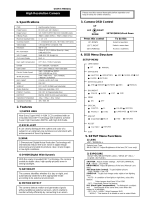Page is loading ...

Please read this manual thoroughly before use and keep it handy for future reference.
Vandal Models: DPV24D / DPV24TLX
Indoor Models: DPD23D / DPD24D
Ultra Resolution
Day & Night Dome Camera
P/N 01.BSM.11.0070201D
V5.00
Ultra Resolution
Day & Night Dome Camera
INSTRUCTION MANUAL


INTRODUCTION
Features
All Models Feature:
• 1/3” Sony Super HAD™ II CCD
• Excellent low light performance using
Polaris Vision2
technology.
• 0.15 Lux / F1.2 (Color)
0.001
Lux w/Sense-Up
at x256
• 600 TV lines(Color) of resolution
• 3D Digital Noise Reduction (3D-DNR)
• OSD menu control
• Privacy Masking / Motion Detection
• VIDEO OUT(BNC)
• Operates in 12VDC or 24VAC
• Test Monitor Output
• Camera Mounting: Surface /
Semi-Flush Mounting (Indoor Dome only)
DPD23D
• Indoor Dome Model
• 3.6mm Fixed Lens
DPD24D
• Indoor Dome Model
• 2.8-10.5mm Varifocal Day/Night Lens F1.4 DC Iris
DPV24D
• Vandal Resistant Dome Model
• 2.8-10.5mm Varifocal Day/Night Lens F1.4 DC Iris
DPV24TLX
• Vandal Resistant Dome Model
• 2.8-10.5mm Varifocal Day/Night Lens F1.4 DC Iris
• Smart IR technology
• ICR
to give clear night vision
• ArcticPro technology with built-in heater
• 0 Lux with IR LED
General DPD23D DPD24D DPV24D DPV24TLX
Power source DC 12V / AC 24V +10%
Power consumption 2.5 Watts
12 Watts
(Heater On)
Minimum Power
Requirement
250mA 1A
Image sensor
1/
3” Sony Super HAD™ II CCD
Total pixels 811 (H) x 508 (V)
Scanning system 2:1 interlace
Scanning frequency 15.734KHz(H), 59.95Hz(V)
Sync.system Internal / Line Lock
Resolution 600 TV Lines
Min.Illumination
0.15Lux / 0.001Lux
Sense Up at x256
0 Lux IR LED On
Video output 1.0 Vp-p (75 ohm, composite)
S/N Ratio more than 50dB (AGC OFF)
Operating Temperature -10°C - +50°C -40°C - +50°C
Power input 2-Pin terminal block (Detachable)
Video output BNC Connector (2nd video RCA)
Lens mount Fixed mount
Lens 3.6mm Fixed 2.8 - 10.5mm F1.4 Varifocal DC Auto iris
Operating humidity 0-90% (non-condensing)
SPECIFICATIONS
-1-

-3-
Indoor Dome package contains the following:
Camera in housing ---------------------------------1
Camera Locking screws (PA3 Type) -----------2
Instruction guide (This Document) -------------1
Surface & Flush Mounting Templates----------2
RCA - BNC test cable ------------------------------1
Junction Box Plate ----------------------------------1
Mounting screw pack ------------------------------1
Vandal Dome package contains the following:
Camera in housing ---------------------------------1
Camera Locking screws (PM4 Type) ----------3
Instruction guide (This Document) -------------1
Surface Mounting Template ----------------------1
RCA - BNC test cable ------------------------------1
Junction Box Plate ----------------------------------1
Mounting screw pack ------------------------------1
Tamper allen key ------------------------------------1
Conduit Key ------------------------------------------1
Indoor dome to standard 2S, 4S and Octagon junction
boxes.
NOTE: Flush side of junction box plate should be attached
to junction box
Junction Box Fitting plate ------------------------1
2S / 4S plate screws (KM3.5 Type) ------------4
-------------2
Base Fitting Screws PWM3 ----------------------3
JUNCTION BOX PLATE
Screw hole overview
Base Fitting
Screws
88.9 mm
3.5 in
83.3 mm
3.28 in
46.0 mm
1.8 in
Base Fitting
Screw.
Octagon
Screw
2S / 4S
Screw
Locking
Screw
Conduit
Key
Allen Key
Mounting Screws Pack.
3pc 70mm / 2.8in Screws
3pc 30mm / 1.2in Screws
3pc 40mm 1.6in plugs
-2-
MEASUREMENTS
Vandal Dome Dimensions Base hole positions
Ø 0.1"
3.5 mm
3.9"
100.0 mm
3.4"
87 mm
115 mm
4.5 in
137°
123°
100°
7 mm
.28 in
Underside Base hole positions
Indoor Dome Dimensions
3/4’’ -14
NPS thread
4.4"
(112 mm)
5.1"
(130 mm)
112 mm
4.4 in
5.1"
130 mm
Indoor Dome Flush Mount
Fitting dimensions
39 mm
1.5 in
27 mm
1.1 in
Flush Mount Cutout
and Fitting Clearance

JUNCTION BOX INSTALLATION TYPES VANDAL DOME FITTINGS
-5-
Pendant Cap - model # MNTV2XPC
Replaces the need for the camera base.
Compatible with ceiling conduit installations.
Pole Mount - model # MNTV2XP
Junction Box Attachment for
MNTV2XW & MNTV2XC - model # MNTV2XJ
Fits either wall mount and ceiling mount.
Symmetrical design - reversible for top or bottom
conduit.
Corner Mount bracket - model # MNTV2XR
Pendant Mount - model # MNTV2XC
Wall Mount - model # MNTV2XW
Junction Box Mount - model # MNTV2XB
Can fit either MNTV2XW or MNTV2XJ.
Can fit either MNTV2XW or MNTV2XJ.
Mount for either Vandal or Indoor Dome.
Can also mount MNTV2XC or MNTV2XW.
-4-
2S FITTING
a. 2S Fitting requires only 2pcs of 2S/4S screws.
Note: You have a reduced space in which
to hide cables using this type of
installation. Recommended for indoor
dome only.
TWO GANG FITTING
a.
of 2S/4S screws.
Note: A two gang provides the most robust
vandal domes.
4S FITTING
a. 4S Fitting requires 2pcs of 2S/4S screws.
Note:
Suitable for both indoor and vandal domes.
OCTAGON FITTING
a.
Octagon screws.
Note:
are larger compared to those used for
the 2S/4S (M4 type). Suitable for both
indoor and vandal domes
Cable
Entry
Screws
Cable
Entry
Screws
Cable
Entr y
Screws
Cable
Entry
Screws

INSTALLATION. VANDAL DOME INSTALLATION. VANDAL DOME
-6-
1) Loosen the three tamper screws using the provided
allen key. Lift the dome cover.
3a) Reinsert camera module into camera base by
aligning the arrow notches on the edge of the
camera module and the camera base (label on
edge of camera module indicates the location
of the arrow notch), and turning camera module
clockwise to lock into place.
3b) Use the 3 base locking screws to secure
camera base to camera module.
Go to step
4
on page 7 to complete installation.
Method 1 - Direct Attach Install
2a) Use the included mounting template (Installation
Option 2) to mark and pre-drill the required holes.
Remove 2 of the 3 base locking screws. Use 2pc of
the 2.8” screws to mount the camera directly to the
mounting surface.
Remove the 3rd base locking screw and install the 3rd
2.8” screw.
Go to step
4
on page 7 to complete installation.
OR
Method 2 - Camera Base Install
2b) Use the included mounting template (Installation
Option 1) to mark and pre-drill the required holes.
Remove the camera base by unscrewing the 3
base locking screws, and turn camera module
approx. 5 degrees counter-clockwise to detach
camera base from the camera module. Install the
base to the correct holes as indicated on the mount
template using the 1.2” screws. Go to step 3a.
Method 3 - Junction Box Install
2c)
(see page 4 for details). Remove the camera
base by unscrewing the 3 base locking screws,
and turn the camera module approx. 5 degrees
counterclockwise to detach camera base from
camera module. Install the base to the junction box
using the base attachment screws. Go to step 3a.
In
stallation Option 1:
Use holes marked with 'A' when
installing camera base first.
Use short 30mm screws and anchors.
Installation Option 2:
Use holes marked with 'B' when
installing complete camera housing.
Use long 70mm screws and anchors.
A
A
A
B
B
B
1
3
a
b
a
b
2
Mounting Template Conduit Key Allen Key
ATTENTION - If using DC power, follow the correct
polarity as marked on the power cable.
Note: If you plan to use conduit fitting, remove conduit
cap using the provided conduit key.
-7-
7a) Re-attach the dome cover. Align arrows according to the
diagram below to ensure a weatherproof seal.
7b) Use the allen key to tighten the tamper screws.
Note: Make sure dome cover cord does not get caught in
the rubber seal.
6a) Adjust camera viewing angle and secure into
screwdriver.
Note: Lens adjustment levers are by default in the
locked position. Turn counter clockwise to unlock.
Tighten levers to secure lens setting.
6b) Adjust lens and OSD as required.
6c) Re-attach the camera cover, using the thumb screw
as a guide, until it snaps into place.
5) Insert the included video test cable into the RCA jack and
connect to a test monitor to set up camera.
4) Remove camera cover by squeezing the back and front
of the cover (as indicated by the arrow indicators) at the
same time and lifting it up and away from the lens.
1
2
3
7
5
6
4
Arrow
Video test cable
RCA Jack
Zoom
Thumb Screw
Focus
Arrow on camera base
Correct arrow alignment
Arrow on camera module (inside camera)
Arrow on dome cover.
1
2
3

-8-
INSTALLATION. INDOOR DOME (Surface Mounting)
1a) Press down on the tab marked with an arrow to lift
up the dome cover slightly
1b) While pressing on tab, twist the dome cover
counter clockwise just a few degrees to release
dome cover from back clips.
Lift off the cover.
3a) Reinsert camera module into camera base by
aligning the arrow notches, and turning camera
module clockwise to lock into place.
3b) Reinstall the base locking screws. (indicated
by padlock markings)
Go to step
3
on page 9 to complete installation.
Method 1 - Direct Attach Install
2a) Use included mounting template to mark and pre-
drill the required holes. Use included 2.8” screws to
mount the camera directly to the mounting surface.
Go to step
3
on page 9 to complete installation.
OR
Method 2 - Camera Base Install
2b) Use the included mounting template (Installation
Option 1) to mark and pre-drill the required holes.
Remove the camera base by unscrewing the base
locking screws (indicated by padlock markings)
and turn camera module approx. 5 degrees
counterclockwise to detach camera base from the
camera module. Install the base as indicated using
the 1.2” screws. Go to step 3a.
Method 3 - Junction Box Install
2c)
(see page 4 for details). Remove the camera
base by unscrewing the 3 base locking screws,
and turn the camera module approx. 5 degrees
counterclockwise to detach camera base from
camera module. Install the base to the junction box
using the base attachment screws. Go to step 3a.
1
3
a
a
b
a
b
b
2
ATTENTION - If using DC power, follow the correct
polarity as marked on the power cable.
1
b
c
4
2
3
-9-
INSTALLATION. INDOOR DOME (Semi-Flush Mount)
1a) Press down on the tab marked with an arrow to lift
up the dome cover slightly
1b) While pressing on tab, twist the dome cover counter-
clockwise to release dome cover
1c) Remove the camera base by unscrewing the base
locking screws (indicated by a padlock markings)
and turn camera module approx. 5 degrees counter-
clockwise to detach camera base from the camera
module.
a)
Note: Always cut using the inside line of the cutout
template
b) Insert camera into cutout. Make sure that the
mounting arms are not extended.
c) Turn screwdriver clockwise to unlock all of the 3
mounting arms.
d) Continue turning clockwise to move mounting arms
down until they make contact with inner mounting
surface.
Note: Once mounting arms have made contact with
the inner mounting surface, do not apply too
much pressure to avoid damaging surface.
a) Re-attach the camera cover, using the thumb screw as a guide, until it snaps into place.
b) Reattach dome cover.
a) Remove camera cover by squeezing the back and front of
the cover as indicated by the arrow indicators at the same
time and lifting it up and away from the lens.
b) Insert the included video test cable into the RCA jack and
connect to a test monitor to set up camera. (see page 10).
c) Adjust camera viewing angle and secure into place by
Adjust lens and OSD as required.
Note: Lens adjustment levers are by default in the locked
position. Turn counter clockwise to unlock. Tighten
levers to secure lens setting.
Thumb Screw
1
a
b
d
c
b
4
2
3
Zoom
Focus
ATTENTION - If using DC power, follow the correct
polarity as marked on the power cable.

-11--10-
CAMERA ADJUSTMENT CAMERA ADJUSTMENT
1. LENS DC
2. EXPOSURE
3. WHITE BAL AWB
4. DAY&NIGHT AUTO
5. 3DNR ON
6. SPECIAL
7. ADJUST
8. RESET
9. EXIT
1. LENS DC
LENS •DCorMANUAL(ModelDPD23D)
EXPOSURE •SHUTTER•AGC•SENS-UP•BLC•D-WDR•RETURN
WHITEBAL •AWB•ATW•AWCSET•OUTDOOR•INDOOR•MANUAL
DAY&NIGHT•AUTO•COLOR•B/W(notonModelDPV24TLX)
3DNR •OFF•ON
SPECIAL •CAMTITLE•D-EFFECT•MOTION•PRIVACY
•SYNC•LANGUAGE
ADJUST •SHARPNESS•MONITOR•OSDCOLOR
RESET •FACTORY•RETURN
MENU TREE SUMMARY
• NOTE
The brightness level can be adjusted within
the range of 0 - 100. Default setting - 50
With Model DPD23D DC Lens setting is MANUAL
The EXPOSURE menu is used to set the automatic
light control method for the camera.
1. Highlight 'EXPOSURE' in the main setup menu
2. Press the joystick to access the exposure setup menu.
EXPOSURE
Using this function, you can control screen brightness.
1. Highlight 'LENS' in the main setup menu
2. Press the joystick to access the DC lens setup menu.
3. After completing setting update, highlight 'RETURN' to save setting and return to previous menu
SHUTTER : Select the shutter mode. (1/60, FLK - 1/100,000 sec, x2 - 256)
Default setting is 1/60
AGC: Auto gain control (LOW / MIDDLE / HIGH)
Default setting is MIDDLE
LENS
SETUP
1. LENS DC
2. EXPOSURE
SETUP
1. LENS DC
2. EXPOSURE
3. WHITE BAL AWB
EXPOSURE
AGC MIDDLE
SENSE-UP AUTO
BLC OFF
D-WDR OFF
RETURN RET
LENS
RETURN RET
1. Press down on the function joystick to access the setup menu.
• Main setup menu is displayed on the monitor screen.
2. Select a function by moving the joystick up and down and move left or right to change
setting value and press joystick to conrm selection.
3. If a menu option features a ' ', a sub menu is available which can be accessed by pressing
down on the joystick
4. Once nished updating settings, highlight 'EXIT' and press down on the joystick
to exit setup menu
Menu Setup
OSD function joystick. Pressing down
on joystick acts as ENTER function.
RCA Service Connector
Use supplied RCA - BNC cable
If you require BNC output.

-13--12-
CAMERA ADJUSTMENT CAMERA ADJUSTMENT
Select digital slow shutter speed setting in order to allow extra light into the camera
thereby providing higher sensitivity in low light conditions. NOTE only adjustable
if SHUTTER setting is set to 'AUTO' or '1/60'
- OFF : Deactivates the SENS-UP function.
Selectable low shutter values are as follows:
x2 x4 x8 x16 x32 x64 x128 x 256 (default - x8)
For proper setup, check setting during low light / night time conditions.
- AUTO : Activates SENS-UP function. Enter submenu to select maximum low shutter value
• It's recommended to keep the value in the x2 to x64 range to limit ghosting
effect.
Notes
SENSE-UP
SENSE-UP x�
RETURN RET
SENSE-UP
EXPOSURE
SHUTTER 1/60
AGC MIDDLE
SENSE-UP AUTO
BLC OFF
D-WDR OFF
RETURN RET
The BLC menu is used to adjust backlight compensation function to sharpen subjects in backlight situations
1. Highlight 'BLC' in the exposure setup menu.
2. Press the joystick to access the BLC setup
menu.
BACKLIGHT (BLC)
BLC
OFF
HSBLC (Highlight Compensation):
If a scene contains very bright light sources (e.g. car headlights),they will be masked
to provide greater detail in the rest of the scene.
Enter the HSBLC submenu to select an area in the scene which requires masking.
Change the LEVEL value to set level of masking and change MODE to set whether
to mask all day long or during low light conditions only.
Default setting is OFF
EXPOSURE
SHUTTER 1/60
AGC MIDDLE
SENSE-UP AUTO
BLC OFF
D-WDR OFF
RETURN RET
BLC (Backlight Compensation):
Enter the BLC submenu to select an area in
the scene which requires enhancing.
Change the GAIN value (LOW/MIDDLE/HIGH)
to set level of enhancement.
BLC
GAIN LOW
AREA
DEFAULT
RETURN RET

-15--14-
CAMERA ADJUSTMENT CAMERA ADJUSTMENT
D-WDR :
1. Highlight 'D-WDR' in the exposure
setup menu.
2. Move the the joystick left/right to
change setting to OFF/INDOOR/OUTDOOR.
Default setting is OFF
The D-WDR menu is used to adjust dynamic range of the camera electronically.
This is especially useful in high contrast scenes in order to brighten up
darker parts of the scene.
White balance function adjusts displayed colors to account for different lighting temperatures.
1. Highlight 'WHITE BAL' in the main setup menu.
2. Move the the joystick left/right to change setting to:
AWB / AWC
SET / MANUAL / INDOOR / OUTDOOR/ ATW
Default setting is AWB (Auto White Balance)
White Balance (White Bal.)
Wide Dynamic Range (E-WDR)
EXPOSURE
SHUTTER 1/60
AGC MIDDLE
SENSE-UP AUTO
BLC OFF
D-WDR OFF
RETURN RET
INDOOR : Preferred setting when camera is installed indoors.
Default settings are LOW-6 and HIGH-9
OUTDOOR ::
Preferred setting when camera is installed outdoors.
Default settings are LOW-11 and HIGH-11
D-WDR INDOOR
RETURN RET
AWB(Automatic White Balance) : This mode automatically adjusts white balance
AWCSET : To obtain the optimum state under the current luminance
levels, direct the camera to point toward a sheet of white paper
and press the SET button. If the environment changes, including
the light source, the white balance will require re-adjustment.
MANUAL : The manual adjustment setting enables
detailed color adjustment. Select 'ATW' or 'AWB' rst
then change to 'MANUAL' adjustment setting and press
the joystick. Set the appropriate color temperature
by increasing / decreasing the red and blue color values
and monitor the color changes of the object.
Default settings are BLUE-41, RED-45
INDOOR : Select this when the color temperature is between 4,500˚K
and 8,500˚K.
OUTDOOR : Select this when the color temperature is between 1,800˚K
and 10,500˚K. (sodium light)
ATW(Auto Tracking White Balance) : This mode can be used within the color temperature
range 1,800˚K ~ 10,500˚K
• White Balance may not work properly under the following conditions. In this case
select the AWC mode.
1 When the color temperature of the environment surrounding the subject is outside
of the supported temperature range (e.g. clear sky or sunset).
2 When the ambient illumination of the subject is dim.
3 If the camera is directed towards a uorescent light or is installed in a place
where illumination changes dramatically, the White Balance function may become
unstable.
Notes
SETUP
1. LENS DC
2. EXPOSURE
3. WHITE BAL
AWB
4. DAY&NIGHT AUTO
WHITE BAL MANUAL
RETURN RET

-17--16-
CAMERA ADJUSTMENT CAMERA ADJUSTMENT
The DAY/NIGHT menu is used to congure the day and night related settings for the camera.
1. Highlight 'DAY&NIGHT' in the main setup menu
2. Move the the joystick left/right to change setting to AUTO/COLOR/ B/W
3. Press the joystick to access the submenu's for AUTO and B/W settings
DAY/NIGHT
COLOR : The picture is always displayed in color.
B/W : The picture is always displayed in black and
white. Press joystick to turn ON or OFF
the burst signal in B/W mode.
AUTO : The mode is switched to ‘Color ’ in a normal
environment, but switches to ‘B/W’ mode
when ambient illumination is low. To set up
the switching time or speed for AUTO mode,
press the joystick.
You can now set the Delay in seconds
for the Day - Night and the Night - Day
transitions.
DAY&NIGHT AUTO
D
N
RETURN RET
BURST OFF
RETURN RET
SETUP
1. LENS DC
2. EXPOSURE
3. WHITE BAL
4. DAY&NIGHT
AWB
AUTO
This function reduces the background noise in a low luminance environment.
1.Highlight '3DNR' in the main setup menu.
2. Move the the joystick left/right to change setting to OFF/ON
OFF - Noise is not reduced
ON - Noise is reduced
3. Press the joystick to access the submenu for ON setting.
In the 3DNR submenu you can adjust the noise reduction level values range
from 0 to 100. Default setting is 60.
Digital Noise Reduction (3D DNR)
• Noise levels can be very subtle, and may not be always noticable on adjusting
• When adjusting the noise reduction level in 3DNR submenu, remember that the
higher the level set, the more the noise level will be reduced, however this can
have a softening effect on the image.
Notes
RETURN RET
SETUP
1. LENS
DC
2. EXPOSURE
3. WHITE BAL
4. DAY&NIGHT
AWB
AUTO
5. 3DNR
ON

-19--18-
CAMERA ADJUSTMENT CAMERA ADJUSTMENT
2. Press the joystick to access the submenu for SPECIAL settings.
1. Highlight 'SPECIAL' in the main setup menu.
SPECIAL.
SPECIAL
1. CAM TITLE OFF
2. D-EFFECT
3. MOTION OFF
4. PRIVACY OFF
5. SYNC INT
6. LANGUAGE ENG
7. DEFECT
8. RETURN RET
SETUP
1. LENS DC
2. EXPOSURE
3. WHITE BAL AWB
4. DAY&NIGHT
5. 3DNR ON
6. SPECIAL
AUTO
7. ADJUST
8. RESET
9. EXIT
CAM TITLE : If you enter a title, the title will appear on the monitor.
1. Move the the joystick left/right to change setting to OFF/ON
OFF - No camera title is displayed
ON - Camera title is displayed
•
When the CAM TITLE is OFF no title will be displayed on the monitor even if you
had previously setup a name. This is the master display setting.
Notes
2. Press the joystick to access the submenu for ON setting. Here you will be able
to enter the camera title.
3. Move the the joystick left/right/up/down to select a letter/number/symbol and press
joystick to conrm selection. Repeat steps until camera title is completed and select
'POS' to select on-screen location for title and 'END' to save title. You can enter up
to a maximum of 15 characters.
• If you move th e cursor to CLR and press the joystick , all the letters are deleted.
To edit a letter, change the cursor to the bottom left arrow and press
the joystick. Move the cursor over the letter to be edited, move the
cursor to the letter to be inserted and then press the joystick.
Notes
CAM TITLE
0123456789
ABCDEFGHIJK
LMNOPQRSTUV
WXYZ
()
¯-_■/=&:~,.
CLR POS END
• Only English is available in this mode for camera title.
• Only max 15 characters for the title allowed.

-21--20-
CAMERA ADJUSTMENT CAMERA ADJUSTMENT
D-EFFECT: Applies digital effects to camera image.
1. Highlight 'D-EFFECT' in the SPECIAL setup menu.
Digital Zoom can range from 1x to 32x. Too much digital zoom will result in blocky image
Pan / Tilt range is -100 to 100.
2. Press the joystick to access the submenu.
3. FREEZE: Freezes current image displayed
4. MIRROR: MIRROR will mirror the image.
V-FLIP, will ip the image vertically.
ROTATE, will vertically ip and also mirror.
OFF, no image effect applied.
5. D-ZOOM: Allows digital zoom and position to be set.
FREEZE OFF
MIRROR OFF
D-ZOOM OFF
NEG.IMAGE OFF
RETURN RET
SPECIAL
1. CAM TITLE OFF
2. D-EFFECT
3. MOTION OFF
4. PRIVACY OFF
6. SYNC INT
7. LANGUAGE ENGLISH
8. RETURN END
D-EFFECT
D-ZOOM x 1.0
PAN ----|---- 0
TILT ----|---- 0
RETURN RET
D-ZOOM
Notes
1. Highlight 'MOTION' in the SPECIAL setup menu
2. Move the the joystick left/right to change setting to OFF/ON
3. Press the joystick to access the submenu for ON setting
MOTION:
You can monitor activity more efciently, because a
signal is generated by the camera
whenever motion
is detected. Visual notication is also available.
- AREA SELECT: Select motion detection area number. AREA 1-4
With the area slected will be shown ashing on and off visually.
- AREA DISPLAY: Turns selected motion detection area ON or OFF.
Pressing joystick when ON will change display to set
the position and the size of the area. Moving the joystick
will change the setting, and press joystick to accept.
After you have set both position,size you can RET or AGAIN
- SENSITIVITY: Adjust sensitivity for selected motion detection area (0-40).
- MOTION VIEW: Turn motion detection view ON or OFF. When turned on,
upon detection of motion, motion is shown as green dots
to indicate area in which motion is taking place.
POSITION
MOTION
MOTION
AREA DISPLAY ON
MOTION VIEW ON
RETURN RET
• Motion detection is normally part of a DVR which would provide more exible customization options.
Notes
SPECIAL
1. CAM TITLE OFF
2. D-EFFECT
4. MOTION OFF
5. PRIVACY OFF
6. SYNC INT
7. LANGUAGE ENG
8. DEFECT
9. RETURN RET

-23--22-
CAMERA ADJUSTMENT TROUBLE SHOOTING
1. Highlight 'PRIVACY' in the SPECIAL setup menu.
2. Move the the joystick left/right to change setting
to OFF/ON
3. Press the joystick to access the submenu for ON setting
PRIVACY:
ADJUST:
Hide an area so that it is not displayed on the monitor.
LANGUAGE:
The OSD supports English ,Korean,Japanese, Chinese, Simplied Chinese,Russian
DEFECT:
For Service use only!
SYNC:
With 24V AC power source, select INT / EXT for Sync, use left/right to select.
PRIVACY
AREA DISPLAY ON
RETURN RET
ADJUST
MONITOR CRT
RETURN RET
RESET
FACTORY RESET
RETURN RET
SHARPNESS: Image edge sharpness 0 (soft image)
to 31 oversharp (default is 12)
MONITOR: CRT/LCD/USER setting for monitor type
Note: For direct monitor connection only.
(default is CRT)
OSD COLOR: 0-15 color for OSD menu text
(default is 3)
RESET:
This will reset all settings for all menus to manufacturer
defaults. This allow you to return to shipped
settings from the manufacturer.
- AREA SELECT: Select privacy area number. AREA 1-8
With the area slected will be shown ashing on and off visually.
- AREA DISPLAY: Turns selected privacy area ON or OFF.
Pressing joystick when ON will change display to set
the position and the size of the area. Moving the joystick
will change the setting, and press joystick to accept.
After you have set both position,size you can RET or AGAIN
- COLOR: Range 0-15. Sets the color of the selected privacy area.
ADJUST
RESET
Nothing appears on the screen.
Check that the power cord and line connection between the camera and monitor are connected properly.
Check that you have properly connected VIDEO cable to the camera VIDEO output jack.
The image on the screen is dim.
Is lens stained with dirt? Clean lens with soft, clean cloth.
Adjust the monitor contrast & brightness controls
Re-position the camera if necessary.
The image on the screen is dark.
Adjust the contrast feature of the monitor.
If you have an intermediate device, set the 75Ω / Hi-z properly.
The camera is not working properly, and the surface of the camera is hot.
Check that you have properly connected the camera to an appropriate power source.
The Motion Detection function does not work.
Check that MOTION is turned to ON in SPECIAL submenu.
Color is not correct.
Check the setting of WHITE BAL SETUP menu .
Refer to the following table if you are experiencing trouble with your camera.
Contact an authorized technician if the table does not provide you with a
solution to the trouble.
As shown in the table above, voltage decreases as the wire gets longer. Therefore use of
an excessively long adaptor output line for connection to the camera may affect the
performance of the camera.
*Standard voltage for camera operation : AC 24V ±10% or DC 12V ±10%
*There may be some deviation in voltage drop depending on the type of wire and the manufacturer.
When the resistance value of copper wire is at [20˚C(68˚F)]
Copper wire size (AWG)
#24(0.22mm
2
) #22(0.33mm
2
) #20(0.52mm
2
) #18(0.83mm
2
)
Resistance (Ω/m)
0.078 0.050 0.030 0.018
Voltage Drop (V/m)
0.028 0.018 0.011 0.006
• Be sure to connect power only after all the installation is complete.
• Use only UL listed Class 2 AC 24V power transformer.
Notes
/