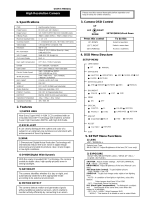Page is loading ...

Digital Video Security Systems
www.digimerge.com
Copyright © 2013 Digimerge Technologies Inc., a FLIR Company
Instruction Manual
English Version 2.0
D3200/D3300 Series
Digital Video Surveillance Recorder
4/8/16/32 960H Real-time View & Record CMS Mobile Apps HDMI
www.flir.com/security
formerly
DPV74TLUX
960H IR Vandal Dome Camera
Instruction Manual
English Version 1.0
www.digimerge.com
www.flir.com/security

- 2 -
Digital Video Security Systems

- 3 -
Digital Video Security Systems

- 3 -
Digital Video Security Systems
Contents
Contents
.............................................................................. 3
General Features ................................................................. 4
Precautions .......................................................................... 5
Safety precautions ..................................................................................... 6
Please handle this camera carefully
.......................................................... 6
Safety Instructions .............................................................. 6
Package Contents ................................................................ 7
Surface Mount ............................................................................................ 8
Installation ........................................................................... 8
Flush Mount ............................................................................................... 9
Junction Box Installation ......................................................................... 10
Adjusting the Camera .............................................................................. 11
Connection ........................................................................ 12
How to Set Up the Camera Menu .................................... 13
Menu Tree................................................................................................. 14
Menu Tree (Continued) ............................................................................ 15
Menu Tree................................................................................................. 16
Default Settings ....................................................................................... 17
Lens ........................................................................................................... 19
Exposure ................................................................................................... 19
White Balance .......................................................................................... 22
Day&Night ................................................................................................ 24
3DNR (3D-Digital Noise Reduction) ........................................................ 25
Special ....................................................................................................... 26
Adjust ........................................................................................................ 32
Reset ......................................................................................................... 33
Exit ............................................................................................................ 33
Dimensions ............................................................................................... 34
Specifications .................................................................... 34
Troubleshooting
................................................................ 35

- 4 -
Digital Video Security Systems
General Features
•1/3” Sony EX-View™ II 960H
•UL standard 60065 Approved
•Built-in video balun (UTP)
•Up-the-coax (UTC) OSD via UTC controller*
•Polaris Vision2 low light viewing
•Smart-IR Night Vision (100ft/31m) with Adjustable LED Power Level
•3.5-16mm Auto Iris D/N Varifocal Lens
•True Day Night with ICR (TDN)
•IP67 Weatherproof rated and Vandalproof
•Advanced 3D Digital Noise Reduction (3D-DNR)
•ArcticPro technology for harsh climates with Cold Starter (minimum operating
temperature -40°F)
•Precise zoom / focus adjustment with included adjustment tool
•Privacy Masking / Motion Detection
•24V AC Operation
•Service Monitor Output
•Full 90° tilting angle, surface and flush mountable
* UTC controller accessory sold separately

- 5 -
Digital Video Security Systems
Do not install the camera in
extreme temperature conditions.
Do not touch the front lens of the
camera.
Do not expose the camera to rain
or spill liquids on it.
Do not install or use the camera in an
environment where the humidity is high.
Never keep the camera pointed
directly at strong light.
Do not expose the camera to
radioactivity.
Do not install the camera under
unstable lighting conditions.
Do not drop the camera or subject
it to physical shocks.
Only use the camera in environments
between -40°C and +50°C.
This is one of the most important parts
of the camera. Be careful not to leave
fingerprints on the lens cover.
If it gets wet, wipe dry immediately.
Liquids can contain minerals that corrode
the electronic components.
It can cause malfunctions to occur.
If exposed to radioactivity the CCD
will fail.
Severe lighting change or flicker can
cause the camera to work improperly.
NOTE
•If the camera is exposed
to spotlight or strong
lighting, smear or
blooming may occur.
•Please check that the
power satisfies the
requirements listed in
the Specifications before
connecting the camera.
Precautions

- 6 -
Digital Video Security Systems
Safety Instructions
Safety precautions
Please handle this camera carefully
•This camera should be installed by qualified personnel only.
•
There are no user serviceable parts inside. Do not disassemble the camera.
•Use an appropriate low voltage power cable to prevent fire or electrical
shock.
•Please ensure that your installation area can support the weight of the
camera.
•Do not use a strong or abrasive detergent when cleaning the camera.
•Do not expose the camera to direct sun.
•Do not install the camera in high humidity environments.
•Do not install the camera near cooling or heating devices.

- 7 -
Digital Video Security Systems
Package Contents
Tapping Screw
4x25 (x4)
Machine Screw
M4x10 (x3)
Test Video Cable (x1)
Zoom / Focus
Adjustment Tool (x1)
Allen Key (x1)
Instruction Manual (x1)
Camera (x1)
Camera Termination
Cable (x1)
Surface Mounting
Template (x1)
•MNTV74J -
Junction box
mount.
•MNTV74W -
Wall mount.
•MNTV74C -
Ceiling Mount.
•ACCUTC1 -
UTC Controller.
Accessories -
Contact your distributor
for details.
Flush Mounting
Template (x1)

- 8 -
Digital Video Security Systems
Installation
1. Use the included surface mounting template to drill
holes for the cable and mounting screws.
2. Run the extension cables through the surface
and connect the camera termination cable to the
extension cable.
3. Run the camera termination cable through the
camera base.
Surface Mount
If running the cable through the side conduit (side
conduit is 1/4” diameter), perform the following
instead of steps 2 and 3:
a. Remove the rubber gasket under the camera base.
b. Unscrew the side conduit cap using a flat-head
screwdriver or coin.
c. Run the camera cable through the side conduit
hole. Connect the camera termination cable to the
camera cable outside the camera housing.
d. Replace the rubber gasket.
NOTE
4. Attach the camera base to the surface using the
tapping screw 4x25 (4x).
5. Use the included allen key to loosen the dome cover screws (3x) and then remove the
dome cover from the camera module.
6. Connect the camera termination cable to the camera cable. Push the cable connection
point through the camera base into the surface.
7. Attach the camera module to the camera base using the machine screws M4x10 (3x).
Go to “Adjusting the Camera” on page 11.
Ensure the rubber gasket is firmly attached to
the camera base to ensure the weatherproof
rating of the camera.
Camera
Termination
Cable
Camera
Cable
Rubber
Gasket
Tapping Screw
4x25 (4x)
Camera
Base
Camera
Module
Machine Screw
M4x10 (3x)
Dome Cover
Do not remove the protective film on the dome cover until the installation is
completed.

- 9 -
Digital Video Security Systems
Flush Mount
1. Cut a hole in the ceiling using the inside line of the included flush mounting
template. Drill holes as marked on the template.
Camera
Termination
Cable
Camera
Cable
Tapping Screw
4x25 (3x)
Camera
Module
Dome Cover
Cut along
inside line
Drill mounting
holes
Flush Mounting Template
Go to “Adjusting the Camera” on page 11.
2. Run the extension cables through the ceiling
and connect the camera termination cable
to the extension cable.
3. Connect the camera cable to the camera
termination cable inside the ceiling.
4. Use the included allen key to loosen the
dome cover screws (3x) and then remove
the dome cover.
5. Attach the camera module to the ceiling
using the tapping screw 4x25 (3x).

- 10 -
Digital Video Security Systems
Junction Box Installation
The camera is compatible with 2S and Two Gang junction boxes.
NOTE: Screws are not provided for junction box
installation.
2S Junction Box
(requires 2x screws)
Two Gang Junction Box
(requires 4x screws)
To install the camera to a junction box:
1. Connect the camera termination cable to the extension cables inside the junction
box.
2. Run the camera termination cable through the camera base.
3. Attach the camera base to the junction box according to the junction box type used
(see below).
4. Connect the camera cable to the termination
cable and push the cable connection point
through the camera base into the junction box.
5. Use the included allen key to loosen the dome
cover screws (3x) and then remove the dome
cover from the camera module.
6. Attach the camera module to the camera base
using the machine screws M4x10 (3x).
Ensure the rubber gasket is firmly
attached to the camera base to ensure
the weatherproof rating of the camera.
Go to “Adjusting the Camera” on page 11.
Camera
Termination Cable
Camera Cable
Rubber Gasket
Junction Box Screw
(Not included; 2x or 4x)
Camera Base
Camera Module
Machine Screw
M4x10 (3x)
Dome Cover

- 11 -
Digital Video Security Systems
Adjusting the Camera
1. With the dome cover removed, you can adjust the camera viewing angle, zoom/focus, LED level, and
OSD.
• (Optional) Connect the included video test cable to the Video Test connector to output the video
to a BNC test monitor.
• To adjust the viewing angle of the camera, tilt the lens up and down (up to 90°) or hold the sides
of the lens and twist the camera around up to 175° in either direction (up to 350°).
90°
175°
NOTE: There is a stopper to prevent the camera from twisting beyond the limits of the internal cables. Do
not try to twist the camera past the stopper.
• To adjust the zoom / focus, loosen the middle Lock screw with a philipshead screwdriver. Then
turn the Zoom and Focus screws using the included zoom/focus adjustment tool or with a small
philipshead screwdriver. Make sure to re-tighten the Lock screw when finished adjusting the lens.
• To adjust the power output to the IR LEDs, use a small philipshead screwdriver to turn the LED
Level screw left to decrease the output or right to increase the output. It is recommended to fine
tune the IR level during low light conditions to determine the best setting.
NOTE: By default, the IR LEDs are set for maximum output. For short-range installation environments, it is
recommended to turn down the LED level.
• For details on adjusting the OSD menu, see “How to Set Up the Camera Menu” on page 13.
NOTE: OSD menu can also be controlled using a UTP controller (Pelco C protocol; accessory model number:
ACCUTC1).
2. Replace the dome cover and tighten the dome cover screws (3x).
3. Remove the protective film from the dome cover.
Test Monitor
Output
OSD
Joystick
LED
Level
175°

- 12 -
Digital Video Security Systems
Connection
This camera supports 24V AC power only.
a. Power: Connect the camera to a 24V AC power source.
b. BNC Video: Connect the camera to the video cable. You can also
control the camera OSD over the video cable using a UTC controller
(Pelco C protocol).
OR
c. UTP Video: Connect the camera to a video balun using one pair
from a UTP cable (for example, Cat 5). Make sure to match the correct
polarity as marked on the balun.
a.
b.
c.

- 13 -
Digital Video Security Systems
How to Set Up the Camera Menu
Use the camera menu to configure image quality and other camera settings.
To access the camera menu:
1. Use the included allen key to loosen the dome cover screws (3x) and remove the dome cover
from the camera.
OR Connect a UTC controller (Pelco C protocol) to the video cable and continue running the
cable to the DVR or monitor.
2. Press and hold the Set Up (middle) button to open the OSD menu.
•Press Up/Down to move the menu cursor up and down and select menu items.
•Press Left/Right to move the menu cursor left and right and adjust the selected menu
item.
•Press the Set Up button to open sub-menus or confirm selections.
3. When you are finished making changes to the menu, select Exit and press Set Up.
NOTE
•Arrow icon ( ) indicates sub-menu is available.
•You must Exit the OSD menu to save menu changes. Otherwise,
changes will not be saved if there is a power failure.
•To save changes, return to the main OSD menu, select EXIT, and press the Set Up
button. Or, in sub-menus, select SAVE&END and press Set Up to save changes
and exit the OSD menu.
OSD
Joystick

- 14 -
Digital Video Security Systems
Menu Tree
΄Ͷ΅͑Ά͑;ͶͿΆ ͵ͶͷͲΆͽ΅͑΄Ͷ΅
ͳͺ΅ͿͶ΄΄ ͑͑͡ί͑͢͡͡ͽΖΧΖΝ͑΄ΖΝΖΔΥΒΓΝΖ
ͺͿ͵
Ά΅͵
΄Ά΅΅Ͷ
͵ͶͷͲΆͽ΅
ͲͺͿ
͵ͶͷͲΆͽ΅
ͽΈ͑ͽͶ·Ͷͽ
ͺ͑ͽͶ·Ͷͽ
ͽΈ͑ͽͶ·Ͷͽ
ͺ͑ͽͶ·Ͷͽ
Ͳ΅Έ
ͲΈͳ
ͲΈʹͯ͞΄Ͷ΅
ͳͽΆͶ
Ͷ͵
ʹͽ
ͳΆ΄΅
·ͲͽΆͶ
΄΅Ͳ΅͑͵ͶͽͲΊ
ͶͿ͵͑͵ͶͽͲΊ
͵ͶͽͲΊ
͵͑ͯ͑͞͞Ϳ͙͑Ͳʹ͚
Ϳ͑ͯ͑͞͞͵͙͑Ͳʹ͚
ͲΆ΅
͑͡ίͦ͑͢ͽΖΧΖΝ͑΄ΖΝΖΔΥΒΓΝΖ
͑͡ί͑ͣͦͦ͑ͽΖΧΖΝ͑΄ΖΝΖΔΥΒΓΝΖ
͑͡ί͑ͣͦͦ͑ͽΖΧΖΝ͑΄ΖΝΖΔΥΒΓΝΖ
Ͷ΅ΆͿ
Ͷ΅
΄Ͳ·Ͷ͗ͶͿ͵
ͶΉ΅
͑͡ίͦ͑͢ͽΖΧΖΝ͑΄ΖΝΖΔΥΒΓΝΖ
͑͡ίͦ͑͢ͽΖΧΖΝ͑΄ΖΝΖΔΥΒΓΝΖ
Ͷ΅ΆͿ
Ͷ΅͑
΄Ͳ·Ͷ͗ͶͿ͵
ͷͷ
ͺ͑͵Έ͵
ͷͷ͑͑͢͠ίͦ͑͢ͽΖΧΖΝ͑΄ΖΝΖΔΥΒΓΝΖ
Ͷ΅ΆͿ
Ͷ΅͑
΄Ͳ·Ͷ͗ͶͿ͵
͵ͲΊ͠Ϳͺ΅
ͳ͠Έ
Ϳ͠ͷͷ
ͺ͑΄;Ͳ΅
͑͡ί͑͑͢͡͡ͽΖΧΖΝ͑΄ΖΝΖΔΥΒΓΝΖ
ͲͶͲ
΄ͺ΅ͺͿ
΄ͺͶ
Ͷ΅͠ͲͲͺͿ
Έͺ΅Ͷ͑ͳͲͽ
;ͲͿΆͲͽ
͑͑͡ί͑͢͡͡ͽΖΧΖΝ͑΄ΖΝΖΔΥΒΓΝΖ
͑͑͡ί͑͢͡͡ͽΖΧΖΝ͑΄ΖΝΖΔΥΒΓΝΖ
Ͷ΅ΆͿ
Ͷ΅
΄Ͳ·Ͷ͗ͶͿ͵
Ͷ΅ΆͿ
Ͷ΅
΄Ͳ·Ͷ͗ͶͿ͵
͵͞Έ͵
ͷͷ
ͺͿ͵
Ͷ΅ΆͿ
Ͷ΅
΄Ͳ·Ͷ͗ͶͿ͵
Ά΅͵
͑͡ί͑ͦ͑͢ͽΖΧΖΝ͑΄ΖΝΖΔΥΒΓΝΖ
͑͡ί͑ͦ͑͢ͽΖΧΖΝ͑΄ΖΝΖΔΥΒΓΝΖ
Ͷ΅ΆͿ
Ͷ΅
΄Ͳ·Ͷ͗ͶͿ͵
Ͷ΅ΆͿ
Ͷ΅
΄Ͳ·Ͷ͗ͶͿ͵
͑͡ί͑ͦ͑͢ͽΖΧΖΝ͑΄ΖΝΖΔΥΒΓΝΖ
͑͡ί͑ͦ͑͢ͽΖΧΖΝ͑΄ΖΝΖΔΥΒΓΝΖ
ͲͲͺͿ
Ͷ΅ΆͿ
Ͷ΅
΄Ͳ·Ͷ͗ͶͿ͵
΄ͳͽʹ
͑͡ί͑ͩ͑ͽΖΧΖΝ͑΄ΖΝΖΔΥΒΓΝΖ
;͵Ͷ
Ͳͽͽ͑͵ͲΊ
Ϳͺ΅͑ͿͽΊ
ͳͽʹ
ͷͷ
ͳͽʹ
·ͲͽΆͶ
ͽΈ
;ͺ͵͵ͽͶ
ͺ
ͲͶͲ
΄ͺ΅ͺͿ
΄ͺͶ
΄ͶͿ΄Ͷ͞Ά
ͲΆ΅
΄ͶͿ΄Ͷ͞Ά͙Ωͣ͑ί͑Ωͣͦͧ͑ͽΖΧΖΝ͑΄ΖΝΖΔΥΒΓΝΖ͚
Ͷ΅ΆͿ
Ͷ΅
ͷͷ
Ωͣ͑͝Ωͥ͑͝Ωͧ͑͝Ωͩ͑͝Ω͑͢͡͝Ωͣ͑͢͝Ωͥ͑͢͝Ωͧ͑͢͝Ωͣͥ͑͝Ωͤͣ͑͝Ωͧͥ͑͝Ωͣͩ͑͢͝Ωͣͦͧ͑͝ͲΆ΅͑ͧ͑͢͝͠͡͝ͷͽͼ͑ͣͦ͑ͦ͢͢͝͠͡͝͠͡͡͝
͑ͣ͑ͦ͑͑ͣ͑ͦ͑͢͢͢͢͢͢͢͢͢͢͠͡͡͡͝͠͡͡͡͝͠͡͡͡͝͠͡͡͡͡͝͠͡͡͡͡͝͠͡͡͡͡͠͡͡͡͡͡
Ͳʹ
ͷͷ
ͽΈ͑
;ͺ͵͵ͽͶ
ͺ͑
Ͷ΅
΄Ͳ·Ͷ͗ͶͿ͵
ͶΉ΄ΆͶ
΄Ͳ·Ͷ͗ͶͿ͵
;
ͶͿΆ
ͽͶͿ΄
͵ʹ
;͵Ͷ
Ͷ΅ΆͿ
Ϳ
Ͷ΅ΆͿ
Ͷ΅
΄Ͳ·Ͷ͗ͶͿ͵

- 15 -
Digital Video Security Systems
Menu Tree (Continued)
ͷͷ
ͽͶ·Ͷͽ
ͷͶͶͶ
ͲͿͶ Ω͑͢ί͑Ωͤͣ͑΄ΖΝΖΔΥΒΓΝΖ
ͲͿ͑͢͞͡͡ί͑͑͢͡͡΄ΖΝΖΔΥΒΓΝΖ
΅ͺͽ΅ ͑͢͞͡͡ί͑͑͢͡͡΄ΖΝΖΔΥΒΓΝΖ
Ͷ΅
΄Ͳ·Ͷ͗ͶͿ͵
ͲͿͶ Ωͣ͑ί͑Ωͦ͑΄ΖΝΖΔΥΒΓΝΖ
΄ͺ΅ͺͿ ͽͶͷ΅͠ͺ΅͠Ά͠͵ΈͿ
΄ͶͿ΄ͺ΅ͺ·ͺ΅Ί͑͡ί͑͑͢͡͡ͽΖΧΖΝ͑΄ΖΝΖΔΥΒΓΝΖ
΅ͺ;Ͷ ͑͡ί͑ͦ͑͢ͽΖΧΖΝ͑΄ΖΝΖΔΥΒΓΝΖ
Ͷ΅
΄Ͳ·Ͷ͗ͶͿ͵
͵ͺ΄
ͿͶ͑͟ͺ;ͲͶ
ͲͶͲ͑
΄ͺ΅ͺͿ
΄ͺͶ
Ͷ΅͠ͲͲͺͿ
·ͲͽΆͶ
;΅ͺͿ͑·ͺͶΈ
ͲͶͲ ͑͢ί͑ͩ͑΄ΖΝΖΔΥΒΓΝΖ
΅͑ͽͶͷ΅
΅͑ͺ΅
ͳ΅;͑ͽͶͷ΅
ͳ΅;͑ͺ΅
΄ͺ΅ͺͿ
Ͷ΅͠ͲͲͺͿ
ʹͽ
΅ͲͿ΄Ͳ
΄ͶͿ΄ͶΆ
͵ͺͷͷ
΅Ͷ΄ͽ͵
΄΅Ͳ΅
ͷͷ
ͽͶ·Ͷͽ
ʹͽ͑ͲͺͿ
Ͷ͵Ͷ͑ͲͺͿ
Ͳ;;Ͳ
͵Ͷ΅Ͷʹ΅͑ͽͶ·Ͷ
͑͡ί͑ͦ͑ͽΖΧΖΝ͑΄ΖΝΖΔΥΒΓΝΖ
Ͷ΅ΆͿ
Ͷ΅
΄Ͳ·Ͷ͗ͶͿ͵
Ͷ΅ΆͿ
Ͷ΅
ͶͿ͵
͵Ͷͷ
;ͲͿΆͲͽ
͑͡ί͑͑͢͡ͽΖΧΖΝ͑΄ΖΝΖΔΥΒΓΝΖ
͑͡ί͑͑͢͡ͽΖΧΖΝ͑΄ΖΝΖΔΥΒΓΝΖ
Ά΄Ͷ͑ͦ͑͟͝͡͡ί͑͑͢͟͡͡ͽΖΧΖΝ͑΄ΖΝΖΔΥΒΓΝΖ
Ͷ΅ΆͿ
Ͷ΅
΄Ͳ·Ͷ͗ͶͿ͵
ͲΆ΅
͵ͶͷͶʹ΅
Ωͥ͑ί͑Ωͣͩ͑͑͢ͽΖΧΖΝ͑΄ΖΝΖΔΥΒΓΝ
͑͡ί͑ͤ͑ͽΖΧΖΝ͑΄ΖΝΖΔΥΒΓΝΖ
͑͡ί͑ͥ͑ͽΖΧΖΝ͑΄ΖΝΖΔΥΒΓΝΖ
Ͷ΅ΆͿ
Ͷ΅
΄Ͳ·Ͷ͗ͶͿ͵
͑͡ί͑ͤ͑͢ͽΖΧΖΝ͑΄ΖΝΖΔΥΒΓΝΖ
͑͡ί͑ͤ͑΄ΖΝΖΔΥΒΓΝΖ
Ͷ΅ΆͿ
Ͷ΅
΄Ͳ·Ͷ͗ͶͿ͵
ͷͷ
Ͷ΅ΆͿ
Ͷ΅
΄Ͳ·Ͷ͗ͶͿ͵
ͷͷ
ͺ·ͲʹΊ
Ϳ
ͲͶͲ͑͵ͺ΄ͽͲΊ
Ϳ
ͷͷ
͑͢ί͑ͦ͑͢΄ΖΝΖΔΥΒΓΝΖ
;΅ͺͿ
Ϳ
͑͢ί͑ͥ͑΄ΖΝΖΔΥΒΓΝΖ
ͲͶͲ͑͵ͺ΄ͽͲΊ
Ϳ
ͷͷ
͑͡ί͑͑͢͡͡ͽΖΧΖΝ͑΄ΖΝΖΔΥΒΓΝΖ
Ϳ͠ͷͷ
Ϳ͠ͷͷ
Ϳ͠ͷͷ
Ͷ΅ΆͿ
Ͷ΅
΄Ͳ·Ͷ͗ͶͿ͵
ͷͷ
͵͞;
Ϳ
Ͷ΅ΆͿ
ͷͷ
΄;Ͳ΅͑͵;
ͷͷ
Ϳ
Ͷ΅ΆͿ
΄ͶʹͺͲͽ
ʹͲ;͑΅ͺ΅ͽͶ
Ϳ
ͷͷ
͵͞ͶͷͷͶʹ΅
Ϳ͠ͷͷ
;ͺ
;ͺ
·͞ͷͽͺ
΅Ͳ΅Ͷ
ͤ͵Ϳ
͑͢ί͑ͣ͑͡͡ͽΖΧΖΝ͑΄ΖΝΖΔΥΒΓΝΖ
Ͷ΅
΄Ͳ·Ͷ͗ͶͿ͵
Ͷ΅ΆͿ
Ϳ

- 16 -
Digital Video Security Systems
Menu Tree
΄ͲͿͶ΄΄
Ͳ;;Ͳ
ͽͶ·Ͷͽ
ͳͽΆͶ͑ͲͺͿ͑
Ͷ͵͑ͲͺͿ͑
Ͳ;;Ͳ
ͽͶ·Ͷͽ
ͳͽΆͶ͑ͲͺͿ͑
Ͷ͵͑ͲͺͿ͑
ͽͶ·Ͷͽ
ͳͽΆͶ͑ͲͺͿ͑
Ͷ͵͑ͲͺͿ͑
ͷͲʹ΅Ί
ͶΉͺ΅
Ͷ΄Ͷ΅
Ͷ΄Ͷ΅
Ͷ΅ΆͿ
Ͷ΅
΄Ͳ·Ͷ͗ͶͿ͵
ʹ΅
͑͡ί͑ͧͤ͑ͽΖΧΖΝ͑΄ΖΝΖΔΥΒΓΝΖ
͑͡ί͑ͣͦͦ͑ͽΖΧΖΝ͑΄ΖΝΖΔΥΒΓΝΖ
͑͡ί͑ͣͦͦ͑ͽΖΧΖΝ͑΄ΖΝΖΔΥΒΓΝΖ
Ͷ΅ΆͿ
Ͷ΅
΄Ͳ·Ͷ͗ͶͿ͵
΄Ͳ·Ͷ͗ͶͿ͵
Ά΄Ͷ
Ά΄Ͷ͑ͦ͑͟͝͡͡ί͑͑͢͟͡͡ͽΖΧΖΝ͑΄ΖΝΖΔΥΒΓΝΖ
͑͡ί͑ͧͤ͑ͽΖΧΖΝ͑΄ΖΝΖΔΥΒΓΝΖ
͑͡ί͑ͣͦͦ͑ͽΖΧΖΝ͑΄ΖΝΖΔΥΒΓΝΖ
͑͡ί͑ͣͦͦ͑ͽΖΧΖΝ͑΄ΖΝΖΔΥΒΓΝΖ
Ͷ΅ΆͿ
Ͷ΅
΄Ͳ·Ͷ͗ͶͿ͵
Ͳ͵ͻΆ΄΅
͑͡ί͑ͤ͑͢ͽΖΧΖΝ͑΄ΖΝΖΔΥΒΓΝΖ
;Ϳͺ΅
ͽʹ͵
Ά΄Ͷ͑ͦ͑͟͝͡͡ί͑͑͢͟͡͡ͽΖΧΖΝ͑΄ΖΝΖΔΥΒΓΝΖ
͑͡ί͑ͧͤ͑ͽΖΧΖΝ͑΄ΖΝΖΔΥΒΓΝΖ
͑͡ί͑ͣͦͦ͑ͽΖΧΖΝ͑΄ΖΝΖΔΥΒΓΝΖ
͑͡ί͑ͣͦͦ͑ͽΖΧΖΝ͑΄ΖΝΖΔΥΒΓΝΖ
Ͷ΅ΆͿ
Ͷ΅
Ͷ΅ΆͿ
Ͷ΅
΄Ͳ·Ͷ͗ͶͿ͵

- 17 -
Digital Video Security Systems
Default Settings
Setting Default Value
Lens -> DC -> Brightness 50
Lens -> DC -> Mode Indoor
Exposure -> Shutter 1/60
Exposure -> Brightness 50
Exposure -> AGC Middle
Exposure -> Sense-Up X32
Exposure -> BLC Off
Exposure -> BLC -> BLC -> Value Middle
Exposure -> BLC -> HSBLC -> Gain 8
Exposure -> BLC -> HSBLC -> Mode All Day
Exposure -> D-WDR Off
Exposure -> Indoor -> Low Level 4
Exposure -> Indoor -> High Level 11
Exposure -> Outdoor -> Low Level 0
Exposure -> Outdoor -> High Level 0
White Bal ATW
White Bal -> Manual -> Blue 28
White Bal -> Manual -> Red 16
Day&Night EXT
Day&Night -> EXT -> Start Delay 5
Day&Night -> EXT -> End Delay 2
Day&Night -> B/W -> Burst Off
Day&Night -> B/W -> IR Smart On
Day&Night -> B/W -> IR Smart -> Value 50
Day&Night -> B/W -> IR Smart -> IR DWDR 2
Day&Night -> Auto -> Delay 5
Day&Night -> Auto -> D --> N (AGC) 60
Day&Night -> Auto -> N --> D (AGC) 20
3DNR ON
3DNR -> Level 200
Special -> Cam Title Off
Special -> D-Effect -> Mirror Off
Special -> D-Effect -> D-Zoom Off
Special -> D-Effect -> D-Zoom -> Range x 2.0
Special -> D-Effect -> D-Zoom -> Pan 0
Special -> D-Effect -> D-Zoom -> Tilt 0

- 18 -
Digital Video Security Systems
Setting Default Value
Special -> D-Effect -> Smart DZoom Off
Special -> D-Effect -> Smart DZoom -> Range x 2.0
Special -> D-Effect -> Sensitivity 80
Special -> D-Effect -> Time 3
Special -> D-Effect -> DIS Off
Special -> D-Effect -> Neg. Image Off
Special -> Motion Off
Special -> Motion -> Area 1
Special -> Motion -> Area Display On
Special -> Motion -> Value 80
Special -> Motion -> Motion View Off
Special -> Privacy Off
Special -> Privacy -> Area 1
Special -> Privacy -> Area Display On
Special -> Privacy -> Color 10
Special -> Privacy ->Transpar 3
Special -> Defect -> Sensup X32
Special -> Defect -> Diff 2
Special -> Defect -> Threshold 1
Special -> Defog Off
Special -> Defog -> Manual -> Level 10
Special -> Defog -> Manual -> Color Gain 3
Special -> Defog -> Manual -> Edge Gain 3
Special -> Defog -> Auto -> Detect Level 3
Adjust -> Sharpness 25
Adjust -> Monitor LCD
Adjust -> Monitor -> LCD -> Gamma 0.55
Adjust -> Monitor -> LCD -> Level 20
Adjust -> Monitor -> LCD -> Blue Gain 100
Adjust -> Monitor -> LCD -> Red Gain 100
Adjust -> Monitor -> User -> Gamma 0.55
Adjust -> Monitor -> User -> Level 20
Adjust -> Monitor -> User -> Blue Gain 130
Adjust -> Monitor -> User -> Red Gain 130
Adjust -> Monitor -> CRT -> Level 20
Adjust -> Monitor -> CRT -> Blue Gain 110
Adjust -> Monitor -> CRT -> Red Gain 110

- 19 -
Digital Video Security Systems
The Lens submenu is used to adjust the brightness of the camera.
1. Press Up/Down to select LENS and then press Set Up.
Lens
SETUP
LENS
EXPOSURE
WHITE BAL
DAY&NIGHT
3DNR
SPECIAL
ADJUST
RESET
EXIT
DCAUTO
ATW
COLOR
ON
DC LENS
BRIGHTNESS
MODE
RETURN
50
INDOOR
RET
IIIIIIIIII IIIIIIIIII|
2. Press Up/Down to select BRIGHTNESS and then Left/Right to adjust the
brightness between 1~100.
3. Press Up/Down to select MODE and then Left/Right to select INDOOR or
OUTDOOR depending on the installation environment.
1. Press Up/Down to select EXPOSURE and then press Set Up.
Exposure
SETUP
LENS
EXPOSURE
WHITE BAL
DAY&NIGHT
3DNR
SPECIAL
ADJUST
RESET
EXIT
DC
ATW
COLOR
ON
/