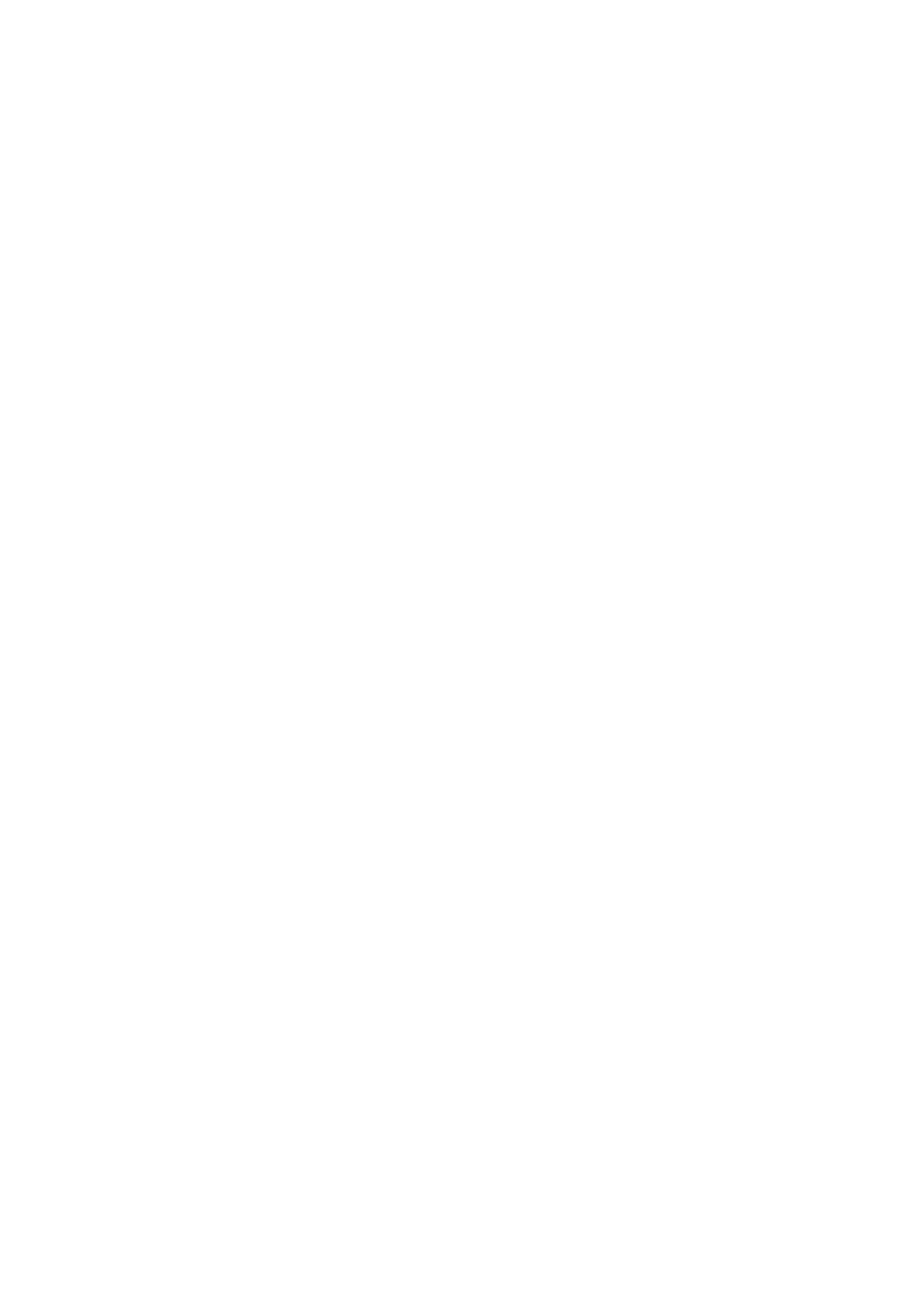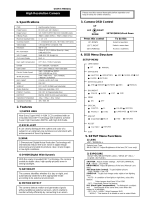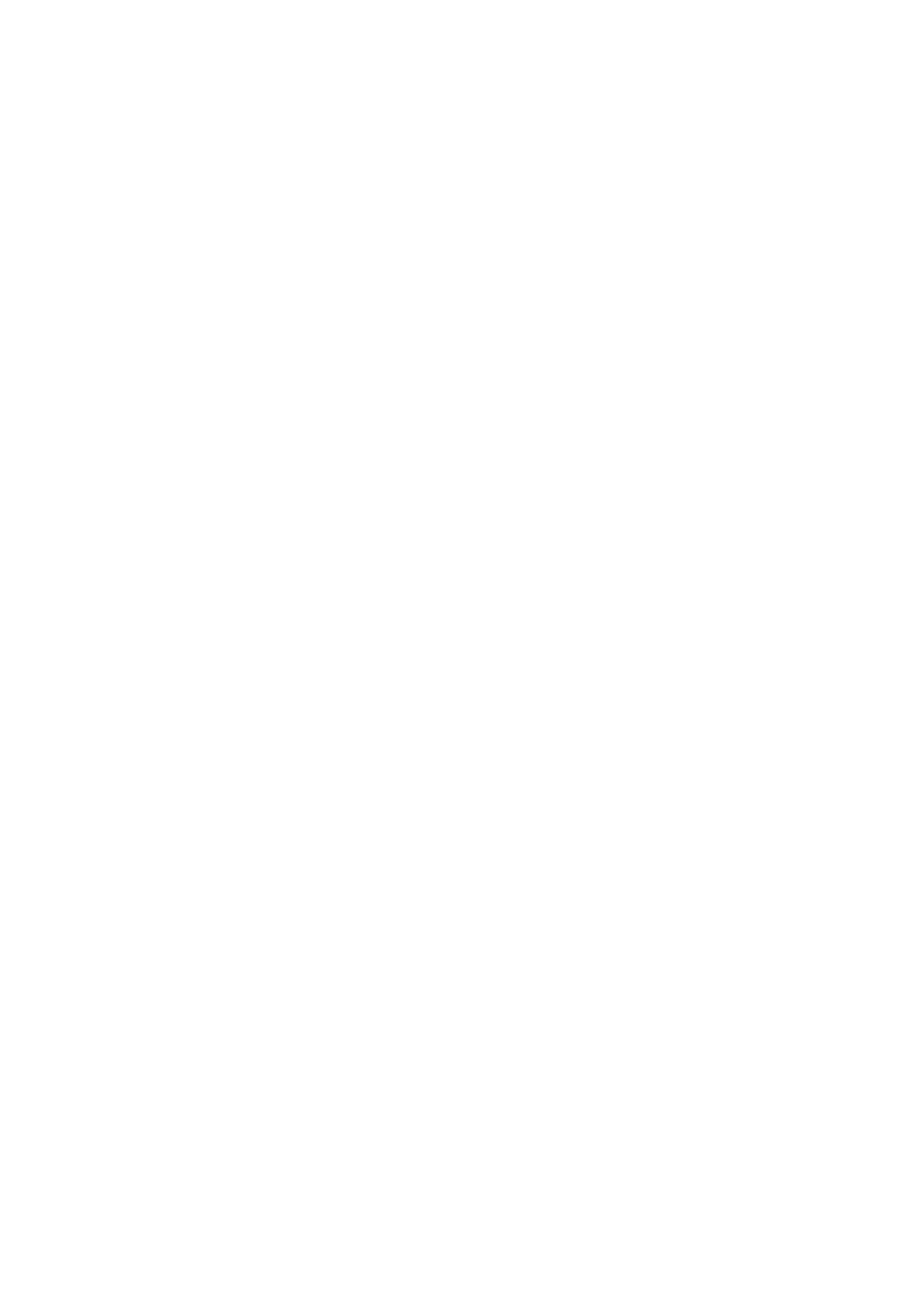
- 2 -
3.4.2 AGC (Auto Gain Control)............................................................................................................................ 22
3.4.3 SENSE-UP............................................................................................................................................... 22
3.4.4 BLC ......................................................................................................................................................... 23
3.4.5 HSBLC..................................................................................................................................................... 24
3.4.6 D-WDR .................................................................................................................................................... 24
3.4.7 Return...................................................................................................................................................... 24
3.5 WHITE BALANCE CONTROL....................................................................................................................... 25
3.6 DAY NIGHT................................................................................................................................................. 25
3.7 3DNR ......................................................................................................................................................... 26
3.8 SPECIAL .................................................................................................................................................... 26
3.8.1 CAM TITLE............................................................................................................................................... 26
3.8.2 D-EFFECT ............................................................................................................................................... 27
3.8.3 MOTION .................................................................................................................................................. 28
3.8.4 PRIVACY ................................................................................................................................................. 29
3.8.5 SYNC ...................................................................................................................................................... 29
3.8.6 LANGUAGE ............................................................................................................................................. 29
3.8.7 RETURN.................................................................................................................................................. 29
3.9 ADJUST...................................................................................................................................................... 29
3.9.1 SHARPNESS ........................................................................................................................................... 29
3.9.2 BLUE....................................................................................................................................................... 30
3.9.3 RED......................................................................................................................................................... 30
3.9.4 RETURN.................................................................................................................................................. 30
3.10 RESET...................................................................................................................................................... 30
3.10.1 FACTORY RESET................................................................................................................................... 30
3.10.2 RETURN................................................................................................................................................ 30
3.11 EXIT ......................................................................................................................................................... 30