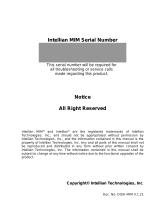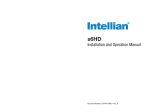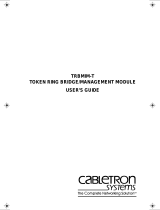Page is loading ...

Installation and User Manual
DISH Network MIM
(Multi-satellite Interface Multi-switch)
81348-1

Raymarine MIM Serial Number
This serial number will be required for
all troubleshooting or service calls
made regarding this product.

CONTENTS
INTRODUCTION 1
INSTALL THE MIM 2
CONNECT THE CABLES TO THE MIM 4
SET THE DIP SWITCHES FOR CONNECTED MIMS 9
SELECT THE MASTER CONTROL FUNCTION 10
SETUP THE ANTENNA CONTROL UNIT 11
SETUP THE RECEIVER AND TEST “CHECK SWITCH” 13

Introduction
Introduction to Raymarine Dish Network Multi-sat Interface Multi-switch
The Raymarine’s Multi-sat Interface Multi-switch (MIM) utilizes a leading-edge
technology which replaces the Dish Network DP-34 multi-switch. The user
oriented design of the MIM offers Dish Network subscribers access to their favorite
high-denition (HD) programming and switches automatically between Dish
Network 110°W, 119°W, and 129°W satellites or alternatively between satellites
61.5°W,110°W, and 119°W. If you are in certain areas of the east coast or south
Texas, you may not be able to view HD programming from the 129° satellite based
on your geographical location. Therefore, instead of selecting the 129° satellite,
you can select the 61.5° satellite which carries the same programs as the 129°
satellite.
Raymarine recommends using a Dish Network model ViP211 HDTV receiver for
automatic satellite switching. The MIM module has four receiver connector ports.
Raymarine’s MIM allows you to select which receiver connected to the MIM will
be the “Master” receiver. The “Master” receiver will control which satellite the
antenna is focused on. You can simply choose your desired channels by using the
receiver’s remote control through the Master receiver, and the Raymarine STV
series will automatically switch to the appropriate satellite.
1INTRODUCTION

Power Requirements Install the MIM
MIM Dimensions
Installation Site
You will need to wire the Raymarine STV series system differently than specied
in STV series manual. These instructions require additional installation steps. The
following instructions and conguration diagram will explain how to modify your
system for MIM use.
The MIM should be installed below deck, in a location that is:
•
Dry, cool, and ventilated.
•
Easily accessible from your main TV viewing area.
3Dish Network MIM - Installation and User Manual INSTALL THE MIM2
For your own safety, make sure to disconnect power from all wired
components (i.e., antenna, antenna control unit and satellite receiver)
before performing this procedure.

Connect the cables to the MIM
5Dish Network MIM - Installation and User Manual CONNECT THE CABLES TO THE MIM4
Single Receiver Installation
1. Connect the RF cable from the “RF1” connector on the antenna to the “ANT.
RF” connector on the rear panel of Antenna Control Unit (ACU).
2. Connect the RF cable from the “RECEIVER” connector on the rear panel of
ACU to the “RF INPUT-RF1” connector on the MIM.
3. Connect the RF cable from the “RF2” connector on the antenna to the
“RF INPUT-RF2” connector on the MIM.
4. For STV 33, connect a pair of wires from the “NMEA” connector on the rear
panel of ACU to the “ACU-NMEA” connector on the MIM. The pair of wires for
communication are connected straight through, + to +, - to -, as indicated in
the drawing.
All other STV series connect with the RS-232C cable from the “PC Interface”
connector on the rear panel of ACU to the “ACU-RS-232C” connector on the MIM.
The MIM requires setting the DIP switches for SYSTEM SELECTION. When
connecting to an STV 33 ACU using the NMEA connection, the DIP switches
must all be in the DOWN position. All additional MIMs must have the DIP
switches set to the UP position, for multi-connection.
All other Raymarine STV series connect with the RS-232C cable from the “PC
interface” connector on the rear panel of ACU to the “ACU-RS-232C” connector
on the rst MIM, and the DIP switches must be set to the UP position.
5. Connect the RF cable from any “TO RECEIVER SATELLITE IN” on the rear of
MIM to the “Satellite In” on the rear panel of the receiver.
6. Push the “Select” button on the front panel of MIM to setup the “Master” control
(Refer to Page 10).
DIP Switch setting for STV 33 ACU
Antenna Control Unit for STV 33
Conguration with STV 33
DIP Switch setting for STV 37/45/60 ACU
Conguration with STV 37 / 45 / 60

Multi-Receivers (up to 4) Installation
Dish Network MIM - Installation and User Manual6
1. Connect the RF cable from the “RF1” connector on the antenna to the
“ANT.RF” connector on the rear panel of Antenna Control Unit (ACU).
2. Connect the RF cable from the “RECEIVER” connector on the rear panel of
ACU to the “RF INPUT-RF1” connector on the MIM.
3. Connect the RF cable from the “RF2” connector on the antenna to the “RF
INPUT-RF2” connector on the MIM.
4. For STV 33, connect a pair of wires from the “NMEA” connector on the rear
panel of ACU to the “ACU-NMEA” connector on the MIM.
All other STV series connect with the RS-232C cable from the “PC Interface”
connector on the rear panel of ACU to the “ACU-RS-232C” connector on the MIM.
5. Connect the RF cable from any “TO RECEIVER SATELLITE IN” on the rear of
MIM to the “Satellite In” on the rear panel of the receiver.
6. If you have more than one receiver, repeat the step 5 to connect RF cables
between the other receivers and MIM connectors.
7. After completing connections, select one as “Master” by pushing button on the
front panel of MIM (Refer to Page 10).
Dual Tuner Receiver Installation Instructions
1. Connect the RF cable from any “TO RECEIVER SATELLITE IN” on the rear of
MIM to the “Satellite 1” on the rear panel of the receiver.
2. Connect the RF cable from any “TO RECEIVER SATELLITE IN” on the rear of
MIM to the “Satellite 2” on the rear panel of the receiver.
The video output from the dual tuner receiver changes between tuner A and
tuner B when powered up. You may need to press the button on the front panel
of the MIM to change the “Master” status after the receiver has been restarted.
7CONNECT THE CABLES TO THE MIM
Each tuner requires a separate coax to the MIM. Do not use the
DISH Network Dish Pro Plus DPP Separator P/N: 123254
Conguration with Multi-Receiver & Dual Tuner Receiver

Multi-Receivers (more than 4) Installation
Dish Network MIM - Installation and User Manual8
1. You must have two or more MIM units to start with this installation.
2. Connect the RF cable from the “RF1” connector on the antenna to the “ANT.RF”
connector on the rear panel of Antenna Control Unit (ACU).
3. Connect the RF cable from the “RECEIVER” connector on the rear panel of ACU
to the “RF INPUT-RF1” connector on the rst MIM.
4. Connect the RF cable from the “RF2” connector on the antenna to the “RF
INPUT-RF2” connector on the frist MIM
5. For STV 33, connect a pair of wires from the NMEA connector on the rear panel
of ACU to the “NMEA” connector on the rst MIM.
All other STV series connect with the RS-232C cable from the “PC Interface”
connector on the rear panel of ACU to the “ACU-RS-232C” connector on the
rst MIM.
6. Connect the RF cable from the “RF OUTPUT-RF1” connector on the right
side of the rst MIM to the “RF INPUT-RF1” connector on the left side of the
secondary MIM.
7. Connect the RF cable from the “RF OUTPUT-RF2” connector on the right
side of the rst MIM to the “RF INPUT-RF2” connector on the left side of the
secondary MIM.
8. Connect the RS-232C cable between “To additional Multi-Switch” connector on
the rst MIM and “RS-232C” connector on the secondary MIM.
9. If you have more than two MIM units, repeat steps 6 to 8.
10. Connect the RF cable from any “TO RECEIVER SATELLITE IN” on the rear of
rst MIM to the “Satellite In” on the rear panel of the receiver.
11. For each additional receiver, repeat step 10 and connect RF cables between
the other receivers and the MIM connectors.
9SET THE DIP SWITCHES FOR CONNECTED MIMS
12. If you have more than four receivers, repeat the step 10 to connect RF cables
between the other receivers and the secondary MIM connectors.
13. After all connections are completed, select one as “Master” by pushing the
button on the front panel of any MIM (Refer to Page 10).
DIP Switch setting for STV 37/45/60 ACU
Set the Dip Switches for Connected MIMs
Conguration with Multi-Receiver (more than 4)
Raymarine’s MIM requires setting the DIP switches for SYSTEM SELECTION.
When connecting to an i2 ACU using the NMEA connection, the DIP switches
must all be in the DOWN position. All additional MIMs must have the DIP switches
set to the UP position, for multi-connection.
All other Raymarine STV series connect with the RS-232C cable from the PC
interface connector on the rear panel of ACU to the “RS-232C” connector on the
rst MIM, and the DIP switches must be set to the UP position.

Select the Master Control Function for Connected
Receivers
Dish Network MIM - Installation and User Manual10
Raymarine’s MIM allows you to select which receiver connected to the MIM will be
the “Master” receiver by pressing the “Select” button on the front panel of the MIM.
1. When you have a receiver connected to “TO RECEIVER SATELLITE IN”
number 1 of the MIM, the STB1 light turns on when you push the button the rst
time. If there are no other connections with other receivers, the STB1 light will
stay on even if the button is continuously pushed.
2. If you have other receivers connected, the STB light will move from STB1
through STB4 when the button is pushed. This light means the receiver using
this connection will be the “Master”. You can designate any receiver as the
Master using the “Select” button.
3. When using multiple MIMs, rst select a Master MIM. When the button on the
Master MIM is pushed, all lights on the other MIMs turn off because only one
MIM can be a Master. Once the Master MIM is selected, you can select STB1
through STB4 as the Master receiver using the “Select” button.
You simply choose your desired channels by using the receiver’s remote control
through the Master receiver. The Raymarine STV series antenna will automatically
switch to the appropriate satellite based on the last channel selected.
11SETUP THE ANTENNA CONTROL UNIT
1. Press YES to enter setup mode.
2. Press YES to set satellite pair.
3. Press YES to set triple satellite.
4. Set satellite A
Press PREV to show previous satellite name.
Press SELECT to set chosen satellite to SAT A.
Press NEXT to show next satellite name.
5. Set satellite B
Press PREV to show previous satellite name.
Press SELECT to set chosen satellite to SAT B.
Press NEXT to show next satellite name.
Setup the Antenna Control Unit
In order to congure the correct set of satellites for MIM use, follow the instructions
below on the ACU.
ACU setup should be Triple Sat as follows:
1. Enter SETUP MODE and SET SAT PAIR MENU.

13Dish Network MIM - Installation and User Manual SETUP THE ANTENNA CONTROL UNIT12
6. Set satellite C
Press PREV to show previous satellite name.
Press SELECT to set chosen satellite to SAT C.
Press NEXT to show next satellite name.
6. Set satellite C
Press PREV to show previous satellite name.
Press SELECT to set chosen satellite to SAT C.
Press NEXT to show next satellite name.
7. Press YES to save selections.
Press NO to cancel and return to main setup mode.
7. Press YES to save selections.
Press NO to cancel and return to main setup mode.
Setup the Receiver Setup and Test “Check Switch”
After all cables are connected completely, turn on the power for the ACU. When
the ACU indicates “Tracking” from the target satellite, turn on the satellite receiver.
You will initially see this message on the TV screen as below.
In order to load the information from the Raymarine MIM into the receiver, you will
need to complete the “Check switch”. Test following the steps below.
1. On the remote control, press menu, select “#6 System Setup”, “#1 Installation”
and then “#1 Point Dish” to enter the “Check Switch”.
2. Follow this procedure to select the 61
°
satellite instead of the 129
°
satellite.

15Dish Network MIM - Installation and User Manual SETUP THE RECEIVER AND RUN “CHECK SWITCH”14
4. After the test is nished, you will see the message with “OK” for all three
satellites Dish 110 °, 119 ° and 129 ° (or 61 °). With dual tuner receivers, you will
see the same results for “Satellite Input 2”. Select the “Done” button to go
to the Point Dish/Signal screen.
5. Select the “Done” and “Cancel” button to exit menu.
2. Select “Check Switch” button and select “Test”. Be sure that “SuperDISH” and
“Alternate” are NOT checked.
3. Wait until the message “Currently doing test #3 of 3” appears. This indicates
the test is completely done. If the message is different, check your connections
again. Make sure the receiver you are running the “Check Switch” on is designated
as the Master receiver. With dual tuner receivers, wait for the “Satellite Input2”
test to be completed. This may take a few minutes.

Dish Network MIM - Installation and User Manual16
6. At this point, the receiver begins the procedure to download the program guide
information. When the message below displays, follow the instructions and do
not disturb the receiver until the TV displays video.
7. If you have other receivers connected to the MIM, set each receiver as a Master
(Refer to Page 10) and repeat these procedures from 1 to 6.
When AC power has been removed from the Dish Network
receiver, there is a 5 to 10 minute initialization period when power
is restored. This is an unavoidable requirement of the Dish Network
receiver, not a function of the Raymarine antenna system.

www.raymarine.com
/