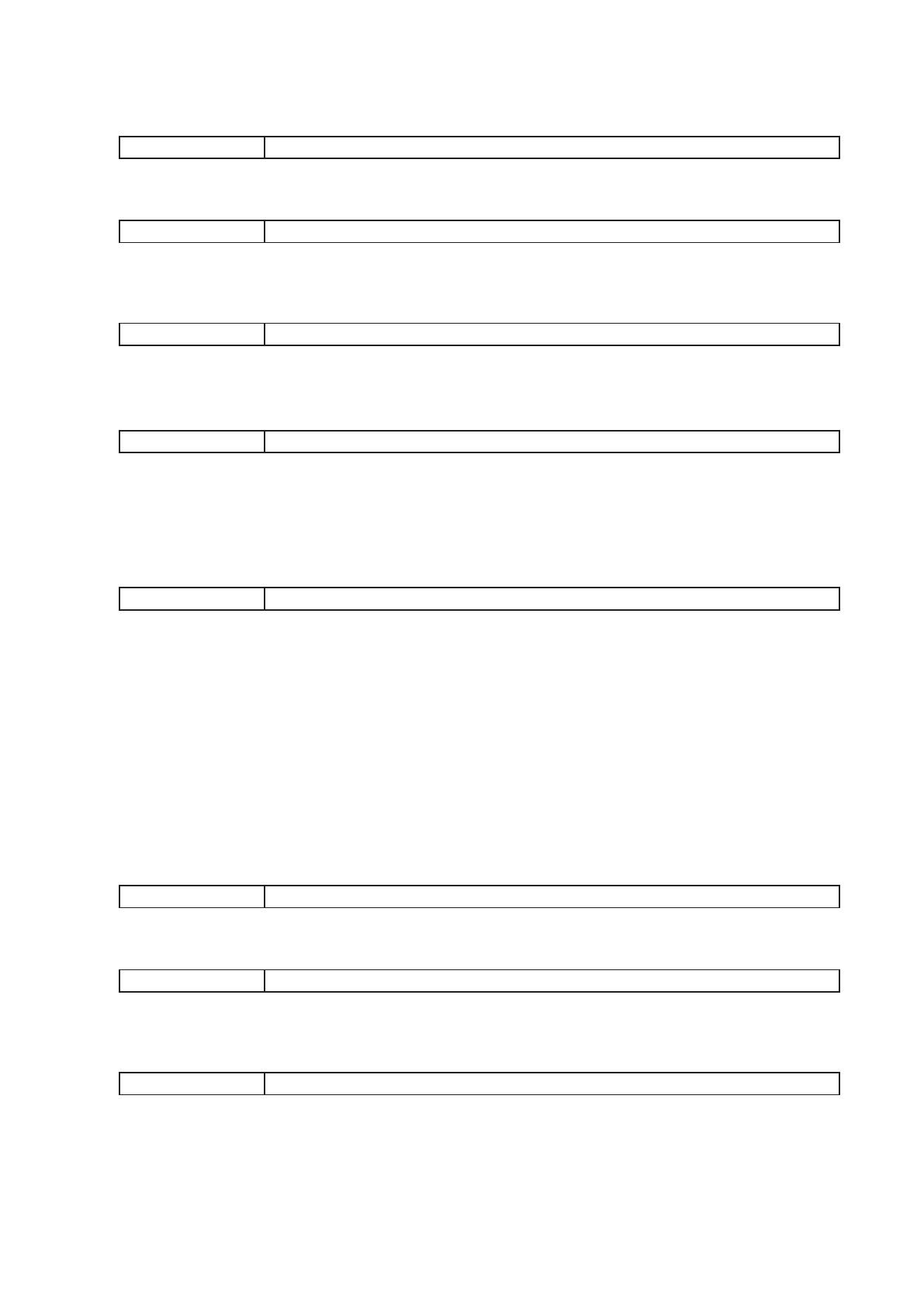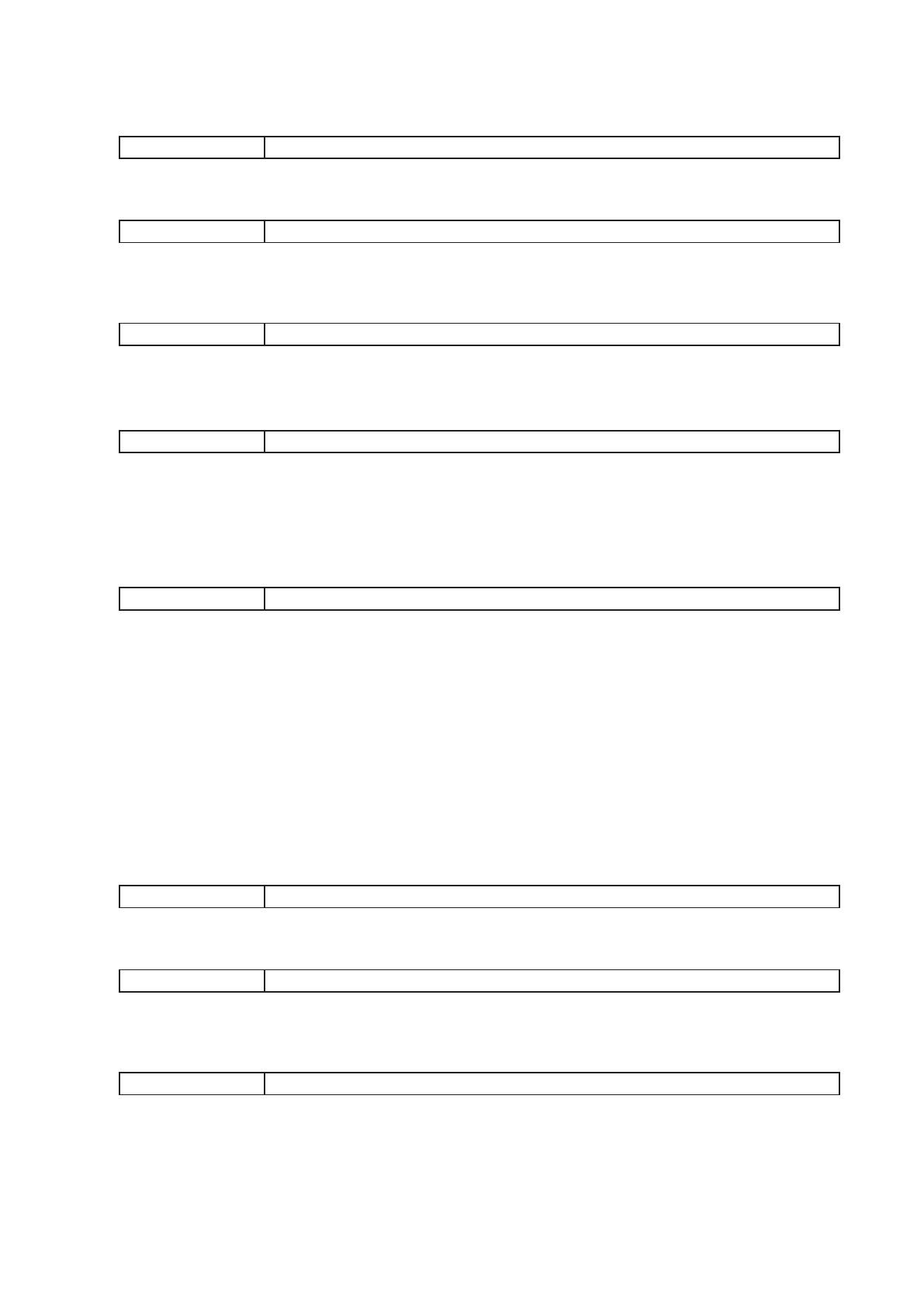
17
[If "Zone volume adjustment (Pulse)" is selected for "Function"]
• Start Time
Enter the zone volume adjustment start time.
Available Settings 00:00:00 (default) – 24:00:00
• Contents 1
Adjust the amount to increase or decrease the sound volume level of the output zone pattern.
Available Settings –10 to +10 dB (except 0 dB) (default: +1 dB), in 1-dB steps
• Contents 2
Select either the VX-3000F’s individual zone or the output zone pattern to determine the zone of which
volume level is controlled.
Available Settings Individual zone, Pattern (default)
• Contents 3
[When "Contents 2" is set to "Individual zone"]
Select the VX-3000F’s output zone (individual).
Available Settings Set output zone (individual)*
* The volume level of all zones assigned to the target model is controlled when the VX-3008F’s or VX-
3016F’s zones are included.
If the VX-3016F is set in 2-channel mode, the volume level of zones 1 through 8 is controlled when these
zones are included, and that of zones 9 through 16 is controlled when these zones are included.
[When "Contents 2" is set to "Pattern"]
Select the output zone pattern.
Available Settings Set output zone pattern*
* The volume level of all zones assigned to the target model is controlled when the VX-3008F’s or VX-
3016F’s zones are included.
If the VX-3016F is set in 2-channel mode, the volume level of zones 1 through 8 is controlled when these
zones are included, and that of zones 9 through 16 is controlled when these zones are included.
[If "Zone volume attenuation (Level)" is selected for "Function"]
• Start Time, End Time
Enter the zone volume attenuation start and end times.
Tips
• The end time must be later than the start time.
• If you wish to keep the zone volume attenuation (Level) exceeding 24:00:00, register the daily program of
which end time is at 24:00:00 and another daily program of which start time is at 00:00:00, then combine
both programs to use in the weekly program or the holiday program.
Available Settings 00:00:00 (default) – 24:00:00
• Contents 1
Select the attenuation level.
Available Settings –1 dB, –2 dB, –3 dB, –6 dB, –10 dB (default), –20 dB, –40 dB, – ∞ dB
• Contents 2
Select either the VX-3000F’s individual zone or the output zone pattern to determine the zone of which
volume level is decreased.
Available Settings Individual zone, Pattern (default)