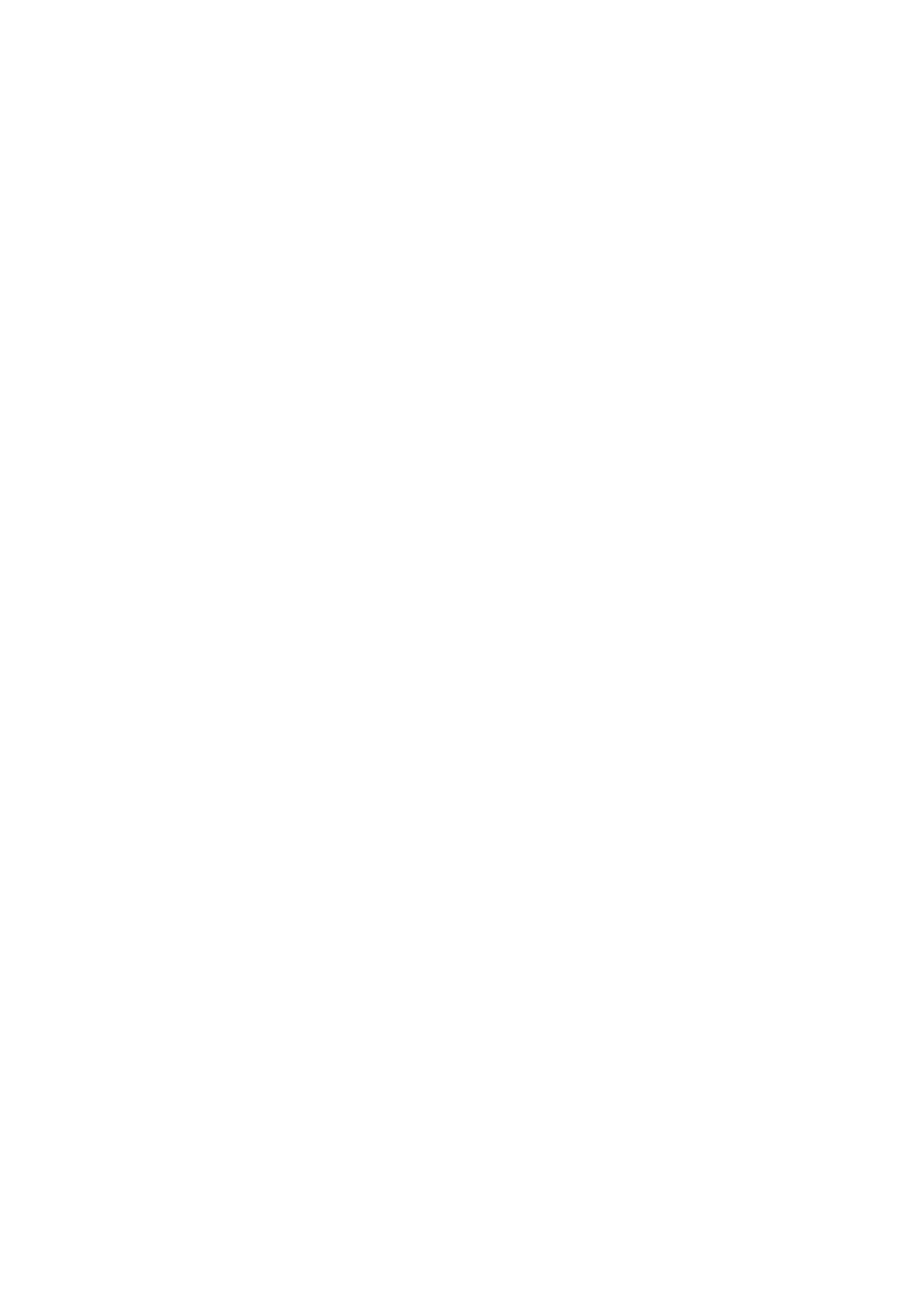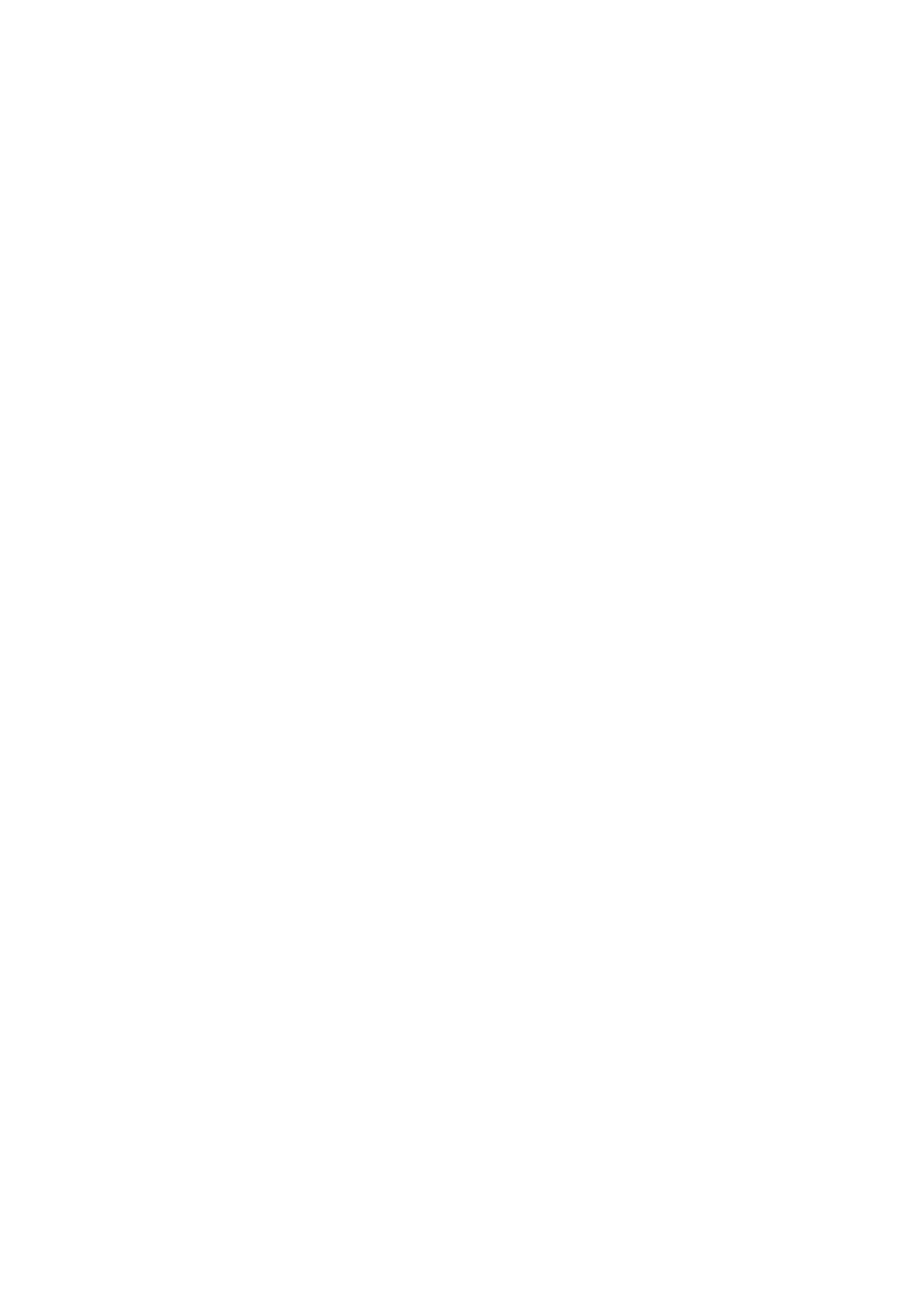
3
13. STANDBY AMPLIFIER SETTINGS ................................................... 62
13.1. Adding a Standby Amplifier ............................................................................... 63
13.2. When Not Sharing the Standby Amplifier ......................................................... 64
14. SURVEILLANCE SETTINGS ................................................................ 65
15. INTERNAL EV SETTING ......................................................................... 68
15.1. Registration Tab ................................................................................................. 68
15.2. EV Message Setting Tab .................................................................................. 71
15.3. Chime Sound Source Tab ................................................................................. 73
16. PRIORITY SETTINGS ............................................................................... 74
17. PATTERN SETTINGS ................................................................................. 77
17.1. Output Zone Pattern Setting .............................................................................. 79
17.2. Base Pattern Setting ......................................................................................... 80
17.3. General Broadcast Pattern Setting .................................................................... 81
17.4. Control Output Pattern Setting .......................................................................... 83
17.5. Emergency Sequence Setting ........................................................................... 84
17.6. Emergency Broadcast Pattern Setting .............................................................. 85
17.7. Failure Pattern Setting ....................................................................................... 86
18. EVENT SETTINGS ...................................................................................... 89
18.1. Assignable Functions and Explanations ........................................................... 89
18.2. Function Description ......................................................................................... 93
18.3. Control Input Event Setting ............................................................................. 104
18.4. RM Event Setting ............................................................................................ 109
18.5. Fault LED Setting ............................................................................................ 115
18.6. Audio Network Output Setting ......................................................................... 116
19. SOUND SETTINGS ................................................................................... 117
19.1. Sound settings (Input) Tab ............................................................................... 118
19.2. Sound Settings (Output) Tab ........................................................................... 122
19.3. Sound Settings (ANC) Tab .............................................................................. 126
20. CONFIRMING DISCREPANCIES IN SET DATA ..................... 128
21. MAINTENANCE ........................................................................................... 129
21.1. Maintenance Screen ........................................................................................ 129
21.2. Basic Settings ................................................................................................. 130
21.3. Log File ........................................................................................................... 139
21.4. Online Log ....................................................................................................... 143
21.5. Indicate the Unit Status ................................................................................... 146
21.6. Indicate the Broadcast Status ......................................................................... 149
21.7. Indicate for Terminal Status ............................................................................. 151
21.8. Initializing the Speaker Line Impedance ......................................................... 153
21.9. Editing the speaker line impedance, etc. ........................................................ 156
21.10. Measuring the Reference Value of the ANC Sensor Level ............................ 162
22. PRINTING LABELS FOR REMOTE MICROPHONES ........ 165