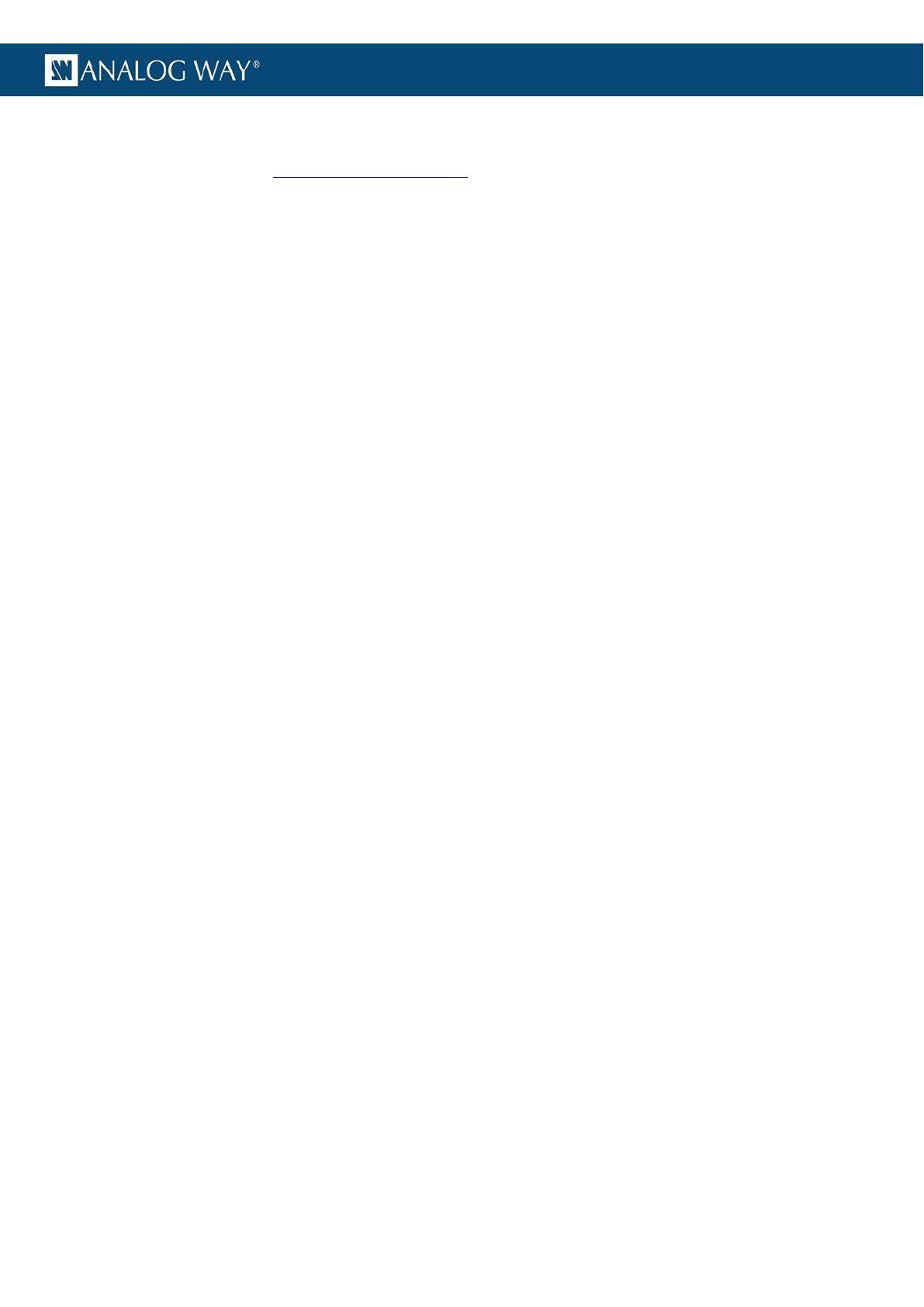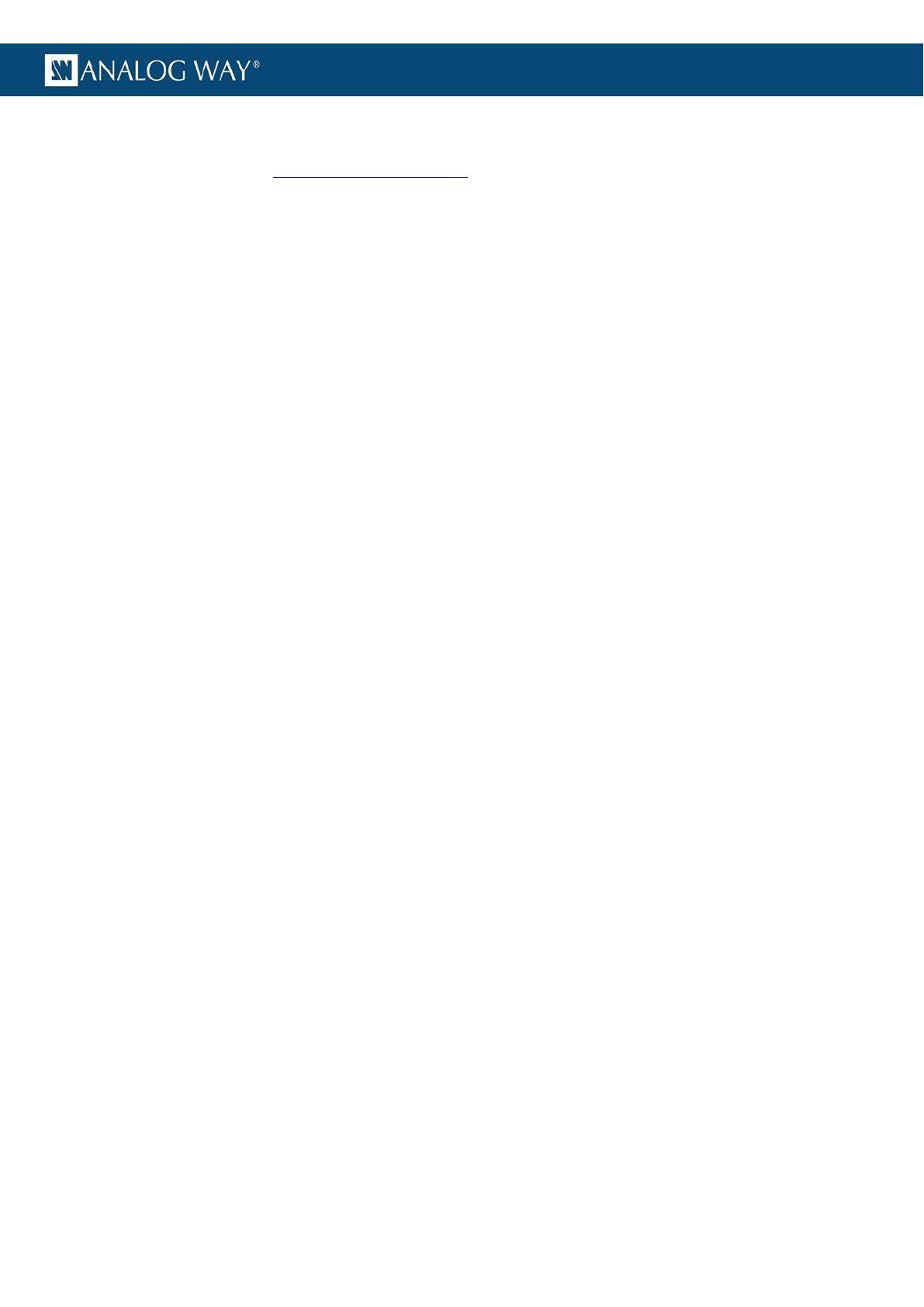
11
VIO 4K TPP PROGRAMMER'S GUIDE FOR v02.00.7X
2.6 Command indexes and Command values
As explained in chapter §VIO4K_control_principle, VIO 4K™ commands allow reading or writing values in
multidimensional registers. For these, indexes values must be supplied. For simple registers (without
dimension), reading or writing commands don’t need indexes values.
Indexes values: Depending on the command, you can have to specify from 0 to 3 indexes values. They
indicate on which dimension the command relates. For example, the “OUT_FORMAT_STATUS” command
which gives the format of the output, requires an index value to indicate one of the outputs.
No wildcard exists, all required indexes values shall be supplied. Some indexes values have names starting
with “DIM_”, meaning dimension. For example, the “IN_LABEL” command giving the name of an input,
always requires a “DIM_INPUT” index value indicating the number of the input.
Indexes values are detailed in the “VIO4K_TPP_variables_for_v02-00-7X.xls” document.
Command value: This is the register value. In a write command, it indicates the new value that you want
to be applied. In a read answer, it indicates the current state of the command (current register value). A
write command is only distinguished from a read command due to the presence of the numerical or string
value just before the command letters.
A command value can be numerical or string:
Numerical value should be integer (no space, no decimal part nor engineer notation) and made
only of digits
A string is made of displayable 7bits ASCII characters, surrounded by quotation mark, with a
length up to the specified maximum number of characters. (e.g. “My first show”)
To use quotation mark in a string, it must be preceded by a backslash \”. The double backslash
sequence \\ produces a normal literal backslash. (e.g. “My \”first\” input”, “C:\\Folder\\File”)
The value types are detailed in the “VIO4K_TPP_variables_for_v02-00-7X.xls” document.
A value written in a register remains until modified by a new write command or by the device itself. This
allows options to be written only once.
All registers have a default value, noted in the detailed tables.
You must be careful on value range, which depends on multiple factors, like device type, device
configuration or current situation. Value range have names starting with “ENUM_”, else, if no enumeration
name exist, value must be comprise between given “min value” and “max value”.
Commands values are detailed in the “VIO4K_TPP_variables_for_v02-00-7X.xls” document.
2.7 Multiple controllers
Multiple controllers are allowed, limited to 5, with TCP protocol.
No priority exists, in case of simultaneous writing of the same command, the device applies both, one
after the other. In all cases, controllers must take into account the last answer received.