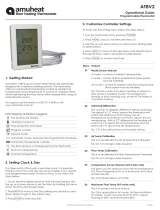Page is loading ...

51044 - Tempco Clock RF
USER GUIDE GB
GUIDE D’UTILISATION
3-25
FR
BEDIENUNGSANLEUTUNG
26-48
DE
Handleiding
50-70
NL
72-93

2

3
IMPORTANT!
Before starting work the installer should carefully read this
Installation & Operation Manual, and make sure all
instructions contained therein are understood and
observed.
- The device should be mounted, operated and maintained
by specially trained personnel only. Personnel in the
course of training are only allowed to handle the product
under the supervision of an experienced fitter. Subject to
observation of the above terms, the manufacture shall
assume the liability for the equipment as provided by legal
stipulations.
- All instructions in this Installation & Operation manual
should be observed when working with the controller. Any
other application shall not comply with the regulations. The
manufacturer shall not be liable in case of incompetent use
of the control. Any modifications and amendments are not
allowed for safety reasons. The maintenance may be
performed by service shops approved by the manufacturer
only.
- The functionality of the controller depends on the model
and equipment. This installation leaflet is part of the
product and has to be obtained.
APPLICATION
- The UFH thermostat is developed to control and manage
actuators mounting on the manifold.
- The thermostat is normally used in conjunction with a 1
zone receiver (Wall or Flush version) or a Basic Master unit
to drive actuators.
- The controllers have been designed for use in residential
rooms, office spaces and industrial facilities.
Verify that the installation complies with existing regulations
before operation to ensure proper use of the installation.

4
SAFETY INSTRUCTIONS
Before starting work disconnect power supply!
- All installation and wiring work related to the thermostat
must be carried out only when de-energized. The appliance
should be connected and commissioned by qualified
personnel only. Make sure to adhere to valid safety
regulations.
- The thermostats are neither splash- nor drip-proof.
Therefore, they must be mounted at a dry place.
- Do not interchange the connections of the sensors and
the 230V connections under any circumstances!
Interchanging these connections may result in life
endangering electrical hazards or the destruction of the
appliance and the connected sensors and other
appliances.

5
Table of content
1 Presentation ..................................................... 6
1.1 Keyboard.......................................................... 7
1.2 Display ............................................................. 8
2 First Installation ................................................ 9
2.1 Batteries installation ......................................... 9
2.2 Time and Date adjustment ............................... 9
3 RF installation ................................................ 10
3.1 RF Installation with one zone wall receiver ... 10
3.2 RF Installation with one zone flush receiver ... 10
10
3.3 RF Installation with 6 zones Master ............... 11
3.4 1 zone RF clock installation ........................... 11
3.5 Starting........................................................... 12
4 Working mode definition................................. 13
4.1 Manual mode Comfort .................................. 13
4.2 Manual mode, Reduced ................................ 14
4.3 OFF mode ..................................................... 14
4.4 Automatic mode ............................................. 14
4.5 Program Mode .............................................. 14
4.6 Holiday mode ......................................... 19
4.7 Timer mode ................................................... 21
5 Special function .............................................. 21
5.1 Keyboards lock Function ............................... 21
6 Parameter’s menu .......................................... 22
7 Technical characteristics ................................ 25

6
Presentation
1
UFH - RF Digital programmable thermostat
Wireless (RF 868MHz) programmable thermostat specially
designed to control your Under Floor Heating managed by
actuator.
- Wall mounting with table support.
- Possibility to regulate on:
o Air sensor only
o Floor sensor only
o Air & Floor combined with different possibilities
- Amber Backlight
- “Easy program creation” function.
- Weekly programmable (By 30min step)
- Temporary override function.
- Timer or reception function.
- 2 AA batteries for 2 years of operating life time.
- Parameter menu, (User and Installer)
- Optional external sensor 10K at 25°C

7
1.1 Keyboard
( ) Back key to return to the previous menu.
(►+) Navigation key “right” in menu selection or plus
key for value edition.
(◄-) Navigation key “left” in menu selection or minus
key for value edition.
(OK) Validation key.
Backlight function:
Short press on this key (OK) permit to light up the
backlight for 10 seconds.
(i) Main menu key.

8
1.2 Display
1. Operating mode menu (active mode is framed).
2. Key lock indicator
3. Installation Parameter menu.
4. Current day of the week (1 = Monday)
5. Current time or parameter title if “ ” is
displayed.
6. Pictogram for program creation.
program state in normal operating mode.
7. Room or Floor Temperature indicator.
8. “Low Batteries” indicator.
9. RF transmission logo.
10. Heating indicator.
11. Room or floor temperature following the
indicator “7”.
Parameter value if “ ” is displayed.
12. Program of the current day
(the current time bar blinks)
1
2
3
4
5
6
7
11
10
9
8
12

9
First Installation
2
This section will guide you to set up your thermostat for the
first time.
2.1 Batteries installation
- Open the backside cover and insert the 2 AA Alkaline
supplied batteries (or remove the small protection sticker if
the batteries are already installed in the compartment)
- Close the cover.
- Now you are invited to adjust and configure the
necessaries parameters.
2.2 Time and Date adjustment
Each time a value blinks, you can adjust it with the (◄-)
and (►+) keys, once the value is chosen, validate it with
the (OK) key. The clock will jump automatically to the next
value.
you can always come back to the previous value by
pressing the escape key ( ).
List order of the time and date adjustments:
Time and day:
Adjustment of the hours,
Adjustment of the minutes
Adjustment of the day (1 = Monday)
Date:
Adjustment of the day number (0 to 31).
Adjustment of the month number (01 to 12).
Adjustment of the year (Century).
Adjustment of the year
Then the message “Save” appear, press (OK) to valid your
adjustments.
You can always reach the time and date adjustments, by
pressing and maintaining the (OK) key during 2 seconds in
normal operating modes.

10
RF installation
3
3.1 RF Installation with one zone wall receiver
a) First of all you must put the receiver in “RF init” mode.
For this, press the Receiver push button during 5sec,
the Green RF LED should lit up (fixed) indicating that
the Receiver is now in radio configuration mode
waiting for a clock configuration address. (In all the
cases check the receiver leaflet for more explanation)
b) To link others one zone receiver, repeat the step a.
c) Setup menu of the thermostat see 3.4
3.2 RF Installation with one zone flush receiver
a) First of all you must put the receiver in “RF init” mode.
For this, press the Receiver push button in the middle
of the receiver during 5sec, the Green RF LED should
lit up (fixed) indicating that the Receiver is now in radio
configuration mode waiting for a clock configuration
address. (In all the cases check the receiver leaflet for
more explanation)
b) To link others one zone receiver, repeat the step a.
c) Setup menu of the thermostat see 3.4
5 sec.
5 sec.

11
3.3 RF Installation with 6 zones Master
a) To put you master in „RF init“ mode, press 10 sec on
the (OK) button. The first led blinks green. The LED
light up green for the zones already linked. Choose the
zone with the (◄) or (►) buttons. The selected zone
is indicated by the corresponding green blinking LED.
b) Press (OK), the zone can be linked with the desired
thermostat. You can select several zones. The LED (s)
of the selected channel (s) bright (s) red, indicating
that they are waiting for the signal from the thermostat.
The LED of the zones well linked bright green instead
of rot.
c) If you want to link other thermostats, repeat the step a
and b. To exit the „RF init“ mode, press 10 sec. on the
(OK) button.
d) Setup menu of the thermostat see 3.4
e)
3.4 1 zone RF clock installation
a) You must enter in the installer menu by pressing the
(◄-) and (►+) keys during 5s, then the following
screen must be displayed.
To exit the RF installation mode, press on the ( ) button
or press on the (OK) until “End” is displayed. Then, press
(OK).
(OK) 10 sec.

12
The 1 zone RF clock is now installed. To test this, increase
the setpoint temperature in "Auto" mode at 30 ° C. The
corresponding zone must switch during 5 sec. When the
temperature decreases, the zone switch one more time.
For a quick installation, put the clock near the receiver. A
distance of 50cm minimum must be respected between the
clock and the receiver.
3.5 Starting
The clock is now ready to works.
The default working mode will be automatic with a
standard built-in program “P1” for all the zones.
Monday to Friday
20°C
18°C
07:00 09:00 17:00 23:00
Saturday & Sunday
20°C
18°C
08:00 23:00
Note:
You can customise your program as you want, See the
next part “Working mode definition” chapter “Zone
Program” for more explanation.

13
At any time, when the backlight is extinct, press the (OK)
key to lit-up the backlight,
Working mode definition
4
How to change the working mode?
- Press on the menu key (i) to show the working mode line.
- You can now press the keys (◄-) and (►+) to
move the frame cursor on the desired working mode and
press (OK) to valid you choice.
4.1 Manual mode Comfort
Press once on the (OK) to turn on the backlight only and a
second time to edit the setting temperature. Then press on
(◄-) or (►+) to start the increment or decrement of the
setting temperature.
The ambient room temperature reappears after a few
seconds.
The comfort temperature will be followed all the time.
(Default setting 20°C)
Curent
stage of the
program
Current
temperature
Daily
Program
Current
Time

14
4.2 Manual mode, Reduced
Press once on the (OK) to turn on the backlight only and a
second time to edit the setting temperature. Then press on
(◄-) or (►+) to start the increment or decrement of the
setting temperature.
The ambient room temperature reappears after a few
seconds.
The Reduced temperature will be followed all the time.
(Default setting 18°C)
4.3 OFF mode
Use this mode if you need to switch off your installation.
Be Careful:
- In this mode your installation can freeze.
- At any time, when display is off, press on the (Ok) key to
display a few seconds the current temperature and time.
- To restart your installation, use the navigation keys (◄-)
and (►+).
4.4 Automatic mode
In this mode your thermostat will follow the program
chosen in the “P” menu (Built-in or customized) according
to the time.
You can easily override, until next program step, the
current setting temperature. To make this, press once on
the (OK) to turn on the backlight only and a second time to
edit the setting temperature “blinking value”. You can now
adjust the setting with (◄-) or (►+).
The small hand logo will be displayed when override
function is active.
The override function will be stopped after the next step of
the program.
4.5 Program Mode

15
When you enter in the Program mode, the first operation is
to chose the program number
with (◄-) or (►+) keys.
You can choose between a built-in program P1 to P9 or a
user program U1 to U4.
If you chose a Built-in program P1 to P9,
You can only see and chose the program.
P1: Morning, Evening & Weekend
P2: Morning, Midday, Evening & Weekend
P3: Day & Weekend
P4: Evening & Weekend
P5: Morning, Evening (Bathroom)
P6: Morning, afternoon & Weekend
P7: 7H – 19H (Office)
P8: 8H – 19H & Saturday (Shop)
P9: Weekend (Secondary house)
(See the Annexe parts to view a complete description of
the Built-in program)
- Use the menu key (i) to change the program day
displayed.
- Press the (OK) key to confirm your choice and come back
to the main screen (in AUTO mode)
If you chose a user program U1 to U4,
As above you can choose the program, see it,
but you can also customise it.
Default setting:
U1, U2, U3, U4 = Comfort all week
Symbols and explanation for program creation:
Current
day
Program
of the day
Program
followed by
the displayed
zone

16
First step of the day ( Comfort temp.)
The wakeup hour need to be adjusted.
Middle step of the day ( Reduced temp.)
The leaving hour need to be adjusted
Middle step of the day ( Comfort temp.)
The comeback hour will need to be adjusted
Last step of the day ( Reduced temp.)
The sleeping hour need to be adjusted
- The program step is 30 minutes
- Each time a value or icon blinks you are invited to make a
choice with (◄-) or (►+) keys,
once the choice is made press the (OK) key to jump to the
following step.
- The program creation will always start with the day 1
(Monday).
Once you have pressed the (OK) key, the following display
will appear:
Now you are invited to adjust the hour of the first step of
the program with (◄-) or (►+),

17
Press (OK) to validate and go to the following step.
Now you are invited to choose the type of the next step of
the program (blinking icons),
2 choices will be possible:
- 1
st
choice is to choose the sleep icon. (End of the day)
- 2
nd
choice is to choose the leaving icon, to add one step
to the program during the day.
When the choice is made, press (OK) to validate.
Then you can adjust the step hour with (◄-) or (►+),
When step hour is set press (OK) to jump to the next step.
You will be directly invited to adjust with (◄-) or (►+) the
hour of the comeback step.

18
Press (OK) to validate and go to the following step.
You are again invited to choose the type of the next step of
the program (blinking icons),
2 choices will be possible:
- 1
st
choice is to choose the sleep icons. (End of the day)
- 2
nd
choice is to choose the leaving icons, to add another
step to the program during the day.
When the choice is made, press (OK) to valid and you can
adjust the hour of this step with (◄-) or (►+),
Press (OK) to validate and finish the edition of the first day.
Now you can choose to copy the program day just created
to subsequent days.

19
Change the choice “Yes” or “no” with (◄-) or (►+) and
validate your choice with (OK).
- If you select “no”, you will be invited to create a program
for Tuesday (repeat the previous method to build it.)
- If you select “Yes”, you will have the possibility to copy
the program to the following day (on Tuesday on
Wednesday... up to the last day of the week
(7 Sunday).
When you press (OK) on the last day (7 Sunday) you will
be invited to “SAVE” your program.
Then the message “Save” and blinking green LED
appears:
Press (OK) key to save your program and return to AUTO
operating mode following your user program.
- At any time you can exit the program creation mode by
pressing several times on the escape key ( ) to go back
up the made stages.
4.6 Holiday mode
Press (i) and (◄-) or (►+) to reach the Holiday mode.

20
The Holiday mode allows you to set the anti-freeze mode
for a selected number of days.
- You can adjust, the duration in day “d” with (◄-) or (►+),
press (OK) to start. (Adjustable 1 to 44 days)
The logo will blink and the number of days left is
displayed until the end of the period,
If you want to stop the Holiday function before the end, set
the duration period to “no” with (◄-) key or press on the
escape key ( ).
/