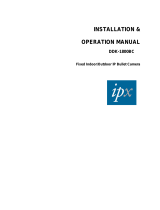Page is loading ...

1
Quick Boot on Dell EMC PowerEdge servers
This paper provides an overview of VMware vSphere Quick Boot feature. It
also talks about Hardware and software considerations for Quick Boot
feature on Dell EMC PowerEdge Platforms.
Dell EMC OS and Hypervisor Engineering
May 2018

2
Revisions
Date
Description
May
2018
Initial release
The information in this publication is provided “as is.” Dell Inc. makes no representations or warranties of any kind with respect to
the information in this publication, and specifically disclaims implied warranties of merchantability or fitness for a particular purpose.
Use, copying, and distribution of any software described in this publication requires an applicable software license.
Copyright © May 2018 Dell Inc. or its subsidiaries. All Rights Reserved. Dell, EMC, and other trademarks are trademarks of Dell Inc.
or its subsidiaries. Other trademarks may be the property of their respective owners. Published in the USA [5/10/2018] [Technical
White Paper] [Document ID]
Dell EMC believes the information in this document is accurate as of its publication date. The information is subject to change
without notice.

Quick Boot on Dell EMC PowerEdge servers
Table of Contents
1 Purpose ................................................................................................................................................... 5
2 Introduction ............................................................................................................................................ 5
2.1 Quick Boot Overview .................................................................................................................... 5
2.2 Quick Boot support on Dell EMC PowerEdge Servers .................................................................. 5
3 Quick Boot Support Requirements ......................................................................................................... 5
3.1 Software Components .................................................................................................................. 6
3.1.1 vSphere Requirements .......................................................................................................... 6
3.1.2 Device Driver requirements .................................................................................................. 6
3.1.3 Quick boot compatibility for Dell EMC Customized VMware ESXi ISO Images..................... 6
3.2 Hardware Components ................................................................................................................. 7
3.2.1 Host Requirements ............................................................................................................... 7
3.2.2 Device Considerations ........................................................................................................... 7
4 Quick Boot and VMware Update Manager (VUM)................................................................................. 9
4.1 Introduction to VUM ..................................................................................................................... 9
4.2 Quick Boot with VUM ................................................................................................................. 10
5 Testing and Observations ..................................................................................................................... 10
5.1 Hardware Configuration Under Test ........................................................................................... 10
5.2 Software Configuration Under Test ............................................................................................ 11
5.3 Quick Boot on standalone host ................................................................................................... 11
5.4 VUM Upgrade scenario involving Quick Boot ............................................................................. 12
5.5 Performance test results ............................................................................................................. 14
6 References ............................................................................................................................................ 15

4
Table of Figures
Figure 1 : ESXi Package list post upgrade ...................................................................................................... 7
Figure 2 : Quick Boot compatibility check on a supported Platform ............................................................ 8
Figure 3 : Quick Boot Compatibility check on an unsupported Platform ..................................................... 8
Figure 4 : Quick Boot compatibility failure post ESXi upgrade ..................................................................... 8
Figure 5 : Quick Boot compatibility check failure when lsi_mr3 driver is loaded into vmkernel ................. 9
Figure 6 : Configuration with Dell EMC HBA330 driver loaded .................................................................... 9
Figure 7 : VMware Update Manager Quick Boot Setting ........................................................................... 10
Figure 8 : Quick Boot compatibility check on a standalone host ................................................................ 11
Figure 9 : Enable Quick Boot on a standalone host .................................................................................... 11
Figure 10 : Prepare for Quick Boot ............................................................................................................. 12
Figure 11 : Quick Boot Stats ........................................................................................................................ 12
Figure 12 : Import ESXi Image in VUM ........................................................................................................ 12
Figure 13 : Baseline Creation ...................................................................................................................... 13
Figure 14 : Attach the Baseline ................................................................................................................... 13
Figure 15 : Add Baseline and Remediate .................................................................................................... 14
Figure 16 : Remediation Settings ................................................................................................................ 14

Quick Boot on Dell EMC PowerEdge servers
1 Purpose
This document provides an overview of software and hardware configuration requirements to enable
vSphere Quick Boot feature on Dell EMC’s PowerEdge platforms. The goal of this document is to help
guide IT architects or system administrators to build a hardware configuration and software stack that
supports VMware vSphere6.7 Quick Boot feature on PowerEdge Servers.
2 Introduction
2.1 Quick Boot Overview
Quick Boot is a new type of “soft” reboot mechanism introduced in vSphere 6.7. Unlike a regular host
reboot operation (warm or cold), Quick Boot does not involve going through the actual hardware reboot
process. When you initiate a Quick Boot, ESXi restarts in a way similar to normal reboot operation but the
hardware does not go through the normal process of reboot operations such as POST, firmware load, re-
initialization of hardware resources, reload ACPI/SMBIOS tables etc...
This feature helps to speed up server management workflows which do not require a hardware reboot.
For example, applying an ESXi security patch or upgrading the ESXi hypervisor will most likely not require
you to have the host/hardware rebooted.
In this paper we discuss Dell EMC PowerEdge server models supported for Quick Boot feature, what the
typical time saving is, and what configurations are required in order to take advantage of Quick Boot in
Dell EMC PowerEdge Servers.
2.2 Quick Boot support on Dell EMC PowerEdge Servers
Quick Boot Feature is supported only on specific set of pre-qualified Dell EMC PowerEdge Platforms at
vSphere 6.7 GA. Below are the supported server models.
NOTE: The below list may get extended in the future.
1. R740
2. R740xd
3. R640
4. R730
5. R730xd
6. R630
3 Quick Boot Support Requirements
This section talks about minimum hardware and software configurations to enable Quick Boot. This
section also helps the end user aware of Quick Boot enablement status from Dell EMC customized
VMware ESXi 6.7 A00 image.

6
3.1 Software Components
3.1.1 vSphere Requirements
Quick Boot feature is supported from vSphere 6.7. ESXi 6.7 is the minimum hypervisor version
required to exercise Quick Boot feature. vSphere Update Manager (VUM) installed on vCenter 6.7 enables
Quick Boot by default on platforms that support this feature.
3.1.2 Device Driver requirements
Device drivers built using vSphere 6.7 Native Driver Development Kit (NDDK) support Quick Boot.
Note that vmklinux DDK based drivers do not support Quick Boot. Refer to the VMware IOVP HCL to verify
if the driver that you are interested in is listed for ESXi 6.7 and built with vSphere 6.7 NDDK. The IO vendor
HCL selected for a specific peripheral provides a ‘Type’ field for the corresponding drivers supported
where it says if the driver is native/vmklinux.
You can either rely on ESXi 6.7 inbox drivers or vSphere 6.7 IOVP certified asynchronous drivers (drivers
released after the base vSphere build, referred to as “async”) built using ESX 6.7 NDDK to build your
device driver stack to support Quick Boot. ESXi 6.7 has a device driver file which is used to validate if the
loaded device drivers in a system meet the minimum driver version required to support Quick Boot.
The ESXi hypervisor has the device driver file located at /usr/lib/vmware/loadesx/whitelist.txt
A deployed ESXi image may contain drivers that are not Quick Boot qualified, however Quick Boot may
still work only if all the loaded drivers meet the Quick Boot driver support requirements. In other words,
ESXi while performing Quick Boot does not check the drivers that are not loaded during run time.
For example, the Dell EMC customized 6.7 A00 image contains lsi_mr3 driver version 7.703.18.00. This is
compiled using 6.5 NDDK and hence does not support Quick Boot. For example, you will not be able to
successfully execute Quick Boot on PowerEdge R740xd with H730P as the storage controller since
H730P uses lsi_mr3 device driver. Please refer to Section “Known Issues for more details”
To summarize, for an inbox or async driver to support Quick Boot, below are the criteria to be met.
1. Driver can be inbox or async.
2. Driver should be built using vSphere 6.7 NDDK and listed as certified in VMware`s HCL.
3. Driver should be listed in “/usr/lib/vmware/loadesx/whitelist.txt” file and should have a
version that is same or greater than what is listed in this file.
3.1.3 Quick boot compatibility for Dell EMC Customized VMware ESXi ISO Images
Dell EMC releases their own customized VMware ESXi images on a periodic basis. The Dell EMC
customized VMware ESXi 6.7 A00 image has the following async driver versions apart from the inbox
versions.
• lsi_mr3 – 7.703.18.00
• dell-shared-perc8 – 06.806.90.00
As these are drivers built using 6.5.x Native DDK, any hardware configuration which has these drivers
loaded will not be able to support Quick Boot. Refer to 6.7 customization guide for more information.
NOTE: Customers upgrading to ESXi 6.7 using the Dell EMC customized ESXi 6.7 A00 image from previous
versions of ESXi may observe Quick Boot not being enabled even on supported Server configurations. This

behavior is mostly observed because some of the ESXi 6.5 async drivers may be retained and loaded by
default post upgrading to ESXi 6.7.
For example, below are the versions of driver VIBs (vSphere Installation Bundles) which are retained
from Dell EMC 6.5U1-A10 Image to Dell EMC 6.7-A00.
Figure 1 : ESXi Package list post upgrade
3.2 Hardware Components
3.2.1 Host Requirements
As detailed in Section 3.2, Quick Boot support is limited to only specific set of platforms that have been
jointly qualified by VMware and Dell EMC. This platform support list is expected to expand in
future vSphere releases. ESXi hypervisor maintains a platform list that is used to validate Quick
Boot compatibility. Below command helps to identify the platforms which are qualified for quick boot.
#/usr/lib/vmware/loadesx/platforms.txt
ESXi relies on platform name exposed by SMBIOS tables via VSI node /hardware/bios/dmiInfo. Quick
Boot uses this value to match the server model listed in the platform list.
3.2.2 Device Considerations
One of the easiest way to check if your Platform configuration (host type, peripherals and device drivers)
supports Quick Boot feature is by executing the following script available as part of ESXi 6.7 installed
image.
# /usr/lib/vmware/loadesx/bin/loadESXCheckCompat.py
If your platform configuration meets the Quick Boot hardware and software requirements then executing
the loadESXCheckCompat.py script should yield a similar output as shown in Figure 2.
Quick Boot on Dell EMC PowerEdge servers

8
Figure 2 : Quick Boot compatibility check on a supported Platform
Figure 3 provides a sample output of another configuration where we there are multiple instances of
Quick boot compliance check failure.
Figure 3 : Quick Boot Compatibility check on an unsupported Platform
Figure 4 provides a scenario of ESXi upgraded from 6.5.x branch to 6.7. The loadESXCheckCompat.py
shows the incompatibility message with the list of drivers incompatible.
Figure 4 : Quick Boot compatibility failure post ESXi upgrade
One of the ways to build a Quick Boot supported Dell EMC PowerEdge server configuration is to use the
server configuration profiles listed for Dell EMC vSAN Ready Node(vSRN). However, you need to make
sure that you refer a vSRN configuration based on platforms listed in Section 3.2 and has only HBA330 as
the storage controller (refer Section 4.2.2.1).
NOTE: Whether you build a server configuration on your own or based on a Dell EMC vSRN server profile,
please make sure that your platform configuration meets the requirements detailed in Sections 4
3.2.2.1 Known Limitation
Below are some of the points to be noted when you want to use Quick Boot on a hardware
configuration.
• Support for PERC controllers (http://www.dell.com/learn/us/en/04/campaigns/dell-raid-
controllers) is provided by “lsi_mr3” device driver in ESXi 6.7. Due to a known issue that affects
the Quick Boot feature, the lsi_mr3 device driver is not part of ESXi 6.7 GA driver list. A Dell

Quick Boot on Dell EMC PowerEdge servers
EMC PowerEdge server configuration which has any of these PERC controllers will not be able to
support Quick Boot in ESXi 6.7 GA as well as Dell EMC customized VMware ESXi 6.7 A00 image.
• Figure 5 shows a sample output when you run loadESXCheckCompat.py on quick boot supported
server that has PERC controller.
Figure 5 : Quick Boot compatibility check failure when lsi_mr3 driver is loaded into vmkernel
• Figure 6 shows an example output when loadESXCheckCompat.py is executed on an R740xd
server which has HBA330 connected and lsi_msgpt3 driver loaded into vmkernel.
Figure 6 : Configuration with Dell EMC HBA330 driver loaded
NOTE:
➢ Trying to execute Quick Boot on such unsupported configurations can result in system performing
a normal reboot operation.
➢ Alternatively, you can use the Host Bus Adapter (HBA330) as the storage controller which supports
Quick Boot.
➢ Most firmware updates will require a system reboot. If your ESXi update path includes updating
the BIOS and firmware stacks, then the firmware update process will require a hardware reboot
regardless of Quick Boot compliance.
4 Quick Boot and VMware Update Manager (VUM)
4.1 Introduction to VUM
VMware Update Manager provides an automated & centralized patch management for VMware
Sphere. Listed here are the primary features of VUM:
• Upgrade and patch ESXi hosts
• Install and update third-party software on hosts

10
• Upgrade virtual machine hardware, VMware Tools, and virtual appliances
4.2 Quick Boot with VUM
VUM leverages Quick boot feature to reduce the time required for ESXi maintenance workflows by
reducing the reboot time of ESXi hosts. The steps below are to be followed to utilize Quick Boot for a patch
upgrade using VUM. A patch could be anything (ESXi patches, VIBs) which needs a system reboot. Quick
Boot is enabled by default in VUM. To see the settings, traverse to “Update manager -> Host & Cluster
settings -> Enable Quick Boot”.
Figure 7 : VMware Update Manager Quick Boot Setting
Refer to vSphere Update Manager and Installation guide for more information on how to make use of
Quick Boot in VUM. Refer to sections such as “Quick Boot Setting for Optimizing Host Patch and Host
Upgrade Operations” and “System Requirements for Using Quick Boot During Remediation”
5 Testing and Observations
This section provides details on some of the hardware configurations Dell EMC have tested Quick
Boot and the tips to use Quick Boot on standalone servers which is not managed by VUM.
5.1 Hardware Configuration Under Test
Below table gives an overview of the hardware under test.
Component
Model
Server
Dell EMC PowerEdge R740xd
CPU
2 X Intel(R) Xeon(R) Gold 6126 CPU @
2.60GHz
Memory
12 X 32GB DDR4
BIOS
Storage Controller
Dell HBA330

Quick Boot on Dell EMC PowerEdge servers
HDD
10 x 2.5’ Samsung
Network Controller
Intel® 10GbE 4P X710 rNDC
5.2 Software Configuration Under Test
Below section gives an overview of the software versions used for Quick Boot.
Component
Version
VMware ESXi (Hypervisor)
Dell EMC customized 6.7. 0
version A00
VMware vCenter Server
Appliance (VCSA)
6.7.0-8217866
5.3 Quick Boot on standalone host
1. Below command provides Quick Boot compatibility as we discussed in previous sections.
#/usr/lib/vmware/loadesx/bin/loadESXCheckCompat.py
Figure 8 : Quick Boot compatibility check on a standalone host
2. Enable Quick Boot on standalone host as below:-
Figure 9 : Enable Quick Boot on a standalone host
3. Prepare Quick Boot by loading the script

12
Figure 10 : Prepare for Quick Boot
4. Reboot the system by initiating a graceful reboot either from DCUI or from the ESXi shell.
NOTE: At this step you will see the host is actually performing Quick Boot by skipping the
Hardware reboot
5. Verify loadESX.stats at /scratch/vmware/loadESX/ to see if the system has successfully gone for a
Quick Boot.
Figure 11 : Quick Boot Stats
5.4 VUM Upgrade scenario involving Quick Boot
In this section we demonstrate a VUM upgrade scenario which involve Quick Boot. As an example
we show case an upgrade scenario from previous version of ESXi to Dell EMC customized VMware
ESXi 6.7 A00 image. Detailed steps are as follows:-
1. Launch Update manager in your vSphere Web client (HTML5)
2. Navigate to ESXi image section and import the ESXi Image to the Update manager as shown in
Figure 12.
Figure 12 : Import ESXi Image in VUM
3. Create a custom Baseline for the Imported Image by selecting the New Baseline
4. Verify the Baseline created in previous step is listed under the Baseline section as shown in
Figure 13.

Quick Boot on Dell EMC PowerEdge servers
Figure 13 : Baseline Creation
5. Select the host to upgrade
6. Navigate to Updates tab
7. Attach the Baseline which was created at step 4.
Figure 14 : Attach the Baseline
8. Select the “Attached Baseline” and Click “Remediate”

14
Figure 15 : Add Baseline and Remediate
9. Remediate starts and processes upgrade to the new image exported
10. Under Remediation settings, ensure that Allow Quick Boot is enabled
Figure 16 : Remediation Settings
11. Host enters into Maintenance mode and the Upgrade process is started
12. Once Update process completes, the host enters into Quick Boot cycle. Host skips performing
a Hardware reboot cycle.
5.5 Performance test results
This section talks about a performance comparison between Quick Boot and a regular boot.
Obviously, the time taken to conduct a regular boot depends upon the hardware configuration.
More the PCIe devices present in the system, regular boot takes more time to reboot compared to
Quick Boot where it only does a reload of vmkernel and the subsequent service reboots. Here we
demonstrate the time taken by the hardware configuration (noted in Section 6.1).
Mode of Reboot
Time Taken to complete the boot process
Quick Boot
1min ~38seconds
Regular Boot
4mins ~40 seconds

Quick Boot on Dell EMC PowerEdge servers
As we expect, there is a considerable time difference and hence the overall downtime for an
ESXi host gets reduced with the introduction of Quick Boot support.
6 References
• VMware Quick Boot Compatibility
• Quick Boot of VMware ESXi on DellEMC Power Edge Servers
• vSphere Update Manager Installation and Administration Guide
• Introducing VMware vSphere 6.7
• Dell EMC vSphere 6.7 Installation Instructions and Important Information Guide
• http://www.yellow-bricks.com/2018/04/17/vsphere-6-7-announced/
/