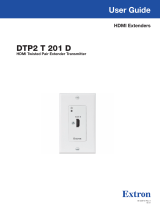Page is loading ...

4K/60 DTP3 Transmitter for HDMI — Decorator-Style Wallplate
DTP3 T 101 D
User Guide
HDMI Extender
68-3706-01, Rev. A
01 24

Copyright
© 2024 Extron. All rights reserved. www.extron.com
Trademarks
All trademarks mentioned in this guide are the properties of their respective owners.
The following registered trademarks(®), registered service marks(SM), and trademarks(TM) are the property of RGBSystems, Inc. or Extron
(see the current list of trademarks on the Terms of Use page at www.extron.com):
Registered Trademarks (®)
Extron, Cable Cubby, ControlScript, CrossPoint, DTP, eBUS, EDID Manager, EDID Minder, eLink, Flat Field, FlexOS, Glitch Free,
GlobalConfigurator, GlobalScripter, GlobalViewer, Hideaway, HyperLane, IPIntercom, IPLink, KeyMinder, LinkLicense, LockIt, MediaLink,
MediaPort, NAV, NetPA, PlenumVault, PoleVault, PowerCage, PURE3, Quantum, ShareLink, Show Me, SoundField, SpeedMount, SpeedSwitch,
StudioStation, SystemINTEGRATOR, TeamWork, TouchLink, V‑Lock, VN‑Matrix, VoiceLift, WallVault, WindoWall, XPA, XTP, XTPSystems, and
ZipClip
Registered Service Mark(SM) : S3 Service Support Solutions
Trademarks (™)
AAP, AFL (Accu‑RATEFrameLock), ADSP(Advanced Digital Sync Processing), AVEdge, CableCover, CDRS(ClassD Ripple Suppression),
Codec Connect, DDSP(Digital Display Sync Processing), DMI (DynamicMotionInterpolation), DriverConfigurator, DSPConfigurator,
DSVP(Digital Sync Validation Processing), EQIP, Everlast, FastBite, Flex55, FOX, FOXBOX, IP Intercom HelpDesk, MAAP, MicroDigital,
Opti‑Torque, PendantConnect, ProDSP, QS‑FPC(QuickSwitch Front Panel Controller), RoomAgent, Scope‑Trigger, SIS, SimpleInstructionSet,
Skew‑Free, SpeedNav, Triple‑Action Switching, True4K, True8K, Vector™ 4K, WebShare, XTRA, and ZipCaddy

FCC Class A Notice
This equipment has been tested and found to comply with the limits for a Class A digital device, pursuant to
part 15 of the FCC rules. The Class A limits provide reasonable protection against harmful interference when
the equipment is operated in a commercial environment. This equipment generates, uses, and can radiate
radio frequency energy and, if not installed and used in accordance with the instruction manual, may cause
harmful interference to radio communications. Operation of this equipment in a residential area is likely to
cause interference. This interference must be corrected at the expense of the user.
ATTENTION:
• The Twisted Pair Extension technology works with unshielded twisted pair (UTP) or shielded
twisted pair (STP) cables; but to ensure FCC Class A and CE compliance, STP cables and STP
Connectors are required.
• La technologie extension paires torsadées fonctionne avec les câbles paires torsadées
blindées (UTP) ou non blindées (STP). Afin de s’assurer de la compatibilité entre FCC Classe A et
CE, les câbles STP et les connecteurs STP sont nécessaires.
NOTES:
• This unit was tested with shielded I/O cables on the peripheral devices. Shielded cables must be
used to ensure compliance with FCC emissions limits.
• For more information on safety guidelines, regulatory compliances, EMI/EMF compatibility,
accessibility, and related topics, see the Extron Safety and Regulatory Compliance Guide on the
Extron website.

Conventions Used in this Guide
Notifications
The following notifications are used in this guide:
CAUTION: Risk of minor personal injury.
ATTENTION : Risque de blessure mineure.
ATTENTION:
• Risk of property damage.
• Risque de dommages matériels.
NOTE: A note draws attention to important information.
Software Commands
Commands are written in the fonts shown here:
^AR Merge Scene,,0p1 scene 1,1 ^B 51 ^W^C.0
[01] R 0004 00300 00400 00800 00600 [02] 35 [17] [03]
E X! *X1&* X2)* X2#* X2! CE}
NOTE: For commands and examples of computer or device responses mentioned in this guide, the
character “0” is used for the number zero and “O” is the capital letter “o.”
Computer responses and directory paths that do not have variables are written in the font shown here:
Reply from 208.132.180.48: bytes=32 times=2ms TTL=32
C:\Program Files\Extron
Variables are written in italics as shown here:
ping xxx.xxx.xxx.xxx —t
SOH R Data STX Command ETB ETX
Selectable items, such as menu names, menu options, buttons, tabs, and field names are written in the font
shown here:
From the File menu, select New.
Click the OK button.
Specifications Availability
Product specifications are available on the Extron website, www.extron.com.
Extron Glossary of Terms
A glossary of terms is available at http://www.extron.com/technology/glossary.aspx.


xiDTP3 T 101 D • Contents
Contents
Introduction .................................................................. 1
About this Guide ..................................................... 1
Product Description ................................................ 1
Features ................................................................. 1
Application Diagram ............................................... 3
Installation ..................................................................... 4
Mounting the Transmitter ....................................... 4
UL and Safety Guidelines ................................... 4
Site Preparation and Wall Box Installation ......... 4
Mud Ring Installation .......................................... 6
Final Installation .................................................. 6
Front and Rear Panel Connections ........................ 7
Conntection Details ............................................. 10
TP Cable Termination/Recommendation for
DTP Communication ....................................... 10
Power Supply Wiring ..........................................11
LockIt HDMI Lacing Bracket Installation ........... 12
Operation ..................................................................... 13
Front Panel Indicator ............................................ 13
Operation ............................................................. 13
Resetting ........................................................... 13
HDCP ............................................................... 15
Product Configuration Software ............................... 16
Software/Firmware Installation ............................ 16
Connecting to PCS .............................................. 18
Device Discovery Panel .................................... 18
Oine Device Preview ..................................... 19
Software Overview .............................................. 20
Software Menu .................................................. 20
Device Menu .................................................... 22
SIS Configuration and Control .................................. 23
Host Control Ports ................................................ 23
Front Panel Conguration USB Port ................ 23
Simple Instruction Set Control .............................. 23
Host‑to‑Unit Instructions ................................... 23
Error Responses ............................................... 23
Timeout ............................................................. 23
Unsolicited Responses ...................................... 24
Using the Command and Response Table ........ 24
Symbol Denitions ............................................ 24
Command and Response Table for SIS
Commands .......................................................... 26
Reference Information ............................................... 28
Decorator‑Style Wallplate Template
Dimensions .......................................................... 28

DTP3 T 101 D • Contents xii

DTP3 T 101 D • Introduction 1
Introduction
This section gives an overview of the DTP3 T 101 D and its features. Topics include:
• About this Guide
• Product Description
• Features
• Application Diagram
About this Guide
This user guide contains installation, configuration, and operating information for the DTP3 T 101 D.
NOTE: Throughout this guide, the general term “transmitter" is used to refer to DTP3 T 101 D.
Product Description
The DTP3 T 101 D is a one‑gang decorator‑style transmitter for sending HDMI signals up to 300 feet (100 meters)
over a shielded CATx cable to an Extron DTP‑enabled product. It supports video resolution up to 4096x2160 @
60 Hz at 4:4:4 chroma sampling and complies with HDMI 2.0 and HDCP 2.3. The DTP3 T 101 D provides reliable
transmission of HDMI signals. The one‑gang wall‑mountable design of the DTP3 T 101 D offers the convenience
of placing input connections precisely where they are needed.
Features
• Transmits HDMI up to 330' (100 m) over a shielded CAT 6A cable — The DTP3 T 101 D provides high
reliability and maximum performance on an economical and easily installed cable infrastructure.
• Supports computer and video resolutions up to 4K/60 @ 4:4:4 — Support of 4K/60 at 4:4:4 color
sampling requires connection to matching DTP3 products.
• Comprehensive EDID management — Use PCS software to access EDID Minder for setting video input
EDID, capturing EDID from connected displays, or uploading custom EDID files. Proper EDID management
ensures that sources and displays are easily integrated into a system resulting in optimized system operation.
Freely downloadable EDID Manager software is available for advanced EDID editing and creating custom
EDID files.
• EDID Minder® automatically manages EDID communication between connected devices — EDID
Minder ensures that the source powers up properly and reliably outputs content for display.
• HDCP 2.3 compliant — Ensures display of content‑protected 4K video media and maintains interoperability
with earlier versions of HDCP.
• Supported HDMI 2.0b specification features include data rates up to 18 Gbps, HDR, Deep Color up to
12‑bit, 3D, HD lossless audio formats, and CEC pass‑through
• Remote power capability with DTP3 products — For simplified installation, the transmitter can be remotely
powered by a DTP3‑enabled product over the twisted pair connection. It can also be configured to provide
power to a connected DTP3 receiver.
• Extron XTP DTP 22 shielded twisted pair cable is strongly recommended for optimal performance
• Compatible with CAT 6A shielded twisted pair cable
• Support for HDR – High Dynamic Range Video — Enables greater contrast range and wider color gamut
by providing the necessary video bandwidth, color depth, and metadata interchange capability for HDR video.

DTP3 T 101 D • Introduction 2
• DTP3 output is compatible with HDBaseT‑enabled devices — The DTP3 output can be configured to send
video to an HDBaseT‑enabled display.
• User‑selectable HDCP authorization — Allows the unit to appear HDCP compliant or non‑HDCP compliant
to the connected source, which is beneficial if the source automatically encrypts all content when connected
to an HDCP‑compliant device. Protected material is not passed in non‑HDCP mode.
• Supports multiple embedded audio formats — The DPT3 T 101 D is compatible with a broad range of
multi‑channel audio signals, providing reliable operation with HDMI sources.
• Supports EDID and HDCP transmission — DDC channels are actively buffered, allowing continuous
communication between source and display.
• Output muting control — Provides the capability to mute the video or audio output at any time.
• Rear panel USB‑C configuration port — Provides convenient access for information and firmware updates.
• LED indicator for signal presence — Provides visual indication of system status for real‑time feedback and
monitoring.
• RJ‑45 signal and link LED indicators for DTP3 port — Provide a means for validating signal flow and
operation, allowing quick identification of connectivity issues.
• Easy setup and commissioning with Extron's PCS ‑ Product Configuration Software — Conveniently
configure multiple products using a single software application.
• Mounts in an included one‑gang decorator‑style wallplate — The one‑gang decorator‑style wallplate is
available in black or white to blend with a wide range of environments.
• Includes LockIt® HDMI cable lacing bracket
• External Extron Everlast™ power supply included, replacement part # (70‑1259‑01) — Provides
worldwide power compatibility with high‑demonstrated reliability and low power consumption.
• Extron Everlast Power Supply is covered by a 7‑year parts and labor warranty

DTP3 T 101 D • Introduction 3
Application Diagram
The following diagram shows a typical application for a DTP3 T 101 D.
Figure 1. Typical Application of the DTP3 T 101 D
1

DTP3 T 101 D • Installation 4
Installation
This section details the installation of the DTP3 T 101 D, including:
• Mounting the Transmitter
• Front and Rear Panel Connections
• Conntection Details
Mounting the Transmitter
ATTENTION:
• Installation and service must be performed by authorized personnel.
• L’installation et l’entretien doivent être effectués par le personnel autorisé uniquement.
• The unit must be installed in accordance with the National Electrical Code and with local electrical
saftey codes.
• L’unité doit être installée conformément au National Electric Code et aux normes électriques et de
sécurité locales.
The transmitter can be installed in a one‑gang electrical wall box (see "Site Preparation and Wall Box Installation"
starting below), or with a mud ring (see Mud Ring Installation on page 6) with a decorator‑style wallplate cover
(supplied).
UL and Safety Guidelines
The following UL guidelines pertain to the installation of the decorator‑style wallplate transmitters into a wall or
furniture.
• These units are not to be connected to a centralized DC power source or used beyond their rated voltage
range.
• These units must be installed in UL‑listed wall boxes.
• These units must be installed in a UL‑listed junction box with a UL‑listed faceplate.
This product is intended to be supplied by a power source marked “Class 2” or “LPS” rated 12 VDC, minimum
1.4 A.
Site Preparation and Wall Box Installation
Choose a location that allows cable runs without interference. Allow enough depth for both the wall box and the
cables. Install the cables into the wall, furniture, or conduits before installing the wallplate.
NOTE: The extender units are very deep and have connectors on the back side. Extron recommends a
1‑gang wall box that has a depth of at least 3.0 inches (76 mm) to accommodate the connectors and
cables.
To install a new wall box, perform steps 1 through 9. If a suitable wall box is already installed, perform steps 6
through 9 on the next page. UL Listed wall boxes are recommended.
1. If a wall box is not available to use for a template, use the Decorator‑Style Wallplate Template Dimensions
on page 28 to create a template. If installing directly into furniture, cut out the center portion of the template.
2. Place the wall box (or the full size template) against the installation surface, and mark the opening guidelines.
3. Cut out the material from the marked area.

DTP3 T 101 D • Installation 5
4. Insert the wall box into the opening. The rear connectors on the box or wallplate should fit easily into the
opening. Enlarge or smooth the edges of the opening if needed.
5. Secure the wall box with nails or screws, leaving the front edge flush with the outer wall or furniture surface.
NOTES:
• If attaching the wall box to wood, use four #8 or #10 screws or four 10‑penny nails. A minimum of
0.5 inch (1.3 cm) of screw thread must penetrate the wood.
• If attaching the wall box to metal studs or furniture, use four #8 or #10 self‑tapping sheet metal
screws or machine bolts with matching nuts.
Wall Stud
Screws
or Nails
Signal
Output
Cable
HDMI IN
a
Decorator-Style
Faceplate
Extron
DTP T 101 D
Transmitter
Figure 2. Typical DTP3 T 101 D Wall Installation
6. Feed the twisted pair cables and, if applicable, the power cables through the opening and through the wall
box punch‑out holes, securing them with cable clamps to provide strain relief.
NOTES:
• In order to fit in the wall box, the twisted pair cables and RJ‑45 connectors should not have a boot
installed.
• One power supply can power both the transmitter and the receiver, so only one unit needs a power
supply (see Power Supply Wiring on page 11).
7. Trim back and insulate exposed cable shields with heat shrink to reduce the chance of short circuits.
NOTE: To prevent short circuits, the outer foil shield can be cut back to the point where the cable exits the
cable clamp.
8. Connect the cables to the rear of the unit (see Front and Rear Panel Connections on page 7).
9. Connect front panel devices (see Front and Rear Panel Connections for connector details), restore the
power supply, and test the transmitter and receiver system. Make cabling adjustments before final installation,
as the cables are inaccessible afterwards.
2

DTP3 T 101 D • Installation 6
Mud Ring Installation
1. Using the mud ring as a guide, mark the edges and cut out the material within the marked area.
2. Insert the mud ring into the opening, rotate and secure the locking arms with the supplied screws shown in
figure 3.
Figure 3. Installing the Mud Ring
3. Follow steps 6 through 9 of Site Preparation and Wall Box Installation on page 4, and "Final Installation"
starting below.
Final Installation
After testing and making any adjustments, perform the following:
1. At the power outlet, unplug the power supply.
NOTE: One power supply can power both the transmitter and compatible receiver (see Power Supply
Wiring on page 11 for wiring details).
2. Mount the transmitter into the wall box or mud ring, and attach the supplied decorator style faceplate to the
unit (see figure 2 on page 5).
3. At the power outlet, reconnect the power supply. This powers up both units if the compatible receiver is
connected.
3

DTP3 T 101 D • Installation 7
Front and Rear Panel Connections
DTP3 T 101 D
OUT
CONFIG
HDBTSEND POWER
DTPOFF
POWER
--A MAX
12V
RESET
a
HDMI IN
HDMI IN
a
HDMI IN
HDMI IN
AD
B
G
FE
C
DTP3 T 101 D
Front Panel
DTP3 T 101 D
Rear Panel
Top View
DTP3 T 101 D
Front Panel
A
A HDMI input D Configuration port F Send Power toggle switch
B Power inlet E DTP/HDBT toggle switch G TP output
C Reset button
Figure 4. DTP3 T 101 D Front and Rear Panel Connections
A HDMI input — Connect an HDMI cable between this port and the HDMI output port of the digital video source
(see LockIt HDMI Lacing Bracket Installation on page 12 to use the included Extron Lock‑It Lacing
Bracket).
B Power inlet —Plug the included external 12 VDC power supply into either this 2‑pole connector (see Power
Supply Wiring on page 11) or the power input connector on the receiver (see the user guide of your receiver
for more information).
C Reset button — This recessed button initiates two levels of reset on the transmitter. To initiate the different
reset levels, use a pointed object such as a small Philips screwdriver or a stylus to press and hold the button
while the transmitter is running or while it is being powered up (see Resetting on page 13 for details).
D Configuration port — Connect a USB‑C cable to a computer to configure the device and update the
firmware via Product Configuration Software (PCS) or Firmware Loader (see the Firmware Loader Help File
for details).
NOTE: If needed, configure the device before moutning in the wall box or mud ring.
E DTP/HDBT toggle switch — Set this switch to DTP or HDBT according to the receiving device connected to
the switcher.
ATTENTION:
• Position this switch BEFORE connecting the appropriate device to the TP connector. Failure to
comply can damage the endpoint.
• Positionnez le sélecteur AVANT de connecter l’appareil approprié au connecteur TP. Ne pas
respecter cette procédure pourrait endommager le point de connexion.
4

DTP3 T 101 D • Installation 8
• DTP mode — If the receiving device is in the Extron DTP3 series, set this switch to the down (DTP)
position.If the transmitter and receiver are in the Extron DTP3 series, they can both be powered by one
12 VDC power supply connected to either unit.
NOTE: If the transmitter and receiver are NOT both in the Extron DTP3 series, the transmitter and
receiver each require its own 12 VDC power supply.
• HDBaseT mode — If the receiving device is HDBaseT enabled receiver, set this switch to the up (HDBT)
position. The TP output transmits HDMI digital video with embedded audio up to 330 feet (100 meters) to
any device with an HDBaseT input. The transmitter and receiver each require its own 12 VDC power
supply.
F Send Power toggle switch (see figure 4 on page 7) — In a DTP3 transmitter to DTP3 receiver
configuration, set the toggle switch to the up (SEND POWER) position on the powered DTP3 unit to enable
sending remote power to the far end. Set the toggle switch to the down (OFF)position on the DTP3 unit
receiving power.
ATTENTION:
• The DTP3 T 101 D is configured to output power to DTP3 models only. If connected to a non‑
DTP3 device, set the SEND POWER toggle switch to the down (OFF) position. Failure to turn the
power off will damage the connected non‑DTP3 device (see figure 5 on page 9).
• Le DTP3 T 101 D est configuré pour fournir une alimentation aux modèles DTP3 uniquement. S’il
est connecté à un autre appareil, veuillez positionner l’interrupteur à bascule sur « down » (OFF).
Si l’interrupteur n’est pas positionné sur Off, vous risquez d’entraîner la défaillance de l’appareil
non DTP3 connecté (voir figure 5 la page 9).
NOTES:
• When the output is configured for DTP mode, remote power is available only if both the transmitter
and the receiver are from the DTP3 series.
• When the output is configured for HDBT mode, remote power is not available and both the
transmitter and receiver require their own 12 VDC power supply.
G TP output — Connect one end of the twisted pair cable to the RJ‑45 port on the transmitter (see TP Cable
Termination/Recommendation for DTP Communication on page 10 to properly wire the RJ‑45 connector).
Connect the opposite end of the cable to a DTP3 or HDBaseT compatible receiving device. This port has two
LEDS:
• Signal LED — Lights green when the transmitter outputs a video signal.
• Link LED — Lights yellow when DTP devices are connected and communication is established.
ATTENTION:
• Do not connect these outputs to a telecommunications or computer data network.
• Ne connectez pas ces appareils à des données informatiques ou à un réseau de
télécommunications.
Send Power toggle switch
TP output

DTP3 T 101 D • Installation 9
DTP3 T 101 D
OUT
CONFIG
HDBTSEND POWER
DTPOFF
POWER
--A MAX
12V
RESET
SEND
POWER
OFF
SEND
POWER
OFF
SEND
POWER
OFF
OFF
OFF
SEND
POWER
OFF
ON
Local
Power Supply
CATx Cable
up to 330' (100 m)
No Remote Power
DTP3 T 101 D
OUT
CONFIG
HDBTSEND POWER
DTPOFF
POWER
--A MAX
12V
RESET
ON
Local
Power Supply
DTP3 T 101 D
OUT
CONFIG
HDBTSEND POWER
DTPOFF
POWER
--A MAX
12V
RESET
OFF
DTP HDMI 330 Rx
OVER DTP
RS-232 IR
Tx Rx Tx RxG
DTP3 R 201
CONFIG
DTP
SEND
PWR
OFF
SIGNAL
HDCP
e
DTP3 R 201
CONFIG
DTP
SEND
PWR
OFF
SIGNAL
HDCP
e
SEND
POWER
OFF
Local
Power Supply
Extron
DTP3 T 101 D
Transmitter
Extron
DTP HDMI 4K 330 Rx
Receiver
DTP3 Endpoint Connected to a DTP Endpoint
CATx Cable
up to 330' (100 m)
Direction of
Remote Power
Extron
DTP3 R 201
Receiver
DTP3 Endpoint Connected to a DTP3 Endpoint
Extron
DTP3 T 101 D
Transmitter
Extron
DTP3 T 101 D
Transmitter
CATx Cable
up to 330' (100 m)
Direction of
Remote Power
Extron
DTP3 R 201
Receiver
Local
Power Supply
Figure 5. Send Power Configuration
5

DTP3 T 101 D • Installation 10
Conntection Details
For connector details that require additional wiring detials or recommendations, see the following sections
pertaining to the type or connection.
TP Cable Termination/Recommendation for DTP Communication
The TIA/EIA T 568B wiring standard is detailed in figure 6. Use this standard to terminate TP cables with RJ‑45
connectors.
5
Pin
1
2
3
6
7
8
4
12345678
Insert Twisted
Pair Wires
Pins:
RJ-45
Connector
Wire color
White‑green
Green
White‑orange
White‑blue
Orange
White‑brown
Brown
Blue
TIA/EIA T
568 B
Figure 6. TP Cable Termination
ATTENTION:
• Do not use Extron UTP23SF‑4 Enhanced Skew‑Free AV UTP cable or STP201 cable to link the XTP
products or with DTP3 transmitters or receivers. The DTP3 devices do not work properly with these
cables.
• N’utilisez pas le câble audiovisuel Skew‑Free UTP version améliorée UTP23SF‑4 Extron ou le câble
STP201 pour relier les produits XTP à des émetteurs ou récepteurs DTP3. Le DTP3 ne fonctionne pas
correctement avec ces câbles.
Cable recommendations
Extron recommends using the following practices to achieve full transmission distances up to 330 feet
(100 meters) and reduce transmission errors.
• Use Extron XTP DTP 22 STP cable for the best performance.
• At a minimum, Extron recommends 22 AWG, solid conductor, STP cable with a minimum bandwidth of
500 MHz.
• Terminate cables with shielded connectors to the TIA/EIA T 568 B standard.
• Use no more than two pass‑through points, which may include patch points, punch down connectors,
couplers, and power injectors. If these pass‑through points are required, use shielded couplers and punch
down connectors.
NOTE:
When using shielded twisted pair cable in bundles or conduits, consider the following:
• Do not exceed 40% fill capacity in conduits.
• Do not comb the cable for the first 65 feet (20 meters), where cables are straightened, aligned, and
secured in tight bundles.
• Loosely place cables and limit the use of tie wraps or hook‑and‑loop fasteners.
• Separate twisted pair cables from AC power cables.
6

DTP3 T 101 D • Installation 11
Power Supply Wiring
Connect the provided 12 VDC, 1.5 A power supply to the DTP3 T 101 D. Follow the instructions and figure 7 on
page 12 to wire the provided 2-pole captive screw connector to your power supply.
CAUTION: The DC output cables must be kept separate from each other while the power supply is plugged
in. Remove power before wiring.
ATTENTION: Les câbles de sortie CC doivent être séparés les uns des autres tant que la source
d’alimentation est branchée. Coupez l’alimentation avant d’effectuer les raccordements
ATTENTION:
• Always use a power supply provided by or specified by Extron. Use of an unauthorized power supply
voids all regulatory compliance certification and may cause damage to the supply and the end product.
• Utilisez toujours une source d’alimentation fournie ou recommandée par Extron. L’utilisation d’une
source d’alimentation non autorisée annule toute certification de conformité réglementaire, et peut
endommager la source d’alimentation et l’unité.
• If not provided with a power supply, this product is intended for use with a UL Listed power source
marked “Class 2” or “LPS” rated 12 VDC, 1.4 A minimum.
• Si le produit n’est pas fourni avec une source d’alimentation, il doit être utilisé avec une source
d’alimentation certifiée UL de classe 2 ou LPS avec une tension nominale de 12 Vcc, 1.4 A minimum
• Unless otherwise stated, the AC/DC adapters are not suitable for use in air handling spaces or in wall
cavities.
• Sauf mention contraire, les adaptateurs CA/CC ne conviennent pas à une utilisation dans les espaces
d’aération ou dans les cavités murales.
• The installation must always be in accordance with the applicable provisions of National Electrical
Code ANSI/NFPA 70, article 725 and the Canadian Electrical Code part 1, section 16. The power
supply shall not be permanently fixed to building structure or similar structure.
• Cette installation doit toujours être conforme aux dispositions applicables du Code américain de
l’électricité (National Electrical Code) ANSI/NFPA 70, article 725, et du Code canadien de l’électricité,
partie 1, section 16. La source d’alimentation ne devra pas être fixée de façon permanente à une
structure de bâtiment ou à une structure similaire.
• Power supply voltage polarity is critical. Incorrect voltage polarity can damage the power supply and
the unit. The ridges on the side of the cord identify the power cord negative lead (see figure 7 on
page 12)
• La polarité de la source d’alimentation est primordiale. Une polarité incorrecte pourrait endommager la
source d’alimentation et l’unité. Les stries sur le côté du cordon permettent de repérer le pôle négatif
du cordon d’alimentation (voir figure 7 la page 12).
• To verify the polarity before connection, plug in the power supply with no load and check the output
with a voltmeter.
• Pour vérifier la polarité avant la connexion, brancher l’alimentation hors charge et mesurer sa sortie
avec un voltmètre

DTP3 T 101 D • Installation 12
To wire the power supply:
Figure 7. Power Connectiong Wiring
1. Cut the DC output cord to the length needed.
2. Strip the jacket to expose 3/16 inch (5 mm) of the conductor wire.
3. Ensure the connections have the correct polarity as shown in the figure above. The wire with ridges is the
ground wire.
4. Slide the exposed ends of the wire into the captive screw connector and secure by tightening the screws.
5. Use the supplied tie wrap to strap the power cord to the extended tail of the connector.
LockIt HDMI Lacing Bracket Installation
HDMI signals run at a very high frequency and are especially prone to errors caused by bad video connections,
too many adapters, or excessive cable length. To avoid the loss of an image or jitter, follow these guidelines:
• Limit or avoid the use of adapters.
• Use only cables specifically intended for HDMI or DVI signals.
To securely fasten an HDMI cable to a device:
1. Plug the HDMI cable into the panel
connection (see figure 8, 1).
2. Loosen the HDMI connection mounting
screw from the panel enough to allow the
LockIt lacing bracket to be placed over it
(2). The screw does not have to be
removed.
3. Place the LockIt lacing bracket on the
screw and against the HDMI connector,
then tighten the screw to secure the
bracket (3).
3
33
11
44
55
22
Figure 8. LockIt Lacing Bracket
ATTENTION:
• Do not overtighten the HDMI connector mounting screw. The shield to which it fastens is very thin
and can easily be stripped.
• Ne serrez pas trop la vis de montage du connecteur HDMI. Le blindage auquel elle est attachée
est très fin et peut facilement être dénudé.
4. Loosely place the included tie wrap around the HDMI connector and the LockIt lacing bracket (4).
5. While holding the connector securely against the lacing bracket, use pliers or similar tools to tighten the tie
wrap, then remove any excess length (5).
7
8
/