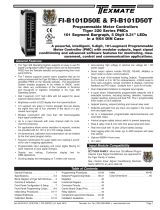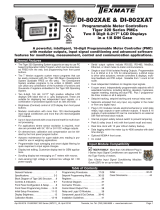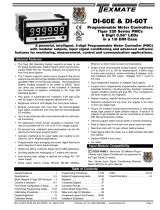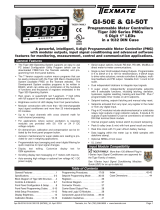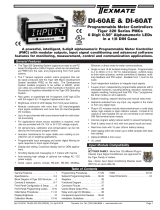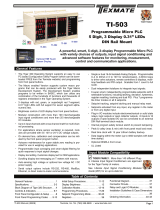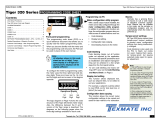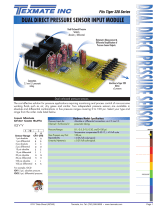Page is loading ...

Page 1
Mar-14-2016 DI-503 320 DS (NZ304)_UL March 2016 Texmate, Inc. Tel. (760) 598-9899 • www.texmate.com Page 1
A powerful, intelligent, 5-digit, 3-display Programmable
Meter Controller (PMC) with modular outputs, input signal
conditioning and advanced software features for monitor-
ing, measurement, control and communication applications.
DI-503E & DI-503T
Programmable Meter Controllers
Tiger 320 Series PMCs
5 Digit, 3 Display 0.31” LEDs
in a 1/8 DIN Case
TIGER FAMILY
Table of Contents
✔ TIGER FAMILY: More than 120 different Plug-in
I-Series Input Signal Conditioners are approved for
the Tiger Family of meters.
See I-Series Input Signal Conditioning Modules
Guide (Z87) for an up-to-date list.
Input Module Compatibility
• The Tiger 320 Operating System supports an easy to use
PC based Configuration Utility Program (which can be down-
loaded FREE from the Texmate website) and programming
from front panel buttons.
• The T Version supports custom macro programs that can be
easily produced with the Tiger 320 Macro Development System
(available FREE on the Texmate website). The Development
System enables programs to be written in BASIC, which
can utilize any combination of the hundreds of functions
and thousands of registers embedded in the Tiger 320
Operating System.
• 3 displays with red, green, or superbright red 7-segment,
0.31” high LEDs with full support for seven segment alpha-
numeric text.
• Brightness control of LED display from front panel buttons.
• Modular construction with more than 120 interchangeable
input signal conditioners and more than 25 interchangeable
I/O modules.
• Up to 4 input channels with cross channel math for multi-chan-
nel processing.
• For applications where sensor excitation is required, mod-
ules are provided with 5V, 10V or 24 V DC voltage outputs.
• On demand tare, calibration and compensation can be initi-
ated by the front panel program button.
• Autozero maintenance for super stable zero reading is pro-
vided for use in weighing applications.
• Programmable input averaging and smart digital filtering for
quick response to input signal changes.
• Display text editing. Customize display text for OEM applications.
• Scrolling display text messaging on T meters with macros.
• Auto-sensing high voltage or optional low voltage AC / DC
power supply.
• Serial output options include RS-232, RS-485, ModBus,
Ethernet, or direct meter-to-meter communications.
• Single or dual 16-bit Isolated Analog Outputs. Programmable
0~4 to 20mA or 0 to 10V for retransmission, 4-20mA loops
to drive valve actuators, remote controllers & displays, multi-
loop feedback and PID output. Scalable from 1 count to full
scale.
• Dual independent totalizers to integrate input signals.
• 6 super smart, independently programmable setpoints with 8
selectable functions, including latching, deviation, hysteresis,
register resetting, tracking and dual PID. Plus 7 programma-
ble timer modes on all 6 setpoints.
• Setpoint tracking, setpoint latching and manual relay reset.
• Setpoints activated from any input, any register in the meter
or from any digital input.
• Plug-in I/O modules include electromechanical or solid state
relays, logic outputs or open collector outputs. 6 inputs & 16
outputs of opto-isolated I/O can be connected to an external
DIN Rail terminal block module.
• Internal program safety lockout switch to prevent tampering.
• Peak & valley (max & min) with front panel recall and reset.
• Real time clock with 15 year Lithium battery backup.
• Data logging within the meter (up to 4000 samples with date/
time stamp).
• Optional NEMA-4 front cover.
• UL Listed
General Features
General Features ...................1
Specifications.....................2-3
Block Diagram of Tiger 320 Structure ...4
Controls & Indicators............... 6-7
Front Panel Configuration & Setup......8
Front Panel Programming Codes....9-10
Initial Setup Procedures ..........11-12
Display Brightness..................12
Calibration Modes ...............13-16
Programming Procedures.........17-29
Setpoint Programming Mode ......30-35
Registers .........................36
Functional Diagram.................37
Connector Pinouts..................37
Carrier Board Output Pins ...........38
Relay and Logic I/O Modules .........38
Component Layout & Ext. Devices ...39-40
Installation Guidelines ...............41
Index .........................42-43
Case Dimensions ..................44
E469078

Texmate, Inc. Tel. (760) 598-9899 • www.texmate.comPage 2 Mar-14-2016 DI-503 320 DS (NZ304)_UL March 2016
Version also supports custom macros.
Development System for Custom
Macros
The Tiger 320 Macro Development System, which may
be downloaded free from our website, can be used to
create powerful macro software that allows Tiger 320 T
Versions to be easily customized to suit any proprietary
OEM application.
Installed Application Software
Includes
Counter Functions: Two built-in counters. UP count-
ers, DOWN counters, UP/DOWN counters and high
speed quadrature counters.
Data Logging: Logging with a date/time stamp, initi-
ated at timed intervals, by activation of a setpoint, or
manually. Data stored in internal 1MB EEPROM or in
a removable 4 to 128M Flash Card Memory Module.
Endless loop recording is supported.
Input Compensation: Provides compensation to the
primary input channel (CH1) via channels 2, 3 or 4.
Linearization: 4 selectable 32 point or one 125 point
flexible linearization tables are provided.
Logic I/O: 28 Macro programmable I/O ports support-
ed.
Manual Loader: Front panel adjustable, 4 to 20mA or
0 to 10V isolated analog output.
Math Functions: Cross channel math functions to
calculate the sum, difference, ratio or the product of two
inputs.
On Demand Functions: Tare, compensation and cal-
ibration.
Peak and Valley: The meter can retain peak and valley
(min/max) information and recall this on the front panel.
Remote Setpoint Input: Remote setpoint input via
channel 2.
Serial Output Protocols: Selectable communication
modes include ASCII, Modbus (RTU), Master Mode (for
meter to meter communication) and an Epson compat-
ible printer driver. An Ethernet optional output carrier
board is also supported.
Setpoint Functions: Six super smart setpoints with
fully configurable hysteresis, on and off delays, one
shot, pulse and repeat timers, latching, dual PID, set-
point tracking, resetting of registers, initiating of logging
and printing.
Signal Conditioning Functions: Averaging, smart
filter, rounding, square root,auto zero maintenance.
Timer: Timer functions supported in either time-up,
time-down, or real-time clock modes.
Totalizer: Two totalizers for running total and batch
totals of a process signal that can be accumulated over
time.
Display
Digital Display: 3 displays, 7-segment, 0.31” (8 mm)
LEDs.
Display Color: Red (std). Green or Super-Bright Red
(optional).
Digital Display Range: -19999 to 99999
Update Rate: 3 to 10 times per second
Display Dimming: 8 brightness levels. Front Panel
selectable
Scrolling Display Text Messaging: Full alphanumeric,
7-segment text characters supported on T Version with
macros.
Polarity: Assumed positive. Displays - negative
Decimal Point: Front panel, user selectable to five
positions.
Annunciators: 6 red LEDs on front panel; one per
setpoint.
Overrange Indication:
Underrange Indication:
Front Panel Controls: PROGRAM, UP and DOWN.
Operating System (Tiger 320)
Processor: 32 bit with floating point maths (18.4 MHz).
Flash Memory: 64k, 4k for use by custom macros.
RAM: 1.25k and FeRAM 4k.
EEPROM: E Version 4k standard, T Version 32k stan-
dard. Memory upgrades available to 32k for LIN Tables
and 1MB for Data Logging and custom macros.
Registers: 6144 registers comprised of 8, 16 or 32
bit signed, unsigned or floating point registers, imple-
mented in a combination of RAM, FeRAM, Flash and
EEPROM.
Internal communication BUS: 32 bit I2C BUS
Real Time Clock (option):
Year:Month:Date:Hour:Minute:Second with 15 yr
Lithium battery backup.
Conguration: Supports Front Panel Programming
Codes and a PC-based Configuration Utility Program,
which may be downloaded free from our website. T
Specifications

Page 3
Mar-14-2016 DI-503 320 DS (NZ304)_UL March 2016 Texmate, Inc. Tel. (760) 598-9899 • www.texmate.com
Specifications continued
Inputs
Inputs Available: More than 120 single, dual, triple
and quad input signal conditioners available covering all
types of analog, digital and mixed input signals.
Accuracy: Tiger 320 PMCs enable the user to estab-
lish any degree of system accuracy required. Built-in
compensation and linearization functions enable sys-
tem accuracies of the order of ±0.0001% of reading for
analog inputs. Stop -Start time resolution from ±1sec
to ±0.7nsec. Digital input and pulse counts ±1 count.
A/D Convertors: A Dual Slope, bipolar 17 bit A/D is
provided as standard on the main board. SMART mod-
ules can have 24 bit or 16 bit Delta-Sigma A/D conver-
tors that utilize the internal I2C BUS.
Temperature Coefficient: Typically 30ppm/˚C.
Compensation can be utilized to achieve system tem-
perature coefficients of 1ppm.
Warm Up Time: Up to 10 minutes, depending on input
module.
Conversion Rate: Typically 10 samples per second.
However, SMART input modules are available that can
convert at 60, 240, 480 or 960 samples per second.
Control Output Rate: Can be selected for 100msec or
10msec. Some SMART modules have SSR outputs that
react within 1.2msec.
Excitation Voltage: Depends on input module select-
ed. Typically, 5V, 10V or 24VDC is provided.
Outputs
(See pages 38-39 for pinouts and details of modular con-
struction)
Two Optional Plug-in Carrier Boards: Provide three dif-
ferent serial outputs or no serial output, support single
or dual analog outputs, and accept any one of seven
different plug-in I/O modules.
1. Standard Carrier Board: Is available without a serial
output, or with either an isolated RS-232 or an isolated
RS-485 (RJ-6 socket).
2. Ethernet Carrier Board: 10/100Base-T Ethernet (RJ-
45 socket).
Two Isolated Analog Output Options: Mounted on any
carrier board.
1. Single Analog Output: Fully scalable from 4 to 20mA
or 0 to 20mA (or reverse) and selectable for 0 to 10VDC
(or reverse).
2. Dual Analog Output: Fully scalable from 0 to 10VDC
(or reverse).
Inputs
Analog Output Specications: Accuracy: 0.02%
FS. Resolution: 16-bit Delta-Sigma D/A provides
0.4µA on current scaling, 250µV on voltage scaling.
Compliance: 500Ω maximum for current output.
500Ω minimum for voltage output. Update Rate:
Typical 7 per second. Step Response: Typical 6msec
to a display change. Scalable: From 1 count to full
scale.
Seven I/O Modules: Plug into any carrier board from rear.
1. Four Relay Module: Available in six combinations from
one relay up to a total of two 9/10A Form C Relays* and
two 4/5A Form A Relays**.
2. Four Relay Module: Available with one to four 5A
Form A Relays**.
3. Six Relay Module: Available with five or six 4A Form
A Relays**.
*Form C Relay Specications: 9/10A 240VAC~1/2
HP, 8A 24VDC. Isolation 3000V. UL and CSA listed.
**Form A Relay Specications: 4/5A 240VAC, 4A
24VDC. Isolation 3000V. UL and CSA listed.
4. Four Solid State Relay (SSR) Module: Available with
one to four independent (210mA DC only) SSRs (300V
max).
5. Six Output 5VDC / TTL or Open Collector: Available
with 0 to 5VDC (50 mA) or 0 to V+ (50VDC max, 100
mA).
6. Opto Isolated I/O Module: Available in either 6 Outputs
& 6 Inputs, or 16 Outputs and 6 Inputs. For connection to
an external breakout box.
7. Flash Card Memory Module: Available with 8 or 16
MB memory.
Power Supplies
Auto sensing AC/DC (DC to 400Hz) hi volts std, low
volts optional.
PS1 (standard): 85-265VAC / 95-300VDC @ 2W
nominal.
PS2 (optional): 14-48VAC / 10-72 VDC @ 2W nominal.
Environmental (See Rear page for IP-65 & NEMA-4
options)
Operating Temperature: 0 to 50 ˚C (32 ˚F to 122 ˚F).
Storage Temperature: -20 ˚C to 70 ˚C (-4 ˚F to 158 ˚F).
Relative Humidity: 95% (non-condensing) at 40 ˚C
(104 ˚F).
Mechanical (See Rear page for more details)
Case Dimensions: 1/8 DIN, 96x48mm (3.78” x 1.89”)
Case Material: 94V-0 UL rated self-extinguishing poly-
carbonate.
Weight: 11.5 oz (0.79 lbs), 14 oz (0.96 lbs) when
packed.
Approvals
CE: As per EN-61000-3/4/6 and EN-61010-1.
UL: E469078

Texmate, Inc. Tel. (760) 598-9899 • www.texmate.comPage 4 Mar-14-2016 DI-503 320 DS (NZ304)_UL March 2016
Block Diagram of the Tiger 320 Software and Hardware Structure
RESIDENT TIMER 1
RESIDENT TIMER 2
Runs ONLY if selected on CH3,
or CH4. Resolution 1 sec
I2C
BUS
LOGIC I/O
FROM
MODULES
Prescaler
Channel 1 & 2
17 BIT ON BOARD
DUAL SLOPE A to D
REF IN
CHANNELS
RESULT
CHANNEL
1 2 3 4
CHANNELS 1 2
1 2
3 4
1R
R
2 3 4
1R
D
D
2 3 4
1R
DEFAULT
DISPLAY
CHANNEL
DEFAULT
DISPLAY
CHANNEL 234
DISPLAY FORMATTING
I2C
MICRO
Sigma Delta
A to D
16 to 24 Bit
Signal
Conditioning
REF
SSR SSR
REF
Sig
Con
SMART MODULES WITH MULTICHANNEL INPUTS,
AN ON-BOARD A TO D CONVERTER,
MICROPROCESSOR, AND TWO
SOLID STATE RELAY OUTPUTS
Signal
Conditioning
MULTI-INPUT MODULES
W/DIGITAL SCALING
MUX
REF
PULSE
Signal
Conditioning
SINGLE INPUT MODULES
WITH ANALOG SCALING
REF
ZERO
SPAN
Signal
Conditioning
REF
RAW DATA ANALOG, DIGITAL
AND LOGIC I/O
MACRO PROCESSING
DATA LOGGING
Manual or auto, Up to 4000
samples, Date and Time
stamp, endless loop record,
Burst downloading
SERIAL COMMUNICATION
Read and write into all registers
ASCII, MODBUS,
Meter TO Meter Communication,
ETHERNET (TCP/IP), Epson Compatible
Serial Printer Driver
SETPOINTS
Up to 6 relay, SSR,
TTL or open collector.
PID, deviation, trigger, pulse,
tracking, hysteresis, latching,
timer modes, reset,
High/low/deviation activation
TOTALIZER 1
TOTALIZER 2
Two independent totalizers
Linearizing
4 Tables of 32 Points each
or 1 Table of 125 Points
Internal System Clock
Downloads from Real Time Clock
or starts from 12:00 on power up.
Can be displayed on CH3, CH4
Optional Real-time clock
with date and time stamp
Rear Pins
Hold, Test, Lock & Capture.
The Lock, Hold and Capture
pins can be reprogrammed
for use as Digital Logic I/O pins.
ANALOG OUTPUT
Voltage or current,
single or dual
PLUG IN OPTO-ISOLATED
I/O 6 IN 6 OUT OR 6 IN 16 OUT
DISPLAY DRIVE
SMART MODULES WITH AN ON BOARD
MICROPROCESSOR AND TWO SOLID STATE
RELAY OUTPUTS WITH PULSE, OR QUADRATURE
ENCODER INPUTS FOR COUNTING, FREQUENCY OR POSITION
I2C
MICRO
Signal
Conditioning
SSR SSR
REF
Sig
Con
Signal
Conditioning
Cross Channel Math
1+2, 1-2, 1x2, 1/2, 1=R
RESET
with UP/DOWN
Peak, Valley,
Tare, Totalizers
VIEW MODE
to view
selected
function values
P and UP Buttons
to enter setup
menu.
P and DOWN
Buttons to enter
setpoint menu.
PROGRAM
BUTTON
MACRO_
PROCESSING
Including
EDIT MACRO
F1_BUTTON
MACRO_
PROCESSING
F2_BUTTON
MACRO_
PROCESSING
F3_BUTTON
MACRO_
PROCESSING
ON DEMAND
FUNCTIONS
Hold down the
PROGRAM
button for 4 secs
to initiate Auto
tare, Auto
Calibration,
Manual Loader or
Input Channel
Compensation
PROGRAM LOCK
If Program lock is ON values are
displayed, but cannot be changed
SETPOINT LOCK
If Program lock is ON values are
displayed, but cannot be changed
Prog
F1 F2 F3
RESULT PROCESSING
of Cross Channel Math
Select data source for
OUTPUT PROCESSING
Select data source for: Setpoint 1, 2, 3, 4, 5, 6;
Analog output 1, 2; Data logging
Select data source for
DISPLAY PROCESSING
Select data source for:
Display 1 (Default Display Channel D), Display 2,
Display 3, Peak, Valley, Totalizer 1, Totalizer 2,
AVERAGING,
CALIBRATION (SCALE and OFFSET),
INVERSE OF INPUT, LINEARIZATION,
LOG OF INPUT (Bargraph display only)
RTD, SAMPLE RATE, SMART AUTO ZERO,
SQUARE ROOT, THERMOCOUPLES
DECIMALS, , RIGHT HAND CHARACTER, AND ROUNDING
FOR CH1, 2, 3, 4, RESULT AND DEFAULT DISPLAY
CUSTOM TEXT FOR CH1, 2, 3, 4, RESULT, PEAK, VALLEY,
TOTALIZER 1, TOTALIZER 2, SP1, SP2, SP3, SP4, SP5, SP6
DIGITAL PROCESSING
Select from R, 1, 2, 3, 4, Totalizer 1, 2, Peak,
Valley, Tare or any usable registers from 1 to 244
Select from R, 1, 2, 3, 4, Totalizer 1, 2, Peak,
Valley, Tare or any usable registers from 1 to 244
Code1
SPC_1 to 6
SPC_1 to 6
Code1
Code7
Code2
Code4
Code5
Code6
Code8
CAL
CAL
CAL
CAL
CAL
CAL
CAL
CAL
Linearization
24 bit registers in EEPROM that store
the four 32 point LIN tables.
Registers 257 to 512
OPERATING SYSTEM USE ONLY
DO NOT write to these registers, as
any alteration to their data may make
the meter inoperative.
Registers 1125 to 2048
OPERATING SYSTEM USE ONLY
DO NOT write to these registers, as
any alteration to their data may make
the meter inoperative.
Registers 4097 to 5120
Multi function, multi type Registers
that may only be accessed through
the serial port or by macros. Their
functions are detailed in the Register
Supplement.
Registers 513 to 1124
Macro Code Storage
16 bit unsigned. In Flash RAM
Registers 2049 to 4096
16 bit unsigned. May be
accessed by macros or
Serial Port.
Registers 5120 to 6144
Code9
Code5
Code6
FLASH
Result of Cross
Channel Math
AVERAGING, CALIBRATION (SCALE & OFFSET),
INVERSE of R, LOG OF R (Bargraph display only)
LINEARIZING of R,
SMART AUTO ZERO,
SQUARE ROOT of R,
SP1
SP2
SP3
SP4
SP5
SP6
Registers 1 to 244
Registers from 1 to 244 may be selected
manually as a data source for setpoint
or output processing. However only
those registers shown below contain
data applicable for use as data source.
Setpoints
6 to 11- SP1,2,3,4,5,6 value
65 to 70- SP1,2,3,4,5,6 Hysteresis,
71 to 76- delay on make SP1,2,3,4,5,6
77 to 82- delay on break SP1,2,3,4,5,6
Input Channels
18,19,20,41,42- Raw Result,CH1,2,3,4
21 to 23,43,44- Scaled Result,CH1,2,3,4
45,46- Prescaler CH1,2
Smart modules
54 to 60- Smart Output 1,2,3,4,5,6,7
Analog Outputs
83, 84 - Analog Output 1 & 2
Variables (Used with Macro Only)
85 to 94 - Variable 1 to Variable 10
Timers
95 & 96 - Timer 1, 2
Real time Clock
213 to 219 - Real Time Clock
Auto Zero Offset
227 to 231 - Auto Zero Offset for Result,
CH1, CH2, CH3 & CH4
Operating System
NOT USABLE as a data source.
15,38,47,48,52,53,61-64,123-128,140,
141,160,161,234-244
6144 REGISTERS
Registers are comprised of 8, 16 or
32 bit signed, unsigned or floating
point registers, implemented in either
Flash RAM, RAM, FeRAM, EEPROM
or NVRAM (Real time clock option).
See the Register Supplement for
detailed information on ALL registers
All registers may be accessed, and
read or written to via the serial port,
and by user developed macros.
The registers used for the operating
system should not be written into, as
modification of their data may render
the meter inoperative.
LOG BARGRAPH DISPLAY, dB DISPLAY, OCTAL.
BRIGHTNESS, ANNUNCIATORS, TREND
SCALE, OFFSET FOR CH1, 2, 3, 4 AND RESULT
A macro can access all functions and read
and write into all registers. Macro Timer1,
Macro Timer2 have 0.1 second resolution.
Macros allow a user to customize a meter
for a specific application using the Tiger 320
Development System. Macros may be locked
to prevent access by anyone.
ANALOG, DIGITAL
AND LOGIC I/O

Page 5
Mar-14-2016 DI-503 320 DS (NZ304)_UL March 2016 Texmate, Inc. Tel. (760) 598-9899 • www.texmate.com
THIS PAGE INTENTIONALLY LEFT BLANK

Texmate, Inc. Tel. (760) 598-9899 • www.texmate.comPage 6 Mar-14-2016 DI-503 320 DS (NZ304)_UL March 2016
P
UP
Button
DOWN
Button
PROGRAM
Button
Display with Faceplate and Bezel
LED Annunciators
for Setpoints 1-6
Program Button
While programming, pressing the
P
button saves the current
programming settings and moves to the next programming step.
You can move through the programming codes using the program
button. The codes you pass are not affected, unless you stop and
make changes using the or buttons.
Pressing the
P
and button at the same time initiates the
main programming mode. To save a new configuration set-
ting and return to the operational display, press the
P
button
once and then press the
P
and button at the same time.
Pressing the
P
and button at the same time initiates the
setpoint programming mode. To save a new configuration
setting and return to the operational display, press the
P
but-
ton once and then press the
P
and button at the
same time.
See Display with Faceplate and Bezel diagram.
Up Button
When setting a displayed parameter during programming, press
the button to increase the value of the displayed parameter.
When in the operational display, pressing the button initiates
a viewing mode that allows you to view the readings on chan-
nels 1 and 3, setpoints 1, 3, and 5, peak, and total 1. Once
into the viewing routine, pressing the button moves through each
displayed parameter.
See Display with Faceplate and Bezel diagram.
Down Button
When setting a displayed parameter during programming, press
the button to decrease the value of the displayed parameter.
When in the operational display, pressing the button initiates
a viewing mode that allows you to view the readings on chan-
nels 2 and 4, setpoints 2, 4, and 6, valley, and total 2. Once
into the viewing routine, pressing the button moves through each
displayed parameter.
See Display with Faceplate and Bezel diagram.
Annunciator LEDs
The annunciator LEDs can be programmed to indicate the
alarm status.
Setpoint 1 can be configured to indicate the rising signal trend.
Setpoint 2 can be configured to indicate the falling signal trend.
They are labeled from left to right: SP1, SP2, SP3, SP4, SP5,
SP6.
See Display with Faceplate and Bezel diagram.
Seven Segment LED Displays
The six, seven segment LED displays are used to display the
meter input signal readings.
They also display the programming codes and settings during
programming. The display is available in red, green, or super
bright red LEDs.
Operational Display
Operational Display
Primary Display
Second Display
Third Display
LED Displays
The meter has three 5-digit, 7-segment, 8 mm standard red,
or optional green or bright red LED displays. The top display
is the primary display and displays the primary input signal
on Channel 1. It is also used to display all meter configuration
programming codes. This includes programming the second
and third displays.
The second and third displays can each be programmed to
display an independent input signal, or a combination of sig-
nals processed by the meter, such as rate and total, peak and
valley, etc.
Seven
Segment
LED Display
Display PCB without
Faceplate and Bezel
ON
12
SETPOINT
LOCKOUT
Switch
PROGRAM
LOCKOUT
Switch
Controls and IndicatorsControls and Indicators
Display Text Editing with 7 Segment
Alphanumeric Display Characters
Display text, such as setpoints, can be easily edited to suit your
application, by connecting the meter to a PC running the free
downloadable Configuration Utility program.
For Example:
Instead of [SP_1]
could be used for
TANK LOW
Instead of [SP_2]
could be used for
BRAKE OFF
OR
Scrolling Display Text Messaging
Scrolling display text messaging can be configured to run but
requires a simple compiler generated macro.
Display Text Characters
The following text characters are used with the 7-segment display.
7-SEGMENT DISPLAY CHARACTERS

Page 7
Mar-14-2016 DI-503 320 DS (NZ304)_UL March 2016 Texmate, Inc. Tel. (760) 598-9899 • www.texmate.com
Display Showing [Error] Message
Program Lockout Switch
When the PROGRAM LOCKOUT switch is set to position 2,
all programmable meter functions can be changed.
When set to the ON position, the PROGRAM LOCKOUT
switch prevents any programming changes being made to
the meter. If programming is attempted, the meter displays
[LOC]. The ON position allows programming parameters to be
viewed but not changed.
See Display PCB without Faceplate and Bezel diagram.
1) The full scale and zero
signals were too similar.
Note, the high input (full scale)
signal must be at least 1000
counts greater than the low
input (zero) signal (positive and
negative values are allowed).
2) The scaling requirement
exceeded the capability of the
meter (–19999 to +99999).
3) No input signal present, or
incorrect connections.
Setpoint Lockout Switch
When the SETPOINT LOCKOUT switch is set to position 1, the
setpoints can be programmed. Once the setpoint values have
been entered and the SETPOINT LOCKOUT switch set to the
ON position, the setpoints can be viewed but not changed.
See Display PCB without Faceplate and Bezel diagram.
Error Message [Err]
Error messages usually occur during calibration procedures.
The three most likely causes of an error message are:
Display Showing [LoCK] Message
Test Pin
Configure Code 9 to [0XX]. When the TEST pin (pin 10) is con-
nected briefly to the COMMON pin (pin 11) all segments of the
display and setpoint annunciators light up. Six eights and six
decimal points (8.8.8.8.8.8.) are displayed for a short period. The
microprocessor is also reset during this time, losing all RAM set-
tings such as peak and valley, and any digital input pin settings set
up in Code 9.
The TEST pin can also be configured in Code 9 to carry out the
following (see Meter Programming Codes on Page 9):
• Reset counter channel 1 and total 2 at power-up [1XX].
• Reset counters, CH1, CH2, CH3, CH4,- total 1, and total 2 at
power-up [2XX].
• Reset total 1 and total 2 at power-up [3XX].
Capture Pin
When the CAPTURE pin (pin 12) is connected to the COMMON
pin (pin 11), the CAPTURE pin can be programmed for setpoint/
relay activation or macro control applications in the setpoint control
settings mode of the setpoint programming mode [SPC—X] [X2X] .
Common Pin
To activate the LOCK, HOLD, TEST and CAPTURE pins from the
rear of the meter, the respective pins have to be connected to the
COMMON pin (pin 11).
The LOCK pin can also be configured in Code 9 to carry out the
following functions (see Meter Programming Codes on Page 9):
• Reset channel 1 [XX1].
• Reset channel 2 [XX2].
• Reset channel 3 [XX3].
• Reset channel 4 [XX4].
• Reset tare [XX5].
• Reset total 1 [XX6].
• Unlatch (de-energize) all setpoints [XX7].
Hold Pin
Configure Code 9 to [X0X]. When the HOLD pin (pin 9) is con-
nected to the COMMON pin (11) the displayed reading is frozen.
However, A/D conversions and all control functions continue and
as soon as pin 9 is disconnected from pin 11 by the switch, the
updated reading is instantly displayed.
The HOLD pin can also be configured in Code 9 to carry out the
following functions (see Meter Programming Codes on Page 9):
• Reset channel 1 [X1X].
• Reset total 1 and total 2 [X2X].
• Reset total 2 [X3X].
• Reset peak and valley [X4X].
• Reset tare [X5X].
• Set tare [X6X].
• Unlatch (de-energize) all setpoints [X7X].
The main programming mode can be entered, but only the bright-
ness setting adjusted. After adjusting the brightness setting, press-
ing the
P
button displays [LoCK].
Lock Pin
By configuring Code 9 to [XX0],
connecting the LOCK pin (pin 8 on
the main PCB) to the COMMON
pin (pin 11 on the main PCB), locks
out the main and setpoint program-
ming modes. All meter program-
ming codes and setpoints can be
viewed but not changed.
Controls and IndicatorsControls and Indicators continued
32 31 30 29 28 27 26 25 17 16
14 15
8910 11
Input Module
(See I-Series Input Module
Guide for Connection Details)
123456
22 21 20
23
18
12
AC/DC POWER
Dual Analog
Output ONLY
1924
Relay Outputs Serial Output
Function Pins
LOCK HOLD TEST COM CAPTURE
Analog Output
TEST
Rear Panel
COMMON
HOLD
LOCK CAPTURE
Rear Panel External Switched Inputs

Texmate, Inc. Tel. (760) 598-9899 • www.texmate.comPage 8 Mar-14-2016 DI-503 320 DS (NZ304)_UL March 2016
The top display showing 99999 represents
the OPERATIONAL DISPLAY. After the
meter has been powered up, the display
settles and indicates the calibrated input
signal. This is known as the operational
mode and is generally referred to as
the operational display throughout the
documentation.
P
are used throughout the range of Tiger 320 Series document dia-
grams to represent the buttons and indicators on the meter, and
the actions involved in programming the meter:
Text or numbers shown between square brackets
in a description or procedure indicate the pro-
gramming code name of the function or the value
displayed on the meter display.
Symbol Explanation
This symbol represents the UP button.
Shown in a diagram, pressing the UP button is
always indicated by a right hand.
This symbol represents the DOWN button.
Shown in a diagram, pressing the DOWN but-
ton is always indicated by a right hand.
Where two right hands are shown on the same
diagram with the word OR between them, this
indicates that both the and buttons can
be used to adjust the dis-play: UP for
increase, DOWN for decrease.
This symbol represents the PROGRAM but-
ton. In a procedure, pressing the program
button is always indicated by a left hand. A
number indicates how many times it must be
pressed and released, or for how long it must
be pressed before releasing.
[Span]
[10000]
When two displays are shown
together as black on grey, this
indicates that the display is
toggling (flashing) between the
name of the function and the
value or configuration setting.
Where a number is not defin-
able, the default setting [000]
is shown.
If an X appears in the description of a
3-digit programming code or in a configu-
ration procedure, this means that any num-
ber displayed in that digit is not relevant to
the function being explained, or more than
one choice can be made.
XX
Where a left and right hand are shown on separate buttons
on the same diagram, this indicates that the buttons must be
pressed at the same time.
The only exception to this rule is when carrying out the Model
and Software Code Version Check.
Programming procedures are graphic based with little descrip-
tive text.
Each procedure shows a number of meter panel displays running
in procedural steps from the top to the bottom of the page.
If need be, the procedure may run into two columns with the left
column running down the page and continuing at the top of the
right-hand column. Each action performed by the user is shown
as a numbered step.
Each procedural step shows the meter display as it looks before
an action is performed. The hand or hands in the procedural step
indicate the action to be performed and also how many times, or
for how long, the button is to be pressed.
For example, the diagram below shows the meter in the operation-
al display. With a left hand pressing the
P
button and a right hand
pressing the button, the user is entering the main programming
mode. This is indicated by the next diagram displaying [bri] and [5].
This is the display brightness mode and is the first sub-menu of
the main programming mode.
The meter uses a set of intuitive
software codes to allow maximum
user flexibility while maintaining
an easy programming process.
To configure the meter’s program-
ming codes, the meter uses the
three right-hand side display dig-
its. These are known as the 1st,
2nd, and 3rd digits and can be
seen in the diagram opposite. To
explain software programming pro-
cedures, diagrams are used to
visually describe the programming
steps. The following conventions
First
Digit
Second
Digit
Third
Digit
Step 1
Operational Display
Press
at same
time
Press
at same
time
Step 2 Press
2
OR
All programming modes are entered from this level.
Front Panel Push Button Configuration and Setup for Programming Conventions

Page 9
Mar-14-2016 DI-503 320 DS (NZ304)_UL March 2016 Texmate, Inc. Tel. (760) 598-9899 • www.texmate.com
Main Programming Mode
Calibration Modes for Input and Output
Code 1 – Display Conguration
Code 2 – CH1 Measurement Task & Sampling Rate
Code 3 – CH1 Post Processing & Serial Mode Functions
Code 4 – CH2 Measurement Task & Sampling Rate
Code 5 – CH3 Functions
Code 6 – CH4 Functions
Code 7 – Result Processing
Code 8 – Data Logging & Print Mode
Code 9 – Functions for Digital Input Pins
[CAL]
[Cod_1]
[Cod_2]
[Cod_3]
[Cod_4]
[Cod_5]
[Cod_6]
[Cod_7]
[Cod_8]
[Cod_9]
Display Brightness
[bri]
The meter’s programming codes are divided into two
modes: the main programming mode, and the setpoint
programming mode (See Diagram below). Each mode
is accessible from the operational display.
Main Programming Mode
The main programming mode provides access to program
all meter functions, except setpoints.
Setpoint Programming Mode
The setpoint programming mode provides access to
program all setpoint and relay functions.
Code 10 – Bargraph Setup
[Cod10]
Code 10 applies to Tiger 320 Series meters with bargraph dis-
plays only. See operator’s manuals for DI-50EB51, DI-50TB51,
FI-B101D50E, and FI-B101D50T.
Operational Display
P
P
P
P
P
P
P
P
P
P
PP
P
Setpoint Programming Mode
Setpoint 1
[SP_1]
Setpoint Activation Values Mode
Setpoint 2
[SP_2]
Setpoint 3
[SP_3]
Setpoint 4
[SP_4]
Setpoint 5
[SP_5]
Setpoint 6
[SP_6]
Enter these menus to adjust
SP activation values
Setpoint & Relay Control Settings Mode
P
P
P
P
P
Setpoint 1
[SPC_1]
Setpoint 2
[SPC_2]
Setpoint 3
[SPC_3]
Setpoint 4
[SPC_4]
Setpoint 5
[SPC_5]
Setpoint 6
[SPC_6]
Enter these menus to
configure SP control values
P
P
P
P
P
P
The Setpoint and
Relay Control
Settings diagram
on Pages 34 and
35 shows the
three digit cong-
uration settings
that are applied
individually to
each setpoint.
See Page 33 for
an example proce-
dure to configure a
setpoint for simple
relay functions.
Front Panel Programming Codes
To enter or exit the Main Programming
Mode, press
P
and at the same time
To enter or exit the Setpoint
Programming Mode, press
P
and
at the same time
To save a new setpoint
configuration setting and
return to the operation-
al display at any point,
press the
P
button once.
Then press the
P
and
button at the same
time to exit.
Save SP Settings & Exit
To save a new main pro-
gramming mode configura-
tion setting and return to
the operational display at
any point, press the
P
button once.
Then press the
P
and
button at the same time
to exit.
Save Code Settings & Exit
Programming Tip
The easiest and fastest way to configure the
Tiger 320 is to use a PC with the free download-
able configuration utility program.
Programming Tip
Programming Tip

Texmate, Inc. Tel. (760) 598-9899 • www.texmate.comPage 10 Mar-14-2016 DI-503 320 DS (NZ304)_UL March 2016
Press
1
Press
1
To view,
press the
button:
To view,
press the
button:
View Modes
While in the operational display, pressing the button allows
you to view but not change the following parameters:
• Channel 1.
• Channel 3.
• Setpoint 1.
• Setpoint 3.
• Setpoint 5.
• Peak (of CH1).
• Total 1 (total of CH1).
While in the operational display, pressing the button allows
you to view but not change the following parameters:
• Channel 2.
• Channel 4.
• Setpoint 2.
• Setpoint 4.
• Setpoint 6.
• Valley (of CH1).
• Total 2 (total of CH2).
Press
4 secs
After configuring an on
demand function in the
Calibration On Demand
Mode, press the
P
button for
4 seconds to acti-vate one
of the following selected on
demand modes.
On Demand Modes
Tare
Single-point calibration
Two-point calibration
Primary input compensation
Manual loader (manual offset)
Print
View Mode
SP_1
SP_3
SP_5
PEAK
tot_1
Ch3
Ch1
View Mode
Ch4
Ch2
SP_2
SP_4
SP_6
VALEY
tot_2
Operational Display
Operational Display
On Demand Modes
The meter can be programmed to activate the following func-
tions on demand by pressing the
P
button for 4 seconds:
• Tare.
• Single-point calibration.
• Two-point calibration.
• Primary input compensation.
• Manual loader (manual offset).
• Print.
The on demand function is selected in the calibration mode.
OR
OR
OR
OR
OR
P
P
P
Operational DisplayOperational Display
Front Panel Programming Codes continued
For a full breakdown of all programming codes, see the
Tiger 320 Series Programming Code Sheet (NZ101).

Page 11
Mar-14-2016 DI-503 320 DS (NZ304)_UL March 2016 Texmate, Inc. Tel. (760) 598-9899 • www.texmate.com
Step 1
Step 2
Step 3
The above displays toggles
three times. If a macro is installed,
the display scrolls the customer ID
and the macro ID for a few
seconds before returning to the
operational display.
Operational Display
Example
Model
Number
Typical
Software
Version
Number
MODEL AND SOFTWARE CODE VERSION CHECK PROCEDURE
Press and hold
the and
buttons
While holding both
buttons, press the Prog.
button then release
all three buttons
Press
at same
time
Press
then
once
release Release
after
pressing
Prog.
Operational Display
MODEL & SOFTWARE
CODE VERSION
CHECK
START HERE
Programming Tip
The Model and Software Code Version
checking procedure can be performed at
any time without interfering with other con-
figuration settings.
Model and Software Code Version Check
The meter model and software code version number can be
checked at any time while in the operational display using the
following procedure.
Before configuring the meter, carry out the following meter
configuration checks:
• Model and software code version check.
• Code blanking and macro check.
After powering-up the meter, check the model and software
code version number and note this in your user manual.
Code Blanking and Macro Check
Tiger 320 Series meters have the ability to hide (blank out) all or
some programming codes, making them tamper-proof. This can
only be done using the Meter Configuration program.
With code blanking turned ON, all main and setpoint codes
that have been blanked out during factory programming are
hidden, preventing them from being reprogrammed. Any codes
that have not been blanked out are still visible and can be
reprogrammed.
Turning code blanking OFF means all meter programming
codes are visible when you enter the programming modes and
can be reprogrammed.
A macro is a set of commands that run automatically when the
meter is powered up. We have a growing library of macros to
suit a wide range of standard customer applications.
Macros can be installed in the meter at the factory during initial
programming or by the customer at some later date. Macros are
written and compiled using the BASIC Compiler program, and
loaded into the meter using either the BASIC Compiler program
or the Meter Configuration program.
Turning the macro OFF means that the meter will not perform
the automatic commands pre-programmed to run with the
macro.
Unless requested to blank out all or some programming codes
and/or run a macro, we will program the meter in the code
blanking OFF and macro OFF (default) setting.
To turn the code blanking and macro settings from ON to OFF:
Operational Display
Step 1
Step 2
While holding both
buttons, press the Prog.
button.
Step 2
Step 3
CODE BLANKING & MACRO CHECK PROCEDURE
Press and hold
the and
buttons
While holding both
buttons, press the Prog.
button.
Release the
the and
buttons and hold
the Prog. button
for approx. 1 sec
then release
Press
and
hold
Release
after
pressing
Prog.
Press
at same
time
Release
after 1
sec
START HERE
CODE BLANKING
& MACRO CHECK
PROCEDURE
a
b
c
d
a
b
c
Model No: .............................................................................
Software Version No: ...................................................
Customer ID:......................................................................
Macro ID: ..............................................................................
Initial Setup ProceduresInitial Setup Procedures

Texmate, Inc. Tel. (760) 598-9899 • www.texmate.comPage 12 Mar-14-2016 DI-503 320 DS (NZ304)_UL March 2016
Step 1
Step 2
Step 3
Operational Display
Example
Operational Display
Press
at same
time
Press
at same
time
Press
at same
time
Press
at same
time
CONFIGURING THE DISPLAY BRIGHTNESS PROCEDURE
Enter Brightness Mode
Adjust brightness to 7
Save brightness setting.
Exit Brightness Mode.
Return to Operational
Display
OR
DISPLAY
BRIGHTNESS
MODE
Programming Tip
The Display Brightness setting procedure
can be performed at any time without inter-
fering with other configuration settings by
entering the main programming mode.
START HERE
Display Conguration
Once you have read the User manual and related supplements,
and installed and powered-up the meter, configure the display
to suit its designated application.
Display Brightness Mode
The display brightness mode is accessed when entering the
main programming mode. It allows you to adjust the brightness
of the display LEDs and setpoint annunciators without interfer-
ing with other configuration settings. It is always available, even
with the PROGRAM LOCK switch set to ON, or the external
LOCK pin connected to the COMMON pin, locking out the
programming modes.
The display brightness can be set between 0 and 7, with 0
being dull and 7 being bright. 5 is the default setting.
Example Procedure:
Configure the display brightness setting to 7 (bright).
Operational Display
Example
Code
Blanking
Step 4
Press the button to switch
code blanking OFF
Press
1
NOTE: Unless otherwise
requested, the factory
default setting is oFF
Code Blanking & Macro
Check Procedure
continued on next page
(Step 5)
CODE BLANKING & MACRO CHECK PROCEDURE 1
Step 7
Press the Prog. button.
continued from Step 3
Press
1
NOTE: Unless otherwise
requested, the factory
default setting is oFF
Step 5
Press the Prog. button.
Step 6
Press the button to switch
the macro OFF
Example
Press
1
Press
1
Initial Setup Procedures continuedInitial Setup Procedures continued [bri] - Display Brightness
Programming Tip
Code Blanking and Macro ON/OFF set-
tings revert to the meter’s original configu-
ration settings when the meter is powered
off and on.

Page 13
Mar-14-2016 DI-503 320 DS (NZ304)_UL March 2016 Texmate, Inc. Tel. (760) 598-9899 • www.texmate.com
P
P
4
secs
P
P
4
secs
4
secs
4
secs
P
P
0 No function
1 On Demand TARE from the PROGRAM button
2 On Demand Single-point Calibration from the
PROGRAM button (requires single input source)
3 On Demand Two-point Calibration from the
PROGRAM button (requires dual input source)
4 On Demand Primary Input Compensation Mode
from the PROGRAM button
5 On Demand Manual Loader Mode (no increase/
decrease with HOLD active)
6 -
7 -
Note:
When settings 1 to 5 are programmed a decimal point
appears at the right of the display while the meter is in
the operational display. To activate the function, while in
the operational display, press the PROGRAM button
for 4 seconds.
The Tiger 320 Series meter has an extremely powerful set of
input and output calibration modes. See diagram below.
ON DEMAND Functions
In this mode the meter can be programmed to activate one of
the following on demand functions by pressing the
P
button
while in the operational display:
• On Demand TARE.
• On Demand Single-point Calibration (requires single input source).
• On Demand Two-point Calibration (requires dual input source).
• On Demand Primary Input Compensation Mode.
• On Demand Manual Loader Mode.
0 Functions Activated
by Pressing the
PROGRAM Button
1 Calibration Procedures
2 Related Calibration
Functions
3 -
CALIBRATION MODES FOR INPUT AND OUTPUT
FIRST DIGIT SECOND DIGIT
0 Manual Calibration (requires NO input source)
1 Two-point Calibration (requires dual input source)
2 Calibrate Thermocouple (requires K type thermo-
couple input source)
3 Calibrate RTD (requires RTD 385 input source)
4 Calibrate Smart Input Module. Note: This function is
not available on all input modules
5 Calibrate Analog Output (requires multimeter con-
nected to pins 16 and 17)
6 -
7 -
0 Serial Communications Properties
1 Set Auto Zero Maintenance for 3rd digit
2 Set Averaging Samples & Averaging Window for 3rd
digit
3 Totalizer Settings Mode
4 Setup 32-point Linearization Tables
5 Scale Analog Output
6 -
7 -
Press the PROGRAM button for 4
seconds to tare the selected channel
4 secs
OBJECT FOR 2nd DIGIT
0 Result
1 Channel 1
2 Channel 2
3 Channel 3
4 Channel 4
THIRD DIGIT
Calibration Modes
The following calibration modes are available:
• Manual Calibration (requires NO input source).
• Two-point Calibration (requires dual input source).
This is the calibration mode generally used to calibrate the meter
for most applications. An example procedure has been included.
• Calibrate Thermocouple (requires K type thermocouple
input source).
• Calibrate RTD (requires RTD 385 input source).
• Calibrate Smart Input Module (not available on all input
modules).
• Calibrate Analog Output (requires multimeter connected to pins
16 and 17).
Use buttons to ADJUST primary input
compensation value from –19999 to 99999 on
CH 2 ONLY
Use buttons to ADJUST manual loader
output (via analog output 1 or 2) value from
–19999 to 99999
0 -
1 Analog Output 1
2 Analog Output 2
THIRD DIGIT
0 -
1 Total 1
2 Total 2
THIRD DIGIT
. . . .
. . . .
0 -
1 Channel 1
2 Channel 2
3 Channel 3
THIRD DIGIT
0 -
1 Channel 1
2 Channel 2
3 Channel 3
4 Channel 4
THIRD DIGIT
. . . . . .
. . . . . . . . . .
Note:
The 3rd digit is not
relevant to the Serial
Output settings.
Reserved for Future Development
0 -
1 Analog Output 1
2 Analog Output 2
THIRD DIGIT
[CAL] - Calibration Modes for Input and Output
Note: The correct input signal channel must
be selected in the 3rd digit when configuring
a linearization table using the auto setup
mode.

Texmate, Inc. Tel. (760) 598-9899 • www.texmate.comPage 14 Mar-14-2016 DI-503 320 DS (NZ304)_UL March 2016
[CAL] - Calibration Modes for Input and Output continued[CAL] - Calibration Modes for Input and Output continued
Related Calibration Functions
The following functions are also configured in the calibration
mode. See Advanced Calibration and On Demand Mode
Supplement (NZ203) for further calibration details.
Serial Communications Properties
Selecting [CAL][20X] enters the Serial Communications
Properties Mode.
This mode allows you to configure the serial communications
output module baud rate, parity, time delay, and address set-
tings.
See the calibration modes diagram on Page 13 showing a
breakdown of 1st, 2nd, and 3rd digits.
Also see the Serial Communications Module Supplement
(NZ202) for further details on the serial communications module.
Set Auto Zero Maintenance
Selecting [CAL][21X] enters the Set Auto Zero Maintenance
Mode.
This mode allows you to configure auto zero maintenance set-
tings for weighing applications applied to the channel selected
in the 3rd digit.
See the calibration modes diagram on Page 13 showing a
breakdown of 1st, 2nd, and 3rd digits.
Set Averaging Samples & Averaging Window
Selecting [CAL][22X] enters the Set Averaging Samples and
Averaging Windows Mode.
This mode allows you to configure the number of input signal
samples to average over, and the size of the averaging window
in display counts applied to the channel selected in the 3rd digit.
Selecting [CAL][22X] enters the Set Averaging Samples and
Averaging Windows Mode. When in this mode, the [AV_S]
menu allows you to select the number of input signal samples
to average over. After setting the number of samples, moving
to the [AV_W] menu allows you to configure the size of the
averaging window in displayed counts.
The meter averages the input samples over the selected num-
ber of input samples (selected in the [AV_S] menu). This carries
on in a continual process provided the input signal stays within
the averaging window (set in the [AV_W] menu). If the sample
moves out of the averaging window, the meter responds quick-
ly to the change by displaying the non-averaged signal value.
When the signal stabilizes, a new averaging window is estab-
lished and averaging resumes.
You can program the number of samples you want to average
the input signal over from 1 to 255 samples. The averaging
window can be set to between 1 and 65535 counts.
See the calibration modes diagram on Page 13 showing a
breakdown of 1st, 2nd, and 3rd digits.
See Input Signal Sampling Showing Averaging Window dia-
gram opposite.
Example Procedure
The example procedure on Page 16 shows how to configure
channel 1 (CH1) with an averaging sample rate of 10 counts
and an averaging window of 1000 counts.
Totalizer Settings
Selecting [CAL][23X] enters the Totalizer Settings Mode.
This mode allows you to configure the settings for the totalizer
selected in the 3rd digit. An input value of 10000 counts is
applied to a selectable time period to produce the required
total value.
The cutoff is a programmable limit below which the input is not
totalized.
See the calibration modes diagram on Page 13 showing a
breakdown of 1st, 2nd, and 3rd digits.
Also see the Totalizing and Batching Supplement (NZ208) for
further details on K factor and totalizer cutoff parameters.
Setup 32-point Linearization Tables
Selecting [CAL][24X] enters the Setup 32-point Linearization
Tables Mode.
This mode allows you to set up the linearization table or tables
using the manual or auto setup modes. The table or tables can
then be selected to linearize the signals on channels 1 to 4.
See Linearization Table Notes on Page 28 for a description of
memory related issues with linearization.
See the calibration modes diagram on Page 13 showing a
breakdown of 1st, 2nd, and 3rd digits.
Also see the Linearizing Supplement (NZ207) for further details
on linearization table setup and use.
Scale Analog Output
Selecting [CAL][25X] enters the Scale Analog Output Mode.
This mode allows you to calibrate and scale the analog output
signal. Before calibrating the analog output in the calibration
mode, the data source for the analog output must be configured
in Code 1.
See the calibration modes diagram on Page 13 showing a
breakdown of 1st, 2nd, and 3rd digits.
Also see the Analog Output Module Supplement (NZ200) for
further details on the analog output module.
Also see Congure Data Source Procedure on Page 19 for an
example of setting the analog output data source.
Calibration Mode Procedures Supplement
The Advanced Calibration and On Demand Mode Procedures
Supplement (NZ203) describes in detail all Tiger 320 Series
meter related calibration procedures configured in the calibra-
tion mode.
Sampling
Input Signal in Counts
= Samples
= Averaging Window
Averaging Window
in Displayed Counts
Number of
Samples
Input Signal Sampling Showing Averaging Window

Page 15
Mar-14-2016 DI-503 320 DS (NZ304)_UL March 2016 Texmate, Inc. Tel. (760) 598-9899 • www.texmate.com
Step 1
Step 2
Step 3
Press
1
Enter
Brightness
Mode
Operational
Display
Press
at same
time
Press
at same
time
Step 4
Step 7
Step 8
Step 9
From Step 6
Step 5
Press
1
Press
1
To Step 7
5.2. Apply the LOW
input signal
Step 6
Step 10
Step 11
Pass Brightness Mode and
enter Calibration Mode
Select the No Function
Calibration Mode [000]
Save Calibration Mode [000]
setting and enter Code 1
Enter Cal Mode [111]
For 2-point calibration
of CH1
5.1. Adjust
display to
desired reading for
zero input
7.2. Apply the HIGH
input signal
7.1. Adjust display to
desired reading for
span input
Set reading for zero load into
meter and enter Span Mode
Save zero and span settings
and re-enter Calibration Mode
HIGH
Signal
2-POINT CALIBRATION
Set Calibration Mode to [111]:
1st Digit = 1
Selects calibration procedures
2nd Digit = 1
Selects 2-point calibration
3rd Digit = 1
Selects CH1 for calibration
Example
Press
1
Press
1
Example
Press
at same
time
Press
at same
time
OR
OR
OR
OR
Operational Display
Exit
Code1.
Return to
Operational
Display
TWO-POINT
CALIBRATION
LOW
Signal
LOW
Signal
HIGH
Signal
The low input source is applied to
the meter when setting the zero
value.
The high input source is applied
to the meter when setting the
span value.
Two-point Calibration
Two-point calibration is the most commonly used method of
calibrating Tiger 320 Series meters when a low and high input
source is available.
Example Calibration Procedure
Calibrate channel 1 (CH1) using the two-point calibration meth-
od. Set the calibration mode display to [111].
START HERE
[CAL] - Calibration Modes for Input and Output continued[CAL] - Calibration Modes for Input and Output continued

Texmate, Inc. Tel. (760) 598-9899 • www.texmate.comPage 16 Mar-14-2016 DI-503 320 DS (NZ304)_UL March 2016
Input Signal Filtering and Averaging
Input signal filtering and averaging is configured in the calibra-
tion mode. Programmable averaging allows you to program the
number of samples you want to average the input signal over
(from 1 to 255 samples).
A programmable averaging window provides a quick response
time to large input signal changes. The averaging window can
be set to between 1 and 65535 counts.
Step 1
Step 2
Step 3
Press
1
Enter
Brightness
Mode
Operational
Display
Press
at same
time
Press
at same
time
Step 4
Step 7
Step 8
Step 9
From Step 6
Step 5
Press
1
Press
1
To Step 7
Step 6
Step 10
Step 11
Pass Brightness Mode and
enter Calibration Mode
Example
Press
1
Press
1
Example
Press
at same
time
Press
at same
time
Select [000] to
leave the
Calibration Mode
Save settings
Select averaging sampling
rate from 1 to 255 samples
Select averaging
window between 1
and 65535 counts
Save averaging
sampling rate setting
Save averaging
window settings
CONFIGURING AVERAGING SAMPLING & AVERAGING WINDOW PROCEDURE
0 Result
1 Channel 1
2 Channel 2
3 Channel 3
4 Channel 4
Set calibration Mode to [221]:
1st Digit = 2 Selects related
calibration functions
2nd Digit = 2 Selects averaging
samples for 3rd digit
3rd Digit = 1 Selects channel 1
for 2nd digit
OR
OR
OR
OR
Operational Display
Exit
Code1.
Return to
Operational
Display
INPUT SIGNAL
FILTERING &
AVERAGING
Example Procedure:
Select an averaging sampling rate of 10 samples and an aver-
aging window of 1000 counts for Channel 1 by setting [CAL]
to [221].
START HERE
[CAL] - Calibration Modes for Input and Output continued[CAL] - Calibration Modes for Input and Output continued
See Advanced Calibration & On Demand Mode Supplement
(NZ203) for further calibration procedures.

Page 17
Mar-14-2016 DI-503 320 DS (NZ304)_UL March 2016 Texmate, Inc. Tel. (760) 598-9899 • www.texmate.com
The top display is the primary display and is used during all
meter configuration procedures, including configuring the sec-
ond and third displays.
Setpoint Annunciators Mode
The setpoint annunciators mode is configured by changing the 1st
digit in Code 1. The setpoint annunciators can be configured to
operate as follows:
• On when the setpoint activates.
• All annunciators are permanently on and each one only goes
off when its setpoint activates.
• All annunciators are always off (See Note 1 on Code 1 diagram
on Page 18).
• Setpoint 1 annunciator comes on indicating a rising signal.
Setpoint 2 annunciator comes on indicating a falling signal.
The example procedure on Page 22 shows how to select the
setpoint annunciators to come ON when the setpoints are OFF
(not active).
Update Display at Selected Sample Rate
The meter’s default display update rate is 0.5 seconds and is
set in the 2nd digit of Code 1 as [X0X].
The display can be configured to update at the analog sample
rate selected in Code 2.
Selected in Code 2 the example procedure on Page 22 shows
how to configure the display to update at typically 10 samples
per second by setting Code 1 to [X2X].
For these settings to take effect, the analog sample rate must
be set at [2XX] in Code 2.
See Code 2 – Channel 1 Measurement Task and Sampling
Rate on Page 23 for an example.
Manual Loader Mode
The meter can be configured to function exclusively as a man-
ual loader by setting Code 1 to [X1X].
See Analog Output Module Supplement (NZ200) for full
details on manual loader mode functions.
Display Functions Mode
The display functions mode is configured by changing the 2nd
and 3rd digits in Code 1:
CODE 1 – Display Conguration Modes
All meter display modes, except the display brightness mode,
are configured in Code 1 (See diagram below). See Code 1
diagram on Page 18 for a breakdown of 1st, 2nd, and 3rd digits
settings.
CODE 1 – Display Configuration
Setpoint
Annunciators
Mode
First Digit
Update
Display Mode
Second Digit
Manual
Loader Mode
Second Digit
Display Functions
Mode
Second & Third Digits
Data
Source
Sub-menu
[X5X]
Display
Format
Sub-menu
[X6X]
Last Digit
Text Character
Sub-menu
[X7X]
• Selecting [X5X] enters the Data Source sub-menu.
• Selecting [X6X] enters the Display Format sub-menu.
• Selecting [X7X] enters the Last Digit Text Character sub-
menu.
Data Source – 2nd Digit [X5X]
The data source for the primary, second, or third display is con-
figured by selecting 5 in the 2nd digit and the relevant display in
the 3rd digit:
• [X50] = Primary Display.
• [X51] = Second Display.
• [X52] = Third Display.
The 2nd digit in Code 1 can also be used to configure the data
source for the remaining functions in the 3rd digit:
• [X53] = Peak and Valley.
• [X54] = Analog Output 1.
• [X55] = Analog Output 2.
• [X56] = Totalizer 1.
• [X57] = Totalizer 2.
Selecting 5 in the 2nd digit enters a sub-menu and allows you
to select the data from one of a number of meter registers as
the data source for the displays or functions selected in the
3rd digit.
The example procedure on Page 19 shows how to select the
data source for the primary display. The three digits are set to
[X50].
The same procedure is used to configure the second and third
displays, with the three digits set to [X51] for second display
and [X52] for third display.
Display Format – 2nd Digit [X6X]
Selecting 6 in the 2nd digit enters the Display Format sub-
menu where the following display format settings can all be
configured:
• Last digit rounding.
• Display units (decimal, octal, or optional 12 or 24-hour clock).
• Decimal point placement.
The example procedure on Page 20 shows how to configure
the three display format modes for the 3rd digit selection.
Text Character – 2nd Digit [X7X]
Selecting 7 in the 2nd digit allows you to select one of 54
characters and apply it to the last digit when the meter is in the
operational display.
For example, if the meter was measuring a temperature, the
display could be configured to display the reading with a C or
an F in the last digit for °C or °F.
The example procedure on Page 21 shows how to configure
the last digit text character as “C” for centigrade (°C) for the 3rd
digit selection.
Note:
After setting any or all the above three modes [X5X], [X6X],
[X7X], the Code 1 display must be set back to [X0X] to
leave Code 1 and carry on programming.
Initial Setup Procedures
[CodE_1] - Display Configuration

Texmate, Inc. Tel. (760) 598-9899 • www.texmate.comPage 18 Mar-14-2016 DI-503 320 DS (NZ304)_UL March 2016
FRONT PANEL ANNUNCIATORS
0 ON when Setpoints are ON (relay
energized)
1 ON when Setpoints are OFF (relay
de-energized)
2 Always OFF. See Note 1
3 LED SP1 ON indicates RISING
signal trend.
LED SP2 ON indicates FALLING
signal trend.
DISPLAY FUNCTIONS SELECT DATA SOURCE FOR
0 Primary Display
1 Second Display. See Note 2
2 Third Display. See Note 2
3 Peak/Valley
4 Analog Output 1
5 Analog Output 2
6 Totalizer 1
7 Totalizer 2
CODE 1 – DISPLAY CONFIGURATION
0 Result
1 Channel 1
2 Channel 2
3 Channel 3
4 Channel 4
5 Default Display
6 Total 1
7 Total 2
0 Result
1 Channel 1
2 Channel 2
3 Channel 3
4 Channel 4
5 Default Display
6 Total 1
7 Total 2
SELECT DISPLAY FORMAT FOR
SELECT TEXT CHARACTER FOR
FIRST DIGIT SECOND DIGIT THIRD DIGIT
See diagram below
See diagram below
See diagram below
Select Data Source
Select Display Format
Select Last Digit Text Character
Display Format Mode
P
Program the three digits to the required
display function mode
0 Normal Display Mode (i.e. operational display
shows selected register) updates every 0.5
seconds
1 Manual Loader Mode (Direct Display). See Note*
2 Update at sample rate selected in Code 2
3 -
4 -
5 Select data source as per 3rd digit. See Note 4
6 Select display format as per 3rd digit. See Note 4
7 Select text character as per 3rd digit. See Note 4
Note*:
For the Manual Loader Mode (Direct Display) to work, with Code 1 set to [X54] the data
source for the analog output (1 or 2) must be set to [diSP].
Operating range upper and lower limits can be set for the manual loader mode.
The setpoint activation values for setpoint 5 becomes the upper limit and setpoint 6
becomes the lower limit.
When either the direct display or on demand manual loader mode is programmed into
the meter, the values for setpoint 5 and setpoint 6 are activated as upper and lower limits.
See Analog Output Supplement for further details.
Note 1:
LED annunciators are always off, except when the meter is in single channel VOLTAGE or
CURRENT mode and Code 3 = [X6X], or Code 7 = [X6X] in which case the LEDs indicate
which 32-point table has been selected from the rear pins (SP1 = Table 1, SP2 = Table 2,
SP3 = Table 3, SP4 = Table 4).
LAST DIGIT ROUNDING
0 No rounding
1 Rounding by 2’s
2 Rounding by 5’s
3 Rounding by 10’s
DISPLAY UNITS
0 Decimal
1 24-hour clock mode
Hours: Minutes:
Seconds (6-digit ver-
sion only)
2 12-hour clock mode
(12:30 am is displayed
as 12:30A. 12:30 pm is
displayed as 12:30P)
3 24-hour clock mode
Days: Hours:Minutes
(6-digit version only)
4 -
5 -
6 -
7 Octal
DECIMAL POINT PLACEMENT
0 No decimal point
1 -
2 -
3 X.XXXX
4 X.XXX
5 X.XX
6 X.X
7 Decimal Point set from the
rear (X.XXXX to XXXXX)
See Note 3.
Also See Note 4.
FIRST DIGIT SECOND DIGIT THIRD DIGIT
Note 2:
These options are only for use with meters that have more than one display. With bar-
graph meters the PRIMARY display is the digital display, and the SECONDARY display
is the bargraph display.
Note 3:
These functions are only available on selected input modules.
Note 4:
If Code 1's display modes have been entered (second digit set to 5, 6, or 7), the display
will cycle between Code 1 and the display functions mode each time the PROGRAM
button is pressed. To leave the cycle, the Code 1 digits must be reset to any relevant
function between [X00] to [X20]. This takes you into Code 2.
Note:
Selecting 1, 2,
or 3 in the 2nd
digit of this Mode
configures the
display of the
selected channel
(see Step 4) as a
clock.
Initial Setup Procedures
[CodE_1] - Display Configuration continued
Use the buttons to cycle through the
Registers Menu and Registers (1 to 244)
to select data source for displays, peak
and valley, totalizers and analog output
(also see page 36).
Select Data Source
Use the button to cycle through the
menu, and the button to cycle back.
Select Last Digit Text Character
Press the
Up or Down
button 4
times as
the next 4
characters
are blank.
P
[rESLt] [Ch1]
[Ch2]
[Ch3]
[Ch4]
[tot_1]
[tot_2]
[PEAK]
[tArE] [VALEY]
[diSP]
[ 1][ 10][100]
[200]
[244]

Page 19
Mar-14-2016 DI-503 320 DS (NZ304)_UL March 2016 Texmate, Inc. Tel. (760) 598-9899 • www.texmate.com
Example Procedure:
Configure the Primary Display with the display [diSP] as the
data source by setting Code 1 to [X50]. See diagram at the
bottom of the page for data source selection options.
Enter
Brightness
Mode
Step 1
Step 2
Step 3
Operational Display
Press
2
Press
at same
time
Press
at same
time
Step 4
Step 6
0 Primary Display
1 Second Display
2 Third Display
3 Peak/Valley
4 Analog Output 1
5 Analog Output 2
6 Totalizer 1
7 Totalizer 2
Step 7
Step 8
Step 9
From Step 5
Step 5
Select [diSP] as the Data Source
from the options listed in the Select
Data Source diagram below.
CONFIGURING THE DATA SOURCE PROCEDURE
Set Code 1 to [X50]:
1st Digit = X Note relevant
2nd Digit = 5 Selects data source mode
3rd Digit = 0 Selects primary display
Select [000] to leave
Code 1
Save Data Source setting
Pass Brightness and
Calibration Modes
and enter Code 1
OR
Press
1
X
Example
Press
1
Press
1
X
Press
at same
time
Press
at same
time
OR
OR
Operational Display
Exit
Code 2.
Return to
Operational
Display
CONFIGURE
DATA SOURCE
Congure Data Source Procedure
The following example procedure describes how to select the
source of the data to be displayed for the third digit selection.
Programming Tip
To enter the Main Programming Mode press the
P
and
buttons at the same time. To exit and return to the
operational display, press the
P
and buttons again
at the same time.
At the end of any procedure (Step 8 in this procedure)
the
P
must be pressed before the
P
and buttons
are pressed,otherwise the meter returns to the opera-
tional display without saving the new settings.
Programming Tip
Pressing the and
buttons at the same
time increases the dis-
played parameter in incre-
ments of 100 counts.
Programming Tip
Pressing the
button reaches
[000] faster.
Note:
Options 1 and 2 listed r the 3rd digit in Step 3 above
are only for use with meters that have more than one
display. With bargraph meters the PRIMARY display is
the digital display, and the SECONDARY display is the
bargraph display.
START HERE
Initial Setup Procedures
[CodE_1] - Display Configuration continued
Use the buttons to
cycle through the Registers
Menu and Registers (1 to
244) to select data source for
displays (also see page 36).
Select Data Source
P
[rESLt] [Ch1]
[Ch2]
[Ch3]
[Ch4]
[tot_1]
[tot_2]
[PEAK]
[tArE] [VALEY]
[diSP]
[ 1][ 10][100]
[200]
[244]

Texmate, Inc. Tel. (760) 598-9899 • www.texmate.comPage 20 Mar-14-2016 DI-503 320 DS (NZ304)_UL March 2016
Enter
Brightness
Mode
Step 1
Step 2
Step 3
Operational Display
Press
2
Press
at same
time
Press
at same
time
Step 4
Step 5
Set Code 1 to [X61]:
1st Digit = X Note relevant
2nd Digit = 6 Selects display functions
3rd Digit = 1 Selects Channel 1
Pass Brightness and
Calibration Modes
and enter Code 1
Press
1
X
0 Result
1 Channel 1
2 Channel 2
3 Channel 3
4 Channel 4
5 Default Display
6 Total 1
7 Total 2
Set the Display Mode
to [106]:
1st Digit = 1 Rounding by 2's
2nd Digit = 0 Decimal display
3rd Digit = 6 Decimal point
CONFIGURING THE DISPLAY FORMAT PROCEDURE
OR
OR
Step 6
Step 7
Step 8
Step 9
From Step 5
Select [X0X ] to leave
Code 1
Save Display Functions setting
Example
Press
1
Press
1
X
XX
Press
at same
time
Press
at same
time
OR
Operational Display
Exit
Code 2.
Return to
Operational
Display
CONFIGURE
DISPLAY FORMAT
0 No rounding
1 Rounding by 2’s
2 Rounding by 5’s
3 Rounding by 10’s
Congure Display Format Mode Procedure
LAST DIGIT ROUNDING DISPLAY UNITS
0 Decimal
1 24-hour clock mode
Hours: Minutes: Seconds (6-digit ver-
sion only)
2 12-hour clock mode (12:30 am is
displayed as 12:30A. 12:30 pm is dis-
played as 12:30P)
3 24-hour clock mode
Days: Hours:Minutes (6-digit version only)
4 -
5 -
6 -
7 Octal
DECIMAL POINT PLACEMENT
0 No decimal point
1 -
2 -
3 X.XXXX
4 X.XXX
5 X.XX
6 X.X
7 Decimal Point set from the rear
(X.XXXX to XXXXX)
See Note 3 on page 18.
Also See Note 4 on page 18.
Display Format Mode
P
FIRST DIGIT SECOND DIGIT THIRD DIGIT
Program the three digits to the required display format mode
Note:
Selecting 1, 2, or 3
in the 2nd digit of
this Mode cong-
ures the display of
the selected chan-
nel (see Step 4) as
a clock.
The following example procedure describes
how to configure the display format mode for
the 3rd digit selection and covers:
• Last Digit Rounding.
• Display Units.
• Decimal Point Placement.
Example Procedure:
Configure the display format mode for channel
1 with rounding by 2’s, decimal display units,
and the decimal point placed between display
digits 4 and 5 by setting Code 1 to [X61] to
enter the Display Format Mode.
START HERE
Initial Setup Procedures
[CodE_1] - Display Configuration continued
/