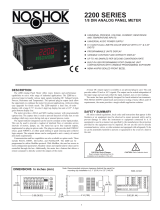Page is loading ...

1
User Manual
PAX2S – 1/8 DIN Strain Gage
Panel Meter
Revision C
Released 08/15
LP0885

2
C
US LISTED
U
L
R
3RSD
PROCESS CONTROL EQUIPMENT
SAFETY SUMMARY
All safety related regulations, local codes and instructions that appear in this
literature or on equipment must be observed to ensure personal safety and to
prevent damage to either the instrument or equipment connected to it. If
equipment is used in a manner not specified by the manufacturer, the protection
provided by the equipment may be impaired. Do not use this unit to directly
command motors, valves, or other actuators not equipped with safeguards. To do
so can be potentially harmful to persons or equipment in the event of a fault to
the unit.
CAUTION: Risk of Danger.
Read complete instructions prior to
installation and operation of the unit.
CAUTION: Risk of electric shock.

3
Table Of COnTenTs
Ordering Information ........................................................4
Using This Manual ..........................................................5
Crimson Programming Software ...............................................5
General Meter Specifications ..................................................6
Option Cards ..............................................................7
1.0 Installing the Meter.......................................................8
2.0 Setting the Jumpers ......................................................8
3.0 Installing Option Cards....................................................9
4.0 Wiring the Meter.........................................................9
5.0 Front Panel Keys And Display Overview .....................................11
Line 2 Display Loops .......................................................11
6.0 Programming The PAX2S ................................................12
6.1 Input Parameters (INPUt) ................................................13
6.2 Output Parameters (OUtPUt) .............................................17
6.3 Display Parameters (dISPLY)...............................................20
6.4 Communications Port Parameters (Port).....................................25
Serial Communications Overview .............................................26
PAX2S Frequently Used Modbus Registers .....................................27
6.5 Factory Service Operations (FACtrY) .......................................31
Troubleshooting ...........................................................32
PAX2S Programming Quick Overview ..........................................36

4
Ordering infOrmaTiOn
Meter Part Numbers
MODEL NO. DESCRIPTION PART NUMBER
PAX2S Strain Gage Input Panel Meter PAX2S000
Option Card and Accessories Part Numbers
TYPE MODEL NO. DESCRIPTION PART NUMBER
Option
Cards
PAXCDS
Dual Setpoint Relay Output Card PAXCDS10
Quad Setpoint Relay Output Card PAXCDS20
Quad Setpoint Sinking Open Collector Output Card PAXCDS30
Quad Setpoint Sourcing Open Collector Output Card PAXCDS40
Dual Triac/Dual SSR Drive Digital Output Card PAXCDS50
Quad Form C Relay Digital Output Card PAXCDS60 *
PAXCDC
1
RS485 Serial Communications Card with Terminal Block PAXCDC10
Extended RS485 Serial Communications Card with Dual RJ11 Connector PAXCDC1C
RS232 Serial Communications Card with Terminal Block PAXCDC20
Extended RS232 Serial Communications Card with 9 Pin D Connector PAXCDC2C
DeviceNet Communications Card PAXCDC30
Profibus-DP Communications Card PAXCDC50
PAXCDL Analog Output Card PAXCDL10
Accessories
CBLUSB USB Programming Cable Type A-Mini B CBLUSB01
RCP Replacement Case with knock-out features. RCPX2H00
Notes:
1.
For Modbus communications use RS485 Communications Output Card and configure communication (tYPE) parameter for Modbus.
* This card is not suitable for use in older PAX2 models. For proper installation, 3 case knock-out features must be present on the top case surface. To update
a case to include these knock-outs, a replacement case is available.

5
Crimson
®
software is a Windows
®
based program that allows configuration
of the PAX
®
from a PC. Crimson offers standard drop-down menu commands,
that make it easy to program the PAX2. The unit’s program can then be saved in
a PC file for future use.
Using This manUal
This manual contains installation and programming instructions for the
PAX2S and all applicable option cards. To make installing the option card easier,
it is recommended to use the Installation Guide provided with the card.
Only the portions of this manual that apply to the application need to be read.
Minimally, we recommend that General Specifications, Reviewing the Front
Buttons and Display, and Crimson
®
Programming Software portions of this
manual be read in their entirety.
We recommend that unit programming be performed using Crimson
programming software. When using Crimson, the programming portion of this
manual serves as an overview of the programming options that are available
through Crimson. The programming section of the manual will serve to provide
expanded explanations of some of the PAX2S programming features found in
Crimson. For users who do not intend to use Crimson to program their unit, this
manual includes information to provide for a user to program one, or all, of the
programming parameters using the unit’s keypad.
To find information regarding a specific topic or mnemonic, it is recommended
that the manual be viewed on a computer and the “find” function be used. The
alternate method of finding information is to identify the programming
parameter involved and review the information contained in the section of the
manual that pertains to that parameter.
CrimsOn PrOgramming sOfTware
PrOgramming Using CrimsOn:
Crimson is included on the Flash Drive that is shipped with the PAX2. Check for
updates to Crimson at http://www.redlion.net/crimson2.
- Install Crimson. Follow the installation instructions provided by the source from
which Crimson is being downloaded or installed.
- Using a USB Type A-Mini B cable, plug the Mini B end of the cable into the
PAX2 USB Programming Port.
- Plug the other end of the USB cable into an available USB port on the PC.
- Apply power to the PAX2. See Troubleshooting, on page 32, for error
message resolution.
- Start Crimson.
- Click the Crimson “Link” tab.
- Click “Extract…”
o Crimson will extract the current program settings from the PAX2.
o If the PAX2 has not been programmed, the extracted file will contain
factory settings. Note that the PAX2 factory settings vary based on the
option cards installed.
- A programming selection screen will appear. Double click on an applicable
programming selection and make program specific parameter selections. When
completed, click “Close” and continue selecting applicable programming
selections and making appropriate parameter selections. Continue until all
necessary programming parameters have been configured.
- When all programming selections have been made, save the configuration file.
- Download the configuration file to the PAX2 by clicking the “Link” tab and
selecting “Update”.
USB
Programming
Port

6
general meTer sPeCifiCaTiOns
1. DISPLAY: Positive image LCD
Top Line - 6 digit, 0.71" (18 mm), with tri-color backlight (red, green or
orange), display range: -199,999 to 999,999;
Bottom Line - 9 digit, 0.35" (8.9 mm), with green backlight, display range:
- 199,999,999 to 999,999,999
2. POWER:
AC Power: 40 to 250 VAC, 50/60 Hz, 20 VA
DC Power: 21.6 to 250 VDC, 8 W
Isolation: 2300 Vrms for 1 min. to all inputs and outputs.
3. ANNUNCIATORS: Backlight color: Red
1 - setpoint alarm 1 3 - setpoint alarm 3
2 - setpoint alarm 2 4 - setpoint alarm 4
Line 1 Units Label – programmable 3 digit units annunciator with tri-color
backlight (red, green or orange)
4. KEYPAD: 2 programmable function keys, 4 keys total
5. A/D CONVERTER: 24 bit resolution
6. UPDATE RATES:
A/D conversion rate: programmable 5 to 160 readings/sec.
Step response:
Input Rate 5 10 20 40 80 160
Readings/
Sec
Response Time * 600 400 200 100 50 30
msec
response
time *
* - max. to within 99% of final readout value (digital filter disabled)
Display update rate: 1 to 20 updates/sec.
Setpoint output on/off delay time: 0 to 3275 sec.
Analog output update rate: 0 to 10 sec
Max./Min. capture delay time: 0 to 3275 sec.
7. DISPLAY MESSAGES:
“OLOL” - Appears when measurement exceeds + signal range.
“ULUL” - Appears when measurement exceeds - signal range
“. . . . .” - Appears when display values exceed + display range.
“- . . . . .” - Appears when display values exceed - display range.
8. INPUT:
Connection Type: 4-wire bridge (differential); 2-wire (single-ended)
Common Mode Range (with respect to input common): 0 to +5 VDC
Rejection: 80 dB (DC to 120 Hz)
INPUT
RANGE
ACCURACY*
(18 to 28ºC)
ACCURACY*
(0 to 50ºC)
IMPEDANCE/
COMPLIANCE
MAX CONT.
OVERLOAD
**
RESOLUTION
± 24
mVDC
0.02% of rdg
+ 3 µV
0.07% of rdg
+ 4 µV
100 Mohm 30 V 1 µV
± 240
mVDC
0.02% of rdg
+ 30 µV
0.07% of rdg
+ 40 µV
100 Mohm 30 V 10 µV
* After 20 minute warm-up. Accuracy is specified in two ways: Accuracy over
an 18 to 28°C and 10 to 75% RH environment; and accuracy over a 0 to 50°C
and 0 to 85% RH (non-condensing environment). Accuracy over the 0 to 50°C
range includes the temperature coefficient effect of the unit.
** Higher resolution can be achieved via input scaling
9. EXCITATION POWER: Jumper selectable
+5 VDC @ 65 mADC max., +/-2%
+10 VDC @ 125 mADC max., +/-2%
Temperature Coefficient (ratio metric): 20 ppm/ºC max.
10. USER INPUTS: Three programmable user inputs
Max. Continuous Input: 30 VDC
Isolation To Sensor Input Common: Not isolated.
Response Time: 12 msec. max.
Logic State: User programmable (USrACt) for sink/source (LO/HI) logic
INPUT STATE
(USrACt)
LO/SINK HI/SOURCE
20 KW pull-up to +3.3 V 20 KW pull-down
Active V
IN
< 1.1 VDC V
IN
> 2.2 VDC
Inactive V
IN
> 2.2 VDC V
IN
< 1.1 VDC
11. TOTALIZER:
Time Base: second, minute, hour, or day
Batch: Can accumulate (gate) input display from a user input
Time Accuracy: 0.01% typical
Decimal Point: 0 to 0.0000
Scale Factor: 0.001 to 65.000
Low Signal Cut-out: -199,999 to 999,999
Total: 6 digits on Line 1; 9 digits on Line 2
12. CUSTOM LINEARIZATION:
Data Point Pairs: Selectable from 2 to 16
Display Range: -199,999 to 999,999
Decimal Point: 0 to 0.0000
13. MEMORY: Nonvolatile memory retains all programmable parameters and
display values.
14. ENVIRONMENTAL CONDITIONS:
Operating Temperature Range: 0 to 50 °C
Storage Temperature Range: -40 to 60 °C
Vibration to IEC 68-2-6: Operational 5-150 Hz, 2 g
Shock to IEC 68-2-27: Operational 25 g (10 g relay)
Operating and Storage Humidity: 0 to 85% max. RH non-condensing
Altitude: Up to 2000 meters
15. CERTIFICATIONS AND COMPLIANCES:
CE Approved
EN 61326-1 Immunity to Industrial Locations
Emission CISPR 11 Class A
IEC/EN 61010-1
RoHS Compliant
UL Listed: File #E179259
Type 4X Indoor Enclosure rating (Face only)
IP65 Enclosure rating (Face only)
IP20 Enclosure rating (Rear of unit)
Refer to EMC Installation Guidelines section of the bulletin for additional
information.
16. CONNECTIONS: High compression cage-clamp terminal block
Wire Strip Length: 0.3" (7.5 mm)
Wire Gauge Capacity: 26 to 16 AWG (0.14 to 1.5 mm
2
)
Torque: 4.4-5.3 inch-lbs (0.5-0.6 N-m)
17. CONSTRUCTION: This unit is rated Type 4X/IP65 for indoor use only.
IP20 Touch safe. Installation Category II, Pollution Degree 2. One piece
bezel/ case. Flame resistant. Synthetic rubber keypad. Panel gasket and
mounting clip included.
18. WEIGHT: 8 oz. (226.8 g)
3.80 (96.52)
(49.53)
(2.54)
(44.45)
3.60 (91.44)
4.14 (105)
1.95
0.10
1.75
1
3
2
4
DIMENSIONS In inches (mm)
Note: Recommended minimum clearance (behind the panel) for
mounting clip installation is 2.1" (53.4) H x 5.5" (140) W.

7
WARNING: Disconnect all power to the unit before
installing option cards.
Adding Option Cards
The PAX2 can be fitted with up to three option cards. The details for each
option card can be reviewed in the specification section below. Only one card
from each function type can be installed at a time. The function types include
Setpoint Alarms (PAXCDS), Communications (PAXCDC), and Analog Output
(PAXCDL). The option cards can be installed initially or at a later date.
COMMUNICATION CARDS (PAXCDC)
A variety of communication protocols are available for the PAX2 Only one
PAXCDC card can be installed at a time. Note: For Modbus communications
use RS485 Communications Output Card and configure communication (tYPE)
parameter for Modbus.
SERIAL COMMUNICATIONS CARD: PAXCDC1_ and PAXCDC2_
Type: RS485 or RS232
Communication Type: Modbus ASCII, RLC Protocol (ASCII), and Modbus
RTU
Isolation To Sensor & User Input Commons: 500 Vrms for 1 min.
Not Isolated from all other commons.
Data: 7/8 bits
Baud: 1200 to 38,400
Parity: no, odd or even
Bus Address: Selectable 0 to 99 (RLC Protocol), or 1 to 247 (Modbus
Protocol), Max. 32 meters per line (RS485)
Transmit Delay: Selectable for 0 to 0.250 sec (+2 msec min)
DEVICENET™ CARD: PAXCDC30
Compatibility: Group 2 Server Only, not UCMM capable
Baud Rates: 125 Kbaud, 250 Kbaud, and 500 Kbaud
Bus Interface: Phillips 82C250 or equivalent with MIS wiring protection per
DeviceNet™ Volume I Section 10.2.2.
Node Isolation: Bus powered, isolated node
Host Isolation: 500 Vrms for 1 minute between DeviceNet™ and unit input
common.
PROFIBUS-DP CARD: PAXCDC50
Fieldbus Type: Profibus-DP as per EN 50170, implemented with Siemens
SPC3 ASIC
Conformance: PNO Certified Profibus-DP Slave Device
Baud Rates: Automatic baud rate detection in the range 9.6 Kbaud to 12 Mbaud
Station Address: 0 to 125, set by rotary switches.
Connection: 9-pin Female D-Sub connector
Network Isolation: 500 Vrms for 1 minute between Profibus network and
sensor and user input commons. Not isolated from all other commons.
SETPOINT CARDS (PAXCDS)
The PAX2 has 6 available setpoint alarm output option cards. Only one
PAXCDS card can be installed at a time. (Logic state of the outputs can be
reversed in the programming.) These option cards include:
DUAL RELAY CARD: PAXCDS10
Type: Two FORM-C relays
Isolation To Sensor & User Input Commons: 2000 Vrms for 1 min.
Contact Rating:
One Relay Energized: 5 amps @ 120/240 VAC or 28 VDC (resistive load).
Total current with both relays energized not to exceed 5 amps
Life Expectancy: 100 K cycles min. at full load rating. External RC snubber
extends relay life for operation with inductive loads
QUAD RELAY CARD: PAXCDS20
Type: Four FORM-A relays
Isolation To Sensor & User Input Commons: 2300 Vrms for 1 min.
Contact Rating:
One Relay Energized: 3 amps @ 240 VAC or 30 VDC (resistive load).
Total current with all four relays energized not to exceed 4 amps
Life Expectancy: 100K cycles min. at full load rating. External RC snubber
extends relay life for operation with inductive loads
QUAD SINKING OPEN COLLECTOR CARD: PAXCDS30
Type: Four isolated sinking NPN transistors.
Isolation To Sensor & User Input Commons: 500 Vrms for 1 min.
Not Isolated from all other commons.
Rating: 100 mA max @ V
SAT
= 0.7 V max. V
MAX
= 30 V
QUAD SOURCING OPEN COLLECTOR CARD: PAXCDS40
Type: Four isolated sourcing PNP transistors.
Isolation To Sensor & User Input Commons: 500 Vrms for 1 min.
Not Isolated from all other commons.
Rating: Internal supply: 18 VDC unregulated, 30 mA max. total
External supply: 30 VDC max., 100 mA max. each output
DUAL TRIAC/DUAL SSR DRIVE CARD: PAXCDS50
Triac:
Type: Isolated, zero crossing detection
Voltage: 260 VAC max., 20 VAC min.
Max Load Current: 1 Amp @ 25°C
0.75 Amp @ 50°C
Total load current with both triacs ON not to exceed 1.5 Amps
Min Load Current: 5 mA
Off State Leakage Current: 1 mA max @ 60 Hz
Operating Frequency: 20-400 Hz
SSR Drive:
Type: Two isolated sourcing PNP Transistors.
Isolation To Sensor & User Input Commons: 500 Vrms for 1 min.
Not Isolated from all other commons.
Rating:
Output Voltage: 18/24 VDC (unit dependent) ± 10%, 30 mA max.
total both outputs
QUAD FORM C RELAY CARD: PAXCDS60
Type: Four FORM-C relays
Isolation To Sensor & User Input Commons: 500 Vrms for 1 min.
Contact Rating:
Rated Load: 3 Amp @ 30 VDC/125 VAC
Total Current With All Four Relays Energized not to exceed 4 amps
Life Expectancy: 100 K cycles min. at full load rating. External RC snubber
extends relay life for operation with inductive loads
ALL SETPOINT CARDS
Response Time: See Update Rates step response specification on page 6;
add 6 msec (typical) for relay card
LINEAR DC OUTPUT (PAXCDL)
Either a 0(4)-20 mA or 0-10 V retransmitted linear DC output is available
from the analog output option card. The programmable output low and high
scaling can be based on various display values. Reverse slope output is possible
by reversing the scaling point positions.
ANALOG OUTPUT CARD: PAXCDL10
Types: 0 to 20 mA, 4 to 20 mA or 0 to 10 VDC
Isolation To Sensor & User Input Commons: 500 Vrms for 1 min.
Not Isolated from all other commons.
Accuracy: 0.17% of FS (18 to 28 °C); 0.4% of FS (0 to 50 °C)
Resolution: 1/3500
Compliance: 10 VDC: 10 KW load min., 20 mA: 500 W load max.
Powered: Self-powered
Update Response: See Update Rates specification on page 6.
OPTiOn Cards

8
1.0 insTalling The meTer
2.0 seTTing The JUmPers
Installation
The PAX2 meets Type 4X/IP65 requirements when properly installed. The
unit is intended to be mounted into an enclosed panel. Prepare the panel cutout
to the dimensions shown. Remove the panel latch from the unit. Slide the panel
gasket over the rear of the unit to the back of the bezel. The unit should be
installed fully assembled. Insert the unit into the panel cutout.
While holding the unit in place, push the panel
latch over the rear of the unit so that the
tabs of the panel latch engage in the
slots on the case. The panel
latch should be engaged in
the farthest forward
slot possible. To
achieve a
proper seal, tighten the latch screws evenly until the unit is snug in the panel
(Torque to approximately 7 in-lbs [79N-cm]). Do not over-tighten the screws.
Installation Environment
The unit should be installed in a location that does not exceed the operating
temperature and provides good air circulation. Placing the unit near devices that
generate excessive heat should be avoided.
The bezel should only be cleaned with a soft cloth and neutral soap product.
Do NOT use solvents. Continuous exposure to direct sunlight may accelerate the
aging process of the bezel.
Do not use tools of any kind (screwdrivers, pens, pencils, etc.) to operate the
keypad of the unit.
PANEL
LATCHING
SLOTS
BEZEL
PANEL
GASKET
PANEL
LATCH
LATCHING
TABS
PANEL
MOUNTING
SCREWS
-.00
(92 )
-.0
+.8
3.62
+.03
(45 )
1.77
-.0
+.5
-.00
+.02
PANEL CUT-OUT
10V
5V
±240mV
±24mV
INPUT RANGE
BRIDGE
EXCITATION
REAR TERMINALS
JUMPER SELECTIONS
The indicates factory setting.
Bridge Excitation
This jumper is used to select bridge excitation voltage level. Use the 5 V
excitation with high output (3 mV/V) bridges, so that the higher sensitivity 24
mV range can be used. Using the 5 V excitation also reduces bridge power
consumption compared to the 10 V excitation. A maximum of four 350 ohm
load cells can be driven by the internal bridge excitation voltage.
Main Circuit Board
REAR TERMINALS
FRONT DISPLAY
JUMPER
LOCATION
Finger
Tab
Finger
Tab
USB
Connector

9
The option cards are separately purchased cards that perform specific
functions. These cards plug into the main circuit board of the unit. The option
cards have many unique functions when used with the PAX2.
CAUTION: The option and main circuit boards contain static sensitive
components. Before handling the cards, discharge static charges from
your body by touching a grounded bare metal object. Ideally, handle
the cards at a static controlled clean workstation. Dirt, oil or other
contaminants that may contact the cards can adversely affect circuit
operation.
WARNING: Exposed line voltage exists on the circuit boards.
Remove all power to the unit AND load circuits before removing the
unit from its case.
To Install:
1. For option card specific installation instructions, see the installation
instructions provided with the option card being installed.
2. When handling the main circuit board, hold it by the rear cover. When
handling the option card, hold it by the terminal block.
3. Remove the main assembly from the rear of the case by squeezing both finger
holds on the rear cover and pulling the assembly out of the case. Or use a
small screwdriver to depress the side latches and pull the main assembly out
of the case. Do not remove the rear cover from the main circuit board.
4. Locate the appropriate option card slot location on the main circuit board.
Align the option card terminal block with the slot terminal block position on
the rear cover. Align the option card connector with the main circuit board
option card connector and then press to fully engage the connector. Verify the
tab on the option card rests in the alignment slot on the display board.
5. If installing an option card that includes a terminal block on the top of the
option card, a knock-out on the top of the PAX case will need to be removed
to allow the top terminal block to be inserted later. Locate the shaped
knock-out that aligns with the option slot for which the option card is being
installed. Carefully remove the knock-out, being careful not to remove
additional knock-outs. Trim knock-out tabs (gates) that remain on the case.
The top terminal block on the option card will need to be removed before
completing step 6.
6. Slide the assembly back into the case. Be sure the rear cover latches engage
in the case. If option card includes a top terminal block, install top terminal
block at this time.
3.0 insTalling OPTiOn Cards
Finger
Tab
Finger
Tab
Serial
Communications
Card
Setpoint
Output
Card
Alignment
Slots
Connectors
Analog Output
Card
Main
Circuit
Board
TOP VIEW
WIRING OVERVIEW
Electrical connections are made via screw-clamp terminals located on the
back of the unit. All conductors should conform to the meter’s voltage and
current ratings. All cabling should conform to appropriate standards of good
installation, local codes and regulations. It is recommended that the power
supplied to the unit (DC or AC) be protected by a fuse or circuit breaker.
When wiring the unit, compare the numbers embossed on the back of the unit
case against those shown in wiring drawings for proper wire position. Strip the
wire, according to the terminal block specifications (stranded wires should be
tinned with solder). Insert the lead into the correct terminal and then tighten the
terminal until the wire is secure (Pull wire to verify tightness).
EMC INSTALLATION GUIDELINES
Although Red Lion Controls Products are designed with a high degree of
immunity to Electromagnetic Interference (EMI), proper installation and wiring
methods must be followed to ensure compatibility in each application. The type
of the electrical noise, source or coupling method into a unit may be different
for various installations. Cable length, routing, and shield termination are very
important and can mean the difference between a successful or troublesome
installation. Listed are some EMI guidelines for a successful installation in an
industrial environment.
1. A unit should be mounted in a metal enclosure, which is properly connected
to protective earth.
2. Use shielded cables for all Signal and Control inputs. The shield connection
should be made as short as possible. The connection point for the shield
depends somewhat upon the application. Listed below are the recommended
methods of connecting the shield, in order of their effectiveness.
a. Connect the shield to earth ground (protective earth) at one end where the
unit is mounted.
b. Connect the shield to earth ground at both ends of the cable, usually when
the noise source frequency is over 1 MHz.
3. Never run Signal or Control cables in the same conduit or raceway with AC
power lines, conductors, feeding motors, solenoids, SCR controls, and
heaters, etc. The cables should be run through metal conduit that is properly
grounded. This is especially useful in applications where cable runs are long
and portable two-way radios are used in close proximity or if the installation
is near a commercial radio transmitter. Also, Signal or Control cables within
an enclosure should be routed as far away as possible from contactors, control
relays, transformers, and other noisy components.
4. Long cable runs are more susceptible to EMI pickup than short cable runs.
5. In extremely high EMI environments, the use of external EMI suppression
devices such as Ferrite Suppression Cores for signal and control cables is
effective. The following EMI suppression devices (or equivalent) are
recommended:
Fair-Rite part number 0443167251 (RLC part number FCOR0000)
Line Filters for input power cables:
Schaffner # FN2010-1/07 (Red Lion Controls # LFIL0000)
6. To protect relay contacts that control inductive loads and to minimize radiated
and conducted noise (EMI), some type of contact protection network is
normally installed across the load, the contacts or both. The most effective
location is across the load.
a. Using a snubber, which is a resistor-capacitor (RC) network or metal oxide
varistor (MOV) across an AC inductive load is very effective at reducing
EMI and increasing relay contact life.
b. If a DC inductive load (such as a DC relay coil) is controlled by a transistor
switch, care must be taken not to exceed the breakdown voltage of the
transistor when the load is switched. One of the most effective ways is to
place a diode across the inductive load. Most RLC products with solid
state outputs have internal zener diode protection. However external diode
protection at the load is always a good design practice to limit EMI.
Although the use of a snubber or varistor could be used.
RLC part numbers: Snubber: SNUB0000
Varistor: ILS11500 or ILS23000
7. Care should be taken when connecting input and output devices to the
instrument. When a separate input and output common is provided, they
should not be mixed. Therefore a sensor common should NOT be connected
to an output common. This would cause EMI on the sensitive input common,
which could affect the instrument’s operation.
Visit RLC’s web site at http://www.redlion.net/emi for more information on
EMI guidelines, Safety and CE issues as they relate to Red Lion Controls
products.
4.0 wiring The meTer

10
4.1 POWER WIRING
4.2 INPUT SIGNAL WIRING
EXC
-SIG.
-EXC.
+SIG.
+EXC.
COMM
3 4
+SIG
-SIG
65
4-Wire Bridge Input
3 4 5
+ -
- SIG
+ SIG
COMM
2-Wire Single
Ended Input
46
53
-EXC.
-SIG.
+SEN
+SIG.
EXC
-SIG
+SIG
COMM
+EXC.
-SEN
6-Wire Bridge Input
Before connecting signal wires, the Input Range Jumper and Bridge Excitation Jumper should be verified for proper position.
4.3 USER INPUT WIRING
If not using User Inputs, then skip this section. User Input terminal does not need to be wired in order to remain in inactive state.
Sourcing Logic (USrACt HI)
When the USrACt parameter is
programmed to HI, the user inputs are
internally pulled down to 0 V with 20
KW resistance. The input is active
when a voltage greater than 2.2 VDC
is applied.
USER 3
USER 2
USER 1
USER COMM
7
USER COMM
118 9 10
Sinking Logic (USrACt LO)
When the USrACt parameter is
programmed to LO, the user inputs
are internally pulled up to +3.3 V
with 20 KW resistance. The input is
active when it is pulled low (<1.1
V).
+
(30V max.)
SUPPLY
V
USER 3
USER 2
USER 1
USER COMM
87
USER COMM
11
-
109
4.4 SETPOINT (ALARMS) WIRING
4.5 SERIAL COMMUNICATION WIRING
4.6 ANALOG OUTPUT WIRING
See appropriate option card bulletin for wiring details.
The power supplied to the unit shall employ a 15 Amp UL approved circuit breaker for AC input and a 1 Amp, 250 V UL approved fuse for DC input. It shall be
easily accessible and marked as a disconnecting device to the installed unit. This device is not directly intended for connection to the mains without a reliable means
to reduce transient over-voltages to 1500 V.
1 2
AC/DC
AC/DC
+
-
+
-
OR
12
AC/DC
AC/DC
12
AC/DC
AC/DC
AC Power
DC Power

11
5.0 frOnT Panel Keys and disPlay Overview
Programmable Units Display
Display Line 1
Display Line 2
1
3
2
4
Setpoint Annunciators
KEY DISPLAY MODE OPERATION PROGRAMMING MODE OPERATION
D Index Line 2 through enabled Line 2 display values Return to the previous menu level (momentary press)
Quick exit to Display Mode (press and hold)
P Enter full programming mode or access the parameter and
hidden display loops; Press and hold to skip parameters and
go directly to Code or Programming Menu
Access the programming parameter menu, store selected parameter
and index to next parameter
!
User programmable Function key 1; hold for 3 seconds for
user programmable second function 1*
Increment selected parameter value; Hold ! and momentarily press
@ key to increment next decade or D key to increment by 1000’s
@
User programmable Function key 2; hold for 3 seconds for
user programmable second function 2*
Decrement selected parameter value; Hold @ and momentarily press
! key to decrement next decade or D key to decrement by 1000’s
*Factory setting for F1/F2 and second function F1/F2 is no mode
DISPLAY LINE 1
Line 1 is the large, 6-digit top line display. Values such as, Input, Gross, Tare,
Max(HI), Min(LO), Total and setpoints, can be shown on Line 1. The 3-digit
Units mnemonic characters can be used to indicate which Line 1 display value
is shown. Standard or custom mnemonics are available for the Line 1 values.
See Line 1 parameters in the Display Parameters programming section for
configuration details.
DISPLAY LINE 2
Line 2 is the smaller, 9-digit bottom line display. Values such as Input, Gross,
Tare, Max(HI), Min(LO), Total, setpoints, and parameter List A/B status can all
be shown on the Line 2 display. The display loops described below are used to
view, reset and modify the selected display values, based on the Line 2 Value
Access setting programmed for each available value. See Line 2 parameters in
the Display Parameters programming section for configuration details.
The PAX2S offers three display loops to allow users quick access to needed
information.
Main Display Loop
In the Main display loop, the D key is pressed to sequence through the
selected Line 2 values. A left justified 2, 3 or 4-character mnemonic indicates
which Line 2 value is currently shown. When in the Main display loop, the
Function keys ! and @ perform the user functions programmed in the User
Input parameter section.
Parameter and Hidden Parameter Display Loops
Display loops provide quick access to selected parameters that can be viewed
and modified on Line 2 without having to enter Full Programming mode. These
values include Parameter List A/B selection, setpoints, and display (color,
intensity and contrast) settings. To utilize the Parameter or Hidden Parameter
display loops, a security code (1-250) must be programmed. (See Programming
Security Code in the Display Parameters programming section for details.)
The Parameter display loop is accessed by pressing the P key. The selected
Parameter display loop values can be viewed and/or changed per the Line 2
Value Access setting programmed for each available value. The Hidden
Parameter display loop follows the Parameter display loop, and can only be
accessed when the correct security code is entered at the Code prompt.
Combining the two parameter loops provides an area for parameters that require
general access and/or protected or secure access depending on the application
needs.
While in the Parameter and Hidden Parameter loops, pressing the D key will
return the unit to the Main display loop. To directly access the Code prompt,
press and hold the P key. This can be done from the Main display loop or at any
point during the Parameter display loop. Also, to directly access Full
Programming mode while in the Hidden Parameter loop, press and hold the P
key to bypass any remaining Hidden Parameter loop values.
line 2 disPlay lOOPs
Pro
NO
P
COdE
1-250
Pro
End
HIDDEN
PARAMETER
DISPLAY
LOOP
PARAMETER
DISPLAY
LOOP
P
P
P
P
P
MAIN DISPLAY LOOP
D
Code 0
PLOC Disabled
Code 1-250
PLOC N/A
Full Programming
P
P
Held
Held
Code 0
PLOC Enabled
DISPLAY LOOP
VALUE
CHANGE
dEnt
P
Wrong
code
entered
PARAMETER
DISPLAY
LOOP
P
P
DISPLAY LOOP
VALUE
CHANGE
dEnt
P
PARAMETER
DISPLAY
LOOP
P
P
DISPLAY LOOP
VALUE
CHANGE
dEnt
P
Held

12
6.0 PrOgramming The PaX2s
Pro
Port
Port
USb
Pro
dISPLY
Pro
OUtPUt
Pro
INPUt
Pro
NO
Pro
FACtrY
INPUt
ANALOG
INPUt
USEr
P
OUtPUt
SEtPNt
OUtPUt
ANALOG
D
P
dISPLY
LINE2
dISPLY
tOtAL
D
Port
SErIAL
F1
F2
F1
F2
F1
F2
F1
F2
F1
F2
F1
F2
P
D
F1
F2
F1
F2
D
Pro
End
P
D
P D
F1
F2
dISPLY
LINE1
F1
F2
Analog Input Setup
Parameters
User Input/Function Key
Parameters
Setpoint Output
Parameters
Analog Output
Parameters
Display Line 1
Parameters
Display Line 2
Parameters
Totalizer Display
Parameters
USB Configuration
Serial Communications
Parameters
D
D
D
D
dISPLY
SCNdrY
F1
F2
Secondary Function
Parameters
Factory Service
Operations
*
*
*
*
*
**
**
**
**
**
**
**
**
**
**
(If PAXCDL option card installed).
In Programming Menu:
* - Top line is green to indicate top level programming modules
** - Top line is orange to indicate module menu or sub-menu selection
*** - Top line is red to indicate a changeable parameter.
*
*
Display Loop
2 seconds
PROGRAMMING MODE ENTRY
The Programming Mode is entered by pressing the P key. Full
Programming Mode will be accessible unless the unit is programmed to
use the Parameter loop or Hidden Parameter display loop on the Line 2
display. In this case, programming access will be limited by a security
code and/or a hardware program lock. (Refer to the previous section for
details on Line 2 display loops and limited programming access.) Full
Programming Mode permits all parameters to be viewed and modified. In
this mode, the front panel keys change to Programming Mode Operations
and certain user input functions are disabled.
MODULE ENTRY
The Programming Menu is organized into five modules. These
modules group together parameters that are related in function. The !
and @ keys are used to select the desired module. The displayed module
is entered by pressing the P key.
MODULE MENU
Upon entering a module, a parameter selection sub-menu is provided
to choose the specific parameter type for programming. For example, this
includes analog and user input under the Input Parameter menu. Use the
! and @ keys to select the desired parameter type, and press the P key
to enter the parameter menu.
PARAMETER MENU
Upon entering the Parameter Menu, the P key is pressed to advance to
a specific parameter to be changed. After completing the parameter
menu, or upon pressing the D key, the display returns to the initial entry
point for the parameter menu. For each additional press of the D key, the
display returns to the previous level within the module until exiting the
module entirely.
SELECTION/VALUE ENTRY
For each parameter, the top line display shows the parameter while the
bottom line shows the selections/value for that parameter. The ! and @
keys are used to move through the selections/values for the parameter.
Pressing the P key, stores and activates the displayed selection/value.
This also advances the unit to the next parameter.
Numerical Value Entry
If the parameter is programmed for enter (Entr), the ! and @ keys
are used to change the parameter values in any of the display loops.
The ! and @ keys will increment or decrement the parameter value.
When the ! or @ key is pressed and held, the value automatically
scrolls. The longer the key is held the faster the value scrolls.
For large value changes, press and hold the ! or @ key. While
holding that key, momentarily press the opposite arrow key ( @ or ! )
to shift decades (10’s 100’s, etc), or momentarily press the D key and the
value scrolls by 1000’s as the arrow key is held. Releasing the arrow key
removes the decade or 1000’s scroll feature. The arrow keys can then be
used to make small value changes as described above.
PROGRAMMING MODE EXIT
To exit the Programming Mode, press and hold the D key (from
anywhere in the Programming Mode) or press the P key with Pro NO
displayed. This will commit any stored parameter changes to memory
and return the unit to the Display Mode. If a parameter was just changed,
the P key must be pressed to store the change before pressing the D key.
(If power loss occurs before returning to the Display Mode, verify recent
parameter changes.)
PROGRAMMING TIPS
It is recommended to start with the Input Parameters and proceed
through each module in sequence. If lost or confused while programming,
press and hold the D key to exit programming mode and start over. It is
recommended that program settings be recorded as programming is
performed. When programming is complete lock out programming with
a user input or lock-out code.
Factory Settings may be completely restored in the Factory Service
Operations module. This is useful when encountering programming
problems.
It is recommended that program settings be recorded as programming is
performed. A blank Parameter Value Chart is provided at the end of this bulletin.

13
Pro
INPUt
Pro
NO
INPUt
ANALOG
rAtE
5
INP
Input Update
Rate
dECPNt
0.00
INP
Decimal
Resolution
tArE
0.00
INP
Display
Tare Value
round
0.01
INP
Rounding
Increment
FILtEr
1.00
INP
Digital
Filtering
bANd
0.10
INP
Filter Band
POINtS
2
INP
Scaling
Points
StYLE
KEY
INP
Scaling
Style
INPUt
0.000
n
Input n
Value
rANgE
0.024v
INP
Input Range
dISPLY
0.00
n
Display n
Value
F1
F2
P
D
6.1 inPUT ParameTers (INPUt)
6.1.1 ANALOG INPUT PARAMETERS (ANALOG)
This section details the programming for the analog input.
INPUT RANGE
0.024u 0.24u
Select the desired input range.
INPUT UPDATE RATE (/SEC)
5 10
20
40 80 160
Select the ADC conversion rate (conversions per second). The selection does
not affect the display update rate, however it does affect setpoint and analog
output response time. The default factory setting of 5 is recommended for most
applications. Selecting a fast update rate may cause the display to appear very
unstable.
DECIMAL RESOLUTION (Display Units)
0 0.00 0.0000
0.0 0.000
Select desired display resolution.
ROUNDING INCREMENT
1 2 5
10 20 50 100
Rounding selections other than one, cause the Input Display to ‘round’ to the
nearest rounding increment selected (ie. rounding of ‘5’ causes 122 to round to
120 and 123 to round to 125). Rounding starts at the least significant digit of the
Input Display. Remaining parameter entries (scaling point values, setpoint
values, etc.) are not automatically adjusted to this display rounding selection.
DISPLAY TARE (Offset) Value
-19999 to 99999
The Display Tare(offset) Value is the difference between the Gross (absolute)
Display value and the Relative (net) Display value for the same input level. The
unit will automatically update this value after each Zero Display. The Display
Tare Value can be directly keyed-in to intentionally add or remove display
offset. See Relative/Gross Display and Zero Display explanations in the Input
Parameters - User Input Module.
DIGITAL FILTERING
0.00 to 25.00 seconds
The input filter setting is a time constant expressed in hundredths of a second.
The filter settles to 99% of the final display value within approximately 3 time
constants. This is an Adaptive Digital Filter which is designed to steady the
Input Display reading. A value of ‘0’ disables filtering.
FILTER BAND
0 to 2500 display units
The digital filter will adapt to variations in the input signal. When the
variation exceeds the input filter band value, the digital filter disengages. When
the variation becomes less than the band value, the filter engages again. This
allows for a stable readout, but permits the display to settle rapidly after a large
process change. The value of the band is in display units. A band setting of ‘0’
keeps the digital filter permanently engaged.
SCALING POINTS
2 to 16
Linear - Scaling Points (2)
For linear processes, only 2 scaling points are necessary. It is recommended
that the 2 scaling points be at opposite ends of the input signal being applied.
The points do not have to be the signal limits. Display scaling will be linear
between and continue past the entered points up to the limits of the Input Signal
Jumper position. Each scaling point has a coordinate-pair of Input Value (INPUt
n) and an associated desired Display Value (dISPLY n).
Nonlinear - Scaling Points (Greater than 2)
For non-linear processes, up to 16 scaling points may be used to provide a
piece-wise linear approximation. (The greater the number of scaling points used,
the greater the conformity accuracy.) The Input Display will be linear between
scaling points that are sequential in program order. Each scaling point has a
coordinate-pair of Input Value (INPUt n) and an associated desired Display Value
(dISPLY n). Data from tables or equations, or empirical data can be used to derive
the required number of segments and data values for the coordinate pairs.
Several linearization equations are available within Crimson software.
rANgE
0.024u
INP
1
3
2
4
rAtE
5
INP
1
3
2
4
dECPNt
0.00
INP
1
3
2
4
round
0.01
INP
1
3
2
4
tArE
0.00
INP
1
3
2
4
FILtEr
1.00
INP
1
3
2
4
bANd
0.10
INP
1
3
2
4
POINtS
2
INP
INPUT SELECT
ANALOG USEr
Select the Input to be programmed.
INPUt
ANALOG

14
SCALING STYLE
KEY key-in data
APPLY apply signal
If Input Values and corresponding Display Values are known, the Key-in
(KEY) scaling style can be used. This allows scaling without the presence of the
input signal. If Input Values have to be derived from the actual input signal
source or simulator, the Apply (APPLY) scaling style must be used.
INPUT VALUE FOR SCALING POINT 1
-199999 to 999999
For Key-in (KEY), enter the known first Input Value by using the ! or @
arrow keys. (The Input Range selection sets up the decimal location for the Input
Value). For Apply (APPLY), the existing programmed value will appear. If this
is acceptable, press the P key to save and continue to the next parameter. To
update this value, apply the input signal that corresponds to Scaling Point 1,
press @ key and the actual signal value will be displayed. Then press the P key
to accept this value and continue to the next parameter.
DISPLAY VALUE FOR SCALING POINT 1
-199999 to 999999
Enter the first coordinating Display Value by using the arrow keys. This is the
same for KEY and APPLY scaling styles. The decimal point corresponds to the
dECPNt selection.
INPUT VALUE FOR SCALING POINT 2
-199999 to 999999
For Key-in (KEY), enter the known second Input Value by using the ! or @
arrow keys. For Apply (APPLY), the existing programmed value will appear. If
this is acceptable, press the P key to save and continue to the next parameter. To
update this value, apply the input signal that corresponds to Scaling Point 2,
press @ key and the actual signal value will be displayed. Then press the P key
to accept this value and continue to the next parameter. (Follow the same
procedure if using more than 2 scaling points.)
DISPLAY VALUE FOR SCALING POINT 2
-199999 to 999999
Enter the second coordinating Display Value by using the ! or @ arrow
keys. This is the same for KEY and APPLY scaling styles. (Follow the same
procedure if using more than 2 scaling points.)
1
3
2
4
StYLE
KEY
INP
INPUt
0.00
1
dISPLY
0.00
1
INPUt
0.00
2
dISPLY
100.00
2
USrACt
LO
FNC
USEr-1
NO
FNC
USEr-2
NO
FNC
F1
NO
FNC
F2
NO
FNC
SEC-F1
NO
FNC
SEC-F2
NO
FNC
Function KeysUser Inputs
INPUt
USEr
USEr-3
NO
FNC
Pro
INPUt
Pro
NO
F1
F2
P
D
USER INPUT ACTIVE STATE
LO HI
Select the desired active state for the User Inputs. Select LO for sink input,
active low. Select HI for source input, active high.
NO FUNCTION
No function is performed if activated. This is the factory setting for all user
inputs and function keys.
USrACt
LO
FNC
USEr-n
NO
FNC
Fn
NO
FNC
6.1.2 USER INPUT / FUNCTION KEY PARAMETERS (USEr)
This section details the programming for the rear terminal User Inputs and front panel Function Keys. Three user inputs are individually programmable to perform
specific unit control functions. While in the Display Mode, the function is executed when the user input transitions to the active state. (Refer to the user input
specifications for response times.) Certain User input functions are disabled in Programming Mode. Two front panel function keys, ! and @, are also individually
programmable to perform specific unit control functions. While in the Display Mode, the primary function is executed when the key is pressed. Holding the ! or
@ function key for three seconds executes a secondary function. It is possible to program a secondary function without a primary function. The front panel key
functions are disabled while in Programming Mode.
In most cases, if more than one user input and/or function key is programmed for the same function, the maintained (level trigger) actions will be performed while
at least one of those user inputs or function keys are activated. The momentary (edge trigger) actions are performed every time any of those user inputs or function
keys transition to the active state.
The List user function has a value assignment sublist, which appears when the P key is pressed and LISt is selected. The function will only be performed for the
assignment values selected as YES. If a user input or function key is configured for a function with a sublist, then that sublist will need to be scrolled through each
time to access the remaining user inputs or function keys following the sublist.
Note: In the following explanations, not all selections are available for both user inputs and front panel function keys. Displays are shown with each selection. Those
selections showing both displays are available for both. If a display is not shown, it is not available for that selection. In the parameter explanations, USEr-n represents
all user inputs. Fn represents both function keys and second function keys.

15
PROGRAMMING MODE LOCK-OUT
Programming Mode is locked-out, as long as activated
(maintained action). A security code can be configured to
allow programming access during lock-out.
ZERO (TARE) DISPLAY
The Zero (Tare) Display provides a way to zero the Input Display value at
various input levels, causing future relative input display readings to be offset.
This function is useful in weighing applications where the container or material
on the scale should not be included in the next measurement value. When
activated (momentary action), rESEt flashes and the Display is set to zero. At
the same time, the Display value (that was on the display before the Zero
Display) is subtracted from the Display Tare Value and is automatically stored
as the new Display Tare Value. If another Zero (tare) Display is performed, the
display again changes to zero and the Display Tare Value shifts accordingly.
RESET TARE VALUE
The Reset Tare provides a way to zero the Display Tare (offset) value,
eliminating the Tare (offset) from the relative display. When activated
(momentary action), rESEt flashes and the Display Tare value is set to zero.
Following a Reset Tare, the Input display (relative) value will match the Gross
(absolute).
RELATIVE/GROSS (ABSOLUTE) VALUE
This function will switch the Input Display between Relative and Gross
(Absolute) value. The Relative is a net value that includes the Display Tare
(Offset)Value. The Input Display will show the Relative unless switched by this
function. The Gross is an absolute value (based on Input (Analog) Module dSP
and INP entries) without the Display Tare (Offset) Value. The Gross value is
selected as long as the user input is activated (maintained action) or at the
transition of the function key (momentary action). When the user input is
released, or the function key is pressed again, the input display switches back to
Relative value. GrOSS (gross) or rEL (relative) is momentarily displayed at
transition to indicate which value is being displayed.
HOLD DISPLAY
The active display is held but all other unit functions
continue as long as activated (maintained action).
HOLD ALL FUNCTIONS
The unit disables processing the input, holds all
display contents, and locks the state of all outputs as long
as activated (maintained action). The serial port continues
data transfer.
SYNCHRONIZE METER READING
The unit suspends all functions as long as activated
(maintained action). When the user input is released, the
unit synchronizes the restart of the A/D converter input
sampling with other processes or timing events.
STORE BATCH READING IN TOTALIZER
The Input Display value is added (batched) to the Totalizer when activated
(momentary action) and the display flashes bAtCh. The Totalizer retains a
running sum of each batch operation until the Totalizer is reset. When this
function is selected, the normal operation of the Totalizer is overridden and only
batched Input Display values accumulate in the Totalizer.
SELECT TOTALIZER DISPLAY
The Totalizer appears on Line 2 as long as activated
(maintained action). When the user input is released, the
previously selected display is returned. The D or P keys
override and disable the active user input. The Totalizer continues to function
including associated outputs independent of the selected display.
RESET TOTALIZER
When activated (momentary action), rESEt flashes and the Totalizer resets
to zero. The Totalizer then continues to operate as it is configured. This selection
functions independent of the selected display.
RESET AND ENABLE TOTALIZER
When activated (momentary action), rESEt flashes
and the Totalizer resets to zero. The Totalizer continues to
operate while active (maintained action). When the user
input is released, the Totalizer stops and holds its value. This selection functions
independent of the selected display.
ENABLE TOTALIZER
The Totalizer continues to operate while active
(maintained action). When the user input is released, the
Totalizer stops and holds its value. This selection functions
independent of the selected display.
SELECT MAXIMUM DISPLAY
The Maximum display appears on Line 2 as long as
activated (maintained). When the user input is released,
the previously selected display is returned. The D or P
keys override and disable the active user input. The Maximum continues to
function independent of the selected display.
RESET MAXIMUM DISPLAY
When activated (momentary action), rESEt flashes and the Maximum resets
to the present Input Display value. The Maximum function then continues from
that value. This selection functions independent of the selected display.
SELECT MINIMUM DISPLAY
The Minimum display appears on Line 2 as long as
activated (maintained). When the user input is released,
the previously selected display is returned. The D or P
keys override and disable the active user input. The Minimum continues to
function independent of the selected display.
USEr-n
PLOC
FNC
USEr-n
rEL
FNC
Fn
rEL
FNC
USEr-n
r-tArE
FNC
Fn
r-tArE
FNC
USEr-n
d-rEL
FNC
Fn
d-rEL
FNC
USEr-n
d-HLd
FNC
USEr-n
A-HLd
FNC
USEr-n
SYNC
FNC
USEr-n
bAt
FNC
Fn
bAt
FNC
USEr-n
d-tot
FNC
USEr-n
r-tot1
FNC
Fn
r-tot
FNC
USEr-n
r-tot2
FNC
USEr-n
E-tot
FNC
USEr-n
d-HI
FNC
USEr-n
r-HI
FNC
Fn
r-HI
FNC
USEr-n
d-LO
FNC

16
RESET MINIMUM DISPLAY
When activated (momentary action), rESEt flashes and the Minimum resets
to the present Input Display value. The Minimum function then continues from
that value. This selection functions independent of the selected display.
RESET MAXIMUM AND MINIMUM DISPLAY
When activated (momentary action), rESEt flashes and the Maximum and
Minimum readings are set to the present Input Display value. The Maximum and
Minimum function then continues from that value. This selection functions
independent of the selected display.
SELECT LINE 1 DISPLAY
When activated (momentary action), the display advances to the next Line 1
display that has been made available (in the Display Module, Line 1/Select sub-
menu).
SELECT LINE 2 DISPLAY
When activated (momentary action), the display advances to the next Line 2
display that has been made available (in the Display Module, Line 2/Access
sub-menu).
ADJUST DISPLAY INTENSITY
When activated (momentary action), the display intensity changes to the next
intensity level.
CHANGE DISPLAY COLOR
When activated (momentary action), Line 1 will change
color green to red, red to orange, orange to green.
SELECT PARAMETER LIST
Two lists of values are available to allow the user to either switch between
two sets of setpoints, or setpoints and scaling parameters and/or Line 1 & 2
mnemonics (if enabled).
The two lists are named LISt-A and LISt-b. If a user input is used to select
the list then LISt-A is selected when the user input is not active and LISt-b
is selected when the user input is active (maintained action). If a front panel key
is used to select the list then the list will toggle for each key press (momentary
action). The display will indicate which list is active when the list is changed, at
power-up, and when entering the Parameter loop (if enabled) or Programming
menus.
To program the values for LISt-A and LISt-b, first complete the
programming of all the parameters. Exit programming and switch to the other
list. Re-enter programming and enter the desired values for various parameters
included in the list.
Two sub-menus are used to select whether scaling parameters and the custom
units mnemonics are included in the list function. When the ScLISt sub-menu
is selected as YES, the following parameters are also included in the A/B
parameter lists:
Scaling Points 1-16
Input Decimal Point
Input Filter Band
Input Rounding Factor
Totalizer Scale Factor
Totalizer Decimal point
When the list is changed, the Offset (tare) value and internal Auto-zero buffer
value (if Number of scaling points = 2) are also converted to the new units.
When the UNItS sub-menu is selected as YES, the Custom Units mnemonics
are included in A/B parameter list.Using the LISt function and enabling
ScLISt& UNItS provides the ability to use the PAX2 to read-out and display
in 2 different engineering units (i.e., pounds and kilograms).
SUB-MENU DESCRIPTION FACTORY
ScLISt
Include Scaling Parameters
NO
UNItS
Include Units mnemonics
NO
SETPOINT SELECTIONS
r-1 - Reset Setpoint 1 (Alarm 1)
r-2 - Reset Setpoint 2 (Alarm 2)
r-3 - Reset Setpoint 3 (Alarm 3)
r-4 - Reset Setpoint 4 (Alarm 4)
r-34 - Reset Setpoint 3 & 4 (Alarm 3 & 4)
r-234 - Reset Setpoint 2, 3 & 4 (Alarm 2, 3 & 4)
r-ALL - Reset All Setpoints (Alarms 1-4)
PRINT REQUEST
The unit issues a block print through the serial port when activated, and the
serial type is set to rLC. The data transmitted during a print request and the serial
type is programmed in Port (Serial) module. If the user input is still active after
the transmission is complete (about 100 msec), an additional transmission
occurs. As long as the user input is held active, continuous transmissions occur.
USEr-n
r-LO
FNC
Fn
r-LO
FNC
USEr-n
r-HL
FNC
Fn
r-HL
FNC
USEr-n
SEL L1
FNC
Fn
SEL L1
FNC
USEr-n
SEL L2
FNC
Fn
SEL L2
FNC
USEr-n
d-LEU
FNC
Fn
d-LEU
FNC
USEr-n
Color
FNC
USEr-n
LISt
FNC
Fn
LISt
FNC
USEr-n
r-n
FNC
Fn
r-n
FNC
USEr-n
Print
FNC
Fn
Print
FNC

17
OUtPUt
SEtPNt
SELECt
S1
SPt
Setpoint
Select
ASSIGN
NONE
Sn
Setpoint
Assignment
SEtPNt
100
Sn
Setpoint
Value
ACtION
NO
Sn
Setpoint
Action
bn-dEU
0
Sn
Band/
Deviation
Value
HYStEr
2
Sn
Hysteresis
Value
t-ON
0.0
Sn
On Time
Delay
t-OFF
0.0
Sn
Off Time
Delay
n = Setpoint Number (1-4)
LOGIC
nor
Sn
Output
Logic
StndbY
NO
Sn
Setpoint
Standby
Operation
rESEt
Auto
Sn
Reset
Action
Annun
nor
Sn
Setpoint
Annunciator
Color
NO CHG
Sn
Line 1
Change Color
Pro
OUtPUt
Pro
NO
F1
F2
P
D
6.2 OUTPUT ParameTers (OUtPUt)
SETPOINT SELECT
S1 S2 S3 S4
Select the Setpoint output to be programmed. The “Sn” in the following
parameters will reflect the chosen setpoint number. After the chosen setpoint is
completely programmed, the display returns to the Setpoint Select menu. Repeat
steps for each setpoint to be programmed.
The number of outputs available is setpoint output card dependent (2 or 4). If
no output card is installed, programming is still available for all 4 setpoints. This
allows the Line 1 color change feature to provide a visual indication when a
setpoint value has been reached, even if no setpoint output is being used.
SETPOINT ASSIGNMENT
NONE rEL GrOSS tOtAL
Selects the unit value to be used to trigger the Setpoint Alarm. The rEL setting
will cause the setpoint to trigger off of the relative (net) input value. The relative
input value is the absolute input value plus the Display Tare (Offset) Value. The
GrOSS setting will cause the setpoint to trigger off of the gross (absolute) input
value. The gross input value is based on the Input (Analog) module dSP and INP
entries.
SETPOINT ACTION
NO Ab-HI Ab-LO AU-HI
AU-LO dE-HI dE-LO bANd
bNdIn totLo totHi
Enter the action for the selected setpoint (alarm output). See Setpoint Alarm
Figures for a visual detail of each action. The Setpoint Actions that pertains to
the total is only active when the Setpoint Assignment is set to tOtAL.
NO
= No Setpoint Action
Ab-HI
= Absolute high, with balanced hysteresis
Ab-LO
= Absolute low, with balanced hysteresis
AU-HI
= Absolute high, with unbalanced hysteresis
AU-LO
= Absolute low, with unbalanced hysteresis
dE-HI
= deviation high, with unbalanced hysteresis
dE-LO
= deviation low, with unbalanced hysteresis
bANd
= Outside band, with unbalanced hysteresis
bNdIn
= Inside band, with unbalanced hysteresis
totLo
= Lower 6 digits of 9 digit Totalizer, with unbalanced hysteresis
totHi
= Upper 6 digits of 9 digit Totalizer, with unbalanced hysteresis
SETPOINT VALUE
-199999 to 999999
Enter desired setpoint alarm value. Setpoint values can also be entered in the
Display Mode during Program Lockout when the setpoint is programmed as
Entr in the Display (Line 2) Access parameters. The decimal point position is
determined by the Setpoint Assignment value.
BAND/DEVIATION VALUE
-199999 to 999999
This parameter is only available in band and deviation setpoint actions. Enter
desired setpoint band or deviation value. When the Setpoint Action is
programmed for Band, this value can only be a positive value.
HYSTERESIS VALUE
1 to 65000
Enter desired hysteresis value. See Setpoint Alarm Figures for visual
explanation of how setpoint alarm actions (balanced and unbalanced) are
affected by the hysteresis. When the setpoint is a control output, usually balanced
hysteresis is used. For alarm applications, usually unbalanced hysteresis is used.
For unbalanced hysteresis modes, the hysteresis functions on the low side for
high acting setpoints and functions on the high side for low acting setpoints.
Note: Hysteresis eliminates output chatter at the switch point, while time delay
can be used to prevent false triggering during process transient events.
SELECt
S1
SPt
ASSIGN
NONE
Sn
ACtION
NO
Sn
SEtPNt
100
Sn
bn-dEV
0
dn
HYStEr
2
Sn
6.2.1 SETPOINT OUTPUT PARAMETERS (SEtPNt)
This section details the programming for the setpoints. To have output capabilities, a setpoint Option card needs to be installed into the PAX2S (see Ordering
Information). Depending on the card installed, there will be two or four setpoint outputs available. If no output card is installed, programming for the setpoints is still
available. An Exchange Parameter Lists feature for setpoint values is explained in User Input programming.
The Setpoint Assignment and Setpoint Output Action determine certain setpoint feature availability. The Setpoint Parameter Availability chart illustrates this.
OUTPUT SELECT
SEtPNt ANALOG
Select the Setpoint or Analog output to be programmed. The Analog output selection
only appears if an analog output option card is installed in the unit.
OUtPUt
SEtPNt
Setpoint Action dependent

18
ON TIME DELAY
0.0 to 3275.0 seconds
Enter the time value in seconds that the alarm is delayed from turning on after
the trigger point is reached. A value of 0.0 allows the unit to update the alarm
status per the response time listed in the Specifications. When the output logic
is rEv, this becomes off time delay. Any time accumulated at power-off resets
during power-up.
OFF TIME DELAY
0.0 to 3275.0 seconds
Enter the time value in seconds that the alarm is delayed from turning off after
the trigger point is reached. A value of 0.0 allows the unit to update the alarm
status per the response time listed in the Specifications. When the output logic
is rEv, this becomes on time delay. Any time accumulated at power-off resets
during power-up.
OUTPUT LOGIC
nor rEv
Enter the output logic of the alarm output. The nor logic leaves the output
operation as normal. The rEv logic reverses the output logic. In rEv, the alarm
states in the Setpoint Alarm Figures are reversed.
RESET ACTION
Auto LAtCh1s LAtCh2
Enter the reset action of the alarm output.
Auto = Automatic action; This action allows the alarm output to automatically
reset at the trigger points per the Setpoint Action shown in Setpoint Alarm
Figures. The “on” alarm may be manually reset immediately by a front panel
function key or user input.The alarm remains reset until the trigger point is
crossed again.
LAtCh1 = Latch with immediate reset action; This selection latches the alarm
output on at the trigger point per the Setpoint Action shown in Setpoint Alarm
Figures. Latch means that the alarm output can only be turned off by front
panel function key or user input manual reset, serial reset command or unit
power cycle. When the user input or function key is activated (momentary or
maintained), the corresponding “on” alarm output is reset immediately and
remains off until the trigger point is crossed again. (Previously latched alarms
will be off if power up Display Value is lower than setpoint value.)
LAtCh2 = Latch with delay reset action; This selection latches the alarm output
on at the trigger point per the Setpoint Action shown in Setpoint Alarm
Figures. Latch means that the alarm output can only be turned off by front
panel function key or user input manual reset, serial reset command or unit
power cycle. When the user input or function key is activated (momentary or
maintained), the unit delays the reset event until the corresponding “on”
alarm output crosses the trigger off point. (Previously latched alarms are off
if power up Display Value is lower than setpoint value. During a power cycle,
the unit erases a previous Latch 2 reset if it is not activated at power up.)
SETPOINT STANDBY OPERATION
NO YES
When YES, the alarm is disabled (at power up) until the trigger point is
crossed.
t-ON
0.0
Sn
t-OFF
0.0
Sn
LOGIC
nor
Sn
rESEt
Auto
Sn
StndbY
NO
Sn
Setpoint Alarm Figures
With reverse output logic rEv, the below alarm states are opposite.
ALARM
STATE
OFF
ON
Hys
SP + Hys
SP
OFF
TRIGGER POINTS
ALARM
STATE
OFF
ON
Hys
SP - Bnd
SP
OFF
SP + Bnd
ON
OFF
Hys
TRIGGER POINTS
Absolute Low Acting (Unbalanced Hys) = AU-LO
Band Outside Acting = bANd
ALARM
STATE
OFF
ON
Hys
SP + ½Hys
SP
SP - ½Hys
OFF
TRIGGER POINTS
ALARM
STATE
OFF
ON
Hys
SP + Dev
SP
OFF
TRIGGER POINTS
ALARM
STATE
ON
OFF
Hys
SP - Bnd
SP
ON
SP + Bnd
OFF
ON
Hys
TRIGGER POINTS
Absolute Low Acting (Balanced Hys) = Ab-LO
Deviation High Acting (Dev
> 0) = dE-HI
Band Inside Acting = bNdIn
ALARM
STATE
OFF
ON
Hys
SP
SP - Hys
OFF
TRIGGER POINTS
ALARM
STATE
OFF
ON
Hys
SP - Dev
SP
OFF
TRIGGER POINTS
ALARM
STATE
ON
OFF
Hys
SP + (-Dev)
SP
ON
TRIGGER POINTS
Absolute High Acting (Unbalanced Hys) = AU-HI
This is also for Totalizer alarms: totLO, totHI
Deviation Low Acting (Dev > 0) = dE-LO
Deviation High Acting (Dev
< 0) = dE-HI
ALARM
STATE
OFF
ON
Hys
SP + ½Hys
SP
SP - ½Hys
OFF
TRIGGER POINTS
Absolute High Acting (Balanced Hys) = Ab-HI

19
SETPOINT ANNUNCIATOR
nor rEv FLASH OFF
The nor mode displays the corresponding setpoint annunciators of “on”
alarm outputs. The rEv mode displays the corresponding setpoint annunciators
of “off” alarms outputs. The FLASH mode flashes the corresponding setpoint
annunciators of “on” alarm outputs. The OFF mode disables display setpoint
annunciators.
LINE 1 CHANGE COLOR
NO CHG GrEEN OrANGE rEd
GrnOrG rEdOrG rEdGrn LINE 1
This parameter allows the Line 1 Display to change color, or alternate
between two colors, when the alarm is activated. When multiple alarms are
programmed to change color, the highest numbered active alarm (S4-S1)
determines the display color.
The NO CHG selection will maintain the color displayed prior to the alarm
activation. The LINE 1 selection sets the display to the Display (Line 1)
Color (Color).
Annun
nor
Sn
Color
NO CHG
Sn
tYPE
4-20
AnL
ASSIGN
NONE
AnL
ANALOG
0
LO
ANALOG
10000
HI
Analog
Output Type
Analog Output
Assignment
Analog Low
Scale Value
Analog High
Scale Value
OUtPUt
ANALOG
UPdAtE
0.0
AnL
Analog Update
Time
Pro
OUtPUt
Pro
NO
F1
F2
P
D
6.2.2 ANALOG OUTPUT PARAMETERS (ANALOG)
This section is only accessible with the optional PAXCDL Analog card installed (see Ordering Information).
ANALOG OUTPUT TYPE
4-20 0-10 0-20
Enter the analog output type. For 0-20 mA or 4-20 mA use terminals 18 and
19. For 0-10 V use terminals 16 and 17. Only one range can be used at a time.
ANALOG OUTPUT ASSIGNMENT
NONE rEL GrOSS tOtAL HI
LO S1 S2 S3 S4
Enter the source for the analog output to retransmit:
NONE = Manual Mode operation. (See Serial RLC Protocol in the
Communications Port module).
rEL = Relative (net) Input Value. The Relative Input Value is the
Gross (Absolute) Input Value that includes the Display
Tare (Offset) Value.
GrOSS = Gross (Absolute) Input Value. The Gross Input Value is
based on the Input (Analog) module dSP and INP entries.
tOtAL = Totalizer Value
HI = Maximum Display Value
LO = Minimum Display Value
S1-S4 = Setpoint Values
ANALOG LOW SCALE VALUE
-199999 to 999999
Enter the Display Value that corresponds to 0 mA (0-20 mA) , 4 mA (4-20
mA) or 0 VDC (0-10 VDC).
ANALOG HIGH SCALE VALUE
-199999 to 999999
Enter the Display Value that corresponds to 20 mA (0-20 mA) , 20 mA (4-20
mA) or 10 VDC (0-10 VDC).
ANALOG UPDATE TIME
0.0 to 10.0
Enter the analog output update rate in seconds. A value of 0.0 allows the unit
to update the analog output at the ADC Conversion Rate.
tYPE
4-20
AnL
ASSIGN
NONE
AnL
ANALOG
0
LO
ANALOG
10000
HI
UPdAtE
0.0
AnL

20
LINE 1 DISPLAY COLOR
GrEEN rEd OrANGE
Enter the desired Display Line 1 and programmable Units Display color.
DISPLAY INTENSITY LEVEL
0 to 4
Enter the desired Display Intensity Level (0-4) by using the arrow keys. The
display will actively dim or brighten as the levels are changed. This parameter
can also be accessed in the Parameter display loop when enabled.
DISPLAY CONTRAST LEVEL
0 to 15
Enter the desired Display Contrast Level (0-15) by using the arrow keys. The
display contrast / viewing angle will actively adjust up or down as the levels are
changed. This parameter can also be accessed in the Parameter display loop
when enabled.
LINE 1 DISPLAY VALUE SELECT/ENABLE
NO YES
Enter YES to select which values will be shown on the Line 1 display. A sub-
menu provides Yes/No selection for each available Line 1 value. Values set to
YES in the sub-menu will be displayable on Line 1.
DISPLAY DESCRIPTION FACTORY
INPUt
Input
YES
GrOSS
Gross (absolute)
NO
tArE
Tare
NO
tOtAL
Total
NO
HI
Max value
NO
LO
Min value
NO
S1
Setpoint 1
NO
S2
Setpoint 2
NO
S3
Setpoint 3
NO
S4
Setpoint 4
NO
LINE 1 DISPLAY SCROLL ENABLE/TIME
NO
1 to 15 seconds
If Line 1 Display Scrolling is desired, set the scroll time in seconds.
LINE 1 UNITS MNEMONIC(S)
OFF LAbEL CUSt FACt
Select the mode for Line 1 Units Mnemonic(s). See LINE 1 UNITS
MNEMONIC DIAGRAM for programming details.
SELECTION MODE DESCRIPTION
OFF
OFF No Line 1 mnemonic shown.
LAbEL
LABEL Single programmable mnemonic
shown for all Line 1 values.
CUSt
CUSTOM Custom programmable mnemonics
shown for each Line 1 value.
FACt
FACTORY Factory default mnemonics shown for
each Line 1 value.
The characters available for the programmable modes include:
AbCdEFGHIJKL
M
NOPQRStUV
W
YZ01
23456789 a ceghi
m
noqru
w
- = [ ] / ° _ blank
Color
GrEEN
Ln1
d-LEV
4
dSP
d-Cont
7
dSP
SELECt
NO
Ln1
ScroLL
NO
Ln1
UNItS
OFF
Ln1
Two character spaces are required to display this character.
6.3 disPlay ParameTers (dISPLY)
6.3.1 LINE 1 PARAMETERS (LINE1)
This section details programming for the Line 1 (Top Line) Display. The Input, Gross, Tare, Total, Maximum (HI) and Minimum (LO) capture values and setpoints
can be shown on the Line 1 display. The 3-digit Units mnemonic characters can be used to indicate which Line 1 display value is shown. Standard mnemonics are
available for Setpoints 1-4. Standard or custom mnemonics are available for all other Line 1 values.
Main Display Loop
In the Main display loop, the selected values can be consecutively read on Line 1 by activating a user input or function key programmed as SEL L1. Each time the
user input/function key is activated, Line 1 display will change to the next enabled Line 1 display value. Line 1 can also be programmed for Scroll, which will cause
Line 1 to automatically scroll through all of the selected Line 1 display values.
DISPLAY SELECT
LINE 1 LINE 2 SCNdrY tOtAL
Select the Display to be programmed.
dISPLY
LINE 1
Color
GrEEN
Ln1
Line 1 Display
Color
d-LEV
4
dSP
Display
Intensity
SELECt
NO
Ln1
Line 1
Display Values
d-Cont
7
dSP
Display
Contrast
ScroLL
NO
Ln1
Line 1 Scroll
Enable/Time
UNItS
OFF
Ln1
Line 1 Units
Mnemonics
dISPLY
LINE 1
Selected Line 1 Color Displayed
Pro
dISPLY
Pro
NO
F1
F2
P
D
P
LINE 1 UNITS MNEMONIC DIAGRAM (3-DIGITS)
Edit
123
NO
P
Edit
Ln1
NO
P
123 = Current Units Mnemonic
P
UNItS
Ln1
OFF
dISPLY
LINE 1
UNItS
Ln1
LAbEL
Edit
123
YES
UNItS
Ln1
CUSt
UNItS
Ln1
FACt
Edit
123
INPUt
Unit 1
123
1
Unit 2
123
2
Unit 3
123
3
Edit
123
LO
P P
P
P
Unit 1
123
1
Unit 2
123
2
Unit 3
123
3
P P
P
P
P
P
Unit 1
123
1
Unit 2
123
2
Unit 3
123
3
P P
P
P
(returns to currently selected value)
F1
F2
F1
F2
F1
F2
GrOSS
tArE
tOtAL
HI
/