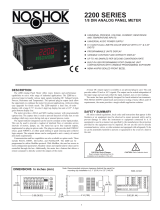WARNING: Disconnect all power to the unit before
installing Plug-in cards.
Adding Option Cards
The PAX and MPAX series meters can be fitted with up to three optional plug-
in cards. The details for each plug-in card can be reviewed in the specification
section below. Only one card from each function type can be installed at one time.
The function types include Setpoint Alarms (PAXCDS), Communications
(PAXCDC), and Analog Output (PAXCDL). The plug-in cards can be installed
initially or at a later date.
COMMUNICATION CARDS (PAXCDC)
A variety of communication protocols are available for the PAX and MPAX
series. Only one of these cards can be installed at a time. Note: For Modbus
communications use RS485 Communications Output Card and configure
communication () parameter for Modbus.
PAXCDC10 - RS485 Serial (Terminal) PAXCDC30 - DeviceNet
PAXCDC1C - RS485 Serial (Connector) PAXCDC50 - Profibus-DP
PAXCDC20 - RS232 Serial (Terminal) PAXUSB00 - USB (Mini B)
PAXCDC2C - RS232 Serial (Connector)
SERIAL COMMUNICATIONS CARD
Type: RS485 or RS232
Communication Type: RLC Protocol (ASCII), Modbus RTU, and Modbus
ASCII
Isolation To Sensor & User Input Commons: 500 Vrms for 1 min.
Working Voltage: 50 V. Not Isolated from all other commons.
Baud: 300 to 38,400
Data: 7/8 bits
Parity: No, Odd or Even
Bus Address: Selectable 0 to 99 (RLC Protocol), or 1 to 247 (Modbus
Protocol), Max. 32 meters per line (RS485)
Transmit Delay: Selectable for 0 to 0.250 sec (+2 msec min)
DEVICENET™ CARD
Compatibility: Group 2 Server Only, not UCMM capable
Baud Rates: 125 Kbaud, 250 Kbaud, and 500 Kbaud
Bus Interface: Phillips 82C250 or equivalent with MIS wiring protection per
DeviceNet™ Volume I Section 10.2.2.
Node Isolation: Bus powered, isolated node
Host Isolation: 500 Vrms for 1 minute (50 V working) between DeviceNet™
and meter input common.
PROFIBUS-DP CARD
Fieldbus Type: Profibus-DP as per EN 50170, implemented with Siemens
SPC3 ASIC
Conformance: PNO Certified Profibus-DP Slave Device
Baud Rates: Automatic baud rate detection in the range 9.6 Kbaud to 12 Mbaud
Station Address: 0 to 125, set by rotary switches.
Connection: 9-pin Female D-Sub connector
Network Isolation: 500 Vrms for 1 minute (50 V working) between Profibus
network and sensor and user input commons. Not isolated from all other
commons.
PAXUSB PROGRAMMING CARD
Type: USB Virtual Comms Port
Connection: Type mini B
Isolation To Sensor & User Input Commons: 500 Vrms for 1 min.
Working Voltage: 50 V. Not Isolated from all other commons.
Baud Rate: 300 to 19.2k
Unit Address: 0 to 99; only 1 meter can be configured at a time
SETPOINT CARDS (PAXCDS)
The PAX and MPAX series has 4 available setpoint alarm output plug-in
cards. Only one of these cards can be installed at a time. (Logic state of the
outputs can be reversed in the programming.) These plug-in cards include:
PAXCDS10 - Dual Relay, FORM-C, Normally open & closed
PAXCDS20 - Quad Relay, FORM-A, Normally open only
PAXCDS30 - Isolated quad sinking NPN open collector
PAXCDS40 - Isolated quad sourcing PNP open collector
DUAL RELAY CARD
Type: Two FORM-C relays
Isolation To Sensor & User Input Commons: 2000 Vrms for 1 min.
Working Voltage: 240 Vrms
Contact Rating:
One Relay Energized: 5 amps @ 120/240 VAC or 28 VDC (resistive load),
1/8 HP @120 VAC, inductive load
Total current with both relays energized not to exceed 5 amps
Life Expectancy: 100 K cycles min. at full load rating. External RC snubber
extends relay life for operation with inductive loads
QUAD RELAY CARD
Type: Four FORM-A relays
Isolation To Sensor & User Input Commons: 2300 Vrms for 1 min.
Working Voltage: 250 Vrms
Contact Rating:
One Relay Energized: 3 amps @ 240 VAC or 30 VDC (resistive load), 1/10
HP @120 VAC, inductive load
Total current with all four relays energized not to exceed 4 amps
Life Expectancy: 100 K cycles min. at full load rating. External RC snubber
extends relay life for operation with inductive loads
QUAD SINKING OPEN COLLECTOR CARD
Type: Four isolated sinking NPN transistors.
Isolation To Sensor & User Input Commons: 500 Vrms for 1 min.
Working Voltage: 50 V. Not Isolated from all other commons.
Rating: 100 mA max @ V
SAT
= 0.7 V max. V
MAX
= 30 V
QUAD SOURCING OPEN COLLECTOR CARD
Type: Four isolated sourcing PNP transistors.
Isolation To Sensor & User Input Commons: 500 Vrms for 1 min.
Working Voltage: 50 V. Not Isolated from all other commons.
Rating: Internal supply: 24 VDC ± 10%, 30 mA max. total
External supply: 30 VDC max., 100 mA max. each output
ALL FOUR SETPOINT CARDS
Response Time: See update rates step response specification; add 6 msec
(typical)for relay card
OpTiOnal plug-in OuTpuT Cards
4
aCCessOries
UNITS LABEL KIT (PAXLBK)
Each meter has a units indicator with backlighting that can be customized
using the Units Label Kit. The backlight is controlled in the programming.
PROGRAMMING SOFTWARE
The Crimson
®
2 (SFCRM2) software is a Windows
®
based program for
configuring and updating the firmware of the PAXDP meter from a PC. Using
the software makes programming the PAXDP meter easier and allows the user
to save the PAXDP database in a PC file for future use. The software is available
as a free download from Red Lion’s website.
The first time Crimson 2 software is run from the File menu, select “New” to
display a dialog and select the PAXDP. The screen will display icons that
represent the various programming sections of the PAXDP. Double-click on an
icon to configure the programming parameters pertaining to the selection. Tool
Tip help is available for each of the program parameters. A PAX serial plug-in
card or PAX USB programming card is required to program the meter using the
software.
When communicating with Crimson 2 software, the PAXDP must be set in
default configuration type of:
Communications Type: MODBUS RTU
Baud Rate: 38400
Data Bit: 8
ParityBit: no
Meter Unit Address: 247