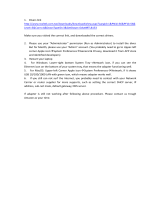Page is loading ...

HP LaserJet Managed E50045
User Guide

Copyright and License
© Copyright 2018 HP Development Company,
L.P.
Reproduction, adaptation, or translation without
prior written permission is prohibited, except as
allowed under the copyright laws.
The information contained herein is subject to
change without notice.
The only warranties for HP products and
services are set forth in the express warranty
statements accompanying such products and
services. Nothing herein should be construed as
constituting an additional warranty. HP shall not
be liable for technical or editorial errors or
omissions contained herein.
Edition 2, 1/2019
Trademark Credits
Adobe
®
, Adobe Photoshop
®
, Acrobat
®
, and
P
ostScript
®
are trademarks of Adobe Systems
Inc
orporated.
Apple and the Apple logo are trademarks of
Apple Inc., registered in the U.S. and other
countries.
macOS is a trademark of Apple Inc., registered in
the U.S. and other countries.
AirPrint is a trademark of Apple Inc., registered in
the U.S. and other countries.
Google™ is a trademark of Google Inc.
Microsoft®, Windows®, Windows® XP, and
Windows Vista® are U.S. registered trademarks
of Microsoft Corporation.
UNIX
®
is a registered trademark of The Open
Gr
oup.

Table of contents
1 Printer overview ........................................................................................................................................................................................ 1
For more information ............................................................................................................................................................... 1
Warning icons ............................................................................................................................................................................ 2
Printer views .............................................................................................................................................................................. 3
Printer front view ................................................................................................................................................. 3
Printer back view .................................................................................................................................................. 4
Interface ports ...................................................................................................................................................... 5
Control-panel view ............................................................................................................................................... 6
How to use the touchscreen control panel ................................................................................. 7
Printer specications ................................................................................................................................................................ 8
Technical specications ....................................................................................................................................... 8
Supported operating systems ........................................................................................................................... 9
Printer dimensions ............................................................................................................................................ 11
Power consumption, electrical specications, and acoustic emissions .................................................... 13
Operating-environment range ........................................................................................................................ 13
Printer hardware setup and software installation ............................................................................................................ 14
2 Paper trays .............................................................................................................................................................................................. 15
For more information ............................................................................................................................................................ 15
Load paper to Tray 1 (multipurpose tray) .......................................................................................................................... 16
Introduction ........................................................................................................................................................ 16
Tray 1 paper orientation ................................................................................................................................... 17
Use alternative letterhead mode .................................................................................................................... 17
Enable Alternative Letterhead Mode by using the printer control-panel menus ............... 17
Load paper to Trays 2, 3, 4, and 5 ....................................................................................................................................... 18
Introduction ........................................................................................................................................................ 18
Tray 2 and the 550-sheet trays paper orientation ...................................................................................... 20
Use alternative letterhead mode .................................................................................................................... 20
Enable Alternative Letterhead Mode by using the printer control-panel menus ............... 20
Load and print envelopes ..................................................................................................................................................... 22
Introduction ........................................................................................................................................................ 22
Print envelopes .................................................................................................................................................. 22
ENWW iii

Envelope orientation ......................................................................................................................................... 22
3 Supplies, accessories, and parts .......................................................................................................................................................... 23
For more information ............................................................................................................................................................ 23
Order supplies, accessories, and parts ............................................................................................................................... 24
Ordering .............................................................................................................................................................. 24
Supplies and accessories ................................................................................................................................. 24
Customer self-repair parts ............................................................................................................................... 25
Replace the toner cartridge .................................................................................................................................................. 26
Introduction ........................................................................................................................................................ 26
Toner-cartridge information ............................................................................................................................ 26
Remove and replace the cartridge .................................................................................................................. 27
4 Print .......................................................................................................................................................................................................... 31
For more information ............................................................................................................................................................ 31
Print tasks (Windows) ............................................................................................................................................................ 32
How to print (Windows) .................................................................................................................................... 32
Automatically print on both sides (Windows) ............................................................................................... 32
Manually print on both sides (Windows) ........................................................................................................ 33
Print multiple pages per sheet (Windows) .................................................................................................... 33
Select the paper type (Windows) .................................................................................................................... 34
Additional print tasks ........................................................................................................................................ 35
Print tasks (macOS) ............................................................................................................................................................... 36
How to print (macOS) ........................................................................................................................................ 36
Automatically print on both sides (macOS) ................................................................................................... 36
Manually print on both sides (macOS) ........................................................................................................... 36
Print multiple pages per sheet (macOS) ........................................................................................................ 37
Select the paper type (macOS) ........................................................................................................................ 37
Additional print tasks ........................................................................................................................................ 37
Store print jobs on the printer to print later or print privately ........................................................................................ 38
Introduction ........................................................................................................................................................ 38
Create a stored job (Windows) ......................................................................................................................... 38
Create a stored job (macOS) ............................................................................................................................ 39
Print a stored job ............................................................................................................................................... 40
Delete a stored job ............................................................................................................................................ 40
Delete a job that is stored on the printer .................................................................................. 40
Change the job storage limit ....................................................................................................... 40
Information sent to printer for Job Accounting purposes ........................................................................... 41
Print from the USB port ........................................................................................................................................................ 42
Introduction ........................................................................................................................................................ 42
Enable the USB port for printing ..................................................................................................................... 42
iv ENWW

Print from a USB ash drive ............................................................................................................................. 43
5 Manage the printer ................................................................................................................................................................................. 45
For more information ............................................................................................................................................................ 45
Advanced conguration with HP Embedded Web Server (EWS) .................................................................................... 46
Introduction ........................................................................................................................................................ 46
How to access the HP Embedded Web Server (EWS) .................................................................................. 46
HP Embedded Web Server features ............................................................................................................... 47
Information tab ............................................................................................................................. 47
General tab .................................................................................................................................... 47
Print tab .......................................................................................................................................... 48
Troubleshooting tab ..................................................................................................................... 49
Security tab .................................................................................................................................... 49
HP Web Services tab ..................................................................................................................... 49
Networking tab .............................................................................................................................. 50
Other Links list ............................................................................................................................... 51
Congure IP network settings .............................................................................................................................................. 52
Printer sharing disclaimer ................................................................................................................................ 52
View or change network settings ................................................................................................................... 52
Rename the printer on a network ................................................................................................................... 52
Manually congure IPv4 TCP/IP parameters from the control panel ........................................................ 53
Manually congure IPv6 TCP/IP parameters from the control panel ........................................................ 53
Link speed and duplex settings ....................................................................................................................... 54
Printer security features ....................................................................................................................................................... 55
Introduction ........................................................................................................................................................ 55
Security statements .......................................................................................................................................... 55
IP Security ........................................................................................................................................................... 55
Assign or change the system password using the HP Embedded Web Server ....................................... 55
Encryption support: HP High Performance Secure Hard Disks .................................................................. 56
Lock the formatter ............................................................................................................................................ 56
Energy-conservation settings .............................................................................................................................................. 57
Introduction ........................................................................................................................................................ 57
Print with EconoMode ....................................................................................................................................... 57
Set the Sleep/Auto O After Inactivity setting .............................................................................................. 57
Set the sleep timer and congure the printer to use 1 watt or less of power ......................................... 58
Set the sleep schedule ...................................................................................................................................... 58
Set the Delay Shut Down setting .................................................................................................................... 59
HP Web Jetadmin ................................................................................................................................................................... 60
Software and rmware updates .......................................................................................................................................... 61
ENWW v

6 Solve problems ....................................................................................................................................................................................... 63
For more information ............................................................................................................................................................ 63
Customer support .................................................................................................................................................................. 64
Control panel help system .................................................................................................................................................... 65
Restore factory settings ........................................................................................................................................................ 66
Introduction ........................................................................................................................................................ 66
Method one: Restore factory settings from the printer control panel ...................................................... 66
Method two: Restore factory settings from the HP Embedded Web Server (network-connected
printers only)
...................................................................................................................................................... 66
A “Cartridge is low” or “Cartridge is very low” message displays on the printer control panel ................................. 67
Printer does not pick up paper or misfeeds ....................................................................................................................... 68
Introduction ........................................................................................................................................................ 68
The printer does not pick up paper ................................................................................................................. 68
The printer picks up multiple sheets of paper .............................................................................................. 70
Clear paper jams ..................................................................................................................................................................... 74
Introduction ........................................................................................................................................................ 74
Jam locations ..................................................................................................................................................... 74
Auto-navigation for clearing paper jams ....................................................................................................... 75
Experiencing frequent or recurring paper jams? .......................................................................................... 75
13.A1 tray 1 paper jam ..................................................................................................................................... 76
13.A2, 13.A3, 13.A4, 13.A5 tray 2, tray 3, tray 4, tray 5 paper jam .......................................................... 78
Clear paper jams in the toner-cartridge area ................................................................................................ 82
13.B rear door and fuser area paper jam ...................................................................................................... 84
13.E1 output bin paper jam ............................................................................................................................. 86
13.C, 13.D, 13.B paper jam in the duplexer ................................................................................................... 86
Improve print quality ............................................................................................................................................................. 91
Introduction ........................................................................................................................................................ 91
Print from a dierent software program ....................................................................................................... 91
Check the paper-type setting for the print job ............................................................................................. 91
Check the paper type setting on the printer ............................................................................. 91
Check the paper type setting (Windows) .................................................................................. 91
Check the paper type setting (macOS) ...................................................................................... 92
Check toner-cartridge status ........................................................................................................................... 92
Print a cleaning page ......................................................................................................................................... 92
Visually inspect the toner cartridge or cartridges ........................................................................................ 93
Check paper and the printing environment ................................................................................................... 93
Step one: Use paper that meets HP specications ................................................................. 93
Step two: Check the environment .............................................................................................. 93
Step three: Set the individual tray alignment ........................................................................... 94
Try a dierent print driver ................................................................................................................................ 94
vi ENWW

viii ENWW

1 Printer overview
For more information
●
Warning icons
●
Printer views
●
Printer specications
●
Printer hardware setup and software installation
The following information is correct at the time of publication.
For video assistance, see www.hp.com/videos/LaserJet.
For current information, see www.hp.com/support/ljE50045.
HP's all-inclusive help for the printer includes the following information:
● Install and congure
● Learn and use
● Solve problems
● Download software and rmware updates
● Join support forums
● Find warranty and regulatory information
ENWW For more information 1

Warning icons
Warning icon denitions: The following warning icons may appear on HP products. Apply appropriate caution
where applicable.
●
Caution: Electric shock
●
Caution: Hot surface
●
Caution: Keep body parts away from moving parts
●
Caution: Sharp edge in close proximity
2 Chapter 1 Printer overview ENWW

Printer views
●
Printer front view
●
Printer back view
●
Interface ports
●
Control-panel view
Printer front view
3
2
1
6
7
8
9
10
4
5
1 Top cover (access to the toner cartridge)
2 Easy-access USB port
Insert a USB ash drive for printing without a computer or to update the printer rmware.
NOTE: An administrator must enable this port before use.
3 Standard output bin
4 On/o button
5 Control panel with color touchscreen display
6 Hardware integration pocket for connecting accessory and third-party devices
NOTE: To use the hardware integration pocket (HIP), install the HP internal USB ports accessory (B5L28A). The USB port
inside the HIP is not functional otherwise.
7 Formatter cover
8 Tray 2
9 Model name
10 Tray 1
ENWW Printer views 3

Printer back view
1
2
3
6
5
4
1 Rear door (access for clearing jams)
2 Serial number and product number label
3 Top-cover-release button
4 Dust cover for Tray 2 (ips up when legal-size paper is loaded)
5 Power connection
6 Formatter (contains the interface ports)
4 Chapter 1 Printer overview ENWW

Interface ports
1
2
3
4
1 Slot for a cable-type security lock
2 Local area network (LAN) Ethernet (RJ-45) network port
3 Hi-Speed USB 2.0 printing port
4 USB port for connecting external USB devices (this port might be covered)
NOTE: For easy-access USB printing, use the USB port near the control panel.
ENWW Printer views 5

Control-panel view
The Home screen provides access to the printer features and indicates the current status of the printer.
Return to the Home screen at any time by selecting the Home button.
NOTE: The features that appear on the Home screen can vary, depending on the printer conguration.
4
6
7
5
8
2
3
1
1 Reset button Select the Reset button to clear changes, release the printer from a paused state, display the Message
Center if there are errors, and restore the default settings.
2 Sign In or Sign Out button Select the Sign In button to access secured features.
Select the Sign Out button to sign out of the printer. The printer restores all options to the default
settings.
NOTE: This button displays only if the administrator has congured the printer to require permission
for access to features.
3
Information button
Select the Information button to access a screen that provides access to several types of printer
information. Select the following buttons on the Information screen for printer information:
● Display Language: Change the language setting for the current user session.
● Sleep Mode: Place the printer into sleep mode.
● Wi-Fi Direct: View information for how to connect directly to the printer using a phone, tablet, or
other device with Wi-Fi.
● Wireless: View or change wireless connection settings (wireless accessory equipped models only).
● Ethernet: View or change Ethernet connection settings.
● HP Web Services: View information to connect and print to the printer using HP Web Services
(ePrint).
4
Help button
Select the Help button to open the embedded help system.
5 Current time Displays the current time.
6 Applications area Select any of the icons to open the application. Swipe the screen sideways to access more applications.
NOTE: The available applications vary by printer. The administrator can congure which applications
appear and the order in which they appear.
6 Chapter 1 Printer overview ENWW

7 Home-screen page
indicator
Indicates the number of pages on the Home screen or in an application. The current page is highlighted.
Swipe the screen sideways to scroll between pages.
8
Home button
Select the Home button to return to the Home screen.
How to use the touchscreen control panel
Use the following actions to use the printer touchscreen control panel.
Action Description Example
Touch Touch an item on the screen to select that item
or open that menu. Also, when scrolling through
menus, briey touch the screen to stop the
scrolling.
Touch the Settings icon to open the Settings app.
Swipe Touch the screen and then move your nger
horizontally to scroll the screen sideways.
Swipe until the Settings app displays.
Scroll Touch the screen and then move your nger
vertically to scroll the screen up and down. When
scrolling through menus, briey touch the screen
to stop the scrolling.
Scroll through the Settings app.
ENWW Printer views 7

Printer specications
IMPORTANT: The following specications are correct at the time of publication, but they are subject to change.
For current information, see www.hp.com/support/ljE50045.
●
Technical specications
●
Supported operating systems
●
Printer dimensions
●
Power consumption, electrical specications, and acoustic emissions
●
Operating-environment range
Technical specications
Model name E50045dw
Product number 3GN19A
Paper handling Tray 1 (100-sheet capacity)
Tray 2 (550-sheet capacity)
1 x 550-sheet paper feeder
NOTE: Each printer model accepts up to three
optional 1 x 550-sheet feeders (Trays 3, 4, and 5).
Optional
Printer cabinet/stand Optional
Automatic duplex printing
Connectivity 10/100/1000 Ethernet LAN connection with IPv4 and
IPv6
Hi-Speed USB 2.0
Easy-access USB port for printing without a computer
and upgrading the rmware
Hardware Integration Pocket for connecting accessory
and third-party devices
HP Internal USB Ports Optional
HP Jetdirect 3000w NFC/Wireless Accessory for printing
from mobile devices
Optional
Integrated HP near-eld communication (NFC) and Wi-
Fi Direct functionality for printing from mobile devices
HP Jetdirect 2900nw Print Server accessory for wireless
connectivity
Optional
Memory 512 MB memory, expandable to 1.5 GB by adding 1 GB
DIMM
Mass storage 4 GB embedded Multi-Media Controller (eMMC)
320 GB HP Secure High-Performance Hard Disk Optional
8 Chapter 1 Printer overview ENWW

Model name E50045dw
Product number 3GN19A
Security HP Trusted Platform Module for encrypting all data that
passes through the printer
Optional
Control-panel display and input Color touchscreen control panel
Print Prints 45 pages per minute (ppm) on letter and 43 ppm
on A4-size paper
Easy-access USB printing (no computer required)
Store jobs in the printer memory to print later or print
privately
Supported operating systems
Linux: For information and print drivers for Linux, go to www.hp.com/go/linuxprinting.
UNIX: For information and print drivers for UNIX®, go to www.hp.com/go/unixmodelscripts.
The following information applies to the printer-specic HP PCL 6 print drivers, and HP print drivers for macOS.
Windows: Go to the printer-support website for this printer: www.hp.com/support/ljE50045 to download and
install the HP print driver.
macOS: Mac computers are supported with this printer. Download HP Easy Start from 123.hp.com/LaserJet to
install the HP print driver.
1. Go to 123.hp.com/LaserJet.
2. Follow the steps provided to download the printer software.
Table
1-1 Supported operating systems and print drivers
Operating system Print driver installed (from the software on
the web)
Notes
Windows 7, 32-bit and 64-bit The PCL 6 printer-specic print driver is
available for download from the printer-
support website. Download the driver, and
then use the Microsoft Add Printer tool to
install it.
Windows 8, 32-bit and 64-bit The PCL 6 printer-specic print driver is
available for download from the printer-
support website. Download the driver, and
then use the Microsoft Add Printer tool to
install it.
Windows 8.1, 32-bit and 64-bit The PCL 6 printer-specic print driver is
available for download from the printer-
support website. Download the driver, and
then use the Microsoft Add Printer tool to
install it.
ENWW Printer specications 9

Table 1-1 Supported operating systems and print drivers (continued)
Operating system Print driver installed (from the software on
the web)
Notes
Windows 10, 32-bit and 64-bit The PCL 6 printer-specic print driver is
available for download from the printer-
support website. Download the driver, and
then use the Microsoft Add Printer tool to
install it.
Windows Server 2008 R2, SP 1, 64-bit The PCL 6 printer-specic print driver is
available for download from the printer-
support website. Download the driver, and
then use the Microsoft Add Printer tool to
install it.
Windows Server 2012, 64-bit The PCL 6 printer-specic print driver is
available for download from the printer-
support website. Download the driver, and
then use the Microsoft Add Printer tool to
install it.
Windows Server 2012 R2, 64-bit The PCL 6 printer-specic print driver is
available for download from the printer-
support website. Download the driver, and
then use the Microsoft Add Printer tool to
install it.
Windows Server 2016, 64-bit The PCL 6 printer-specic print driver is
available for download from the printer-
support website. Download the driver, and
then use the Microsoft Add Printer tool to
install it.
macOS 10.11 El Capitan, macOS 10.12
Sierra, macOS 10.13 High Sierra
Download HP Easy Start from 123.hp.com/
LaserJet, and then use it to install the print
driver.
NOTE: Supported operating systems can change. For a current list of supported operating systems, go to
www.hp.com/support/ljE50045 for HP's all-inclusive help for the printer.
NOTE: For details on client and server operating systems and for HP UPD driver support for this printer, go to
www.hp.com/go/upd. Under Additional information, click the links.
Table 1-2 Minimum system requirements
Windows macOS
● Internet connection
● Dedicated USB 1.1 or 2.0 connection or a network connection
● 2 GB of available hard-disk space
● 1 GB RAM (32-bit) or 2 GB RAM (64-bit)
● Internet connection
● Dedicated USB 1.1 or 2.0 connection or a network connection
● 1.5 GB of available hard-disk space
10 Chapter 1 Printer overview ENWW

Printer dimensions
Figure 1-1 Dimensions for the dw model
1
2
2
3
3
1
Printer fully closed Printer fully opened
1. Height 296 mm (11.7 in) 296 mm (11.7 in)
2. Depth Tray 2 dust cover closed: 376 mm (14.8 in)
Tray 2 dust cover open: 444 mm (17.5 in)
569 mm (22.4 in)
3. Width 410 mm (16.1 in) 410 mm (16.1 in)
Weight 12 kg (26.5 lb)
Figure 1-2 Dimensions for the 1 x 550-sheet paper feeder
1
2
2
3
3
1
1. Height 130 mm (5.1 in)
2. Depth Tray closed: 376 mm (14.8 in)
Tray opened: 569 mm (22.4 in)
3. Width 410 mm (16.1 in)
Weight 1.4 kg (3 lb)
ENWW Printer specications 11

Figure 1-3 Dimensions for the cabinet/stand
1
2
3
2
3
1
1. Height 381 mm (15.0 in)
2. Depth Door closed: 632 mm (24.9 in)
Door opened and rear castors rotated: 865 mm (34.0 in)
3. Width Door closed: 600 mm (23.6 in)
Door opened and rear castors rotated: 630 mm (24.8 in)
Weight 9.0 kg (20 lb)
1
These values are subject to change. For current information, go to www.hp.com/support/ljE50045.
Figure 1-4 Dimensions for the printer with three 1 x 550-sheet paper feeders and the cabinet/stand
1
2
3
1
2
3
Printer and accessories fully closed Printer and accessories fully opened
1. Height 1067 mm (42.0 in) 1067 mm (42.0 in)
2. Depth 632 mm (24.9 in) 865 mm (34.0 in)
12 Chapter 1 Printer overview ENWW
/