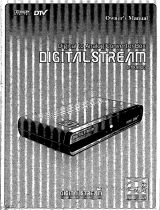Page is loading ...

From the main HTML page click on the EPG link to bring up the EPG page.
DestIP: In this field we enter the IP address of the QAM24 in the system that will output the EPG and
PSIP data. As you may recall the IP address of any particular QAM24 is 192.168.6. (1 + chassis ID
number). So for our chassis number 3 the correct IP address for the QAM24 is 192.168.6.4
NOTE: In a multi chassis install this value is set to the IP address calculated based on the chassis number
of the chassis that has the QAM24 installed.
DestPort: In this field we enter the IP port value that corresponds to the QAM24 RF channel we want
the EPG to be broadcast on. For example IP port 19 represents the third minor of the first major channel
in the QAM24. If I have my first QAM24 major set to 30 and I enter 19 into the DestPort: field my EPG
will be broadcast on RF channel 30-3. Although the EPG can be assigned to any RF channel it is often a
standard practice to set the EPG to be on the default channel that the television sets tune to when they
power up.
TimezoneOffset: This is the field were we enter the offset from GMT for the time zone our system is in.
Pacific=5 Mountain=7 Central=6 Eastern=5 The default is 0.
IgnoreDST: This field is where we disable the adjustment that is made for Daylight Savings Time. To
disable DST set this to 1. The default is 0.
LogoTftpServerIP: This field is where we enter the address of the tftp server for the custom logo for the
EPG.
LogoFileName: This field is where we enter the name of the file that is to be used for the logo.
On the EPG page click on the EpgLoad button. This will load the current channel line up into the EPG
window. This only loads the current tuning data for the cards in the chassis you are connected to. This
data is used to generate the EPG and/or the PSIP data to be displayed. Only data that the COM24 can
get from the current DirecTV channel lineup can be part of the EPG.
The format of the data loaded into the window is as follows:
Displayed Number [- minor] Major Number [-minor] –[hd|sd] –Chassis number Ethernet port
69-1 244-65535-hd 3 17
69-1 is the major and minor channel number that will be displayed in the EPG and PSIP data. When you
first load the data this will be the RF qam channel major-minor channel number the receiver data is
currently sent to. This can be changed to anything you want and the –minor is optional. Let’s say I have
my televisions mapped so that qam RF channel 69-1 is channel 100 on the television. I would change the
69-1 to 100 in the data line so it will be displayed as channel 100 in the EPG. My new data line would
look like: 100 244-65535-hd 3 17
This channel will now be displayed as channel 100 in the EPG and PSIP data.
244 is the major channel number that the COM24 card is tuned to.

65535 is the minor channel number that the com24 card is tuned to. This is the minor number for all HD
channels tuned by the COM24 card. The correct minor number to tune the SD version of a given channel
would be 165535.
-hd indicates this is an HD channel
3 is the chassis ID of the chassis with the QAM24 installed. If set to -1 this will disable PSIP generation.
NOTE: In a multi chassis install this value is set to the chassis ID of the chassis that has the QAM24
installed.
17 is the destination port for the channel data. This corresponds to a particular RF channel of the
QAM24
Once you have entered and edited all of the information for your EPG click on the Submit button to
apply the changes. It may take a few minutes for the EPG to get all the data arranged and become
viewable on the channel you have assigned it.
In some cases it may be desirable to have the PSIP data on the RF plant but not necessarily broadcast an
EPG. This can be accomplished by setting everything up as in the previous instructions however you
would set the DestIP: to 1.2.3.4 and the DestPort: to 0.
/