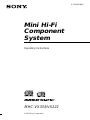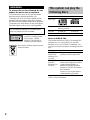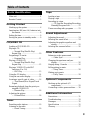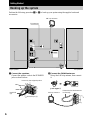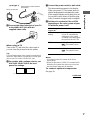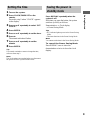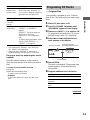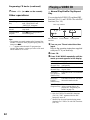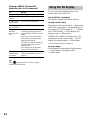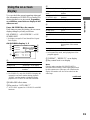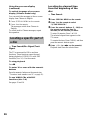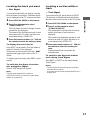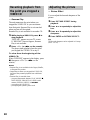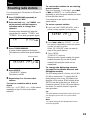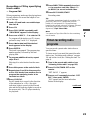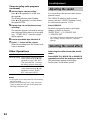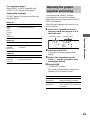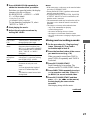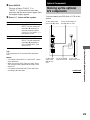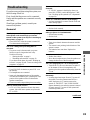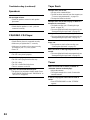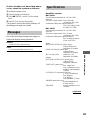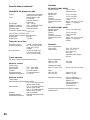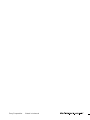Sony MHC-VX333 User manual
- Category
- Home audio sets
- Type
- User manual
This manual is also suitable for

Mini Hi-Fi
Component
System
4-234-628-12(1)
MHC-VX333/VX222
© 2001 Sony Corporation
Operating Instructions

2
WARNING
To prevent fire or shock hazard, do not
expose the unit to rain or moisture.
To avoid electrical shock, do not open the cabinet.
Refer servicing to qualified personnel only.
To prevent fire, do not Cover the ventilation of the
apparatus with news papers, table-cloths, curtains,
etc. And don’t place lighted candles on the apparatus.
To prevent fire or shock hazard, do not place objects
filled with liquids, such as vases, on the apparatus.
Do not install the appliance in a confined space,
such as a bookcase or built-in cabinet.
This appliance is classified as
a CLASS 1 LASER product.
The CLASS 1 LASER
PRODUCT MARKING is
located on the rear exterior.
Don’t throw a battery, dispose it as the
injurious wastes.
This system can play the
following discs
VIDEO CDs Audio CDs
Disc Logo
Contents Audio + Video
(moving pictures)
Audio
Disc size 12 cm/8 cm 12 cm/8 cm
Play time 74 min./20 min. 74 min./20 min.
Note on VIDEO CDs
This system conforms to VIDEO CDs without PBC
functions (Ver. 1.1) and VIDEO CDs with PBC
functions (Ver. 2.0) of VIDEO CD standards. You
can enjoy two kinds of playback according to the disc
type.
Disc type You can
VIDEO CDs
without PBC
functions (Ver.
1.1 discs)
Enjoy video playback (moving
pictures) as well as audio CDs.
VIDEO CDs
with PBC
functions (Ver.
2.0 discs)
Play interactive software using
menu screens displayed on the TV
screen (menu playback), in
addition to the video playback
function of VIDEO CDs without
PBC functions.
Moreover, you can play high or
standard quality still picture.
* PBC = Play Back Control

3
Table of Contents
Parts Identification
Main unit ............................................... 4
Remote Control ..................................... 5
Getting Started
Hooking up the system .......................... 6
Inserting two R6 (size AA) batteries into
the remote........................................ 8
Setting the time...................................... 9
Saving the power in standby mode........9
CD/VIDEO CD
Loading a CD/VIDEO CD ..................10
Playing a CD
— Normal Play/Shuffle Play/
Repeat Play ................................... 10
Programing CD tracks
— Program Play ............................ 11
Playing a VIDEO CD
— Normal Play/Shuffle Play/
Repeat Play ................................... 12
Playing a VIDEO CD with PBC
functions (Ver. 2.0)
— PBC Play .................................. 13
Using the CD display ..........................14
Using the on-screen display ................15
Locating a specific part of a disc......... 16
— Time Search/Disc Digest/Track
Digest
Resuming playback from the point you
stopped a VIDEO CD
— Resume Play............................. 18
Adjusting the picture
— Picture Effect............................ 18
Tuner
Presetting radio stations.......................19
Listening to the radio
— Preset Tuning ........................... 20
Tape
Loading a tape ..................................... 20
Playing a tape ...................................... 21
Recording to a tape
— CD Synchro Recording/Recording
Manually/Program Edit ................. 22
Timer-recording radio programs ......... 23
Sound Adjustment
Adjusting the sound ............................. 24
Selecting the sound effect.................... 24
Adjusting the graphic equalizer and
storing............................................ 25
Selecting the surround effect ............... 26
Other Features
Enhancing video game sound
— Game Sync ............................... 26
Changing the spectrum analyzer
display ........................................... 26
Singing along: Karaoke ...................... 26
Falling asleep to music
— Sleep Timer .............................. 28
Waking up to music
— Daily Timer .............................. 28
Optional Components
Hooking up the optional A/V
components ................................... 29
Connecting a video game machine...... 30
Additional Information
Precautions .......................................... 31
Troubleshooting................................... 33
Messages ............................................. 35
Specifications ...................................... 35
Glossary ............................................... 37

4
Parts Identification
The items are arranged in alphabetical order. Refer to the pages indicated in parentheses for details.
Main unit
ql
w;
qj
qh
qk
qg
qd
qf
wa
wswdwf
wg
wh
wj
wk
eg
eh
ej
ef
ed
es
e;
wl
1234 76590qaqs8
ea
AUDIO jacks eg (30)
CD qd (10 – 13, 22, 23)
CD SYNC wg (22, 23)
Deck A ea (20, 21)
Deck B wa (20 – 24)
DIRECTION 8 (21 – 23, 27)
DISC 1 – 3 ws (10, 11, 13)
DISC SKIP EX-CHANGE ed
(10, 11, 13)
Disc tray 9 (10)
DISPLAY 8 (9, 14)
ECHO LEVEL control wk (27)
EDIT 8 (23)
EFFECT ON/OFF 4
(25, 27)
ENTER qa (9, 13, 14, 18, 19,
23 – 25, 28, 29, 35)
GAME ej (26, 30)
GAME EQ 2 (24, 26)
GROOVE 5 (24)
KARAOKE PON ef (27)
MD (VIDEO) qh (30)
MIC 1, 2 jack es (26, 27)
MIC LEVEL control wl (26, 27)
MOVIE EQ q; (24, 25)
MUSIC EQ 7 (24, 25)
P FILE qs (25)
PHONES jack ql
PICTURE EFFECT 3 (18)
PLAY MODE 8 (10 – 12)
REC PAUSE/START wf (22, 23)
REPEAT 8 (11)
SPECTRUM 8 (26)
STEREO/MONO 8 (20)
TAPE A/B qg (20, 22)
TUNER MEMORY 8 (19)
TUNER/BAND qf (19, 22)
VIDEO jack eh (30)
VOLUME control qj
BUTTON DESCRIPTIONS
?/1 (power) 1
v/V/b/B 6
Z OPEN/CLOSE qk
Z (deck B) w;
M (fast forward) wd
+ wd
. (go back) wh
> (go forward) wh
X (pause) wh
hH (play) wh
x (stop) wh
m (rewind) wj
– wj
Z (deck A) e;

5
Parts Identification
Remote Control
8
9
0
qa
qs
12
3
45
6
7
qd
qf
qg
qh
ql
w;
wa
ws
wd
wf
wg
wh
wj
wk
wl
e;
ea
es
ed
ef
eh
ej
eg
qk
qj
CD eh (10 – 13, 22, 23)
CINEMA SPACE wg (26)
CLEAR e; (12)
CLOCK/TIMER SELECT 2
(24, 29)
CLOCK/TIMER SET 3 (9, 23,
28, 29)
DISPLAY ed (9, 14)
D.SKIP qd (10, 11, 13)
EFFECT ON/OFF qj (25, 27)
ENTER wd (9, 13, 14, 18, 19,
23 – 25, 28, 29, 35)
GAME ef (26, 30)
GAME EQ ws (24, 26)
KARAOKE PON ea (27)
KEY CONTROL #/2 qh (27)
MD (VIDEO) eg (30)
MOVIE EQ qk (24, 25)
MUSIC EQ wf (24, 25)
NEXT wl (13, 14, 17)
Numeric buttons 0 (14, 16, 17,
18)
ON SCREEN qf (15)
P FILE w; (25)
PICTURE/EFFECT wh (18)
PRESET + qg (19)
PRESET – qg (19)
PREV wk (13, 14, 17)
REPEAT qa (11)
RETURN O wj (14)
SELECT qg (13, 14)
SLEEP 1 (28)
SPECIAL MENU qs (16, 17)
SPECTRUM es (26)
TAPE A/B 6 (20, 22)
TUNER/BAND ej (19, 22)
TUNING + qg (19, 20)
TUNING – qg (19, 20)
TV ?/1 4 (8)
TV CH +/– 8 (8)
TV/VIDEO 9 (8)
TV VOL +/– 7 (8)
VOL ql
BUTTON DESCRIPTIONS
?/1 (power) 5
M (fast forward) qg
. (go back) qg
> (go forward) qg
X (pause) qg
nN (play) qg
m (rewind) qg
x (stop) qg
v/V/b/B wa

6
1 Connect the speakers.
Connect the speaker cords to the SPEAKER
jacks as shown below.
R
+
L
+
–
Right speaker
FM antenna
AM loop antenna
Left speaker
Insert only the stripped portion.
Red/Solid
(3)
Black/Stripe (#)
2 Connect the FM/AM antennas.
Set up the AM loop antenna, then connect
it.
Jack type A
Getting Started
Hooking up the system
Perform the following procedure 1 to 5 to hook up your system using the supplied cords and
accessories.
2
5
4
3
1
F
M
7
5
A
M
AM loop antenna
Extend the FM lead antenna
horizontally

7
Getting Started
Jack type B
AM loop antenna
Extend the FM lead antenna
horizontally
AM
FM75
COAXIAL
3 Connect the video input jack of your TV
to the VIDEO OUT jack with the
supplied video cable.
VIDEO OUT
When using a TV
Turn on the TV and select the video input so
you can view the pictures from this system.
Tip
For even higher quality video images, you can use an
optional S-video cable to connect the S VIDEO input
jack on your TV to the S VIDEO OUT jack.
4 For models with a voltage selector, set
VOLTAGE SELECTOR to the local
power line voltage.
120V220V230 - 240V
5 Connect the power cord to a wall outlet.
The demonstration appears in the display.
When you press ?/1, the system turns on
and the demonstration automatically ends.
If the supplied adapter on the plug does not
fit your wall outlet, detach it from the plug
(only for models equipped with an adapter).
6 Set the color system to PAL or NTSC
depending on the color system of your
TV while the power is off.
The color system
of your TV
Press
AUTO (factory
setting)
?/1 while holding down X.
If your TV automatically
changes the color system
according to the input signal,
the system is set to AUTO.
NTSC ?/1 while holding down
>. The system is set to
NTSC.
PAL ?/1 while holding down
.. The system is set to
PAL.
Notes
• You cannot set the color system in the Power
Saving Mode.
• When you play back a VIDEO CD recorded in the
different color system from the one you set to the
unit, the picture image may be distorted.
To connect optional components
See page 29.
continued

8
Hooking up the system (continued)
To attach the speaker pads
Attach the supplied speaker pads to the bottom
of the speakers to stabilize the speakers and
prevent them from slipping.
Note
Keep the speaker cords away from the antennas to
prevent noise.
Using the remote
You can use the buttons shown below to
operate a Sony TV.
To Press
Turn the TV on or
off
TV ?/1.
Switch the TV’s
video input
TV/VIDEO.
Change the TV
channels
TV CH + or –.
Adjust the volume
of the TV
speaker(s)
TV VOL + or –.
When carrying this system
Perform the following procedure to protect
the CD mechanism.
1 Make sure that all discs are removed
from the unit.
2 Hold down CD and then press ?/1 until
“STANDBY” appears.
When you release the buttons, “LOCK”
appears.
3 Unplug the AC power cord.
Inserting two R6 (size AA)
batteries into the remote
E
E
e
e
Tip
With normal use, the batteries should last for about
six months. When the remote no longer operates the
system, replace both batteries with new ones.
Note
If you do not use the remote for a long period of time,
remove the batteries to avoid possible damage from
battery leakage.

9
Getting Started
Setting the time
1 Turn on the system.
2 Press CLOCK/TIMER SET on the
remote.
Proceed to step 5 when “CLOCK” appears
in the display.
3 Press v or V repeatedly to select “SET
CLOCK”.
4 Press ENTER.
5 Press v or V repeatedly to set the hour.
6 Press B.
The minute indication flashes.
7 Press v or V repeatedly to set the
minute.
8 Press ENTER.
Tip
If you made a mistake or want to change the time,
start over from step 2.
Note
The clock settings are canceled when you disconnect
the power cord or if a power failure occurs.
Saving the power in
standby mode
Press DISPLAY repeatedly when the
system is off.
Each time you press the button, the system
switches cyclically as follows:
Demonstration t Clock display
t Power Saving Mode
Tips
• ?/1 indicator lights up even in the Power Saving
Mode.
• The timer functions in the Power Saving Mode.
Note
You cannot set the time in the Power Saving Mode.
To cancel the Power Saving Mode
Press DISPLAY once to show the
demonstration or twice to show the clock
display.

10
CD/VIDEO CD
Loading a CD/VIDEO CD
1 Press Z OPEN/CLOSE.
The disc tray opens.
2 Place a CD or VIDEO CD with the label
side up on the disc tray.
When you play a CD
single (8 cm CD),
place it on the inner
circle of the tray.
To insert additional discs, press DISC SKIP
EX-CHANGE to rotate the disc tray.
3 Press Z OPEN/CLOSE to close the disc
tray.
Playing a CD
–– Normal Play/Shuffle Play/Repeat
Play
This system lets you play the CD in different
play modes.
Disc tray number
Disc presence
indicator
Track
number
Playing time
1Press CD.
2Press PLAY MODE repeatedly until the
mode you want appears in the display.
Select To play
ALL DISCS
(Normal Play)
All CDs in the disc tray
continuously.
1DISC
(Normal Play)
The CD you have selected
in original order.
SHUFFLE
ALL DISCS
(Shuffle Play)
The tracks on all CDs in
random order.
SHUFFLE
1DISC
(Shuffle Play)
The tracks on the CD you
have selected in random
order.
PROGRAM
(Program Play)
The tracks on all CDs in the
order you want them to be
played (see “Programing
CD tracks” on page 11).
3Press hH (or nN on the remote).
Other Operations
To Do this
Stop play Press x.
Pause Press X. Press again to resume
play.
Select a track During play or pause, press >
(to go forward) or . (to go
back).
Find a point
in a track
During play, press M (to go
forward) or m (to go back). At
the desired point, press hH
(or nN on the remote) to stop
searching and start playback.
Select a CD in
stop mode
Press DISC 1 – 3 or DISC SKIP
EX-CHANGE (or D.SKIP on the
remote).

11
CD/VIDEO CD
To Do this
Switch to CD
function from
another source
Press DISC 1 – 3 (Automatic
Source Selection). However, if a
CD is used in a program, play does
not start even if you press CD 1 –
3.
Remove a CD Press Z OPEN/CLOSE.
Exchange other
CDs while
playing
Press DISC SKIP EX-CHANGE.
Play repeatedly
(Repeat Play)
Press REPEAT during play until
“REPEAT” or “REPEAT 1”
appears.
REPEAT*
1
: For all the tracks on
the CD up to five times.
REPEAT 1*
2
: For a single track
only.
To cancel playing repeatedly, press
REPEAT until “REPEAT” or
“REPEAT 1” disappears.
*
1
You cannot select “REPEAT” and “SHUFFLE
ALL DISCS” at the same time.
*
2
When you select “REPEAT 1”, that track is
repeated endlessly until REPEAT 1 is canceled.
Playing a track by entering the track
number
Press the number button(s) on the remote to
enter the track number of the track you want to
play.
To enter a track number over 10
1Press >10.
2Enter the corresponding digits.
To enter 0, press 10/0 instead.
Example:
To play track number 30, press >10, then 3 and
10/0.
Programing CD tracks
–– Program Play
You can make a program of up to 32 tracks
from all the CDs in the order you want to play
them.
1 Press CD, then place a CD.
2 Press PLAY MODE repeatedly until
“PROGRAM” appears in the display.
3 Press one of DISC 1 – 3 to select a CD.
To program all the tracks on a CD at once,
proceed to step 5 with “AL” displayed.
4 Press . or > until the desired
track appears in the display.
Disc tray number
Total playing time
(including selected track)
Track number
5 Press ENTER.
The track is programed. The program step
number appears, followed by the total
playing time.
6 Program additional discs or tracks.
To program Repeat steps
Other discs 3 and 5
Other tracks on the
same disc
4 and 5
Other tracks on other
discs
3 to 5
continued

12
Programing CD tracks (continued)
7 Press hH (or nN on the remote).
Other operations
To Do this
Cancel Program
Play
Press PLAY MODE repeatedly
until “PROGRAM” and
“SHUFFLE” disappear.
Clear a track from
the end
Press CLEAR on the remote in
stop mode.
Clear the entire
program
Press x once in stop mode or
twice during play.
Tips
• The program you made remains after Program Play
finishes. To play the same program again, press CD,
then press nN.
•“--.--” appears when the total CD program time
exceeds 100 minutes, or when you select a CD track
whose number is 21 or over.
Playing a VIDEO CD
— Normal Play/Shuffle Play/Repeat
Play
You can play both VIDEO CDs without PBC
functions (Ver 1.1) and VIDEO CDs with PBC
functions (Ver. 2.0).
Disc tray number
Disc presence
indicator
Track number Playing time
1 Turn on your TV and select the video
input.
Refer to the operating instructions supplied
with your TV if you need help.
2 Press CD.
3 Press PLAY MODE repeatedly until the
mode you want appears in the display.
Select To play
ALL DISCS*
1
(Normal Play)
All CDs in the disc tray
continuously.
1DISC*
1
(Normal Play)
The CD you have selected in
original order.
SHUFFLE
ALL DISCS*
2
(Shuffle Play)
The tracks on all CDs in random
order.
SHUFFLE
1DISC*
2
(Shuffle Play)
The tracks on the CD you have
selected in random order.
PROGRAM
(Program Play)
The tracks on all CDs in the
order you want them to be
played (see “Programing CD
tracks” on page 11).
*
1
Only for VIDEO CDs with PBC functions
(Ver.2.0), “PBC” appears while the PBC
function is set to on.
*
2
Shuffle Play does not function during menu
playback of a VIDEO CD with PBC functions
(Ver. 2.0).

13
CD/VIDEO CD
4 Press hH (or nN on the remote).
Other Operations
To Do this
Playing a VIDEO CD with
PBC functions (Ver. 2.0)
— PBC Play
You can use menus on your TV screen to enjoy
the disc’s interactive software.
The menu format and structure will differ with
each disc.
1 Press CD.
2 Press hH (or nN on the remote)
to start playing a VIDEO CD with PBC
functions (Ver. 2.0).
The VIDEO CD and PBC indicators light
up and a PBC menu appears on your TV.
• VCD: Lights during playback of a
VIDEO CD.
• PBC: Lights during PBC playback of a
PBC compatible VIDEO CD (Ver. 2.0).
• PBC OFF: Lights when a PBC
compatible VIDEO CD (Ver. 2.0) is
played without using the PBC functions
(see page 14).
3 Press . or > repeatedly to select a
number from the menu, then press
ENTER or SELECT.
4 Continue according to the instructions
on the menus to enjoy interactive
playback.
continued
Stop play Press x.
Pause Press X*
1
. Press again to resume
playback.
Select a track
or scene*
2
Press NEXT on the remote or >
to go forward, PREV on the
remote or . to go back. When
you play VIDEO CDs with PBC
functions (Ver 2.0), see pages 13
and 14).
Find a point in a
track or scene
(Lock Search
function)
1 Press and hold down m or
M during playback. According to
the length of holding down the
button, speed changes as follows:
1 (slow) t 2 (normal) t 3 (high)
Release m or M at the desired
speed and the search goes on at the
speed.
2 Press m or M during
playback. Each time you press the
button, speed changes cyclically as
follows:
1 (slow) t 2 (normal) t 3 (high)
At the desired point, press
hH (or nN on the remote)
to stop searching and start
playback.
Select a VIDEO
CD in stop
mode
Press DISC 1 – 3 or DISC SKIP
EX-CHANGE (or D.SKIP on the
remote).
Remove the
VIDEO CD
Press Z OPEN/CLOSE.
Exchange other
VIDEO CDs
while playing
Press DISC SKIP EX-CHANGE.
Play repeatedly
(Repeat Play)
See page 11.
*
1
There may be some disturbance in the video
image.
*
2
Only when setting the PBC function to off or when
playing VIDEO CDs without PBC functions (Ver.
1.1).

14
Playing a VIDEO CD with PBC
functions (Ver. 2.0) (continued)
Using the CD display
You can check the remaining time of the
current track or the entire CD.
Press DISPLAY repeatedly.
The display changes cyclically as follows:
During normal play
Playing time of the current track t Remaining
time of the current track t Remaining time of
the current CD (1DISC mode) or “--.--” display
(ALL DISCS mode) t Clock display (for
eight seconds) t Effect status
(VIDEO CDs with PBC functions (Ver. 2.0))
Playing time on the current track* t Clock
display (for eight seconds) t Effect status
* May not appear with still images, etc.
In stop mode
Total number of tracks and total playing time
t Clock display (for eight seconds)
t Effect status
To Do this
Stop play Press x.
See the rest of
a menu
Press NEXT on the remote.
Go back to the
top of a menu
Press PREV on the remote.
Go back to a
previous menu
Press RETURN O on the remote.
Cancel playback
with PBC
functions (Ver.
2.0)
In stop mode, press . or >
to select the desired track, then
press ENTER or SELECT on the
remote.
Also you can select the desired
track number using the numeric
buttons on the remote.
The PBC OFF indicator lights up
and playback begins from the
selected track.
Still images, such as the menu
screens, will not be shown.
Select a menu
number using
the remote
Press the numeric buttons (see “To
enter a track number over 10” on
page 11).
Tip
When appears on the TV screen, you have
pressed an invalid button.

15
CD/VIDEO CD
4
While the deck is: Displayed
Using the on-screen
display
You can check the current operating status and
disc information of VIDEO CDs or audio CDs
during playback or in stop mode. Depending
on conditions, some items are displayed and
others are not.
Press ON SCREEN on the remote.
Each time you press this button, the on-screen
display changes cyclically as follows:
ON SCREEN 1 t ON SCREEN 2 t ON
SCREEN OFF*
* No display (except for Time Search/Disc Digest/
Track Digest)
ON SCREEN display 1, 2
4
2
1
CONTINUE
DISC 1 VCD TR 1 – 12
VCD TR 1 – 16
CD TR 1 – 10
DISC 2
DISC 3
REPEAT
KARAOKE
25 : 40
RESUME VCD STOP
5
8
6
7
2
3
1
DISC 1
1
While the deck is: Displayed
In Program Play
mode
Programed disc and track
number
In stop mode (ON
SCREEN 2 only)
Disc number and track
numbers
In other conditions No display
5
While the deck is: Displayed
In stop mode STOP
During playback Elapsed time of current track
6
While the deck is: Displayed
In stop mode “RESUME” or no display
During playback Current disc and track
number*
1
*
1
For VIDEO CD, only ON SCREEN 2 displays the
current disc and track number during playback.
“SCENE” and the number is displayed during
playback of a VIDEO CD with PBC functions.
2KARAOKE effect status
3Play mode or “AUTO PBC”*
2
*
2
“AUTO PBC” appears for a VIDEO CD with PBC
functions.
In stop mode Current disc number and total
playing time of the current
disc*
3
During playback No display
*
3
In Program Play mode, total playing time of the
program appears.
7“REPEAT”, “REPEAT 1” or no display
8Key control level or no display
Note
Check to make sure that ON SCREEN OFF is
selected when recording a video signal played back
by this system onto a video tape, etc. Otherwise the
display information will also be recorded onto the
video tape.
continued

16
Using the on-screen display
(continued)
To switch language of on-screen
display (Chinese model only)
You can switch the messages in the on-screen
display from Chinese to English.
1 Press SPECIAL MENU on the remote.
2 Press 4 on the remote.
The messages switch from Chinese to
English.
To switch back to Chinese messages, repeat
this operation.
Locating a specific part of
a disc
— Time Search/Disc Digest/Track
Digest
The TV screen must be ON to use these
functions. These functions cannot be used
during playback of VIDEO CDs with PBC
functions (Ver. 2.0). Use the remote.
To stop playback
Press x.
To enter 10 or over with the numeric
buttons
Press the numeric buttons on the remote (see
“To enter a track number over 10” on page 11).
To use VIDEO CDs with PBC
functions (Ver. 2.0)
See pages 13 and 14.
Locating by elapsed time
from the beginning of the
disc
— Time Search
1 Press SPECIAL MENU on the remote.
2 Press 1 on the remote to select
“1) TIME SEARCH.”
3 Press the numeric buttons (1 – 10/0) on
the remote to enter the time (in
minutes) for the section you want.
To enter 10 minutes: Press 1 c 10/0.
The selected elapsed time appears on the
TV screen.
To reenter the time: Press CLEAR, and then
press the numeric buttons again.
4 Press hH (or nN on the remote).
Playback starts from the selected time.

17
CD/VIDEO CD
Locating the track you want
— Disc Digest
You can select the track you want by viewing
the first frame of each track. 9 different tracks
can be displayed on the TV screen at one time.
1 Press SPECIAL MENU on the remote.
2 Press 2 on the remote to select
“2) DISC DIGEST”.
The first frame of tracks 1 through 9 on the
current disc are displayed.
The sound of the first three seconds of each
track on an audio CD plays, but there is no
sound when using a VIDEO CD.
3 Press the numeric buttons (1 – 10/0) on
the remote to select the track you want.
To display the next 9 tracks
Press NEXT on the remote. The first frame of
tracks 10 through 18 are displayed.
When there are more tracks in the disc, “>”
appears in the upper right corner of the TV
screen.
To display previous tracks, press PREV on the
remote.
To switch to the digest of another
disc during Disc Digest
Press D.SKIP during Disc Digest.
Note
The play mode automatically switches to
CONTINUE mode if you start Disc Digest during
Shuffle or Program Play.
Locating a section within a
track
— Track Digest
You can have the CD player divide a VIDEO
CD track into 9 different sections and display
the first scene of each section on the TV screen.
1 Press SPECIAL MENU on the remote.
2 Press 3 on the remote to select
“3) TRACK DIGEST”.
The current track is divided into 9 sections
and the first frame of each section is
displayed.
The sound of the first three seconds of each
track on an audio CD plays, but there is no
sound when using a VIDEO CD.
3 Press the numeric buttons (1 – 10/0) on
the remote to select the section you
want.
Playback starts from a point near the
selected frame.
To switch to the digest of another
track during Track Digest
Press PREV or NEXT on the remote during
Track Digest.
Notes
• Tracks less than 40 seconds long may be divided
into fewer than 9 sections.
• You cannot use this function during Shuffle Play or
Program Play.

18
Resuming playback from
the point you stopped a
VIDEO CD
— Resume Play
The unit memorizes the point where you
stopped the VIDEO CD so you can resume
from that point. Resume Play is not canceled
when you turn off the system.
Resume Play is not available for an audio CD.
1 While playing a VIDEO CD, press x to
stop playback.
“RESUME” appears on your TV screen.
If “RESUME” does not appear, Resume
Play is not available.
2 Press hH (or nN on the remote).
The player starts playback from the point
you stopped the VIDEO CD in step 1.
To view from the beginning of the
VIDEO CD
When “RESUME” appears in the display, press
x, then press hH (or nN on the
remote).
Notes
• Resume Play is not available in the Digest, Shuffle,
or Program Play modes.
• Depending on where you stopped the VIDEO CD,
the player may resume playback from a different
point.
• Resume Play is canceled when:
– you press the numeric buttons, PLAY MODE, x,
DISC SKIP EX-CHANGE (or D.SKIP on the
remote), SPECIAL MENU, or ./>.
– you remove the VIDEO CD.
– you unplug the system’s power cord.
Adjusting the picture
— Picture Effect
You can adjust the hue and sharpness of the
picture.
1 Press PICTURE EFFECT during
playback.
2 Press b or B repeatedly to adjust the
hue.
3 Press v or V repeatedly to adjust the
sharpness.
4 Press ENTER or PICTURE EFFECT.
Tip
The hue and sharpness can be adjusted in 11 steps
(from –5 to +5).

19
CD/VIDEO CD/Tuner
Tuner
Presetting radio stations
You can preset up to 20 stations for FM and 10
stations for AM.
1 Press TUNER/BAND repeatedly to
select “FM” or “AM”.
2 Press and hold + or – (or TUNING + or –
on the remote) until the frequency
indication starts to change, then
release it.
Scanning stops automatically when the
system tunes in a station. “TUNED” and
“STEREO” (for a stereo program) appear.
3 Press TUNER MEMORY.
A preset number appears in the display.
The stations are stored from preset number
1.
Preset number
4 Press ENTER.
“COMPLETE” appears.
The station is stored.
5 Repeat steps 1 to 4 to store other
stations.
To tune in a station with a weak
signal
Press + or – (or TUNING + or – on the remote)
repeatedly in step 2 to tune in the station
manually.
To set another station to an existing
preset number
Start over from step 1. After step 3, press .
or > (or PRESET – or + on the remote)
repeatedly to select the preset number you want
to store the other station.
You can preset a new station in the selected
preset number.
To erase a preset station
1 Press and hold TUNER MEMORY until a
preset number appears in the display.
2 Press . or > (or PRESET – or + on
the remote) repeatedly to select the preset
number you want to erase.
Select “ALL ERASE” when you want to
erase all the preset stations.
3 Press ENTER.
“COMPLETE” appears.
When you erase a preset number, the preset
number decreases by one and all preset
numbers following the erased one are
renumbered.
To change the AM tuning interval
(except for the Middle Eastern and
Philippine models)
The AM tuning interval is factory-set to 9 kHz
(10 kHz in some areas). To change the AM
tuning interval, tune in any AM station first,
then turn off the system. While holding down
ENTER, turn the system back on. When you
change the interval, all the AM preset stations
are erased. To reset the interval, repeat the
same procedure.
Tip
The preset stations are retained for half a day even if
you unplug the power cord or if a power failure
occurs.
Note
You cannot change the AM tuning interval in the
Power Saving Mode.

20
Listening to the radio
— Preset Tuning
Preset radio stations in the tuner’s memory first
(see “Presetting radio stations” on page 19).
1 Press TUNER/BAND repeatedly to
select “FM” or “AM”.
2 Press . or > (or press PRESET –
or + on the remote) repeatedly to tune
in the desired preset station.
Preset number Frequency*
* When only one station is preset, “ONE
PRESET” appears in the display.
To listen to non-preset radio stations
Use manual or automatic tuning in step 2.
For manual tuning, press + or – (or TUNING
+ or – on the remote) repeatedly. For automatic
tuning, press and hold + or – (or TUNING
+ or – on the remote).
Tips
• When an FM stereo program has static noise, press
STEREO/MONO repeatedly until “MONO”
appears. There will be no stereo effect, but the
reception will improve.
• To improve broadcast reception, adjust the supplied
antennas.
Tape
With the side
you want to
play/record
facing forward.
Loading a tape
1 Press TAPE A/B repeatedly to select
deck A or B.
2 Press Z.
3 Insert a tape in deck A or B with the
side you want to play/record facing
forward.
Page is loading ...
Page is loading ...
Page is loading ...
Page is loading ...
Page is loading ...
Page is loading ...
Page is loading ...
Page is loading ...
Page is loading ...
Page is loading ...
Page is loading ...
Page is loading ...
Page is loading ...
Page is loading ...
Page is loading ...
Page is loading ...
Page is loading ...
Page is loading ...
Page is loading ...
Page is loading ...
-
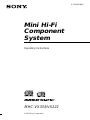 1
1
-
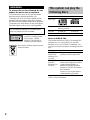 2
2
-
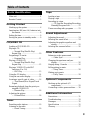 3
3
-
 4
4
-
 5
5
-
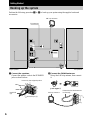 6
6
-
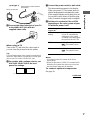 7
7
-
 8
8
-
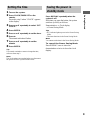 9
9
-
 10
10
-
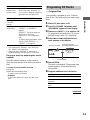 11
11
-
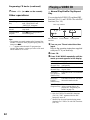 12
12
-
 13
13
-
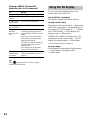 14
14
-
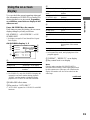 15
15
-
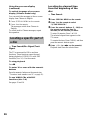 16
16
-
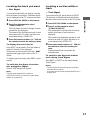 17
17
-
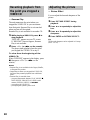 18
18
-
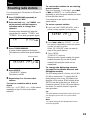 19
19
-
 20
20
-
 21
21
-
 22
22
-
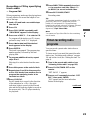 23
23
-
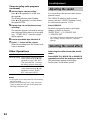 24
24
-
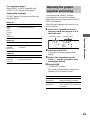 25
25
-
 26
26
-
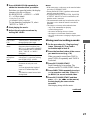 27
27
-
 28
28
-
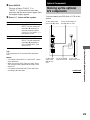 29
29
-
 30
30
-
 31
31
-
 32
32
-
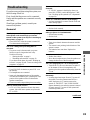 33
33
-
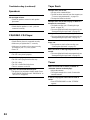 34
34
-
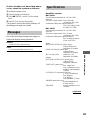 35
35
-
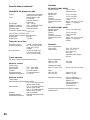 36
36
-
 37
37
-
 38
38
-
 39
39
-
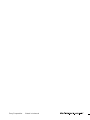 40
40
Sony MHC-VX333 User manual
- Category
- Home audio sets
- Type
- User manual
- This manual is also suitable for
Ask a question and I''ll find the answer in the document
Finding information in a document is now easier with AI
Related papers
-
Sony MHC-RV2 Operating instructions
-
Sony MHC-DX101 Operating instructions
-
Sony MHC-RV2 Operating instructions
-
Sony CMT-VC1 Operating instructions
-
Sony MHC-V999AV Operating instructions
-
Sony MHC-V808 Operating instructions
-
Sony LBT-XGV50 Operating instructions
-
Sony LBT-XGV11AV Operating instructions
-
Sony MHC-V909AV Operating instructions
-
Sony CMT-GP6V Operating instructions