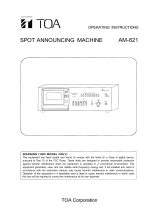Page is loading ...

1
Mini Hi-Fi
Component
System
4-235-112-11(1)
MHC-DX101
© 2001 Sony Corporation
Operating Instructions

2
WARNING
To prevent fire or shock hazard, do not
expose the unit to rain or moisture.
To avoid electrical shock, do not open the cabinet.
Refer servicing to qualified personnel only.
Do not install the appliance in a confined space,
such as a bookcase or built-in cabinet.
This appliance is classified as
a CLASS 1 LASER product.
The CLASS 1 LASER
PRODUCT MARKING is
located on the rear exterior.
CAUTION
You are cautioned that any changes or modifications
not expressly approved in this manual could void
your authority to operate this equipment.

3
Table of Contents
Parts Identification
Main unit ............................................... 4
Remote Control ..................................... 5
Getting Started
Hooking up the system .......................... 6
Inserting two R6 (size AA) batteries
into the remote ................................ 7
Setting the time...................................... 8
Saving the power in standby mode........ 8
CD
Loading a CD ........................................ 9
Playing a CD
–– Normal Play/Shuffle Play/
Repeat Play ..................................... 9
Programing CD tracks
–– Program Play ............................ 10
Using the CD display .......................... 11
Tuner
Presetting radio stations....................... 11
Listening to the radio
— Preset Tuning ........................... 12
Tape
Loading a tape ..................................... 13
Playing a tape ...................................... 13
Recording to a tape
— CD Synchro Recording/
Recording Manually/
Program Edit ................................. 14
Timer-recording radio programs ......... 15
Sound Adjustment
Adjusting the sound............................. 16
Selecting the sound effect....................16
Adjusting the graphic equalizer and
storing............................................17
Selecting the surround effect ...............18
Other Features
Enhancing video game sound
— Game Sync ............................... 18
Changing the spectrum analyzer
display ........................................... 18
Singing along: Karaoke ......................18
Falling asleep to music
— Sleep Timer .............................. 20
Waking up to music
— Daily Timer .............................. 20
Optional Components
Hooking up the optional
A/V components ........................... 21
Connecting a video game machine......22
Additional Information
Precautions .......................................... 23
Troubleshooting................................... 24
Messages ............................................. 25
Specifications ...................................... 26

4
Parts Identification
The items are arranged in alphabetical order. Refer to the pages indicated in parentheses for details.
Main unit
ql
w;
qj
qh
qk
qg
qd
qf
wawswdwf
wg
whwj wk
eg
ef
ed
es
e;
wl
1234 6589q;qaqs7
ea
AUDIO jacks ed (22)
CD qs (9 – 11, 14, 15)
CD SYNC wf (14, 15)
Deck A wl (13, 14)
Deck B w; (13 – 16)
DIRECTION 7 (13 – 15, 19)
DISC 1 – 3 wa (9, 10)
DISC SKIP EX-CHANGE ea
(9, 10)
Disc tray 8 (9)
DISPLAY 7 (11)
EDIT 7 (15)
EFFECT ON/OFF 4
(17, 19)
ENTER 0 (8, 10 – 12,
15 – 17, 20, 21)
GAME eg (18, 22)
GAME EQ 2 (16, 17)
GROOVE 3 (16)
KARAOKE PON es (19)
MD (VIDEO) qg (21, 22)
MIC jack e; (18)
MIC LEVEL control wj (18, 19)
MOVIE EQ 9 (16, 17)
MUSIC EQ 6 (16, 17)
P FILE qa (17)
PHONES jack qk
PLAY MODE 7 (9, 10)
REC PAUSE/START wd (14)
REPEAT 7 (10)
SPECTRUM 7 (18)
STEREO/MONO 7 (12)
TAPE A/B qf (13, 14)
TUNER MEMORY 7 (11)
TUNER/BAND qd (11, 12)
VIDEO jack ef (22)
VOLUME control qh
BUTTON DESCRIPTIONS
v/V/b/B 5
Z (deck A) wk
Z (deck B) ql
M (fast forward) ws
. (go back) wg
Z OPEN/CLOSE qj
?/1 (power) 1
x (stop) wg
nN (play) wg
X (pause) wg
> (go forward) wg
m (rewind) wh

5
Parts Identification
Remote Control
5
6
7
8
9
0
qa
qs
12 34
qd
qf
qg
qh
ql
qk
qj
CD qj (9 – 11, 14, 15)
CLEAR 6 (10)
CLOCK/TIMER SELECT 2
(16, 21)
CLOCK/TIMER SET 3 (8, 15,
20)
D.SKIP ql (9, 10)
EFFECT ON/OFF qa (17, 19)
ENTER qf (8, 10 – 12, 15 – 17,
20, 21)
GAME qk (18, 22)
MD (VIDEO) 9 (21, 22)
P FILE qd (17)
PRESET EQ qg (16)
SLEEP 1 (20)
SURROUND 0 (18)
TAPE A/B 8 (13, 14)
TUNER/BAND qh (11, 12)
VOL +/– 7
BUTTON DESCRIPTIONS
v/V/b/B qs
M (fast forward)/TUNING
+ 5
. (go back)/PRESET
– 5
?/1 (power) 4
x (stop) 5
nN (play) 5
X (pause) 5
> (go forward)/PRESET
+ 5
m (rewind)/TUNING – 5

6
Front speaker (Right)
FM antenna
AM loop antenna
Front speaker (Left)
1 Connect the front speakers.
Connect the speaker cords to the SPEAKER
jacks as shown below.
R
+
L
+
—
Insert only the stripped portion.
Red/Solid
(3)
Black/Stripe (#)
Getting Started
Hooking up the system
Perform the following procedure 1 to 3 to hook up your system using the supplied cords and
accessories.
2
3
1
2 Connect the FM/AM antennas.
Set up the AM loop antenna, then connect
it.
FM75
AM
AM loop antenna
Extend the FM lead antenna
horizontally

7
Getting Started
3 Connect the power cord to a wall outlet.
The demonstration appears in the display.
When you press ?/1, the system turns on
and the demonstration automatically ends.
To connect optional components
See page 21.
To attach the front speaker pads
Attach the supplied front speaker pads to the
bottom of the speakers to stabilize the speakers
and prevent them from slipping.
Notes
• Keep the speaker cords away from the antennas to
prevent noise.
• Do not place the surround speakers on top of a TV.
This may cause distortion of the colors in the TV
screen.
• Be sure to connect both left and right surround
speakers. Otherwise, the sound will not be heard.
When carrying this system
Perform the following procedure to protect the
CD mechanism.
1 Make sure that all discs are removed from
the unit.
2 Hold down CD and then press ?/1 until
“STANDBY” appears.
When you release the buttons, “LOCK”
appears.
3 Unplug the AC power cord.
Inserting two R6 (size AA)
batteries into the remote
E
e
e
E
Tip
With normal use, the batteries should last for about
six months. When the remote no longer operates the
system, replace both batteries with new ones.
Note
If you do not use the remote for a long period of time,
remove the batteries to avoid possible damage from
battery leakage.

8
Setting the time
1 Turn on the system.
2 Press CLOCK/TIMER SET on the
remote.
Proceed to step 5 when “CLOCK” appears
in the display.
3 Press v or V repeatedly to select “SET
CLOCK”.
4 Press ENTER.
5 Press v or V repeatedly to set the hour.
6 Press B.
The minute indication flashes.
7 Press v or V repeatedly to set the
minute.
8 Press ENTER.
Tip
If you made a mistake or want to change the time,
start over from step 1.
Note
The clock settings are canceled when you disconnect
the power cord or if a power failure occurs.
Saving the power in
standby mode
Press DISPLAY repeatedly when the
system is off. Each time you press the
button, the system switches cyclically as
follows:
Demonstration t Clock t Power Saving
Mode
Tips
• ?/1 indicator lights up even in the Power Saving
Mode.
• The timer functions in the Power Saving Mode.
Note
You cannot set the time in the Power Saving Mode.
To cancel the Power Saving Mode
Press DISPLAY once to show the
demonstration or twice to show the clock
display.

9
Getting Started/CD
CD
Loading a CD
1 Press Z OPEN/CLOSE.
The disc tray opens.
2 Place a CD with the label side up on the
disc tray.
When you play a CD
single (8 cm CD),
place it on the inner
circle of the tray.
To insert additional discs, press DISC SKIP
EX-CHANGE to rotate the disc tray.
3 Press Z OPEN/CLOSE to close the disc
tray.
Playing a CD
–– Normal Play/Shuffle Play/Repeat
Play
This system lets you play the CD in different
play modes.
Disc tray number
Disc presence
indicator
Track
number
Playing time
1 Press CD.
2 Press PLAY MODE repeatedly until the
mode you want appears in the display.
Select To play
CONTINUE
ALL DISCS
(Normal Play)
All CDs in the disc tray
continuously.
CONTINUE
1DISC
(Normal Play)
The CD you have selected
in original order.
SHUFFLE
ALL DISCS
(Shuffle Play)
The tracks on all CDs in
random order.
SHUFFLE
1DISC
(Shuffle Play)
The tracks on the CD you
have selected in random
order.
PROGRAM
(Program Play)
The tracks on all CDs in the
order you want them to be
played (see “Programing
CD tracks” on page 10).
3 Press nN.
Other Operations
To Do this
Stop play Press x.
Pause Press X. Press again to resume
play.
Select a track During play or pause, press >
(to go forward) or . (to go
back).
Find a point
in a track
During play, press and hold M
(to go forward) or m (to go
back). Release it when you find the
desired point.
Select a CD in
stop mode
Press DISC 1 – 3 or DISC SKIP
EX-CHANGE (or D.SKIP on the
remote).
continued

10
To Do this
Playing a CD (continued)
Switch to CD
function from
another source
3Press one of DISC 1 – 3 to select a CD.
To program all the tracks on a CD at once,
proceed to step 5 with “AL” displayed.
4Press . or > until the desired
track appears in the display.
Disc number
Total playing time
(including selected track)
Track number
5Press ENTER.
The track is programed. The program step
number appears, followed by the total
playing time.
6To program additional tracks, repeat
steps 3 to 5.
Skip step 3 to select tracks from the same
disc.
7Press nN.
To Do this
Cancel Program
Play
Clear a track from
the end
Press CLEAR on the remote in
stop mode.
Add a track to
the program in
stop mode
Do steps 3 to 5.
Clear the entire
program
Press x once in stop mode or
twice during play.
Press DISC 1 – 3 (Automatic
Source Selection). However, if a
CD is used in a program, play does
not start even if you press CD 1 –
3.
Remove a CD Press Z OPEN/CLOSE.
Exchange other
CDs while
playing
Press DISC SKIP EX-CHANGE
(or D.SKIP on the remote).
Play repeatedly
(Repeat Play)
Press REPEAT during play until
“REPEAT ALL” or “REPEAT 1”
appears.
REPEAT ALL*: For all the tracks
on the CD up to five times.
REPEAT 1**: For a single track
only.
To cancel playing repeatedly, press
REPEAT until “REPEAT ALL” or
“REPEAT 1” disappears.
* You cannot select “REPEAT ALL” and
“SHUFFLE ALL DISCS” at the same time.
**When you select “REPEAT 1”, that track is
repeated endlessly until REPEAT 1 is canceled.
Note
The play mode cannot be changed while playing a
disc. To change the play mode, press x first to stop
play.
Programing CD tracks
–– Program Play
You can make a program of up to 32 tracks
from all the CDs in the order you want to play
them.
1 Press CD, then place a CD.
2 Press PLAY MODE repeatedly until
“PROGRAM” appears in the display.
Press PLAY MODE repeatedly
until “PROGRAM” and
“SHUFFLE” disappear.

11
CD/Tuner
Tips
• The program you made remains after Program Play
finishes. To play the same program again, press CD,
then press nN.
• “--.--” appears when the total CD program time
exceeds 100 minutes, or when you select a CD track
whose number is 21 or over.
Using the CD display
You can check the remaining time of the
current track or the entire CD.
Press DISPLAY repeatedly.
During normal play
Playing time of the current track t Remaining
time of the current track t Remaining time of
current CD (1DISC mode) or “--.--” display
(ALL DISCS mode) t Clock display (for
eight seconds) t Effect status
In stop mode
During Program Play mode when there is a
program:
The last track number of the program and the
total playing time t Total number of
programed tracks (for eight seconds) t Clock
display (for eight seconds) t Effect status
Tuner
Presetting radio stations
You can preset up to 20 stations for FM and 10
stations for AM.
1 Press TUNER/BAND repeatedly to
select “FM” or “AM”.
2 Press and hold m or M (or TUNING
+/– on the remote) until the frequency
indication starts to change, then
release it.
Scanning stops automatically when the
system tunes in a station. “TUNED” and
“STEREO” (for a stereo program) appear.
3 Press TUNER MEMORY.
A preset number appears in the display.
The stations are stored from preset number
1.
Preset number
4 Press ENTER.
“COMPLETE” appears.
The station is stored.
5 Repeat steps 1 to 4 to store other
stations.
To tune in a station with a weak
signal
Press m or M (or TUNING +/– on the
remote) repeatedly in step 2 to tune in the
station manually.
To set another station to an existing
preset number
Start over from step 1. After step 3, press .
or > repeatedly to select the preset number
you want to store the other station.
You can preset a new station in the selected
preset number.
continued

12
Listening to the radio
— Preset Tuning
Preset radio stations in the tuner’s memory first
(see “Presetting radio stations” on page 11).
1Press TUNER/BAND repeatedly to
select “FM” or “AM”.
2Press . or > (or press PRESET
+/– on the remote) repeatedly to tune in
the desired preset station.
Preset number Frequency*
To erase a preset station
1 Press and hold TUNER MEMORY until a
preset number appears in the display.
2 Press . or > repeatedly to select the
preset number you want to erase.
Select “ALL ERASE” when you want to
erase all the preset stations.
3 Press ENTER.
“COMPLETE” appears.
When you erase a preset number, the preset
number decreases by one and all preset
numbers following the erased one are
renumbered.
To change the AM tuning interval
The AM tuning interval is factory-set to 9 kHz
(10 kHz in some areas). To change the AM
tuning interval, tune in any AM station first,
then turn off the system. While holding down
ENTER, turn the system back on. When you
change the interval, all the AM preset stations
are erased. To reset the interval, repeat the
same procedure.
Tip
The preset stations are retained for half a day even if
you unplug the power cord or if a power failure
occurs.
Presetting radio stations (continued)
* When only one station is preset, “ONE
PRESET” appears in the display.
To listen to non-preset radio stations
Use manual or automatic tuning in step 2.
For manual tuning, press m or M (or
TUNING +/– on the remote) repeatedly. For
automatic tuning, press and hold m or M
(or TUNING +/– on the remote).
Tips
• When an FM stereo program has static noise, press
STEREO/MONO repeatedly until “MONO”
appears. There will be no stereo effect, but the
reception will improve.
• To improve broadcast reception, adjust the supplied
antennas.

13
Tuner/Tape
Tape
Loading a tape
1 Press TAPE A/B repeatedly to select
deck A or B.
2 Press Z.
3 Insert a recorded tape in deck A or B
with the side you want to play/record
facing forward.
With the side
you want to
play/record
facing forward.
Playing a tape
You can use TYPE I (normal) tape.
1 Load a tape.
2 Press DIRECTION repeatedly to select
g to play one side. Select j to play
both sides.
To play both decks in succession, select
RELAY (Relay Play)*.
3 Press nN.
Press nN again to play the reverse side.
The tape starts playing.
Tape presence indicator
Reverse
indicator
Forward
indicator
* Relay Play always follows this cyclic sequence up
to five times, then stops:
t Deck A (front side) t Deck A (reverse side)
t Deck B (front side) t Deck B (reverse side)
To Do this
Stop play Press x.
Pause
Press X. Press again to
resume play.
Fast-forward
or rewind
Press m or M.
Remove
the cassette
Press Z.
Searching for the beginning of the
current or the next track (AMS)*
To go forward
Press > during playback when N lights.
“TAPE A (or TAPE B) >>> +1” appears.
Press . during playback when n lights.
“TAPE A (or TAPE B) <<< +1” appears.
To go back
Press . during playback when N lights.
“TAPE A (or TAPE B) <<< –1” appears.
Press > during playback when n lights.
“TAPE A (or TAPE B) >>> –1” appears.
* AMS (Automatic Music Sensor)
Tip
When a tape is inserted, corresponding forward/
reverse indicators light.
Note
The AMS function may not operate correctly under
the following circumstances:
– When the unrecorded space between songs is less
than 4 seconds long.
– When the system is placed near a television.

14
7 Press nN to start playing the source to
be recorded.
4 Press CD SYNC. Press REC PAUSE/START.
Deck B stands by for recording.
REC PAUSE/START button flashes.
2 Press CD.
Press CD, TAPE A/B or TUNER/BAND.
Recording to a tape
— CD Synchro Recording/Recording Manually/Program Edit
You can record from a CD, tape or radio. You can use TYPE I (normal) tapes. The recording level is
adjusted automatically.
Steps Recording from a CD
(CD Synchro Recording)
Recording from a CD/tape/radio manually
1 Load a recordable tape into deck B.
3 Load the CD you want to record.
Load the CD/tape, or tune in the station
you want to record.
5 Press DIRECTION repeatedly to select g to record on one side. Select j
(or RELAY) to record on both sides.
6 Press REC PAUSE/START.
Recording starts.
To stop recording
Press x.
Tips
• If you want to record from the reverse side, press
TAPE A/B to select deck B after step 1. Press
nN to start playback of the reverse side, then
press x when you want to start recording. The
TAPE B reverse side indicator lights up.
• When you record on both sides, be sure to start
from the front side. If you start from the reverse
side, recording stops at the end of the reverse side.
• For recording from the radio:
If noise is heard while recording from the radio,
move the respective antenna to reduce the noise.
Note
You cannot listen to other sources while recording.
continued

15
Tape
Tip
To check the required tape length for recording a CD,
press EDIT until “EDIT” flashes after you have
loaded a CD and pressed CD. The required tape
length for the currently selected CD appears, followed
by the total playing time for side A and side B
respectively (Tape Select Edit).
Note
You cannot use Tape Select Edit for discs containing
over 20 tracks.
Timer-recording radio
programs
You can record a preset radio station from a
specified time.
To timer-record, you must first preset the radio
station (see “Presetting radio stations” on page
11) and set the clock (see “Setting the time” on
page 8).
1 Tune in the preset radio station (see
“Listening to the radio” on page 12).
2 Press CLOCK/TIMER SET on the
remote.
“SET DAILY 1” appears.
3 Press v or V repeatedly to select “SET
REC”, then press ENTER.
“ON” appears and the hour indication
flashes in the display.
4 Set the time to start recording.
Press v or V repeatedly to set the hour,
then press B.
The minute indication starts flashing.
Press v or V repeatedly to set the minute,
then press ENTER.
Recording a CD by specifying
track order
— Program Edit
When programing, make sure the playing times
for each side do not exceed the length of one
side of the tape.
1 Load a CD and load a recordable tape
into deck B.
2 Press CD.
3 Press PLAY MODE repeatedly until
“PROGRAM” appears in the display.
4 Press one of DISC 1 – 3 to select a CD.
5 Press . or > until the desired
track appears in the display.
6 Press ENTER.
The track is programed. The program step
number appears, followed by the total
playing time.
7 To program additional tracks, repeat
steps 4 to 6.
Skip step 4 to select tracks from the same
disc.
8 Press X to pause at the end of side A.
9 Repeat steps 5 and 6 for the same disc
or 4 to 6 for tracks from another disc to
program the remaining tracks to be
recorded on side B.
10
Press CD SYNC.
Deck B stands by to record in the direction
of the indication on nN (the right
indication lights to record on the forward
side and the left indicator lights to record on
the reverse side). The CD player stands by
for playback.
11
Press DIRECTION repeatedly to select
g to record on one side. Select j
(or RELAY) to record on both sides.
12
Press REC PAUSE.
Recording starts.
Recording to a tape (continued)

16
5 Repeat step 4 to set the time to stop
recording.
The start time appears, followed by the stop
time, the preset radio station to be recorded
(e.g., “TUNER FM 5”), then the original
display appears.
6 Load a recordable tape into deck B.
7 Press ?/1 to turn off the system.
When the recording starts, the volume level
is set to the minimum.
To Do this
Press CLOCK/TIMER SELECT
on the remote and press v or V
repeatedly to select “TIMER
OFF”, then press ENTER.
Notes
• If the system is on at the preset time, the recording
will not be made.
• When you used the Sleep Timer, Daily Timer and
Timer recording will not turn on the system until
the Sleep Timer turns it off.
Sound Adjustment
Adjusting the sound
You can reinforce the bass and create a more
powerful sound.
The GROOVE setting is ideal for music
sources, and the V-GROOVE setting is ideal
for video sources (movies, VCDs).
Press GROOVE.
Every time you press the button, the display
changes cyclically as follows:
GROOVE ON* t V-GROOVE ON*
t GROOVE OFF
* The volume switches to power mode, the equalizer
curve changes, and the “GROOVE” indicator
lights up.
Selecting the sound effect
Selecting the effect from the music
menu
Press MUSIC EQ*, MOVIE EQ* or GAME
EQ* (or PRESET EQ** on the remote)
repeatedly to select the preset you desire.
The preset name appears in the display.
See the chart “Sound effect options”.
* You can select from a variety of effects for each
equalizer.
**You can select all of the effects in order.
continued
Check the
setting
Press CLOCK/TIMER SELECT
on the remote and press v or V
repeatedly to select “SEL REC”.
Then, press ENTER. To change
the setting, start over from step 1.
Cancel the
timer

17
Tape/Sound Adjustment
To cancel the effect
Press EFFECT ON/OFF repeatedly until
“EFFECT OFF” appears in the display.
Sound effect options
“SURR” appears if you select an effect with
surround effects.
MUSIC EQ
Effect
Adjusting the graphic
equalizer and storing
You can adjust the sound by raising or
lowering the levels of specific frequency
ranges, then store up to three PERSONAL
FILEs (P FILE) in the memory.
Before operation, first select the audio
emphasis you want for your basic sound.
1 Press b or B repeatedly to select a
frequency band, then press v or V to
adjust the level.
Frequency band Frequency level
2 Press and hold P FILE.
A PERSONAL FILE number appears in the
display.
3 Press P FILE repeatedly to select
P FILE 1 – 3 where you want to store
the equalizer setting.
4 Press ENTER.
“COMPLETE” appears.
This setting is automatically stored as the
PERSONAL FILE you selected in step 3.
To Press
Selecting the sound effect
(continued)
Standard music sources
MOVIE EQ
Effect
ROCK
POP
JAZZ
DANCE
SOUL
ORIENTAL
ACTION
DRAMA
MUSICAL
Soundtracks and special listening
situations
GAME EQ
Effect
ADVENTURE
ARCADE
RACING
PlayStation 1, 2 and other video
game music sources
Call up a
PERSONAL FILE
P FILE repeatedly to select the
desired PERSONAL FILE
number.
Cancel a
PERSONAL FILE
EFFECT ON/OFF repeatedly
until “EFFECT OFF” appears in
the display.

18
Other Features
Enhancing video game
sound
— Game Sync
You need to connect a video game machine
(see “Connecting a video game machine” on
page 22).
Press GAME.
• In the standby mode, the system automatically turns
on.
• The GAME EQ (previously selected effect) is
automatically selected.
• These operations cannot be performed in the Power
Saving Mode.
Changing the spectrum
analyzer display
Press SPECTRUM.
Every time you press the button, the display
changes as follows:
PATTERN 1 t PATTERN 2 t PATTERN
3 t PATTERN OFF (No display)
Singing along: Karaoke
You can sing along by turning down the
singer’s voice. You need to connect an optional
microphone.
1Turn MIC LEVEL to MIN to turn down
the microphone control level.
2Connect an optional microphone to
MIC.
continued
Selecting the surround
effect
Press SURROUND on the remote
repeatedly to turn the surround effect on
or off.
Every time you press the button, the display
changes as follows:
SURR ON (on) y SURR OFF (off)
Note
When you choose other sound effect, the surround
effect will be canceled.

19
Sound Adjustment/Other Features
3
Press KARAOKE PON repeatedly to obtain
the karaoke effect you desire.
Every time you press the button, the display
changes cyclically as follows:
KARAOKE PON y Effect status*
* KARAOKE PON is canceled.
4 Start playing the music.
5 Adjust the microphone volume by
turning MIC LEVEL.
After you have finished
Turn MIC LEVEL to MIN and disconnect the
microphone from MIC, then press KARAOKE
PON repeatedly until “KARAOKE PON”
disappears.
Notes
• With some songs, vocals may not be canceled when
you select “KARAOKE PON”.
• During KARAOKE PON, equalizer and surround
settings cannot be changed.
• If you press MUSIC EQ, MOVIE EQ, GAME EQ
or EFFECT ON/OFF (or PRESET EQ on the
remote) or recall a sound effect, the karaoke mode
is canceled.
• The instrumental sound may be reduced as well as
the singer’s voice when the sound is recorded in
monaural.
• The singer’s voice may not be reduced when:
– only a few instruments are playing.
– a duet is being played.
– the source has strong echoes or chorus.
– the singer’s voice deviates from the center.
– the voice on the source is singing in high soprano
or tenor.
Mixing and recording sounds
1 Do the procedure for “Singing along”
(steps 1 through 5). Then, load a
recordable tape in deck B.
2 Press the function button of the source
you want to record (e.g., CD).
When you want to record from TAPE A,
press TAPE A/B repeatedly until TAPE A
is selected.
3 Press REC PAUSE/START.
Deck B stands by for recording. The
indicator on REC PAUSE/START flashes.
4 Press DIRECTION repeatedly to select
g to record on one side. Select j
(or RELAY) to record on both sides.
5 Press REC PAUSE/START.
Recording starts.
6 Press nN to start playing the source
to be recorded.
Start singing along with the music.
To stop recording
Press x.
Tips
• If acoustic feedback (howling) occurs, move the
microphone away from the speakers or change the
direction of the microphone.
• If you want to record your voice through the
microphone only, you can do so by selecting the
CD function and not playing a CD.
• When high level sound signals are input, the system
automatically adjusts the recording level to prevent
distortion of the recorded sound signal (Auto Level
Control function).
Singing along: Karaoke (continued)

20
Falling asleep to music
— Sleep Timer
You can set the system to turn off after a
certain time, so you can fall asleep to music.
Press SLEEP on the remote.
Each time you press the button, the minute
display (the turn-off time) changes cyclically as
follows:
AUTO* t 90 t 80 t 70 t
…
t 10 t
OFF
* The system turns off when the current CD or tape
finishes playback (for up to 100 minutes).
To Press
continued
Check the
remaining time
SLEEP on the remote once.
Change the
time to turn off
SLEEP on the remote
repeatedly to select the time you
want.
Cancel the Sleep
Timer function
SLEEP on the remote
repeatedly until “SLEEP OFF”
appears.
Waking up to music
— Daily Timer
You can wake up to music at a preset time.
Make sure you have set the clock (see “Setting
the time” on page 8).
1Prepare the music source you want to
play.
• CD: Load a CD. To start from a
specific track, make a program (see
“Programing CD tracks” on page 10).
• Tape: Load a tape with the side you
want to play facing forward.
• Radio: Tune in the preset station you
want (see “Listening to the radio” on
page 12).
2Adjust the volume.
3Press CLOCK/TIMER SET on the
remote.
“SET DAILY 1” appears.
4Press v or V repeatedly to select
“DAILY 1 (or 2)”, then press ENTER.
“ON” appears and the hour indication
flashes.
5Set the time to start playing.
Press v or V repeatedly to set the hour,
then press B.
The minute indication flashes.
Press v or V repeatedly to set the minute,
then press ENTER.
6Repeat step 5 to set the time to stop
playback.
7Press v or V repeatedly until the music
source you want appears.
The indication changes as follows:
t TUNER y CD PLAY T
t TAPE PLAY T
/