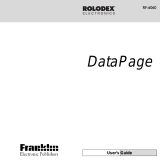ECTACO Partner
®
B-3 Travel Phrasebook User Manual
15
Phrases Mode, Useful Words Mode, Search Mode
• Tap and then select Phrases mode (default setting), Useful words mode, or
Search mode.
In the Phrases mode the application shows full sentences, some of which have
changeable parts. These are shown in bold and underlined. For example, when
viewing the phrase How frequent are the flights
? you can tap the flights and
change it to the trains
. The phrase translation will change accordingly.
Switching to the Useful words mode is available in most topics. In this mode, the
application shows words and speech patterns pertaining to the topic.
Use the Search mode to find the desired phrase by a keyword. You may input a
whole phrase (for example, Thank you) or a single word (thank).
• In the search screen, enter the desired word and then tap on the Search button.
• When the desired phrase has appeared in search results, tap Stop and then tap
on your phrase. The search screen will close and the program will show you the
phrase with its translation in the respective topic.
♦ Note: To reduce the search time, please open the desired topic before you start
searching. Also, set the Start from option in the search screen to Current view. Clear
the Case sensitive and Whole words check boxes to broaden your search.
Phrasebook Setup
• Tap to open the Phrasebook setup screen.
• Select the appropriate gender options under Speaking and Addressed to.
• Select the desired Font size.
Adding Entries to Flash Cards
• To add an entry to a set of flash cards, tap , then select the desired set and
tap Add.
♦ Note: The Phrasebook and Self-Learning Mode (Flash Cards) applications use
the same database. When both applications are running simultaneously, the Object
is in use message may appear at certain operations. This is normal, just close either
of the applications by tapping
.
Self-Learning Mode (Flash Cards)
ECTACO Partner
®
B-3 will help you enlarge your vocabulary quickly and advance
considerably in learning a foreign language.
• In the beginning, please select the desired language by tapping and then tap
.
You will see the Set setup screen.