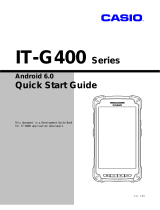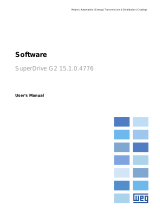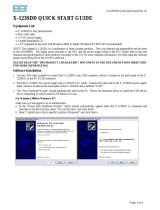Downloading and Installing the USB Driver for the GT701R
1. When the driver download begins, select "Save" when prompted to either "Run" or Save".
2. When choosing where the file will be saved, be sure to select a familiar location, like My
Documents or the Desktop. This way when the download has finished, the file(s) is easy to
find.
3. The USB driver download is a Self-Extracting ZIP file. Start it like you would any
application, one method is to double-click the file.
4. Users with XP may be prompted to “Run” or “Cancel”, select “Run”. After selecting “Run”,
the program will prepare to install the drivers on the computer. The default location can be
changed, but if it is left at the default, the program will create the folder “USB_Drivers”, and
install all of the drivers into that folder. The default behavior is to create the folder in the
same location as the program it self. So the folder will be in the same location as the
downloaded file, making it easy to find.
5. Power up the GT701R and connect one end of the USB cable to the GT701R and the other
end to a USB port on the Windows PC.
6. When the cable is connected, the Hardware Wizard will open. If prompted to use Windows
Update, select “No, not this time.”, and click NEXT.
7. It is very unlikely that Windows would be able to locate the driver on its own, so select the
option to “Specify a location.”, and click NEXT if prompted.
8. Whether or not you needed to click NEXT, there will be a prompt to choose the location(s)
you wish Windows to search. Deselect Removable Media, like a floppy or CD-ROM, and
instead select the option to “Specify the location” with a “Browse” button.
9. Use the “Browse” button to locate the “USB_Drivers” folder, and then open that folder and
browse all the way down to the folder named for the version of Windows the PC is using.
When that folder is highlighted, the “OK” or “Open” button will become active or “click-
able. When the button is clicked, the Wizard will go all the way back to the step where the
“Browse” button was initially clicked.
10. With the location of the driver files showing in the small text box next to the Browse button,
click NEXT.
11. When Windows has completed the installation of the driver, the Wizard can be closed by
clicking the “Finish” button.
-
 1
1
Ask a question and I''ll find the answer in the document
Finding information in a document is now easier with AI
Related papers
Other documents
-
Aim MyChron3 Plus User guide
-
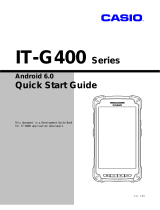 Casio IT Series User IT-G400 Series Quick start guide
Casio IT Series User IT-G400 Series Quick start guide
-
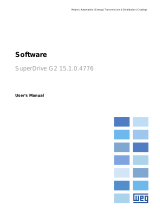 Automation Direct SuperDrive G2 User manual
Automation Direct SuperDrive G2 User manual
-
Omega RD8250 Owner's manual
-
AmbiCom WL1100B-AP User manual
-
ZTE blade v plus User manual
-
ZTE SPARK LITE 3G Help Manual
-
ZTE Blade V7 Owner's manual
-
ZTE A462 User manual
-
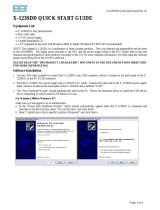 Amptek X-123SDD Quick start guide
Amptek X-123SDD Quick start guide