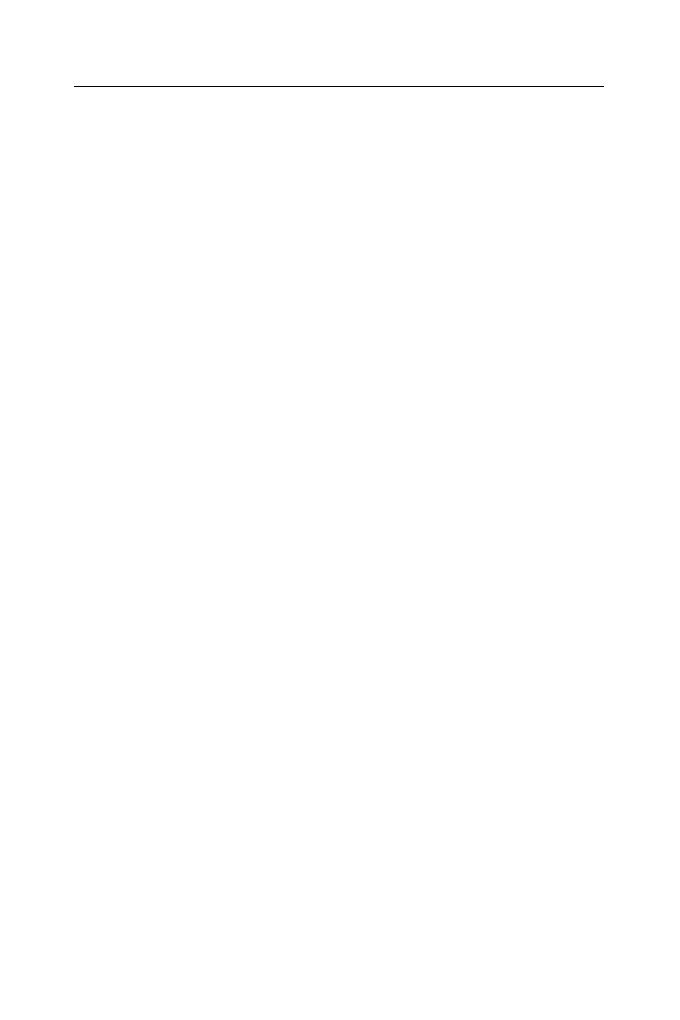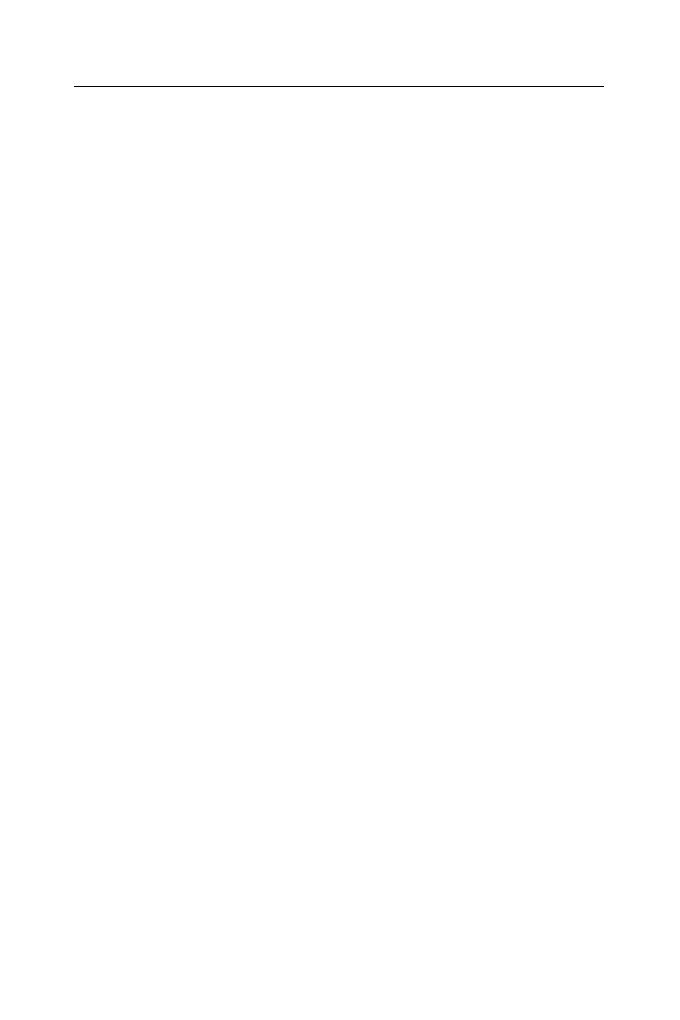
ECTACO Partner
®
EF400T User's Manual
3
CONTENTS
INTRODUCTION.......................................................................................5
General View....................................................................................... 6
Power Supply...................................................................................... 6
Initialization ......................................................................................... 7
Keyboard............................................................................................. 8
Display ................................................................................................ 9
Main Menu .......................................................................................... 9
DICTIONARY..........................................................................................10
USER'S DICTIONARY............................................................................12
GRAMMAR..............................................................................................14
PHRASEBOOK .......................................................................................14
IRREGULAR VERBS ..............................................................................14
POPULAR IDIOMS .................................................................................15
PHONES .................................................................................................15
SCHEDULE.............................................................................................16
CALCULATOR ........................................................................................17
METRIC CONVERSION .........................................................................17
CURRENCY CONVERSION...................................................................18
HANGMAN WORD GAME......................................................................18
WORLD TIME .........................................................................................19
LOCAL TIME...........................................................................................19
PC COMMUNICATION...........................................................................19
SETUP ....................................................................................................21
Interface language ............................................................................ 21
Advanced search .............................................................................. 21
Slang lock ......................................................................................... 21
Key tone............................................................................................ 21
Clock................................................................................................. 22
Date format ....................................................................................... 22
Time format....................................................................................... 22
Schedule alarm................................................................................. 22
Daily alarm........................................................................................ 22
Memory check................................................................................... 23
Data deletion..................................................................................... 23