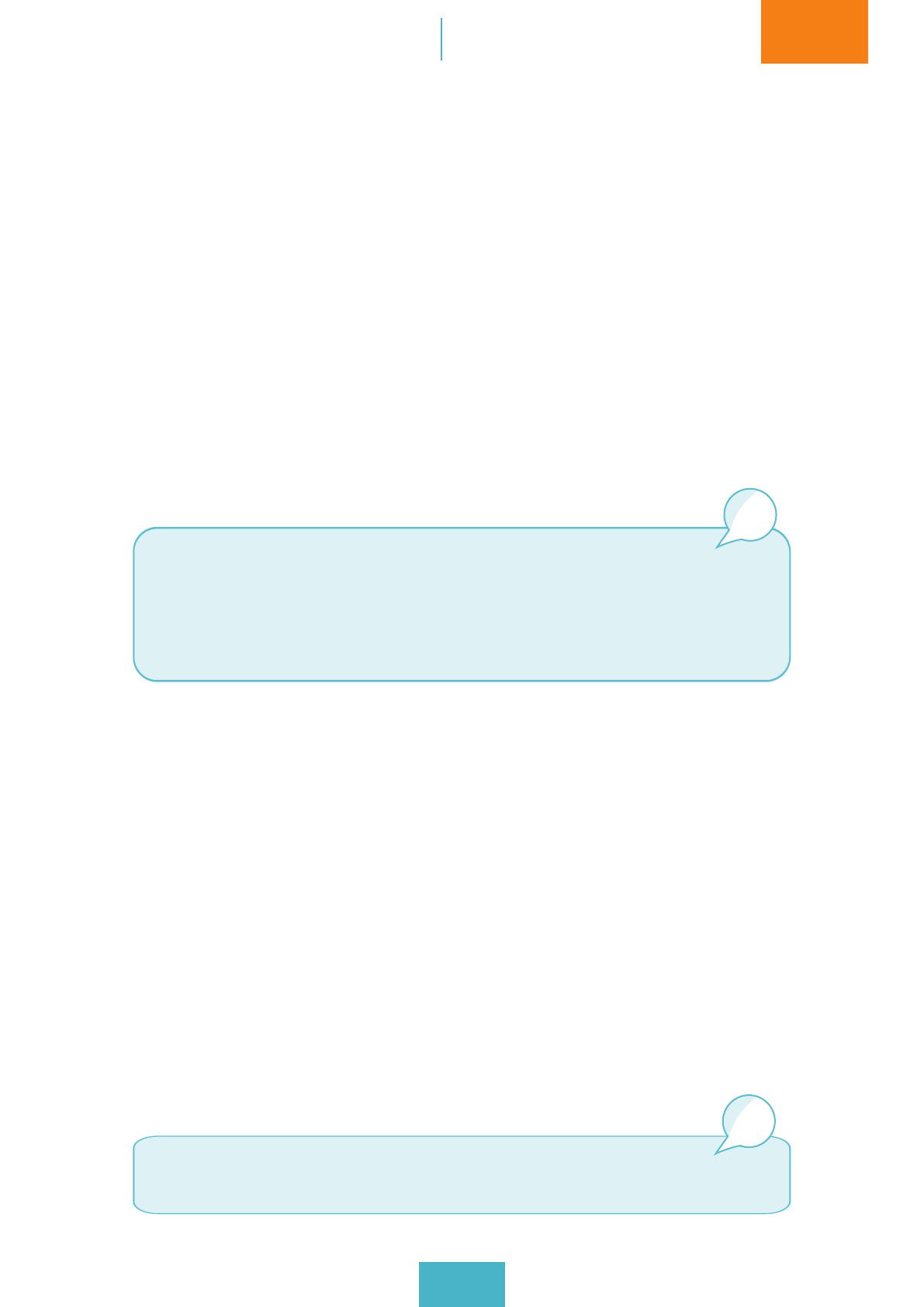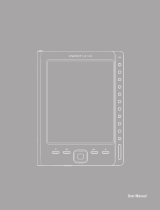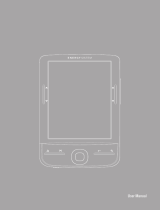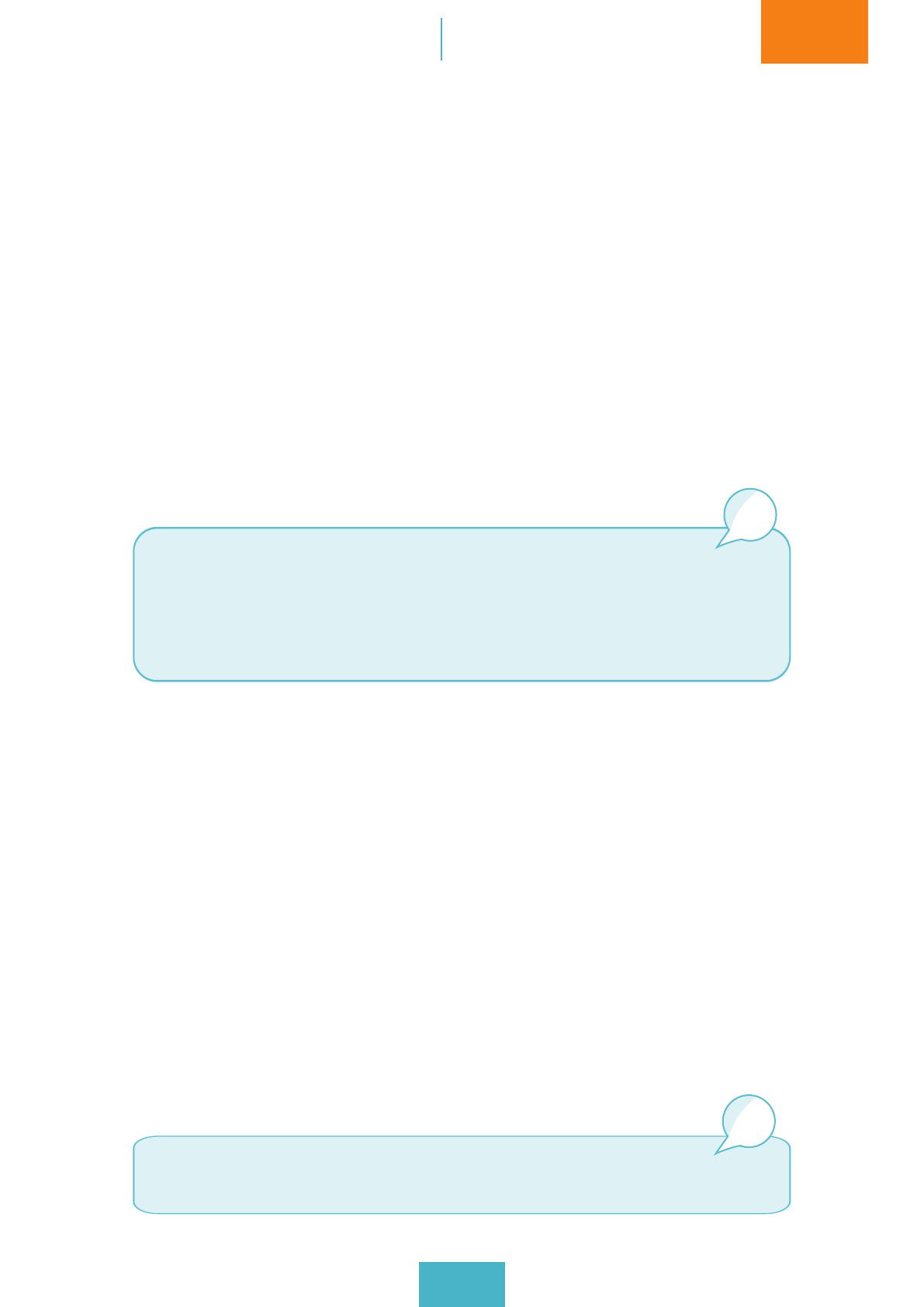
English
User’s Manual
12
Cervantes/Cervantes Touch/
Cervantes Touch Light
Switching the device on/off
Press the button and hold it down to switch on the device. The message:
switching on device and a progress bar will appear on the screen.
To switch off the device, continue pressing the button until a pop-up window
appears; accept it.
After 10 minutes of inactivity (depending on the factory setting) the device
automatically enters stand-by mode. You can select the waiting time so that
the device enters stand-by mode automatically by using Adjustments > Options
of the device > Energy saving > Stand-by period. You can choose 2, 5, 10 or 20
minutes.
Charging the device
Your bq contains a rechargeable, non-removable Li-ion battery, which is charged
by means of a USB cable connected to a computer or a power supply.
To charge the battery from a computer, connect your reader to it with the USB
cable which is supplied with the device. The charging speed is faster if you
connect the device to a power supply instead of to a computer.
To charge the battery with a power adaptor, insert the end of the micro-USB
cable into the device and the USB end into the AC/DC adaptor, then plug the
adaptor into the electricity.
First contact
If your device becomes blocked at any time, you can forcibly switch
it off by pressing the start/stop button for 20 seconds or by pressing
on the ‘re-set’ indentation (only on the bq Cervantes). Next, press
again to switch on the device normally.
It is advisable to charge the battery completely, for 8 hours, before
using your bq for the rst time.
warning
warning