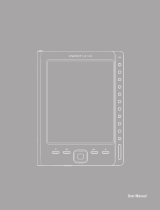ENGLISH
86
bq Cervantes
HOW TO READ AN E-BOOK
To read a book, go to the Library by pressing the
icon.
If you have already started to read a book
and you want to continue reading it, press the
icon.
Next, press the name or spine of the book. It will
open at the rst page, or at the page you were
last on if you’ve already started reading the
book.To turn the page, press the right-hand side
of the screen to go forward and the left-hand
side to go back. When you’ve nished reading,
press the menu button to go back to the Library
Press the centre of the screen lightly when a
book is open to access the reading menu, which
will give you the following options:
CONTENTS. This option will open the
Contents page of the eBook that is
currently open. Select Annotations to see
all the notes, highlighting and bookmarks
that have been added. Long-press on a
note or highlighting on the list in order to
edit it, delete it or go to the page on which
it is located. You can also delete or go to a
previously added bookmark.