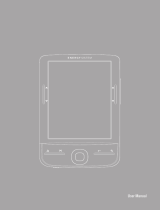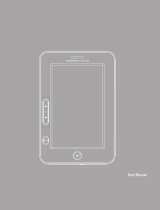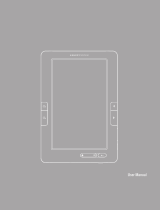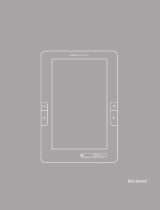Page is loading ...

21
ESPAÑOL
User Manual


23
ENGLISH
INTRODUCTION
Energy Sistem™ Thank you for purchasing the Energy eInk eReader e6 Rubber Grey. The
following sections provide an overview of your new device and its basic features. Please
read everything carefully before start using the product.
IMPORTANT SAFETY INSTRUCTIONS
To ensure your safety and the safety of others, please ensure that you read all the safety
information before operating this product.
Keep this information in a safe place for future reference.
Cautions
We strongly recommend reading the points below before operating this product:
≥ Back up the data periodically to another safe media. Under no circumstances there is
not any liability regarding data damage or loss.
≥ Do not place the reader near devices that emit strong magnetic fields. It may cause
data damage or loss.
≥ Do not disassemble or remodel the device.
≥ Do not let the device drop or shock.
≥ Do not use the device under heavy moisture or wet.
≥ Do not press strongly the device screen.
≥ Do not use the device in a dirty or dusty environment.
≥ Do not remove micro SD/SDHC card or turn off the device during data writing or
reading to prevent damage to data and to the device.
≥ Make sure the micro SD/SDHC card is unlocked before writing or deleting data in the
SD card.

2424
VISUALIZATION
1.
Music: To access the audio player menu.
2.
M Options: To access the option menu during reading or music playback. Press to
change the view to thumbnails or list view.
3.
Joystick: to move up/down/left/right on the diferent menus. During reading, music
playback or image visualization is used to open the previous/next file.
4.
Enter: To confirm a selection.
5.
Return/cancel: To cancel selection or return to previous menu.
6.
: To access the font settings menu during reading. During images visualization is
used to zoom in/zoom out.
7.
Battery charge level LED. During charging the LED will turn red, and blue when the
battery is fully charged.
8.
Access/Numeric buttons: To select options and input numbers displayed in the right
submenu. These buttons are available only to select options in view mode.
9.
Previous button: During reading move to the previous page. In navigation mode move
to the previous page in the list. In music mode allows you to increase the volume
level.
10.
Next button: During reading move to the next page. In navigation mode move to the
next page in the list. In music mode allows you to decrease the volume level.
9
10
12
1
2
4
13 14
11
3 6
5
7
8
15

25
ENGLISH
11. Reset button.
9
10
12
1
2
4
13 14
11
3 6
5
7
8
15
12.
Headphone jack.
13.
Micro USB jack for data transfer or battery charging via computer.
14.
MicroSD/SDHC card reader slot.
9
10
12
1
2
4
13 14
11
3 6
5
7
8
15
15.
Power ON/OFF: press until the eReader turns ON. The starting takes a few second and the
welcome screen will be displayed. To Power OFF keep pressing the Power button.
9
10
12
1
2
4
13 14
11
3 6
5
7
8
15

2626
GETTING STARTED
1. We recommend making a full charge of the battery before first use. Connect the
eReader through the supplied USB cable to your personal computer.
2. We recommend that the first three charges of the battery are 12 hours each; with this
you will extend the battery life and will give you a longer time of use. The following
charges only will require about 5 hours to fully charge the battery.
3. Your eReader is powered by a special Li-ion polymer rechargeable battery. When
the battery becomes low, connect the reader through the micro USB cable to your
computer USB port.
The charging status is shown as below:
POWER ON/OFF
To power on your eReader press the POWER button for 2 seconds to start the device.
The first time you use your device or after a factory restore the language startup screen
will be displayed allowing you to select the language for the user interface.
battery low / charging / fully charged

27
ENGLISH
FILES MANAGEMENT
From the browser of your computer you can copy, delete and organize files or folders.
When you connect the device to the computer, the eReader is blocked and it is not possible
to use it until the connection is completed.
The internal memory files are organized in various folders (factory default). You can
create, delete and organize internal folders.
If you have a micro SD/SDHC card inserted, the device will compile all the information
stored in it.
USING MICRO SD/SDHC CARDS
The Energy eInk eReader e6 Rubber Grey supports standard Micro SD/SDHC cards for
storing thousands of books, music and pictures.
≥ Supports standard Micro SD/SDHC cards up to 32 GB.
≥ To begin, slide in the card into the slot, be sure that contacts of the card must be face
down and the label face up.
≥ To eject the card, just push it in slightly.
Notes:
≥ You will know when the Micro SD/SDHC is ready to use when it appears as TF Card
device in the Explorer.
≥ If Micro SD/SDHC card cannot be recognized by the device, you should remove the
Micro SD/SDHC card again and reboot the device.
≥ When the system is reading or writing data, please do not remove the memory card
or reset the system.
≥ If you need to reformat the Micro SD/SDHC card please create a backup copy of your
files previously and format the Micro SD/SDHC card in FAT/FAT32 file system.
≥ To perfom a search of the files stored in the memory card access to the Explorer
menu.

2828
USING YOUR ENERGY EINK EREADER E6 RUBBER GREY
MAIN MENU
The main menu appears automatically when power on the eReader. You can return to the
Main Menu always you need by pressing on the button .
Explorer Favorites
User Manual
Last Read
Library
Settings
Pictures
Radio FM
Music
Menu
12:00 Tuesday 01/01/2013
19
1.
Library: Access to the explorer for the eBooks stored in the reader internal
memory (flash memory) or at the micro SD/SDHC memory card.
2.
Photos: Access to the explorer for the images files stored in the reader
internal memory (flash memory) or at the micro SD/SDHC memory card.
3.
Music: Access to the explorer for the audio files stored in the reader internal
memory (flash memory) or at the micro SD/SDHC memory card.
4.
Explorer: open the files explorer.
5.
Favorites:
Access to the all the Ebooks you have marked as Favorites.
6.
Recents: Access to the last read eBooks list.
7.
Settings: Access to the system settings menu.
8.
Manual: Access to the eReader user manual.
9.
FM Radio: Access to the FM Radio.

29
ENGLISH
LIBRARY
Display all the ebooks included in the internal memory or external micro SD/SDHC
memory card.
You can select how the ebooks browser displays by pressing the option key
M
on your
device: list or thumbnails mode (preview of the ebooks covers).
To open an ebook moves the cursor to the desired book with the navigation buttons and
press the ENTER key.
Note: If the file is stored on a micro SD / SDHC will be displayed in the list but can not be
opened if the micro SD card / SDHC has been extracted.
EBOOK READING FEATURES
After opening an ebook, you can use these features to make appropriate adjustments.
To access these features press the options key
M
:
≥ Go to page : To go to the desired page enter the exact page number, use the direct access
button to select the page number appears on the screen and to confirm press the enter
button.
≥ Add bookmark: To imporve the reading experience you cann add bookmarks.
The bookmarks are organized and accessible when you require. You can add 5
bookmarks per ebook as maximum. Access to this option to add a bookmark.ç
≥ Get bookmark: To open a bookmark.
≥ Delete bookmark: To delete a bookmark.
≥ Auto mode: to start the automatic reading. You can define the turning pages time as
follows : 20 seconds, 30 seconds, 40 seconds, 1 minute and off.
≥ Screen Rotate set: to rotate the screen vertically and horizontally. You can choose
from the following functions: automatic rotation enabled (g-sensor), disable or
manual rotation.
≥ Screen refresh: Select the screen refresh mode. You can choose a total refresh each
page or a partial refresh every 5 pages. The partial refresh guarantees a higher level
of battery life of your eReader.

3030
≥ Night mode: enable/unable the night mode. This function changes the background
color to black and the font colour to white making easier to read poorly-lit rooms.
≥ Add to favorites: add the current ebook to the favorites list. You can quickly access
to the ebooks marked as favorites selecting the icon from the main menu.
By pressing the key
you can access the settings menu font size and type:
≥ Font size: Choose from 5 different font sizes available on your eReader: S, M, L, XL,
XXL.
≥ Font type: select from 4 different font types on your eReader. This option is available
only for epub and fb2 formats.
PHOTOS
This option allows you to access to the complete library of images files stored in the
reader internal memory (flash memory) or at the micro SD/SDHC memory card.
From main menu, select the icon to access to the pictures menu.
You can select how the photos browser displays by pressing the option key
M
on your
device: list or thumbnails mode (preview of the images).
During images visualization by pressing the options key
M
on your device, you can
select:
≥
Slides:
to enable/disable the automatic images playback. You can set interval time
for a slide show: 5 seg, 10 seg, 20 seg , 30 seg, 50 seg or disable.
≥
Screen rotation:
to enable/disable the automatic screen rotation (g-sensor).
MUSIC
This option allows you to access to the complete library of audio files stored in the
reader internal memory (flash memory) or at the micro SD/SDHC memory card. On the
main menu select the icon . All the audio files stored in the reader internal memory
or micro SD/SDHC card will be displayed.
You can select how the music browser displays by pressing the option key
M
on your
device: list or thumbnails mode (preview of the albums covers).
You can listen music while reading an ebook (except PDFs) or visualize images. To do

31
ENGLISH
this, you must activate the music player before you start reading. You can access your
ebooks or pictures and music will continue playing. During playback you can quickly
access the music player by pressing the Music key on your device.
Note: Books and files in PDF format consume many processor resources memory, so it
do not allow images rotation or music playback simultaneously when you have open an
eBook with PDF extension.
During music playback by pressing the options key
M
on your device, you can select:
≥
Play mode
: to adjust the playback mode. You can choose from repeat one, repeat all,
random or sequencial mode.
≥
Set EQ:
to adjust the EQ mode. There are the following sound effects available:
Normal, Pop, Rock, Classic, Bass and Jazz.
EXPLORER
From this option you can explore all the files stored in the reader internal memory
(flash memory) or at the micro SD/SDHC memory card. Select the icon on main menu
to access the Explorer.
FAVORITES
This option allows you to access the books marked as Favorites. From main menu,
select the icon to open the Favorites Menu. All the books marked as favorites
will be displayed.
To add an ebook to your favorite list just add it from the options menu
M
, while reading.
The file will be automatically marked as favorite. You can add up to 9 ebooks as
favorites.
RECENTS
From this option you can access to the last read ebooks. Select the icon on main menu
to access the last read list.
SETTINGS
From Main Menu you can access to the Settings menu by selecting the icon . The
Settings menu consists of the following options:

3232
≥
Language:
to change the user interface language.
≥
Set time:
to set the current time and date.
≥
Auto-Shutdown:
allows you to set the time when the device should shutdown after non
-activity period.
≥
Screensavers:
allows you to set the time when the device should displays the screen
savers after non -activity period: 1 miute, 3 minutes, 5 minutes or disable.
≥
Clear history:
delete the last read history.
≥
Restore Default:
Restores the factory-default settings. Take into account that with
this option you will delete all your configurations set previously.
≥ System Info: displays the information of your eReader (Manufacturer version, availa-
ble internal memory and available memory in the micro SD/SDHC card).
MANUAL
From Main Menu select the icon Manual to access the Digital version of the User
Manual.
FM RADIO
From Main Menu select the icon Manual to access the FM radio application
built-in your eReader. The FM Radio Options menu allows you to:
≥ Save Channel: add the current station to your favorites list.
≥ Open Channel: Tune one of the stations marked as favorites.
≥ Delete Channel: delete a station from your favorites list.
≥ Presets: when auto search is performed all the tuned channels are added to this
menu.
≥ Auto Search: starts the channels automatic search.
ADOBE READER© INSTRUCTION DRM
Adobe DRM protected PDF and EPUB files are supported only if Adobe Digital Editions is
installed on your computer and your eReader is connected to the computer.

33
ENGLISH
Setup:
1. Install the Adobe Digital Edition on your computer.
2. After installation, open the above software, and enter your Adobe account.
3. After turning on the eReader, (click on “Set DRM” which is included in the “Settings”
interface. Please ignore this item if you cannot find it). Then, keep the Adobe Digital
Edition open, and connect the eReader to the computer, there will show a window for
activation. Click “Authorization”, then DRM activation is completed.
Notes:
1. The authorization information is stored in microSD card. Thus, you need to active the
device again if using a new microSD card.
2. After activated, if you want to use a new account to active, please delete the hidden
folder under SD root “.adobe-digital-editions”.
Please refer to below website for more information.
www.adobe.com/products/digitaleditions
TROUBLESHOOTING
The device hang or cannot be switched on.
≥ If battery has been fully deplete the device will not have enough capacity to power
on.
≥ Charge the device using the USB cable at least for one hour. Press the POWER
button.
≥ If you have the eReader connected to the computer, please disconnect and press
the POWER button.
≥ Restart the device by pressing the Reset button.
≥ As last resource we recommend you to update the firmware with the last version
available in our website.
Battery capacity seems short:
≥
The battery was not used for a long time. Please charge the device completely.
≥
The battery is not fully charged. Please charge the device for aproximately 5 hours.
Cannot read/open en ebook:
≥
Check if the ebook format is supported by device.
The device cannot be operated during micro USB connection
≥
The device cannot be operated while it is transferring data to a computer to prevent
any damage on reader internal memory or micro SD/SDHC card.

3434
Micro SD/SDHC card is not being detected:
≥
After inserted a micro SD/SDHC card, if your device is has no response, please take
out and insert again.
≥
Do not remove micro SD/SDHC card or turn off during data writing or reading to
prevent damage to data and your device.
≥
Make sure the micro SD/SDHC card is unlocked before writing or deleting data in
the micro SD/SDHC card.
≥
Backup your files and data before formatting the micro SD/SDHC card. Please
format the micro SD/SDHC card in FAT/FAT32.
≥
Your eReader only can read micro SD/SDHC cards up to 32 GB.
Why do some EPUB documents not look right on my Energy Book?
≥
Many publishers and convert software are supporting this format, but without
maintaining a single standar set. One of the most common problems is when the
creator puts everything EPUB e-book content in a “chapter” in EPUB. This can
cause the document reading differs with formatted text, margins, gaps, etc.
Can I listen music while reading?
≥
Yes, except in PDF format.
FIRMWARE UPDATE
To update the firmware of your Color eReader C Touch, visit our download section in our
website: http://www.energysistem.es/es-en/support.
You will find all the files and instructions needed to update successfully your device.

35
ENGLISH
Technical Specifications
Display
Type Electronic Ink
Resolution 600*800
Colours 16 grey scale
Size 6.0 inch (diagonal)
Power
Battery type Lithium Polymer 1400 mAH
Battery Autonomy
Up to one month with a single charge.*
Charging time by USB About 5 hours
Supported Formats
Supported eBook formats TXT, PDF, PDB, EPUB, FB2, HTML,
RTF, MOBI.
Supported audio formats MP3, WMA, WAV, FLAC, AAC, OGG.
Supported image formats JPEG, BMP.
OS Compatibility
Compatible with Windows 7, XP, Vista, 2000 and Mac OS X.
Storage
Flash Memory 4GB (3.5 GB available for storage).
Card Reader Micro SD/SDHC, up to 32GB
USB Micro USB
FM Radio
Frequency Range 87.5-108MHZ
Dimensions and weight
Dimensions: 120 x 172 x 9 mm.
Weight: 184 gramos.
* Based on half-hour of daily reading.

3636
WARRANTY
≥
Energy Sistem Soyntec SA is liable for any lack of conformity which exists at the time
the goods were purchased during a period of 36 months. Batteries are excluded from the
36-month warranty, having a warranty period of 12 months.
This warranty covers any defects in workmanship or materials. This warranty doesn’t
cover any failure of the product due to accidents, misuse or alteration made by an un-
authorized person.
The special 36-months warranty is valid for the European Union. For other countries, plea-
se refer to your specific legislation or your local distributor.
WARRANTY PROCEDURE
1. Visit the Support section at http://support.energysistem.com and select your product
to view the FAQ (Frequently Asked Questions). The solution to your problem is very
likely to have been already published there. You will also be able to download user
manuals, user guides, drivers and updates.
You can check the availability of the user manual in your language at
http://www.energysistem.com/es-es/support/manuals
2. If you cannot find an appropriate solution in the Support section, you may send us your
enquiry or warranty service request by email: support@energysistem.com
3. Alternatively, you may prefer to contact the distributor from which you purchased the
product, presenting the purchase receipt or invoice.
Important: This warranty doesn’t cover any damage or loss to any data stored in the
product memory, therefore Energy Sistem’s Technical Service will not assume any loss
of the above mentioned information so it is recommended to make a backup of your
data and to remove any data or personal info from its internal memory before you send
the product, or to send it only with the original factory default values.
Specifications are subject to change without notice.
Trademarks. All company, brand and product names are trademarks or registered
trademarks of their respective companies.
© 2012 by Energy Sistem™. All rights reserved.

37
ENGLISH
DECLARATION OF CONFORMITY 30/10/2012
Manufacturer Name: Energy Sistem Soyntec S.A.
Address: Pol. Ind. Finestrat, C/. Calpe, 1 - 03509, Finestrat Alicante (Spain)
Tel: 902 388 388
Fax: 902 119 034
NIF: A53107488
We declare under our own exclusive responsibility that the product:
Energy Sistem™ Electronic eBook Energy eReader e6 Rubber Grey
Manufacturing country: China
Is in compliance with the essential norms and standards of the Directive 2004/108/EC
of the European Parliament and of the Council of December 15th 2004.
This symbol on the product or the instructions means that your electrical and electronic
equipment should be disposed at the end of life separately from your household waste. For more
information, please contact the local authority or dealer where you purchased the product
/