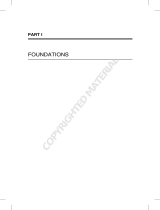Page is loading ...

Request Manager User's Guide
vCloud Request Manager 1.0.0
This document supports the version of each product listed and
supports all subsequent versions until the document is replaced
by a new edition. To check for more recent editions of this
document, see http://www.vmware.com/support/pubs.
EN-000474-00

Request Manager User's Guide
2 VMware, Inc.
You can find the most up-to-date technical documentation on the VMware Web site at:
http://www.vmware.com/support/
The VMware Web site also provides the latest product updates.
If you have comments about this documentation, submit your feedback to:
Copyright
©
2010 VMware, Inc. All rights reserved. This product is protected by U.S. and international copyright and intellectual
property laws. VMware products are covered by one or more patents listed at http://www.vmware.com/go/patents.
VMware is a registered trademark or trademark of VMware, Inc. in the United States and/or other jurisdictions. All other marks
and names mentioned herein may be trademarks of their respective companies.
VMware, Inc.
3401 Hillview Ave.
Palo Alto, CA 94304
www.vmware.com

Contents
About This Book
5
1
About Request Manager 7
2
The Request Manager User Portal 9
Request Manager User Portal System Requirements 9
Access the Request Manager User Portal
9
Request Manager Contents 10
View the Status of Your Requests 10
3
Provisioning Virtual Applications from Existing Templates 13
Provision a Virtual Application 14
4
Creating Cloud Partitions 17
Create a Cloud Partition 18
Index 21
VMware, Inc. 3

Request Manager User's Guide
4 VMware, Inc.

About This Book
This manual, the VMware vCloud Request Manager User's Guide, provides guidance on how to use the Request
Manager User Portal, including provisioning new applications and requesting new clouds.
Intended Audience
This manual is intended for anyone who needs to provision new applications or create and manage cloud
partitions using vCloud Request Manager.
Document Feedback
VMware welcomes your suggestions for improving our documentation. If you have comments, send your
feedback to [email protected].
Technical Support and Education Resources
The
following technical support resources are available to you. To access the current version of this book and
other books, go to http://www.vmware.com/support/pubs.
Online and Telephone
Support
To use online support to submit technical support requests, view your product
and contract information, and register your products, go to
http://www.vmware.com/support.Customers with appropriate support
contracts should use telephone support for the fastest response on priority 1
issues. Go to http://www.vmware.com/support/phone_support.html.
Support Offerings
To find out how VMware support offerings can help meet your business needs,
go to http://www.vmware.com/support/services.
VMware Professional
Services
VMware Education Services courses offer extensive hands-on labs, case study
examples, and course materials designed to be used as on-the-job reference
tools. Courses are available onsite, in the classroom, and live online. For onsite
pilot programs and implementation best practices, VMware Consulting
Services provides offerings to help you assess, plan, build, and manage your
virtual environment. To access information about education classes,
certification programs, and consulting services, go to
http://www.vmware.com/services.
VMware, Inc. 5

Request Manager User's Guide
6 VMware, Inc.

About Request Manager 1
Request Manager is an application used to enhance the governance and control of private clouds that are
managed
by vCloud Director. Request Manager can assist you with the management of your vCloud Director
virtual applications, software licenses, and cloud partitions. The major management features are described
below.
VMware vCloud Request Manager is an application that connects to VMware vCloud Director and enables
you to:
n
Provision virtual applications. Request a new virtual application based on an existing template from a
vCloud Director catalog. See “Provision a Virtual Application,” on page 14.
n
Track software licenses. Automatically track software license usage in the cloud. Software licenses can
be associated with each virtual application template that is published. See the vCloud Request Manager
Installation and Configuration Guide for administration tasks related to software license management.
n
Create cloud partitions. Request a cloud partition based on an existing cloud blueprint to allocate
resources for your personal use or for your team. This simplifies the creation process because the cloud is
based on pre-defined policies that are configured by vCloud Administrator. See “Create a Cloud
Partition,” on page 18.
Users
The Request Manager User Portal is used by cloud consumers, specifically:
n
Engineers who need to provision new virtual applications. Users can include QA Engineers, pre-sales
engineers, developers, trainers, etc., who need to create individual virtual machines and virtual
appliances.
n
Cloud owners who want to create and manage cloud partitions. Users can include development managers,
QA managers, pre-sales managers, and training managers who need to create private cloud partitions,
monitor the usage of the partition, and approve requests to start new virtual machines within a partition.
Other Request Manager users can include the following.
n
The Virtual Infrastructure vCloud Administrators who define the available cloud templates and controls
access to them.
n
The asset managers who are responsible for registering the available software licenses.
VMware, Inc. 7

Terminology for This Guide
The following terms are used frequently in this guide.
Application/Virtual
Application/vApp
One or more virtual machines that communicate over networks and use
resources and services.
Cloud/Cloud
Partition/Organization
A completely isolated and secure area within a private cloud that includes
applications,
users and groups, organization virtual datacenters, and catalogs.
Blueprint
A named set of configuration options used to base the creation of cloud
partitions.
Catalog
A container for vApp templates.
Request Manager User's Guide
8 VMware, Inc.

The Request Manager User Portal 2
vCloud Request Manger is A Web-based application that connects to an instance of vCloud Director and
identifies the clouds and vApp templates managed by vCloud Director.
The
Request Manager User Portal provides the interface that allows users to view clouds and vApp templates
that are managed by vCloud Director. LDAP-imported users exist and operate within the environment.
This chapter includes the following topics:
n
“Request Manager User Portal System Requirements,” on page 9
n
“Access the Request Manager User Portal,” on page 9
n
“Request Manager Contents,” on page 10
n
“View the Status of Your Requests,” on page 10
Request Manager User Portal System Requirements
The Request Manager User Portal is compatible with many versions of the Firefox, Internet Explorer, and Safari
Web browsers. Browsers must have JavaScript enabled to use the Request Manager User Portal.
Requirements
Request Manager is compatible with the following operating systems and supported Web browsers.
Table 2-1. Request Manager Web Client Support
Operating System
Browsers
Windows XP Internet Explorer 7 and above, Mozilla Firefox 3 and above,
and Chrome 4.0 and above
Windows 7 Internet Explorer 7 and above, Mozilla Firefox 3 and above,
and Chrome 4.0 and above
Mac OS 10 Safari 4.0 and above
iPad Safari 4.0 and above
Access the Request Manager User Portal
You can use the URL that is provided by the system administrator to log in and access the portal.
Prerequisites
You have a Request Manager user account.
VMware, Inc. 9

Make sure that you have a compatible Web browser. See “Request
Manager User Portal System Requirements,”
on page 9 for a list of supported Web browsers.
Procedure
1 Start your Web browser.
2 Enter the Request Manager URL. http://<hostname>/portal/
NOTE A certificate warning appears and you are prompted to reject or accept the certificate. View the
certificate properties and accept the certificate.
3 In the Login window, enter your Request Manager user name and password and click Login.
The Request Manager application displays the contents of a single cloud partition and lists the applications
that are deployed within it.
What to do next
If you have access to multiple clouds (For example, if you are a member of multiple development teams or
projects),
you can switch between clouds using the cloud drop down menu. You can switch between different
filtered views of these applications using the filtering options on the toolbar.
Request Manager Contents
After you log in to vCloud Request Manager, the contents of a single organization or cloud displays.
Contents and Tasks
Request Manager displays the contents of a single organization or cloud and lists the applications deployed
in the cloud.
n
My Applications lists the applications deployed in the current cloud. If you have access to multiple clouds,
you can switch between them by selecting a cloud from the Cloud pull-down menu. For real time status
information, click an application to dynamically update its current status.
n
All Applications lists the applications that are available for deployment.
n
My Requests lists your virtual application and cloud partition requests and the current status of the
requests. See “View the Status of Your Requests,” on page 10.
From the Request Manager User Portal, you can complete the following tasks:
n
Add an application. See “Provision a Virtual Application,” on page 14.
n
Add a cloud. See “Create a Cloud Partition,” on page 18.
View the Status of Your Requests
Use the Request Manager User Portal to view the current status of your requests.
You can view the current status of your requests from the My Requests page in the portal. A request may be
waiting approval or in the process of being provisioned, depending on the stage of the workflow.
Prerequisites
You must have submitted a request for a cloud partition or virtual application.
Request Manager User's Guide
10 VMware, Inc.

Procedure
1
Log in to the Request Manager User Portal.
2 Click My Requests.
Request Manager displays your existing requests.
What to do next
Return to the My Requests view to review the current status of the request which changes as the request
progresses through the workflow.
Chapter 2 The Request Manager User Portal
VMware, Inc. 11

Request Manager User's Guide
12 VMware, Inc.

Provisioning Virtual Applications from
Existing Templates 3
New virtual application instances can be provisioned from existing vCloud Director templates.
You can use Request manager to select application templates from a vCloud Director catalog and request a
new application instance. Request Manager initiates an approval workflow and uses email notifications for
request approvals.
Request Manager provisions new virtual applications using the following workflow.
1
Request a new virtual application using the Request Manger User Portal. Select an application template
from a catalog, provide basic details, and submit the request to your manager.
2 After you submit your request, it enters the approval workflow.
3 Your manager receives a generated email notification with the request details.
4 If your manager rejects the request, you receive an email indicating the request was rejected.
5 If your manager approves the request, vCloud Director performs the provisioning, instantiates the virtual
application, deploys it, sets the lease, and then powers it on.
6 Request Manager notifies you that the vApp is created. The email notification includes a link to the vApp
and to vCloud Director.
The following diagram shows the workflow when you request a new vApp.
VMware, Inc. 13

Figure 3-1. New vApp Workflow
Provision a Virtual Application
Provision
a new virtual application instance from a specific template. Choose from existing templates in vCloud
Director catalogues.
Prerequisites
vCloud Director must contain catalogues with virtual application templates. The Add Application button is
disabled if there are no available catalogues.
Procedure
1 Log in to the Request Manager User Portal.
2 Click Add Application.
The Add Application screen appears.
3 Select a virtual appliance template from one of the available catalogs.
For example, a Windows 2008 Server template from the IT Gold Masters catalog.
4 Enter a title for the vApp.
For example, QA Web Server.
5 Enter a description for the vApp.
6 Select an expiration date or select No End Date.
Request Manager User's Guide
14 VMware, Inc.

7 Choose a virtual data center from the pull-down menu.
8
Click Done.
A pop-up appears to indicate that your request is added to the My Requests view.
Your request for a new vApp enters the Request Manager workflow and an email notification is sent to the
user who can approve your request.
What to do next
You can view your requests and the status of your request using the My Requests view. The current status of
your request is updated as the request moves through the workflow. See View the Status of Your Request.
Chapter 3 Provisioning Virtual Applications from Existing Templates
VMware, Inc. 15

Request Manager User's Guide
16 VMware, Inc.

Creating Cloud Partitions 4
Cloud partitions can be created from existing vCloud Director cloud blueprints.
Use
Request manager to create cloud partitions from existing vCloud Director blueprints. Blueprints are pre-
defined policies and are used to simplify the creation and management of cloud partitions. A cloud blueprint
is a policy that controls the cloud settings, such as defining the maximum number of virtual machines in a
cloud, default lease times, cost allocation models, network settings, and more. The cloud blueprint settings are
defined by the cloud Administrator and are used to enforce standard policies.
Request Manager creates cloud partitions using the following workflow.
1 Request a new cloud partition using the Request Manger User Portal.
2 After you submit your request, it enters the approval workflow.
3 Your manager receives a generated email notification with the request details.
4 If your manager rejects the request, you receive an email indicating the request was rejected.
5 If your manager approves the request, the cloud is provisioned.
6 Request Manager notifies you that the cloud is created. The email notification includes a link to the virtual
application and to vCloud Director.
The following diagram shows the workflow when you request a cloud partition.
VMware, Inc. 17

Figure 4-1. New Cloud Partition Workflow
Create a Cloud Partition
When you request a new cloud partition, Request Manager initiates an approval workflow and uses email
notifications for request approvals.
When a cloud partition is created, vCloud Director creates a new organization that inherits the settings from
the
blueprint defined by the cloud administrator. vCloud Director configures the partition with the following
inherited settings.
n
Sets the access limits of users to that organization.
n
Creates a new Virtual Data Center within that organization.
n
Creates the network.
Procedure
1 Log in to the Request Manager User Portal.
2 Click the plus (+) button.
The Add Cloud screen appears.
3 Select the location of the deployment from the Location pull-down menu.
4 Select the blueprint you want to base your cloud on.
5 Enter a unique name and description for your cloud and click Next.
The Manage Members screen appears.
Request Manager User's Guide
18 VMware, Inc.

6 Choose the users who will have access to the cloud.
a
Enter the name of a member of your organization and click Search.
b Select the one or more members and click Add.
c (Optional) To remove one or more member from the list, select the member's name and click
Remove.
If using an iPad, press the member's name and the delete icon appears. Press the delete icon to remove
the member from the list.
7 Click Finish.
Your request for a cloud partition enters the Request Manager workflow and an email notification is sent to
the user who can approve your request. When the request is approved and the cloud is provisioned, Request
Manager sends you an email that includes a link to the vCloud Director console.
What to do next
View the new cloud in the Request Manager User Portal. You can provision new virtual applications within
that cloud.
Chapter 4 Creating Cloud Partitions
VMware, Inc. 19

Request Manager User's Guide
20 VMware, Inc.
/