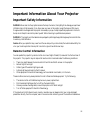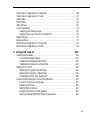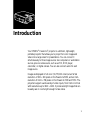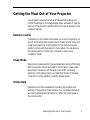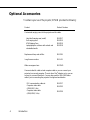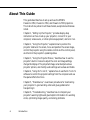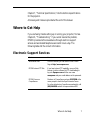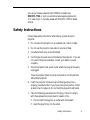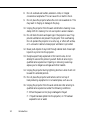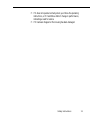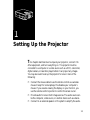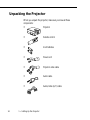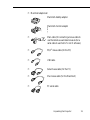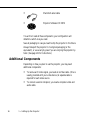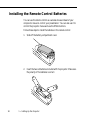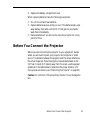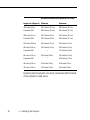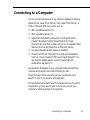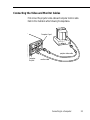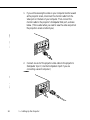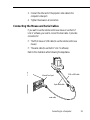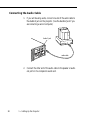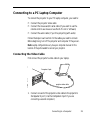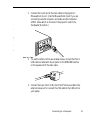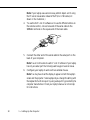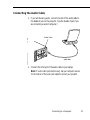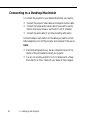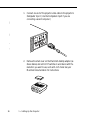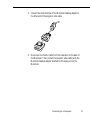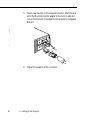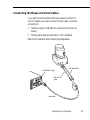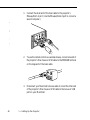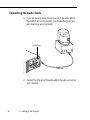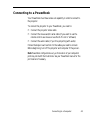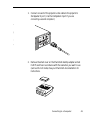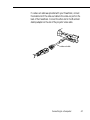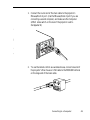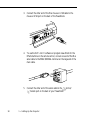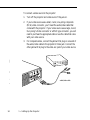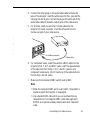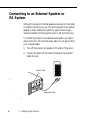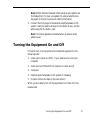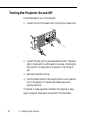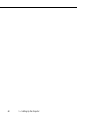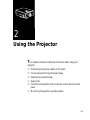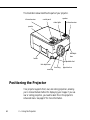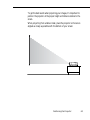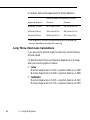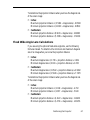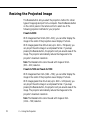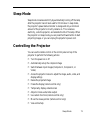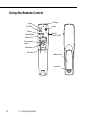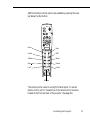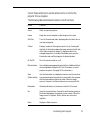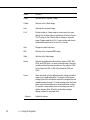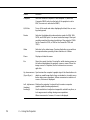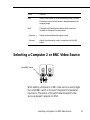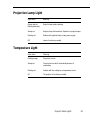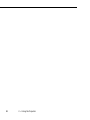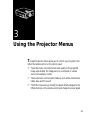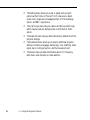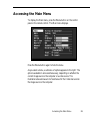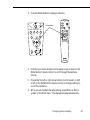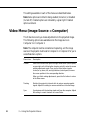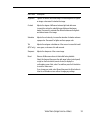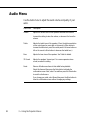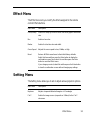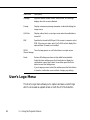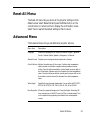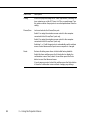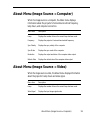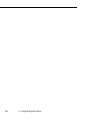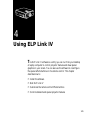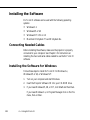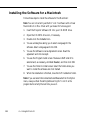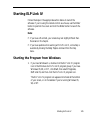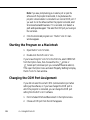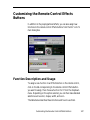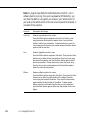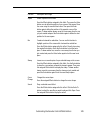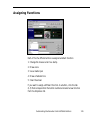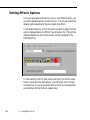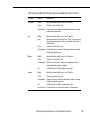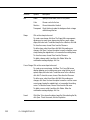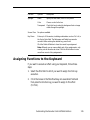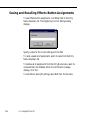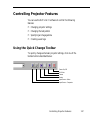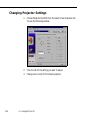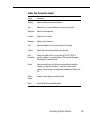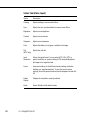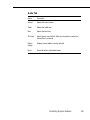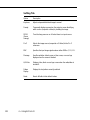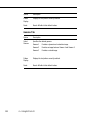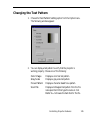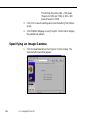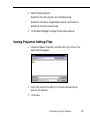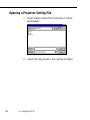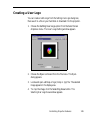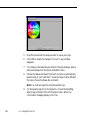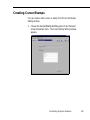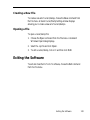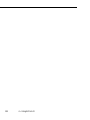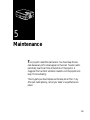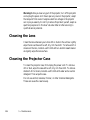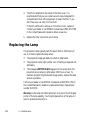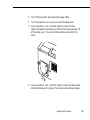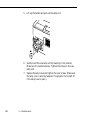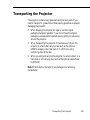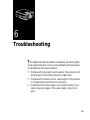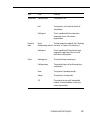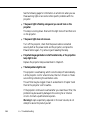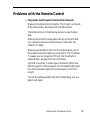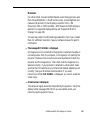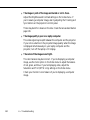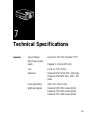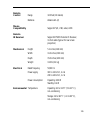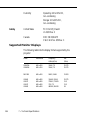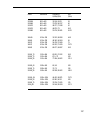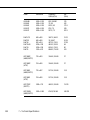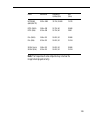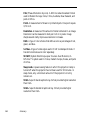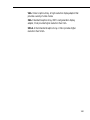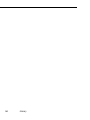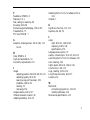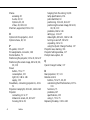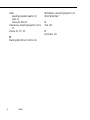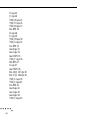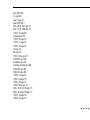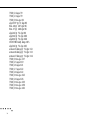EPSON
®
PowerLite
®
5350/7250/7350
User’s Guide

ii
All rights reserved. No part of this publication may be reproduced, stored in a retrieval system, or transmitted in
any form or by any means, electronic, mechanical, photocopying, recording, or otherwise, without the prior
written permission of SEIKO EPSON CORPORATION. No patent liability is assumed with respect to the use
of the information contained herein. Neither is any liability assumed for damages resulting from the use of the
information contained herein.
Neither SEIKO EPSON CORPORATION nor its affiliates shall be liable to the purchaser of this product or third
parties for damages, losses, costs, or expenses incurred by purchaser or third parties as a result of: accident, misuse,
or abuse of this product or unauthorized modifications, repairs, or alterations to this product, or (excluding the
U.S.) failure to strictly comply with SEIKO EPSON CORPORATION’s operating and maintenance
instructions.
SEIKO EPSON CORPORATION shall not be liable against any damages or problems arising from the use of
any options or any consumable products other than those designated as Original EPSON Products or EPSON
Approved Products by SEIKO EPSON CORPORATION.
EPSON and PowerLite are registered trademarks of SEIKO EPSON CORPORATION.
SoundAdvice is a service mark and FaxAdvice is a trademark of Epson America, Inc.
General Notice: Other product names used herein are for identification purposes only and may be trademarks of
their respective owners. EPSON disclaims any and all rights in those marks.
Copyright © 1999 by Epson America, Inc. CPD 8871R2
Long Beach, California, USA 10/99

iii
Important Information About Your Projector
Important Safety Information
WARNING: Never look into the projector lens when the lamp is turned on; the bright light can damage your eyes. Never
let children look into the lens when it is on. Never open any cover on the projector, except the lamp and filter covers.
Dangerous electrical voltages inside the projector can severely injure you. Except as specifically explained in this User’s
Guide, do not attempt to service this product yourself. Refer all servicing to qualified service personnel.
WARNING: The projector and its accessories come packaged in plastic bags. Keep plastic bags away from small children
to avoid any risk of suffocation.
Caution: When you replace the lamp, never touch the new lamp with your bare hands; the invisible residue left by the
oil on your hands may shorten the lamp life. Use a cloth or glove to handle the new lamp.
Remote Control Information
You can operate the projector by remote control via a line-of-sight infrared (IR) receiver at the front and rear of
the projector. The projector may not respond to remote control commands under the following conditions:
❐ There is an object between the remote control IR emitter and the IR receiver on the projector.
❐ Ambient light is too bright.
❐ Certain types of fluorescent lighting are used.
❐ A strong light source shines into the IR receiver.
❐ Other equipment that emits infrared energy, such as a radiant room heater, is in the room.
These conditions commonly cause problems for most infrared-controlled equipment. Try the following:
❐ The remote control unit’s batteries may be low on power; replace them.
❐ Dim the ambient lighting and/or turn off any fluorescent lights.
❐ Close any window coverings and/or move the projector out of direct sunlight.
❐ Turn off other equipment that emits infrared energy.
If the remote control still does not work properly, remember you can always control your computer-based
presentation directly from the computer, even in an environment containing one of the conditions listed above.

iv
FCC Compliance Statement
For United States Users
This equipment has been tested and found to comply with the limits for a Class B digital device, pursuant to Part
15 of the FCC Rules. These limits are designed to provide reasonable protection against harmful interference in a
residential installation. This equipment generates, uses, and can radiate radio frequency energy and, if not installed
and used in accordance with the instructions, may cause harmful interference to radio or television reception.
However, there is no guarantee that interference will not occur in a particular installation. If this equipment does
cause interference to radio and television reception, which can be determined by turning the equipment off and
on, the user is encouraged to try to correct the interference by one or more of the following measures.
❐ Reorient or relocate the receiving antenna.
❐ Increase the separation between the equipment and receiver.
❐ Connect the equipment into an outlet on a circuit different from that to which the receiver is connected.
❐ Consult the dealer or an experienced radio/TV technician for help.
WARNING
The connection of a non-shielded equipment interface cable to this equipment will invalidate the FCC
Certification of this device and may cause interference levels which exceed the limits established by the FCC for
this equipment. It is the responsibility of the user to obtain and use a shielded equipment interface cable with this
device. If this equipment has more than one interface connector, do not leave cables connected to unused
interfaces. Changes or modifications not expressly approved by the manufacturer could void the user’s authority
to operate the equipment.
For Canadian Users
This Class B digital apparatus meets all requirements of the Canadian Interference-Causing Equipment
Regulations.
Cet appareil numérique de la classe B respecte toutes les exigences du Règlement sur le materiel brouilleur du
Canada.

v
Contents
Introduction 1
Getting the Most Out of Your Projector . . . . . . . . . . . . . . . . . . . . . . . . . . . . . . . . 3
Optional Accessories . . . . . . . . . . . . . . . . . . . . . . . . . . . . . . . . . . . . . . . . . . . . . . . 4
About This Guide . . . . . . . . . . . . . . . . . . . . . . . . . . . . . . . . . . . . . . . . . . . . . . . . . 6
Where to Get Help . . . . . . . . . . . . . . . . . . . . . . . . . . . . . . . . . . . . . . . . . . . . . . . . 7
Electronic Support Services . . . . . . . . . . . . . . . . . . . . . . . . . . . . . . . . . . . . . . . 7
Automated Telephone Services . . . . . . . . . . . . . . . . . . . . . . . . . . . . . . . . . . . . 8
Safety Instructions . . . . . . . . . . . . . . . . . . . . . . . . . . . . . . . . . . . . . . . . . . . . . . . . . 9
1 Setting Up the Projector 13
Unpacking the Projector . . . . . . . . . . . . . . . . . . . . . . . . . . . . . . . . . . . . . . . . . . . 14
Additional Components . . . . . . . . . . . . . . . . . . . . . . . . . . . . . . . . . . . . . . . . 16
Installing the Remote Control Batteries . . . . . . . . . . . . . . . . . . . . . . . . . . . . . . . . 18
Before You Connect the Projector . . . . . . . . . . . . . . . . . . . . . . . . . . . . . . . . . . . . 19

vi
Connecting to a Computer . . . . . . . . . . . . . . . . . . . . . . . . . . . . . . . . . . . . . . . . . .21
Connecting to a PC Desktop Computer . . . . . . . . . . . . . . . . . . . . . . . . . . . .22
Connecting to a PC Laptop Computer . . . . . . . . . . . . . . . . . . . . . . . . . . . . .29
Connecting to a Desktop Macintosh . . . . . . . . . . . . . . . . . . . . . . . . . . . . . . .34
Connecting to a PowerBook . . . . . . . . . . . . . . . . . . . . . . . . . . . . . . . . . . . . .43
Connecting to a High-End Workstation . . . . . . . . . . . . . . . . . . . . . . . . . . . .52
Connecting to a Video Source . . . . . . . . . . . . . . . . . . . . . . . . . . . . . . . . . . . . . . .52
Connecting to an External Speaker or PA System . . . . . . . . . . . . . . . . . . . . . . . . .56
Turning the Equipment On and Off . . . . . . . . . . . . . . . . . . . . . . . . . . . . . . . . . .57
Turning the Projector On and Off . . . . . . . . . . . . . . . . . . . . . . . . . . . . . . . . .58
2 Using the Projector 61
Positioning the Projector . . . . . . . . . . . . . . . . . . . . . . . . . . . . . . . . . . . . . . . . . . . .62
Calculating Image Size and Projection Distance . . . . . . . . . . . . . . . . . . . . . . .65
Focusing and Positioning the Screen Image . . . . . . . . . . . . . . . . . . . . . . . . . . . . .68
Resizing the Projected Image . . . . . . . . . . . . . . . . . . . . . . . . . . . . . . . . . . . . . . . .70
Sleep Mode . . . . . . . . . . . . . . . . . . . . . . . . . . . . . . . . . . . . . . . . . . . . . . . . . . . . . .71
Controlling the Projector . . . . . . . . . . . . . . . . . . . . . . . . . . . . . . . . . . . . . . . . . . .71
Using the Remote Control . . . . . . . . . . . . . . . . . . . . . . . . . . . . . . . . . . . . . . .72
Using the Control Panel . . . . . . . . . . . . . . . . . . . . . . . . . . . . . . . . . . . . . . . .77
Selecting a Computer 2 or BNC Video Source . . . . . . . . . . . . . . . . . . . . . . . . . . .79
Projector Status Lights . . . . . . . . . . . . . . . . . . . . . . . . . . . . . . . . . . . . . . . . . . . . .80
Power Light . . . . . . . . . . . . . . . . . . . . . . . . . . . . . . . . . . . . . . . . . . . . . . . . . .80
Projection Lamp Light . . . . . . . . . . . . . . . . . . . . . . . . . . . . . . . . . . . . . . . . . .81
Temperature Light . . . . . . . . . . . . . . . . . . . . . . . . . . . . . . . . . . . . . . . . . . . . .81
3 Using the Projector Menus 83
Accessing the Main Menu . . . . . . . . . . . . . . . . . . . . . . . . . . . . . . . . . . . . . . . . . . .85
Changing a Menu Setting . . . . . . . . . . . . . . . . . . . . . . . . . . . . . . . . . . . . . . . . . . .86

vii
Video Menu (Image Source = Computer) . . . . . . . . . . . . . . . . . . . . . . . . . . . . . . 88
Video Menu (Image Source = Video) . . . . . . . . . . . . . . . . . . . . . . . . . . . . . . . . . 90
Audio Menu . . . . . . . . . . . . . . . . . . . . . . . . . . . . . . . . . . . . . . . . . . . . . . . . . . . . 92
Effect Menu . . . . . . . . . . . . . . . . . . . . . . . . . . . . . . . . . . . . . . . . . . . . . . . . . . . . 93
Setting Menu . . . . . . . . . . . . . . . . . . . . . . . . . . . . . . . . . . . . . . . . . . . . . . . . . . . 93
User’s Logo Menu . . . . . . . . . . . . . . . . . . . . . . . . . . . . . . . . . . . . . . . . . . . . . . . . 94
Capturing and Saving a Logo . . . . . . . . . . . . . . . . . . . . . . . . . . . . . . . . . . . . . 95
Assigning the Logo to the A/V Mute Button . . . . . . . . . . . . . . . . . . . . . . . . . 96
Reset All Menu . . . . . . . . . . . . . . . . . . . . . . . . . . . . . . . . . . . . . . . . . . . . . . . . . . . 97
Advanced Menu . . . . . . . . . . . . . . . . . . . . . . . . . . . . . . . . . . . . . . . . . . . . . . . . . 97
About Menu (Image Source = Computer) . . . . . . . . . . . . . . . . . . . . . . . . . . . . . . 99
About Menu (Image Source = Video) . . . . . . . . . . . . . . . . . . . . . . . . . . . . . . . . . . 99
4 Using ELP Link IV 101
Installing the Software . . . . . . . . . . . . . . . . . . . . . . . . . . . . . . . . . . . . . . . . . . . . 102
Connecting Needed Cables . . . . . . . . . . . . . . . . . . . . . . . . . . . . . . . . . . . . . 102
Installing the Software for Windows . . . . . . . . . . . . . . . . . . . . . . . . . . . . . . 102
Installing the Software for a Macintosh . . . . . . . . . . . . . . . . . . . . . . . . . . . . 104
Starting ELP Link IV . . . . . . . . . . . . . . . . . . . . . . . . . . . . . . . . . . . . . . . . . . . . . 105
Starting the Program from Windows . . . . . . . . . . . . . . . . . . . . . . . . . . . . . . 105
Starting the Program on a Macintosh . . . . . . . . . . . . . . . . . . . . . . . . . . . . . 106
Changing the COM Port Assignment . . . . . . . . . . . . . . . . . . . . . . . . . . . . . 106
Customizing the Remote Control Effects Buttons . . . . . . . . . . . . . . . . . . . . . . . 107
Function Description and Usage . . . . . . . . . . . . . . . . . . . . . . . . . . . . . . . . . 107
Assigning Functions . . . . . . . . . . . . . . . . . . . . . . . . . . . . . . . . . . . . . . . . . . .111
Setting Effects Options . . . . . . . . . . . . . . . . . . . . . . . . . . . . . . . . . . . . . . . . 112
Assigning Functions to the Keyboard . . . . . . . . . . . . . . . . . . . . . . . . . . . . . .115
Saving and Recalling Effects Button Assignments . . . . . . . . . . . . . . . . . . . . 116

viii
Controlling Projector Features . . . . . . . . . . . . . . . . . . . . . . . . . . . . . . . . . . . . . .117
Using the Quick Change Toolbar . . . . . . . . . . . . . . . . . . . . . . . . . . . . . . . .117
Changing Projector Settings . . . . . . . . . . . . . . . . . . . . . . . . . . . . . . . . . . . . .118
Changing the Test Pattern . . . . . . . . . . . . . . . . . . . . . . . . . . . . . . . . . . . . . .125
Specifying an Image Gamma . . . . . . . . . . . . . . . . . . . . . . . . . . . . . . . . . . . .126
Saving Projector Setting Files . . . . . . . . . . . . . . . . . . . . . . . . . . . . . . . . . . .127
Opening a Projector Setting File . . . . . . . . . . . . . . . . . . . . . . . . . . . . . . . . .128
Creating a User Logo . . . . . . . . . . . . . . . . . . . . . . . . . . . . . . . . . . . . . . . . . .129
Creating Cursor/Stamps . . . . . . . . . . . . . . . . . . . . . . . . . . . . . . . . . . . . . . . .131
Exiting the Software . . . . . . . . . . . . . . . . . . . . . . . . . . . . . . . . . . . . . . . . . . . . . .133
5 Maintenance 135
Cleaning the Lens . . . . . . . . . . . . . . . . . . . . . . . . . . . . . . . . . . . . . . . . . . . . . . .136
Cleaning the Projector Case . . . . . . . . . . . . . . . . . . . . . . . . . . . . . . . . . . . . . . . .136
Cleaning the Air Filter . . . . . . . . . . . . . . . . . . . . . . . . . . . . . . . . . . . . . . . . . . . .137
Replacing the Lamp . . . . . . . . . . . . . . . . . . . . . . . . . . . . . . . . . . . . . . . . . . . . .138
Transporting the Projector . . . . . . . . . . . . . . . . . . . . . . . . . . . . . . . . . . . . . . . . .141
6 Troubleshooting 143
Problems with the Projector . . . . . . . . . . . . . . . . . . . . . . . . . . . . . . . . . . . . . . . .144
Problems with the Remote Control . . . . . . . . . . . . . . . . . . . . . . . . . . . . . . . . . . .147
Problems with the Image or Sound . . . . . . . . . . . . . . . . . . . . . . . . . . . . . . . . . . .148
7 Technical Specifications 153
Glossary 161
Index 165

1
Introduction
Your EPSON
®
PowerLite
®
projector is a brilliant, lightweight,
portable projector that allows you to project full-color images and
video onto a large screen for presentations. You can connect it
simultaneously to three image sources: two computers or workstation
sources, plus one video source, such as a VCR, DVD player,
camcorder, or digital camera. You can also connect audio for each
image source.
Images are displayed in full color (16,770,000 colors) at an SVGA
resolution of 800 × 600 pixels on the PowerLite 5350, and an XGA
resolution of 1024 × 768 pixels on the PowerLite 7250 and 7350. The
projectors support a wide variety of video inputs, from VGA to UXGA
with resolutions up to 1600 × 1200. It produces bright images that can
be easily seen in rooms light enough to take notes.

Introduction
2
Your projector’s two speakers employ a built-in SRS 3D Sound System
for rich, powerful audio output. You can even connect an external
speaker when further amplification is required.
For your presentations, you can select front, rear, or ceiling projection.
This provides maximum flexibility in choosing the best display
method for each environment.
You control your projector through a hand-held remote control unit,
with menus provided for image source switching and image
adjustment. The remote control can also act as a wireless mouse to
control operations on your computer screen during presentations.
Additionally, you can install the projector’s ELP Link IV software to
control the projector’s settings from your computer and enhance your
presentations with special effects.
Your projector features a new patented SizeWise
™
chip for support of
SVGA, UGA, XGA, and SXGA (PowerLite 5350), and XGA, VGA,
SXGA and UXGA (PowerLite 7250 and 7350) output. No matter
what type of computer output is used, the result is a full-size video
image of outstanding clarity.
The projector supports a wide range of computers and workstations:
IBM
®
compatible PCs and laptops, Apple
®
Macintosh,
®
Power
Macintosh,
™
Power Macintosh G3,
™
iMac,
™
and PowerBook
®
computers, and workstations such as the Sun
®
SPARCstation.
™
(The PowerLite 5350 is not recommended for use with high-end
workstations). The video source can be HDTV, NTSC, PAL, or
SECAM. The projector automatically senses the video format, which
can be composite video, S-Video, or component video. See Chapter 7
for details on supported computers and video formats.

Getting the Most Out of Your Projector
3
Getting the Most Out of Your Projector
Your projector comes with a full set of features that enable you to
control the settings for the image display, video, and audio. To get the
most out of the projector, read this section for a quick summary of the
important features.
Remote Control
The buttons on the remote control allow you to turn the projector on
and off, and provide direct access to zoom, freeze, volume, mute, and
image source switching. Use the remote control buttons to access
custom functions and the projector’s menu system. You can also use
the remote control to control your computer in place of your
computer’s mouse.
Sleep Mode
Sleep mode conserves electricity by automatically turning off the lamp
after the projector has not been used for 30 minutes. In sleep mode,
the projector remains on but the lamp is turned off, conserving
electricity, cooling the projector, and extending the life of the lamp.
To return to normal operation, press the Power button.
Online Help
Extensive online help is available for operating the projector and
working in the projector’s feature menus. You can display the help at
any time by pressing the Help button on either the control panel or
the remote control.

Introduction
4
Optional Accessories
To enhance your use of the projector, EPSON provides the following:
Product Product Number
Customized carrying cases for the projector and its cables:
Hard shell carrying case (small)
Soft carrying case
ATA Shipping Case
Laptop/projector softcase with wheels and
retractable handle
ELPKS17
ELPKS10
ELPKS19
ELPKS18
Replacement lamp and air filter ELPLP09
Long throw zoom lens ELPLL01
Wide convergence lens ELPCW01
Communication kit cable set and computer cable so you can connect your
projector to a second computer. There is also a Mac
®
adapter set so you can
connect to a second Macintosh. You may also need the VGA-13W3 video
cable if you’re connecting the projector to a high-end workstation.
ELP communication cable set
Computer video cable
(HD15/H15, 1.8m)
Computer video cable
(HD15/HD15, 3.0m)
ELPKC17
ELPKC02
ELPKC09

Optional Accessories
5
You can purchase these accessories from your dealer or by calling
EPSON Accessories at (800) 873-7766; or visit our web site at
www.epsonsupplies.com (U.S. sales only). In Canada, please call
(800) 873-7766 for dealer referral.
Portable projection screen ELPSC06
Remote control receiver module ELPST02
Mediaphile
™
PAS
(personal audio system)
ELPPAS1
Mediaphile CVS
(clean voice system, wireless
microphone and satellite speakers)
ELPCVS1
Product Product Number

Introduction
6
About This Guide
This guide describes how to set up and use the EPSON
PowerLite 5350, PowerLite 7250, and PowerLite 7350 projectors.
The instructions pertain to all these models, except where otherwise
noted.
Chapter 1, “Setting Up the Projector,” provides step-by-step
instructions on how to set up your projector; connect it to your
computer, video source, or other optional equipment; and turn it on.
Chapter 2, “Using the Projector,” explains how to position the
projector relative to the screen, focus and position the screen image,
control the projector using the remote control and the control panel,
and monitor the projector’s operating status.
Chapter 3, “Using the Projector Menus,” describes how to use the
projector’s built-in menus to adjust the color and image settings,
change the display of the projected image, set and adjust various
projector options, and modify audio settings such as bass and treble.
Chapter 4, “Using ELP Link IV,” explains how to use the ELP Link IV
software to control the projector settings from the computer and use
the special effects functions.
Chapter 5, “Maintenance,” covers basic procedures for maintaining
your projector in good working order and gives guidelines for
transporting it.
Chapter 6, “Troubleshooting,” describes how to interpret your
projector’s warning lights and gives helpful information for avoiding
errors, optimizing image quality, and solving problems.

Where to Get Help
7
Chapter 7, “Technical Specifications,” lists the technical specifications
for the projector.
A Glossary and Index are provided at the end of the manual.
Where to Get Help
If you are having trouble setting up or running your projector, first see
Chapter 6, “Troubleshooting.” If you cannot resolve the problem,
EPSON provides technical assistance through electronic support
services and automated telephone services 24 hours a day. The
following tables list the contact information.
Electronic Support Services
Service Access
World Wide Web From the Internet, you can reach EPSON’s Home
Page at http://www.epson.com.
EPSON Internet FTP Site If you have Internet FTP capability, use your Web
browser (or other software for FTP downloading) to
log onto ftp.epson.com with the user name
anonymous and your e-mail address as the password.
EPSON Forum on
CompuServe
®
Members of CompuServe can type GO EPSON at the
menu prompt to reach the Epson America Forum.
For a free introductory CompuServe membership, call
(800) 848-8199 and ask for representative #529.

Introduction
8
Automated Telephone Services
When you need support, follow the calling instructions on the back
of the EPSON Private Line Technical Support card included with
the projector. Technical support is also available by calling
(310) 974-1202 between 6
AM and 6 PM, Pacific Time, Monday
through Friday. Toll or long distance charges may apply.
Before you call, please have the following information ready:
❐ Product name
❐ Product serial number
❐ Personal identification number (PIN) for EPSON Private Line
Technical Support
❐ Computer configuration
❐ Description of the problem
Service Access
EPSON SoundAdvice
SM
For pre-recorded answers to commonly asked
questions about EPSON products 24 hours a day,
seven days a week, call (800) 922-8911.
EPSON FaxAdvice
™
Access EPSON’s technical information library by
calling (800) 922-8911. You must provide a return fax
number to use this service.
EPSON Referral Service For the location of your nearest Authorized EPSON
Reseller or Customer Care Center, call (800)
922-8911.

Safety Instructions
9
You can purchase accessories from EPSON Accessories at
(800) 873-7766, or visit our web site at www.epsonsupplies.com
(U.S. sales only). In Canada, please call (800) 873-7766 for dealer
referral.
Safety Instructions
Follow these safety instructions when setting up and using the
projector:
1. Do not place the projector on an unstable cart, stand, or table.
2. Do not use the projector near water or sources of heat.
3. Use attachments only as recommended.
4. Use the type of power source indicated on the projector. If you are
not sure of the power available, consult your dealer or power
company.
5. Place the projector near a wall outlet where the plug can be easily
unplugged.
Placez le projecteur près d’une prise de contacte où la fiche peut être
débranchée facilement.
6. Insert the projector’s three-wire grounding-type plug into a
properly grounded outlet. If you have a two-prong outlet, contact
an electrician to replace it. Do not hold the plug with wet hands.
7. Take the following precautions for the plug. Failure to comply
with these precautions could result in sparks or fire.
❐ Do not insert the plug into an outlet with dust present.
❐ Insert the plug firmly into the outlet.

Introduction
10
8. Do not overload wall outlets, extension cords, or integral
convenience receptacles. This can cause fire or electric shock.
9. Do not place the projector where the cord can be walked on. This
may result in fraying or damage to the plug.
10. Unplug the projector from the wall outlet before cleaning. Use a
damp cloth for cleaning. Do not use liquid or aerosol cleaners.
11. Do not block the slots and openings in the projector case. They
provide ventilation and prevent the projector from overheating.
Do not operate the projector on a sofa, rug, or other soft surface,
or in a closed-in cabinet unless proper ventilation is provided.
12. Never push objects of any kind through cabinet slots. Never spill
liquid of any kind into the projector.
13. Except as specifically explained in this User’s Guide, do not
attempt to service this product yourself. Refer all servicing to
qualified service personnel. Opening or removing covers may
expose you to dangerous voltages and other hazards.
14. Unplug the projector during lightning storms or when it will not
be used for extended periods.
15. Do not place the projector and remote control on top of
heat-producing equipment or in a heated place, such as a car.
16. Unplug the projector from the wall outlet and refer servicing to
qualified service personnel under the following conditions:
❐ When the power cord or plug is damaged or frayed
❐ If liquid has been spilled into the projector, or if it has been
exposed to rain or water

Safety Instructions
11
❐ If it does not operate normally when you follow the operating
instructions, or if it exhibits a distinct change in performance,
indicating a need for service
❐ If it has been dropped or the housing has been damaged.

Introduction
12
Page is loading ...
Page is loading ...
Page is loading ...
Page is loading ...
Page is loading ...
Page is loading ...
Page is loading ...
Page is loading ...
Page is loading ...
Page is loading ...
Page is loading ...
Page is loading ...
Page is loading ...
Page is loading ...
Page is loading ...
Page is loading ...
Page is loading ...
Page is loading ...
Page is loading ...
Page is loading ...
Page is loading ...
Page is loading ...
Page is loading ...
Page is loading ...
Page is loading ...
Page is loading ...
Page is loading ...
Page is loading ...
Page is loading ...
Page is loading ...
Page is loading ...
Page is loading ...
Page is loading ...
Page is loading ...
Page is loading ...
Page is loading ...
Page is loading ...
Page is loading ...
Page is loading ...
Page is loading ...
Page is loading ...
Page is loading ...
Page is loading ...
Page is loading ...
Page is loading ...
Page is loading ...
Page is loading ...
Page is loading ...
Page is loading ...
Page is loading ...
Page is loading ...
Page is loading ...
Page is loading ...
Page is loading ...
Page is loading ...
Page is loading ...
Page is loading ...
Page is loading ...
Page is loading ...
Page is loading ...
Page is loading ...
Page is loading ...
Page is loading ...
Page is loading ...
Page is loading ...
Page is loading ...
Page is loading ...
Page is loading ...
Page is loading ...
Page is loading ...
Page is loading ...
Page is loading ...
Page is loading ...
Page is loading ...
Page is loading ...
Page is loading ...
Page is loading ...
Page is loading ...
Page is loading ...
Page is loading ...
Page is loading ...
Page is loading ...
Page is loading ...
Page is loading ...
Page is loading ...
Page is loading ...
Page is loading ...
Page is loading ...
Page is loading ...
Page is loading ...
Page is loading ...
Page is loading ...
Page is loading ...
Page is loading ...
Page is loading ...
Page is loading ...
Page is loading ...
Page is loading ...
Page is loading ...
Page is loading ...
Page is loading ...
Page is loading ...
Page is loading ...
Page is loading ...
Page is loading ...
Page is loading ...
Page is loading ...
Page is loading ...
Page is loading ...
Page is loading ...
Page is loading ...
Page is loading ...
Page is loading ...
Page is loading ...
Page is loading ...
Page is loading ...
Page is loading ...
Page is loading ...
Page is loading ...
Page is loading ...
Page is loading ...
Page is loading ...
Page is loading ...
Page is loading ...
Page is loading ...
Page is loading ...
Page is loading ...
Page is loading ...
Page is loading ...
Page is loading ...
Page is loading ...
Page is loading ...
Page is loading ...
Page is loading ...
Page is loading ...
Page is loading ...
Page is loading ...
Page is loading ...
Page is loading ...
Page is loading ...
Page is loading ...
Page is loading ...
Page is loading ...
Page is loading ...
Page is loading ...
Page is loading ...
Page is loading ...
Page is loading ...
Page is loading ...
Page is loading ...
Page is loading ...
Page is loading ...
Page is loading ...
Page is loading ...
Page is loading ...
Page is loading ...
Page is loading ...
Page is loading ...
Page is loading ...
Page is loading ...
Page is loading ...
Page is loading ...
-
 1
1
-
 2
2
-
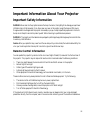 3
3
-
 4
4
-
 5
5
-
 6
6
-
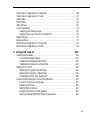 7
7
-
 8
8
-
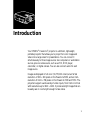 9
9
-
 10
10
-
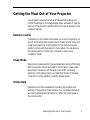 11
11
-
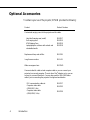 12
12
-
 13
13
-
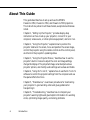 14
14
-
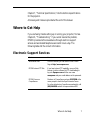 15
15
-
 16
16
-
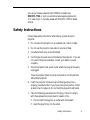 17
17
-
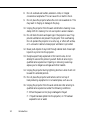 18
18
-
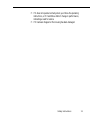 19
19
-
 20
20
-
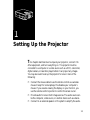 21
21
-
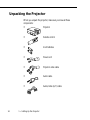 22
22
-
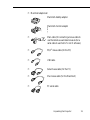 23
23
-
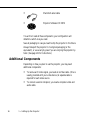 24
24
-
 25
25
-
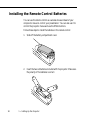 26
26
-
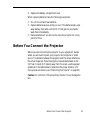 27
27
-
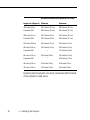 28
28
-
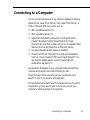 29
29
-
 30
30
-
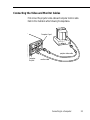 31
31
-
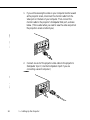 32
32
-
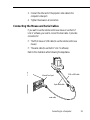 33
33
-
 34
34
-
 35
35
-
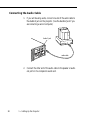 36
36
-
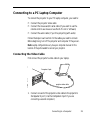 37
37
-
 38
38
-
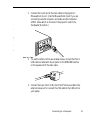 39
39
-
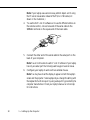 40
40
-
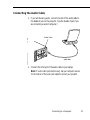 41
41
-
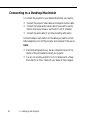 42
42
-
 43
43
-
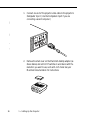 44
44
-
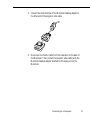 45
45
-
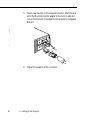 46
46
-
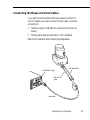 47
47
-
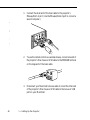 48
48
-
 49
49
-
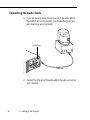 50
50
-
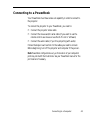 51
51
-
 52
52
-
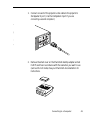 53
53
-
 54
54
-
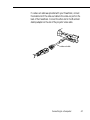 55
55
-
 56
56
-
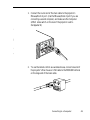 57
57
-
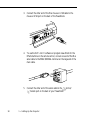 58
58
-
 59
59
-
 60
60
-
 61
61
-
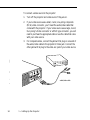 62
62
-
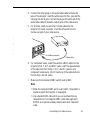 63
63
-
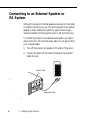 64
64
-
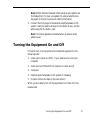 65
65
-
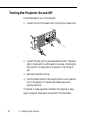 66
66
-
 67
67
-
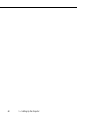 68
68
-
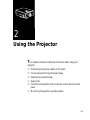 69
69
-
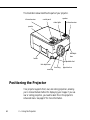 70
70
-
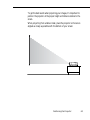 71
71
-
 72
72
-
 73
73
-
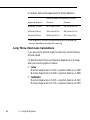 74
74
-
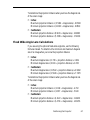 75
75
-
 76
76
-
 77
77
-
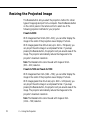 78
78
-
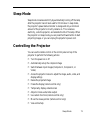 79
79
-
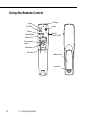 80
80
-
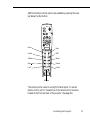 81
81
-
 82
82
-
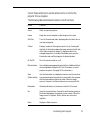 83
83
-
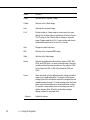 84
84
-
 85
85
-
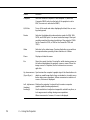 86
86
-
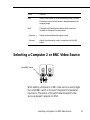 87
87
-
 88
88
-
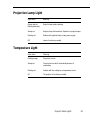 89
89
-
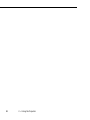 90
90
-
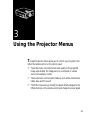 91
91
-
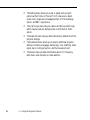 92
92
-
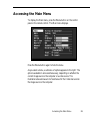 93
93
-
 94
94
-
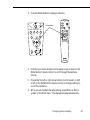 95
95
-
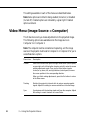 96
96
-
 97
97
-
 98
98
-
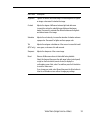 99
99
-
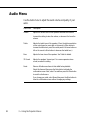 100
100
-
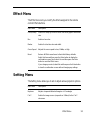 101
101
-
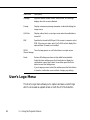 102
102
-
 103
103
-
 104
104
-
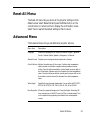 105
105
-
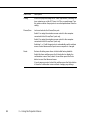 106
106
-
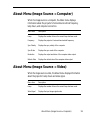 107
107
-
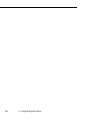 108
108
-
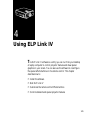 109
109
-
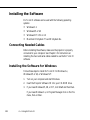 110
110
-
 111
111
-
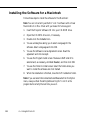 112
112
-
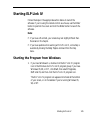 113
113
-
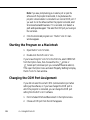 114
114
-
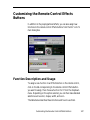 115
115
-
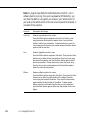 116
116
-
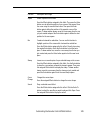 117
117
-
 118
118
-
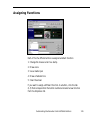 119
119
-
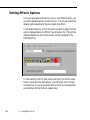 120
120
-
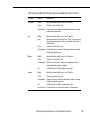 121
121
-
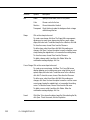 122
122
-
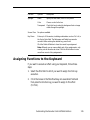 123
123
-
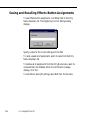 124
124
-
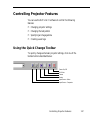 125
125
-
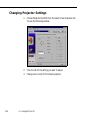 126
126
-
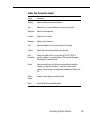 127
127
-
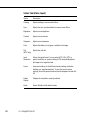 128
128
-
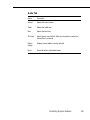 129
129
-
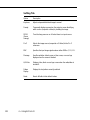 130
130
-
 131
131
-
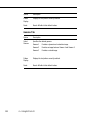 132
132
-
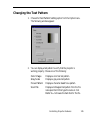 133
133
-
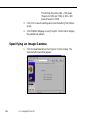 134
134
-
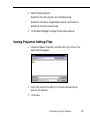 135
135
-
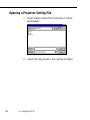 136
136
-
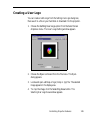 137
137
-
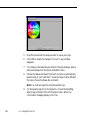 138
138
-
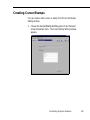 139
139
-
 140
140
-
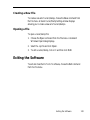 141
141
-
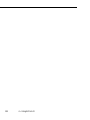 142
142
-
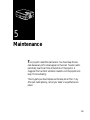 143
143
-
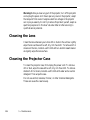 144
144
-
 145
145
-
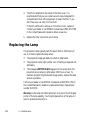 146
146
-
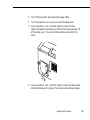 147
147
-
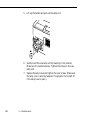 148
148
-
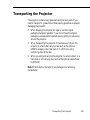 149
149
-
 150
150
-
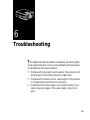 151
151
-
 152
152
-
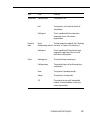 153
153
-
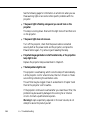 154
154
-
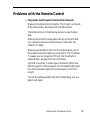 155
155
-
 156
156
-
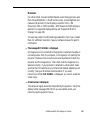 157
157
-
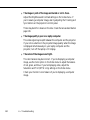 158
158
-
 159
159
-
 160
160
-
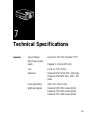 161
161
-
 162
162
-
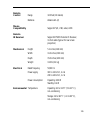 163
163
-
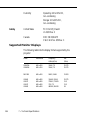 164
164
-
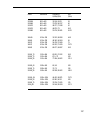 165
165
-
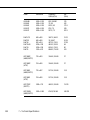 166
166
-
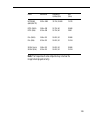 167
167
-
 168
168
-
 169
169
-
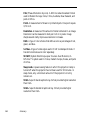 170
170
-
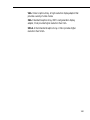 171
171
-
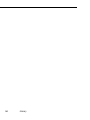 172
172
-
 173
173
-
 174
174
-
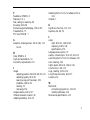 175
175
-
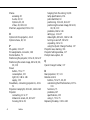 176
176
-
 177
177
-
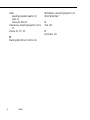 178
178
-
 179
179
-
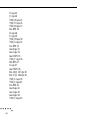 180
180
-
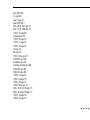 181
181
-
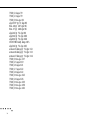 182
182
Ask a question and I''ll find the answer in the document
Finding information in a document is now easier with AI
Related papers
-
Epson ELP-3300 User Setup Information
-
Epson EMP 703 - XGA LCD Projector User manual
-
Epson PowerLite 5000 User manual
-
Epson Elp-3500 User manual
-
Epson Elp-3500 User manual
-
Epson Elp-3000 User manual
-
Epson 710/700/500 User manual
-
Epson PowerLite 7800p User manual
-
Epson ELP-800UG User manual
-
Epson ELP-800UG User manual