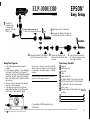Epson ELP-3300 User Setup Information
- Category
- Projectors
- Type
- User Setup Information
Epson ELP-3300 is a versatile multimedia projector designed to deliver captivating presentations and immersive visual experiences. With its advanced features and user-friendly design, it empowers you to project high-quality images, videos, and presentations from various sources.
Connect your laptop or PowerBook to the projector using the included Y-cable and Macintosh VGA adapter, ensuring a seamless connection for both Mac and PC users. Easily control the projector's functions with the included remote control unit, allowing you to navigate through menus, adjust settings, and control playback from a distance.
Epson ELP-3300 is a versatile multimedia projector designed to deliver captivating presentations and immersive visual experiences. With its advanced features and user-friendly design, it empowers you to project high-quality images, videos, and presentations from various sources.
Connect your laptop or PowerBook to the projector using the included Y-cable and Macintosh VGA adapter, ensuring a seamless connection for both Mac and PC users. Easily control the projector's functions with the included remote control unit, allowing you to navigate through menus, adjust settings, and control playback from a distance.

-
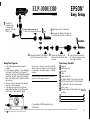 1
1
Epson ELP-3300 User Setup Information
- Category
- Projectors
- Type
- User Setup Information
Epson ELP-3300 is a versatile multimedia projector designed to deliver captivating presentations and immersive visual experiences. With its advanced features and user-friendly design, it empowers you to project high-quality images, videos, and presentations from various sources.
Connect your laptop or PowerBook to the projector using the included Y-cable and Macintosh VGA adapter, ensuring a seamless connection for both Mac and PC users. Easily control the projector's functions with the included remote control unit, allowing you to navigate through menus, adjust settings, and control playback from a distance.
Ask a question and I''ll find the answer in the document
Finding information in a document is now easier with AI
Related papers
-
Epson EMP-7300 User manual
-
Epson EMP 5300 - SXGA LCD Projector User manual
-
Epson 5550C User manual
-
Epson 7000XB, 5000XB User manual
-
Epson Epson PowerLite 5350 User manual
-
Epson 5500C User manual
-
Epson 7000 User manual
-
Epson PowerLite 8000i User manual
-
Epson EMP 600 User manual
-
Epson Elp-3500 User manual