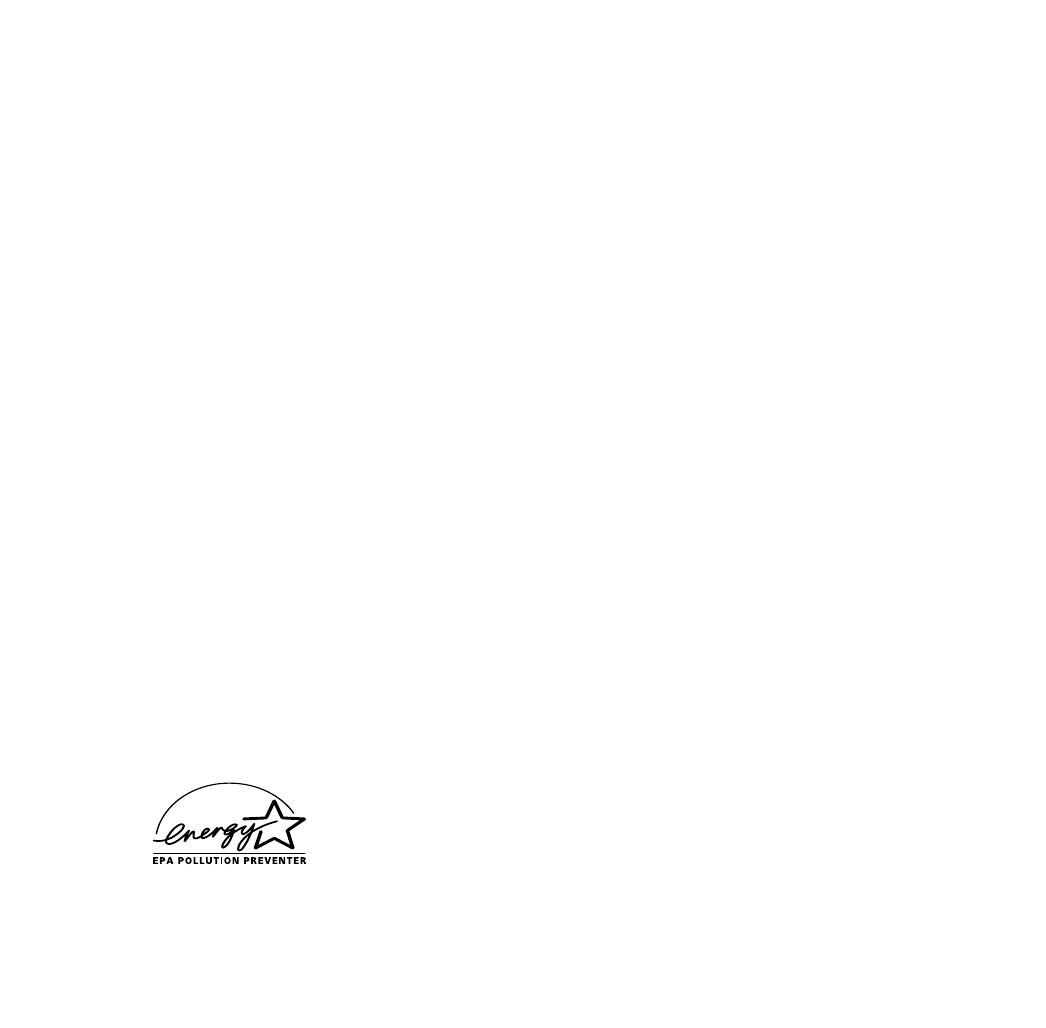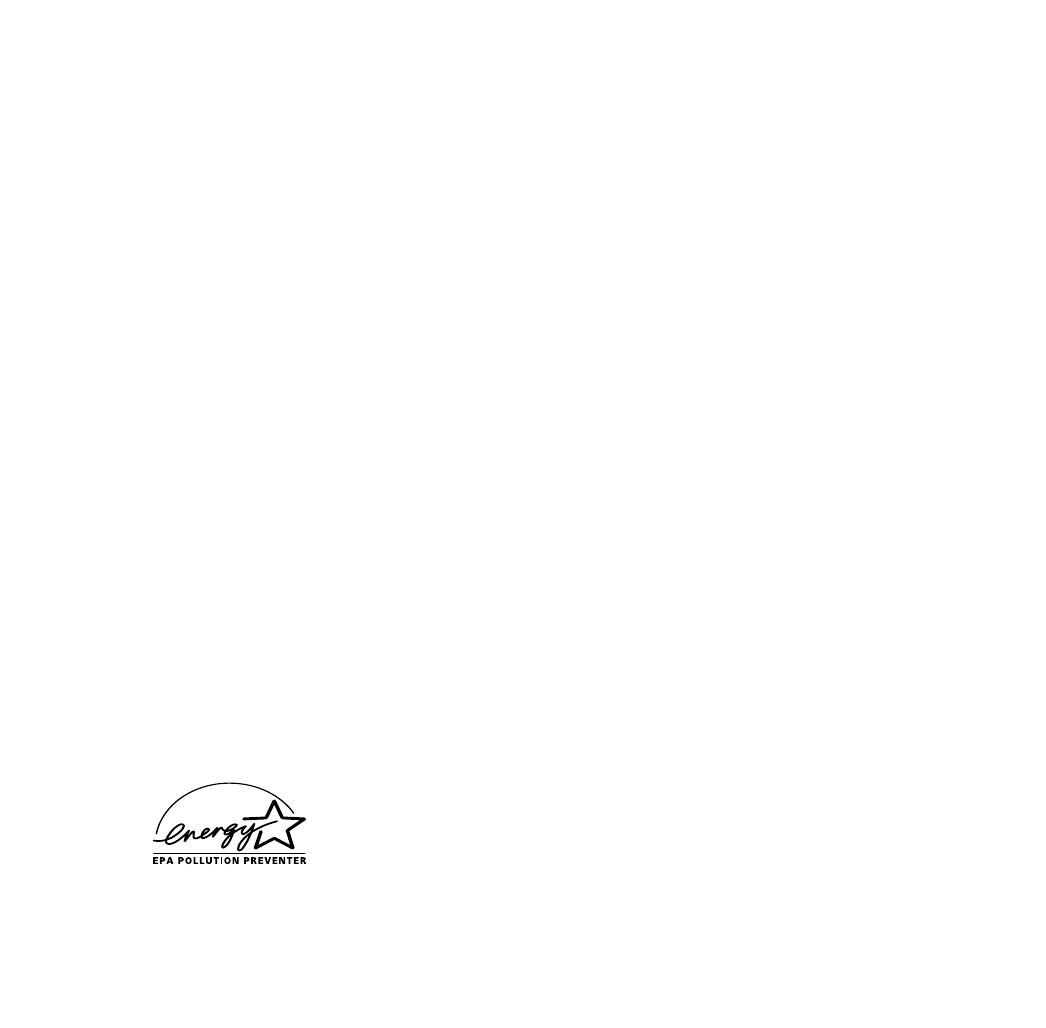
iii
FCC Compliance Statement
For United States Users
This equipment has been tested and found to comply with the limits for a Class A digital device, pursuant to Part 15 of the
FCC Rules. These limits are designed to provide reasonable protection against harmful interference when the equipment is
operated in a commercial environment.
WARNING
The connection of a non-shielded equipment interface cable to this equipment will invalidate the FCC Certification of this
device and may cause interference levels which exceed the limits established by the FCC for this equipment. It is the
responsibility of the user to obtain and use a shielded equipment interface cable with this device. If this equipment has
more than one interface connector, do not leave cables connected to unused interfaces. Changes or modifications not
expressly approved by the manufacturer could void the user’s authority to operate the equipment.
DOC (for Canadian Users)
This Class A digital apparatus meets all requirements of the Canadian Interference-Causing Equipment regulations.
Cet appareil numérique de la Classe A respecte toutes les exigences du Réglement sur le materiel brouilleur du Canada.
Apple Warranty Disclaimer
Apple Computer, Inc. (“Apple”) makes no warranties, express or implied, including without limitation the implied
warranties of merchantability and fitness for a particular purpose, regarding the Apple software. Apple does not warrant,
guarantee or make any representations regarding the use or the results of the use of the Apple software in terms of its
correctness, accuracy, reliability, currentness or otherwise. The entire risk as to the results and performance of the Apple
software is assumed by you. The exclusion of implied warranties is not permitted by some states. The above exclusion may
not apply to you.
In no event will Apple, its directors, officers, employees or agents be liable to you for any consequential, incidental or
indirect damages (including damages for loss of business profits, business interruption, loss of business information, and
the like) arising out of the use or inability to use the Apple software even if Apple has been advised of the possibility of
such damages. Because some states do not allow the exclusion or limitation of liability for consequential or incidental
damages, the above limitations may not apply to you. Apple’s liability to you for actual damages from any cause
whatsoever, and regardless of the form of the action (whether in contract, tort (including negligence), product liability or
otherwise), will be limited to $50.
Energy Star Compliance
EPSON is an Energy Star Partner and this projector complies with the Energy Star program's
guidelines for energy efficiency.