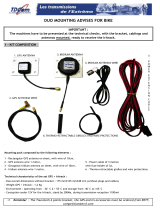Page is loading ...

QUICK START GUIDE
iridium SatDOCK-G 9555
with built in GPS
Suitable for the Iridium 9555
Portable Satellite Telephone
Beam Communications Pty Ltd
8. Using SatDOCK-G 9555
• After applying power to AC power adaptor or turning key/Acc on, the
SatDOCK-G will beep upon power up
• Wait for phone to power up and register
PANEL BUTTONS AND INDICATORS:
6. Options
Tracking & Alert:
Tracking & Alert requires GPS antenna, and setup of the tracking and/or
alerting messages. Please refer to the SDMS Application (SatDOCK-G
Management System) to enable and congure Tracking & Alert.
External Alert Button:
Connect Normally-CLOSED button, to the Brown
and Green wires (it can be extended for longer runs).
The loop needs to be OPEN (eg. pressing button) for
2 seconds to activate Alert state.
Privacy Handset:
1. The Privacy Handset Kit is ordered separately.
2. Mount the handset cup to the mounting plate.
3. Mount the spacer plate and the mounting
bracket, by using the longer screws provided
with the kit. (Re-installed the RAM arm-bracket
behind these plates).
4. Connect the Privacy Handset 3.5mm plug into
the rear cable jack.
5. Privacy Handset mode is active whenever the
handset is removed from the cup.
Intelligent Handset:
1. Mount the handset cup in a suitable position
2. Connect the Intelligent handset RJ45 connector
into the rear cable jack.
3. Intelligent handset mode is active whenever the
handset is removed from the cup
Earpiece-Jack Mode:
Use a 2.5mm earpiece plugged into the right side of the 9555 handset.
1. During a RJ11 or Bluetooth call, to enable Earpiece-Jack Mode, press
and hold the Mute button for 1.5 seconds. The LED ashes ORANGE.
2. To exit Earpiece-Jack Mode and revert to RJ11 or Bluetooth, press
the Mute button once.
www.beamcommunications.com
TEL: +61 3 8588 4500 FAX: +61 3 9560 9055
USRQSG005504
7. Add Bluetooth Device
(optional)
AUDIO: To congure (pair) to a Bluetooth® headset device:
1. Discovery Mode: Press and hold for 5 secs the Bluetooth® button on
the cradle. The LED ashes BLUE and ORANGE .
2. Hold the Headset device button(s) to enter pairing mode.
3. Once paired, the Bluetooth® LED is BLUE (half intensity).
4. Bluetooth® can be turned ON with a single press, and OFF by press for
2 secs the Bluetooth® button on the cradle.
BUTTON BUTTON MODE LED/SOUND
Out of Call (single press):
Select Ringer Tones
LED off.
Preview and select ringer sounds.
Out of Call (1.5 second press)
Auto-Answer Mode:
Subsquent 1.5 second press
exits auto-answer
LED is GREEN, single beep.
During In-Call Hands-free,
Privacy/Intelligent handset
or Bluetooth®:
Mute (single press)
LED is RED when MUTE.
During In-Call Bluetooth®:
Earpiece-jack
(1.5 seconds press)
Subsequent single press, exits
Earpiece-jack
LED ashes ORANGE.
Bluetooth® On
(single press)
Bluetooth® OFF
(1.5 seconds press)
LED is BLUE (half intensity) when
Bluetooth® ON and is connected
LED is fast-ashing in BLUE when
searching paired device.
LED is slow-ashing BLUE when a
connected Bluetooth® device is in use.
Single beep sounds when Bluetooth®
turning OFF.
Discovery Mode
(5 seconds press)
LED ashes ORANGE and BLUE.
Ringer sounds double (2) beeps.
Clear Bluetooth® Devices
(10 seconds press)
Ringer sounds triple (3) beeps.
Send Tracking Message
(single press)
LED and beep operates according to
the settings in SDMS.
Clear Alert Mode
(7 seconds press)
LED turns GREEN re-armed & GPS x
ready. Single Beep sounds.
If LED is ashing in GREEN – No GPS
x, or no Iridium signal
LED is OFF when Track & Alert is
disabled.
+
Activate Alert Mode
(2 seconds press, BOTH
buttons together)
Track LED turns RED when alert is
triggered and single beep sounds.
Track LED is ashing in RED when the
alert message is sent.
Track LED is ashing in ORANGE
when the alert message is
acknowledged by a remote host.

2. Installing SatDOCK-G Cradle
2. Afx other base to
SatDOCK-G with M4
screws
1. Remove base
plates by
loosening wing nut
Considerations:
• Afx the base plate in a location that allows easy access & does not
obstruct driver
• Allow sufcient room to easily run cables from theSatDOCK-G
• ONLY use the M4 screws (supplied) to afx the base to the
SatDOCK-G to avoid any damage
• For wall mounting use the RAM Bracket with both bases parallel
to each other
• Tighten wing nut on the bracket to securely hold the SatDOCK-G
• Avoid making any sharp bends in the antenna cable when
determining the cable route
• The xed cables from the SatDOCK-G should never be extended,
Antenna cables must be approved
3. Installation
• DO NOT route cables near areas of intense heat
• DO NOT pull or strain the cables from the SatDOCK-G
Connecting to Power:
• Connect AC power Adaptor, or DC Cable Lead (9-32V DC input > 25 watts)
Connecting to the Antennas:
• Only certied cables within the Iridium specication should be used
• Ensure antenna cables are routed avoiding any sharp bends in the cable
• The antenna should always be installed with clear line of site to the sky
SatDOCK-G USB Data Port:
• The SatDOCK-G has an integrated USB Data Port on the rear. Driv-
ers for this USB port can be download from
http://www.beamcommunications.com/support/9555sdg
3. Rejoin the two
bases using the arm
WARNING: Your Iridium 9555 Handset requires rmware
HT10001 or greater. To check your rmware version on your
Iridium 9555 handset press “Menu” then navigate to “Setup” then
“Phone Information”. For more information and 9555 Handset
rmware downloads visit:
http://www.beamcommunications.com/support/9555sdg
NOTE: For Data operation the USB port on the Iridium 9555
handset must not be used whilst docked in the cradle. Please use
the USB port located on the bottom of the 9555 cradle.
5. Inserting & Ejecting 9555
Handset
Inserting:
1. Remove rubber grommet on
back of 9555 antenna connection
2. Ensure 9555 handset is turned off
3. Ensure there is no foreign object
in the cradle
4. Place the 9555 in the cradle with
the base in rst
5. The base connector should line
up with the base of the 9555
6. Press EJECT button and phone
at the same time to securely lock
the phone in the docking station.
Ejecting:
To remove the 9555 handset from
the cradle FIRMLY press the “Eject”
button located on the top of the
cradle (see diagram).
2. Push EJECT
and phone at
the same time
1. Place 9555 on
the base of the
cradle & push into
the cradle
1. Firmly press
‘Eject’ Button
2. Release the
phone
Speaker
MIC
Speaker
MIC
Installing Speaker:
• Mount the speaker underneath the seat or other location that
avoids the speaker facing the microphone
• If feedback occurs upon testing try redirecting the speaker or
locate in another location.
4. MIC / Audio Connections
Connecting Microphone:
• The microphone should be connected to the HFI and then recessed
up the door pillar or similar to a head height location close to the driver
• Care should be taken to avoid wind or high noise environments
• Avoid crimping or damaging the microphone cable during installation
Privacy
Handset
9555 Handset
Antenna Plug
EJECT Button
Mini USB
Data Port
Intelligent
Handset
1
c
ok
4
7
8
9
0
*
#
5
6
2
3
GME
SPK07
Iridium Antenna (TNC Female)
GPS Antenna (SMA Female)
Horn Alert
Alert Loop (IN / OUT)
Speaker
Microphone
1. SatDOCK-G Installation Set Up
Bluetooth Device
(Optional)
INSTALL POWER:
BLACK = 0V Ground to negative Battery.
RED + VIN wire to the vehicle + Battery (3A fuse).
YELLOW Acc (On/Off sense) to behicle acc/key, or on/off switch (1A fuse).
If not required, this YELLOW wire MUST be connected to +VIN (RED WIRE)
Track
Bluetooth
ALERT
BEAM
Mute
Ringer
iridium SatDOCK
/