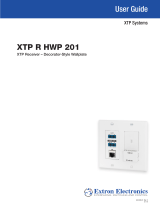Page is loading ...

1
IMPORTANT:
Go to www.extron.com for the complete
user guide, installation instructions, and
specifications bef
ore connecting the
product to the power source.
XTP T HD 4K and XTP R HD 4K • Setup Guide
The XTP T HD 4K Transmitter and XTP R HD 4K Receiver are XTP
®
extenders for video, audio, bidirectional control, and Ethernet
transmission over a shielded twisted pair cable. This guide provides instructions for an experienced installer to install and connect
the XTP T HD 4K and XTP R HD 4K.
Transmitter Connectors Receiver Connectors
A
DC power connector
B
HDMI input connector
C
HDMI Loop-Thru connector
and HDMI audio switch
D
Analog Audio input
connector
E
RS-232 and IR Over XTP
connector
F
XTP output connector
G
LAN connector
H
DC power connector
I
XTP input connector
J
LAN connector
K
RS-232 and IR Over XTP
connector
L
HDMI output connector and
HDMI audio switch
M
Analog audio output connector
N
S/PDIF audio output connector
O
Relay connectors
Figure 1. Rear Panel Connectors
Installation
Before starting, turn off or disconnect all equipment power sources and mount the transmitter or receiver on a table or in a rack.
Input Connections
1. Connect a digital video source to the female HDMI connector (see gure 1,
B
) on the transmitter. It accepts HDMI, DVI (with
an appropriate adapter), or dual mode DisplayPort video signals.
NOTES:
• Use an Extron LockIt
®
Lacing Bracket to secure HDMI cables to the rear panel connectors.
• Video input from a DisplayPort source must be a dual mode DisplayPort source.
2. Connect a digital video display to the HDMI Loop-thru connector (
C
) on the transmitter to locally display the input source. A
display that is not HDCP-compliant displays a green screen when HDCP-encrypted content is sent to it.
3. Connect balanced or unbalanced stereo audio to
the 3.5 mm, 5-pole captive screw connector (
D
).
Wire the connector as shown to the right.
XTP Interconnections
1. For the transmitter, connect a shielded twisted pair cable between the XTP output connector on the transmitter (
F
) and the
XTP input connector on an XTP twisted pair receiver or XTP matrix switcher. For the receiver, connect a shielded twisted pair
cable between the XTP input connector on the receiver (
I
) and the XTP output connector
on an XTP twisted pair transmitter or XTP matrix switcher.
ATTENTION: Do not connect this connector to a computer data or
telecommunications network.
The XTP T HD 4K and XTP R HD 4K are compatible with shielded twisted pair (F/UTP,
SF/UTP, and S/FTP) cables. Extron recommends using the following practices to achieve
full transmission distances up to 330 feet (100 meters) and reduce transmission errors.
• Use Extron XTP DTP 24 SF/UTP cable for the best performance. At a minimum,
Extron recommends 24 AWG, solid conductor, STP cable with a minimum bandwidth
of 400 MHz.
• Terminate cables with shielded connectors to the TIA/EIA-T568B standard.
• Limit the use of more than two pass-through points, which may include patch points,
punch down connectors, couplers, and power injectors. If these pass-through points are required, use shielded couplers
and punch down connectors.
POWER
12V
HDMI
0.7A MAX
Rx GTx
RS-232 IR
RxTx
−+
−+
LR
LOOP THRU
RESET
AUDIO
OFF
ON
AUDIO
XTP T HD 4K
LAN
SIG LINK
XTP OUT
INPUTS
OVER XTP
POWER
12V
1.1A MAX
Rx GTx
RS-232 IR
XTP R HD 4K
RL
RxTx
-+
-+-+
1
2
AUDIO
ON
AUDIO
RESET
LAN
OVER XTP
OUTPUTS
RELAYS
SIG LINK
XTP IN
HDMI
OFF
S/PDIF
XTP T HD 4K
XTP R HD 4K
AB CDEFG
HIJKLMNO
Do not tin
the wires!
Unbalanced Stereo InputBalanced Stereo Input
Tip
Ring
Tip
Ring
Slee
ves
Tip
Sleeve
Sleeve
Tip
LR
LR
TIA/EIA-T568B
Pin Wire Color
1
White-orange
2
Orange
3
White-green
4
Blue
5
White-blue
6
Green
7
White-brown
8
Brown
12345678
RJ-45
Connector
Insert Twisted
Pair Wires
Pins:
Pin
1
2
3
4
5
6
7
8
Wire color
White-green
Green
White-orange
Blue
White-blue
Orange
White-brown
Brown
Wire color
T568A T568B
White-orange
Orange
White-green
Blue
White-blue
Green
White-brown
Brown

2
68-2716-50 Rev. A
11 16
© 2016 Extron Electronics — All rights reserved. All trademarks mentioned are the property of their respective owners. www.extron.com
NOTE: When using shielded twisted pair cable in bundles or conduits, consider the following:
• Do not exceed 40% ll capacity in conduits.
• Do not comb the cable for the rst 20 meters, where cables are straightened, aligned, and secured in tight bundles.
• Loosely place cables and limit the use of tie wraps or hook-and-loop fasteners.
• Separate twisted pair cables from AC power cables.
2. To pass bidirectional serial or infrared signals to a control or controlled device, connect
the device to the RS-232 and IR Over XTP connector (see figure 1,
E
and
K
on the
previous page). Wire the connector as shown to the right.
NOTE: RS-232 and IR data can be transmitted simultaneously.
3. Connect a host device or control LAN or WAN to the LAN RJ-45 connector (
G
and
J
)
for pass-through 10/100 Ethernet communication. The LEDs indicate link and activity
status.
Output Connections
1. Connect a digital video display to the HDMI output connector (
L
) on the receiver.
2. Connect a balanced or unbalanced, stereo
or mono audio device to the 3.5 mm, 5-pole
captive screw connector (
M
) on the receiver
for 2-channel stereo analog audio. Wire the
connector as shown to the right.
3. Connect an audio device to the female orange
RCA connector (
N
) tor for digital S/PDIF audio output.
Control Devices, Relays, and Power Connections
1. Connect a host device, such as a computer, to the front panel female USB mini-B connector (see
P
to the right) of the transmitter or receiver to congure the device or update rmware.
2. Connect the equipment controlled via momentary or latching contact, like projector screens or lifts,
to these normally open relays (
O
). Do not exceed 24 V at 1 A for each port.
3. Power either device in one of the following methods:
• Connect the provided external power supply to the 2-pole captive screw connector (
A
and
H
) for local power.
• Connect an XTP Power Injector to the XTP twisted pair interconnection between an unpowered transmitter or receiver
and a locally powered XTP endpoint device or XTP matrix switcher (see the XTP Power Injector user guide at
www.extron.com),
• Connect the transmitter or receiver to an XTP matrix switcher and enable remote power on the XTP matrix switcher.
Operation
After the XTP devices and all connected devices are properly connected and powered on, the system is fully operational.
HDMI Audio Switch
On either device, move and hold (for about 1 second) the HDMI audio switch (
C
and
L
) up to enable embedded audio on a
display connected to the associated HDMI connector or down to disable it. The switch returns to the middle position after it has
been released. The associated LED lights when audio is enabled and remains unlit when audio is disabled.
Configuration and Control
To directly congure the transmitter or receiver, connect a host device to the front panel USB conguration port. On the host
device, use the Extron XTP System Conguration Software (recommended) or Simple Instruction Set (SIS™) commands in
DataViewer (see the XTP T HD 4K and XTP R HD 4K User Guide at www.extron.com).
Tx/Rx
Pins
RxTx
RS-232
RxTx
TxRx
RxTx
IR Device
RS-232 Device
G
G
G
IR
Do not tin
the wires!
Balanced Audio Output
Tip
Ring
Tip
Ring
Sleeves
Unbalanced Audio Output
Tip
No Ground Here
No Ground Here
Tip
Sleeves
LR
LR
XTP T HDMI
CONFIG
INPUT
AUDIO SIGNAL CLIP
HDCP
SIGNAL
ANALOG AUDIO
HDMI AUDIO
P
XTP T HDM
I
INP
U
T
AU
DI
O
S
I
G
NAL
C
LIP
HD
CP
S
I
G
NA
L
A
NAL
OG
AUDI
O
HDMI A
U
DI
O
/